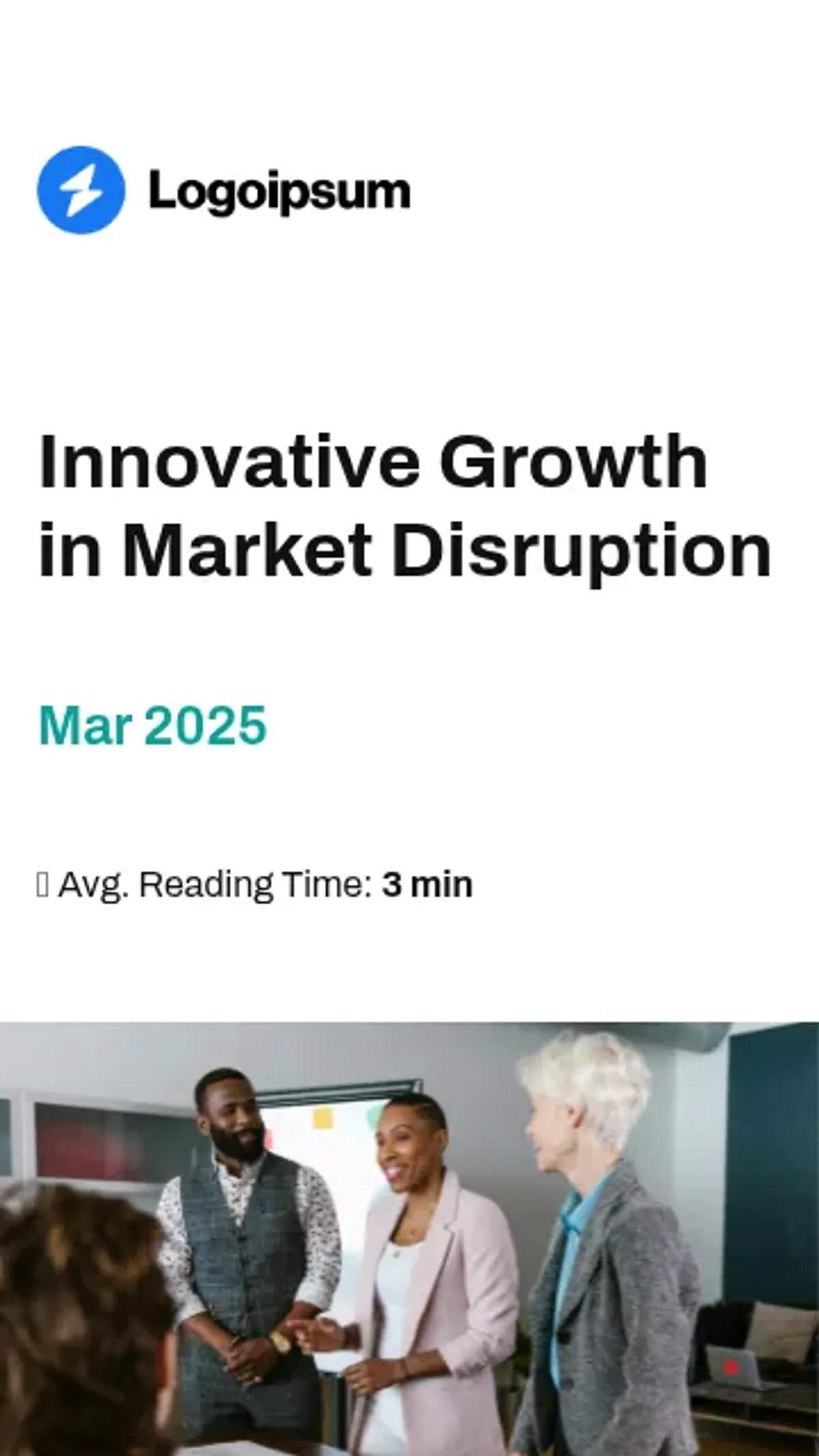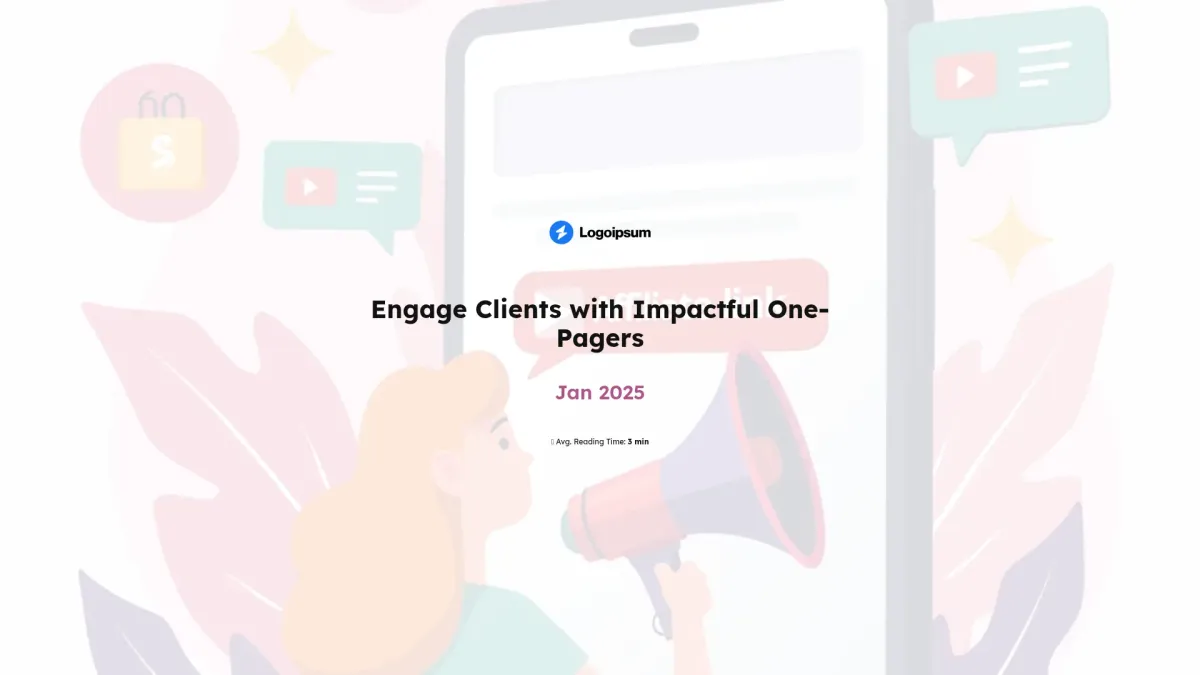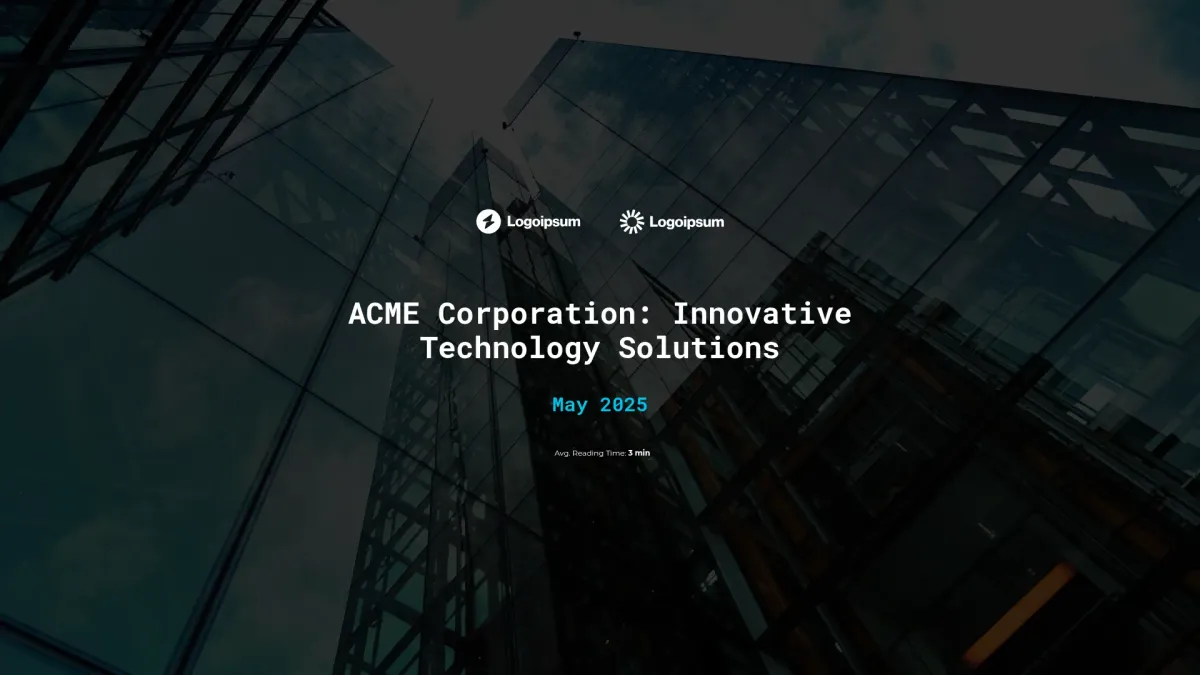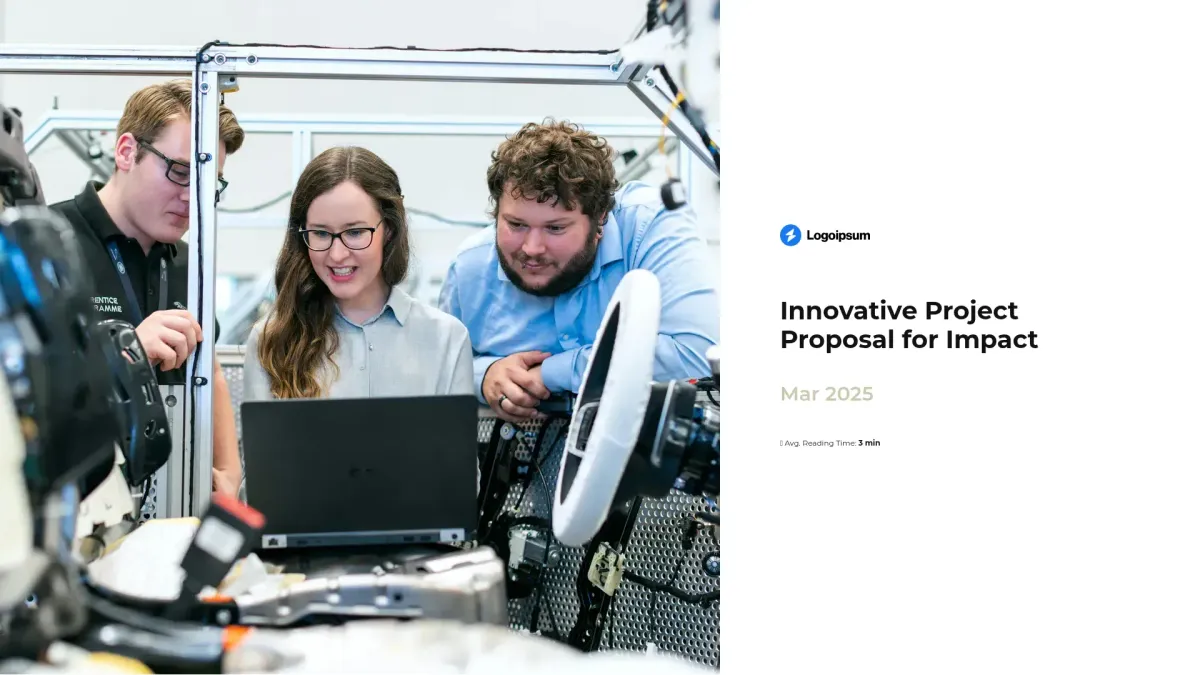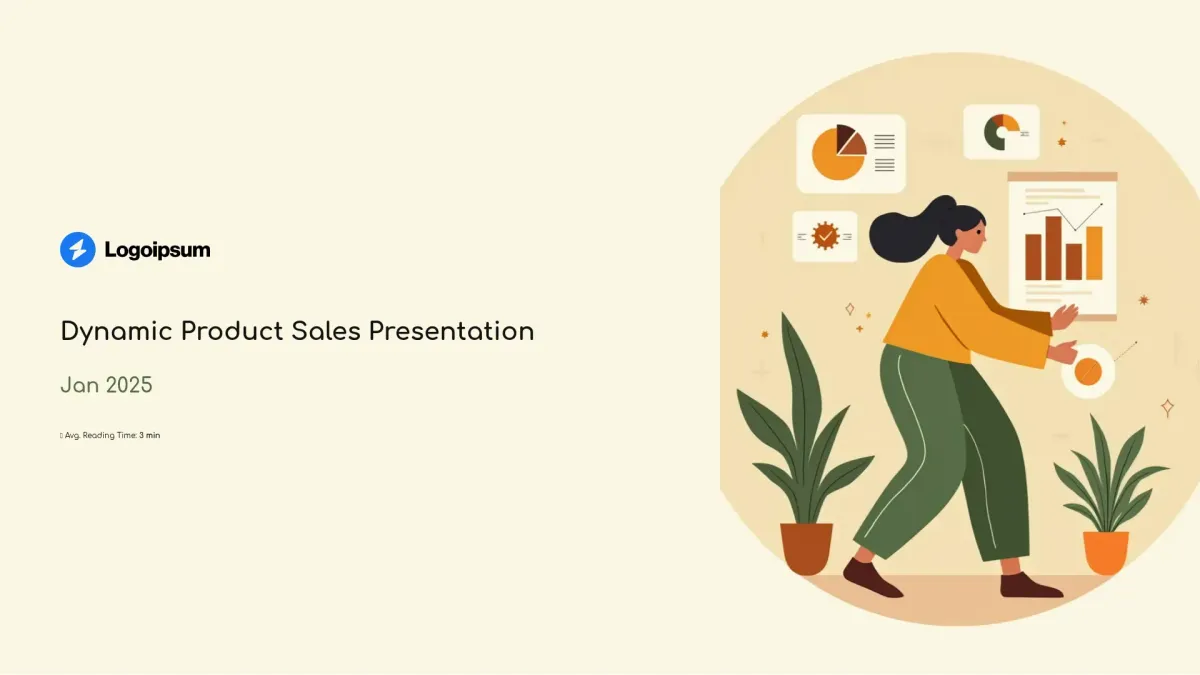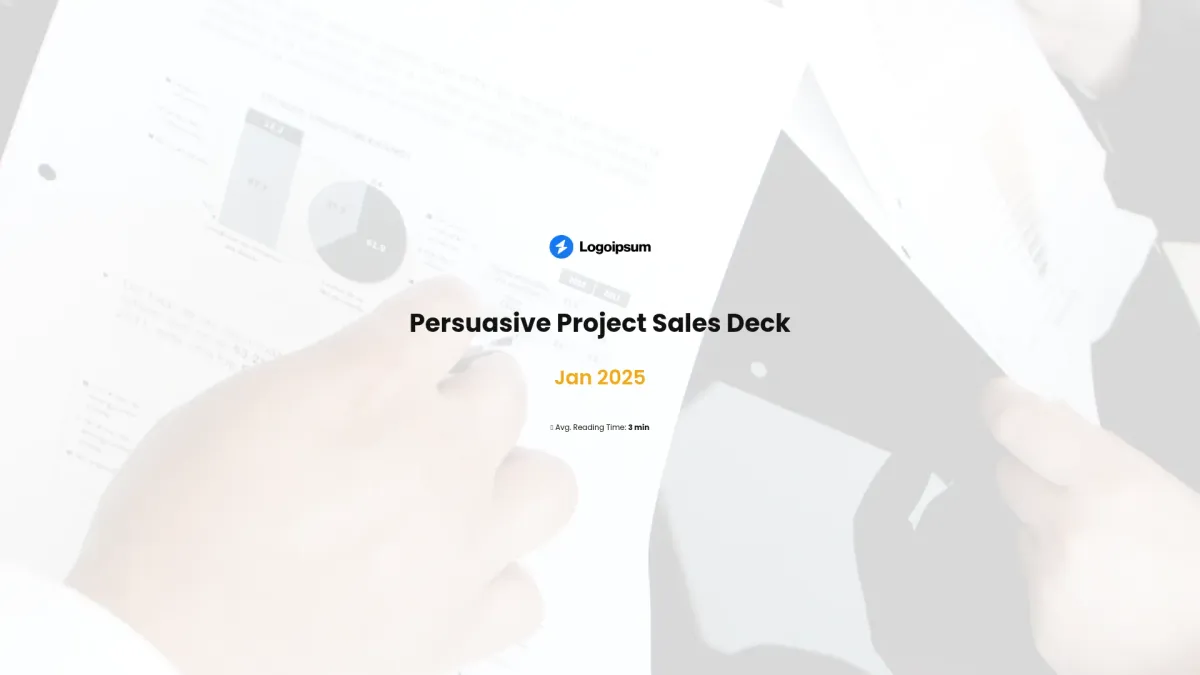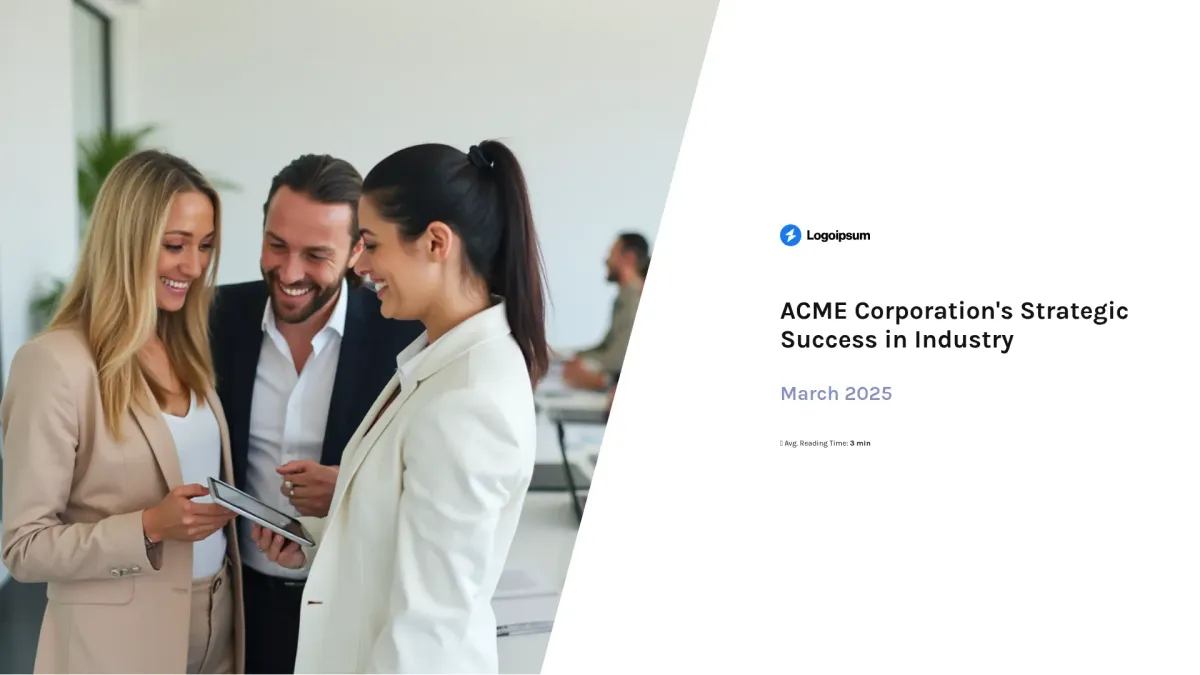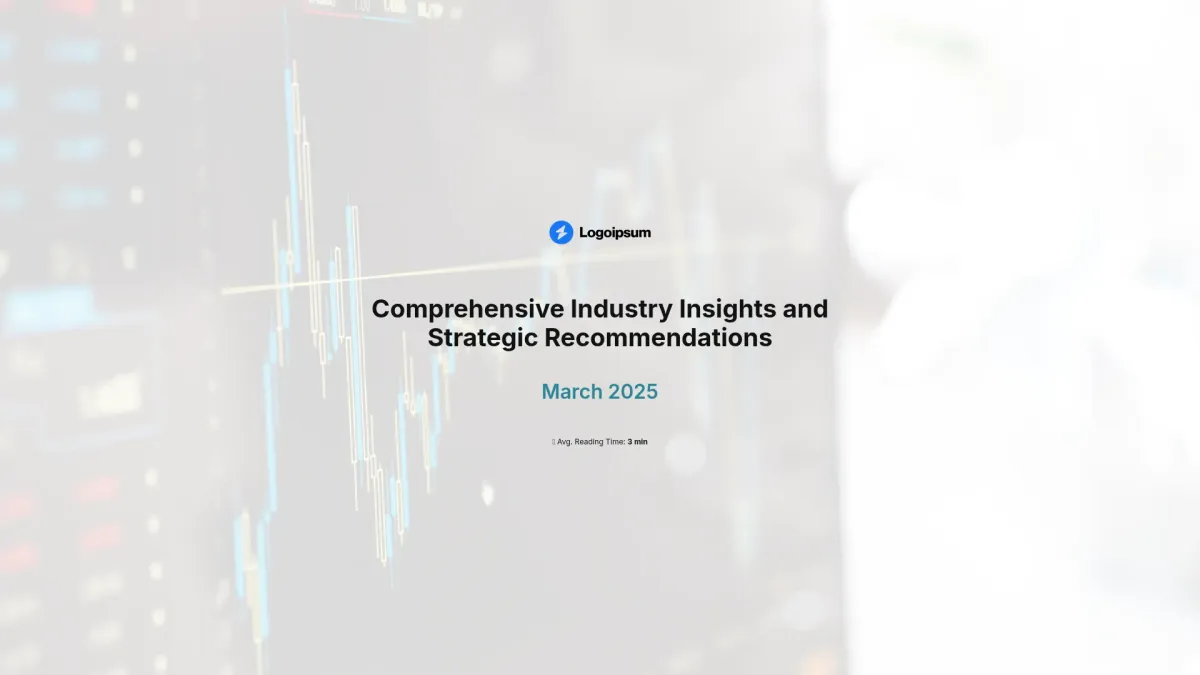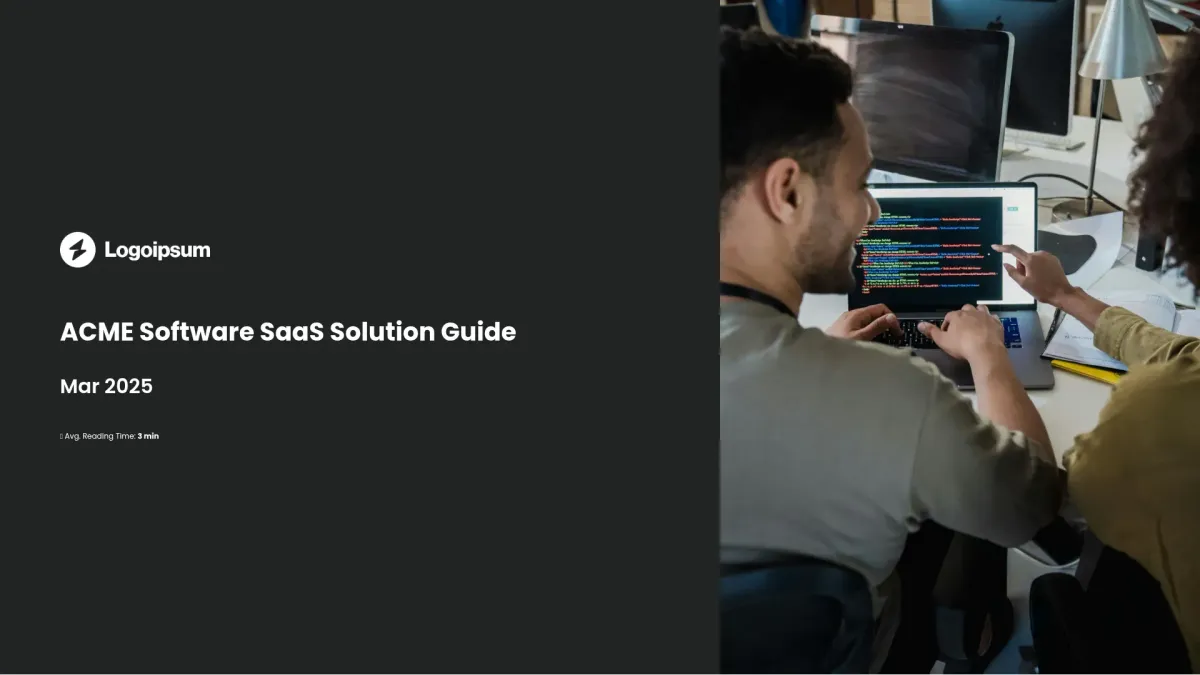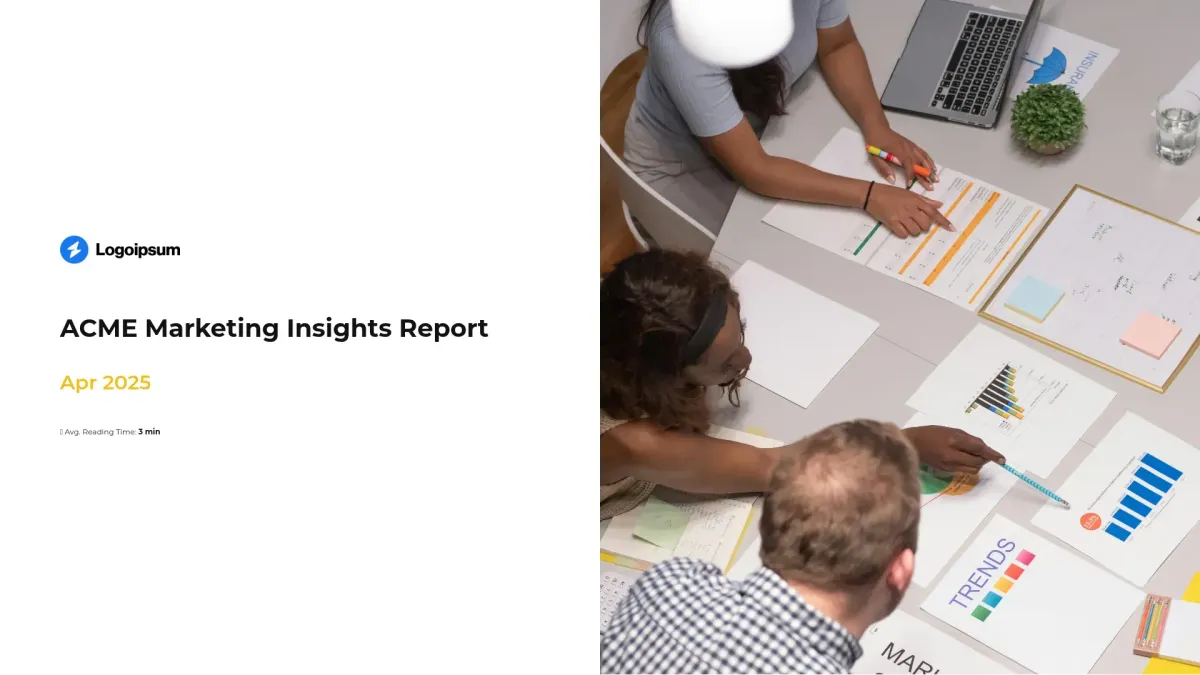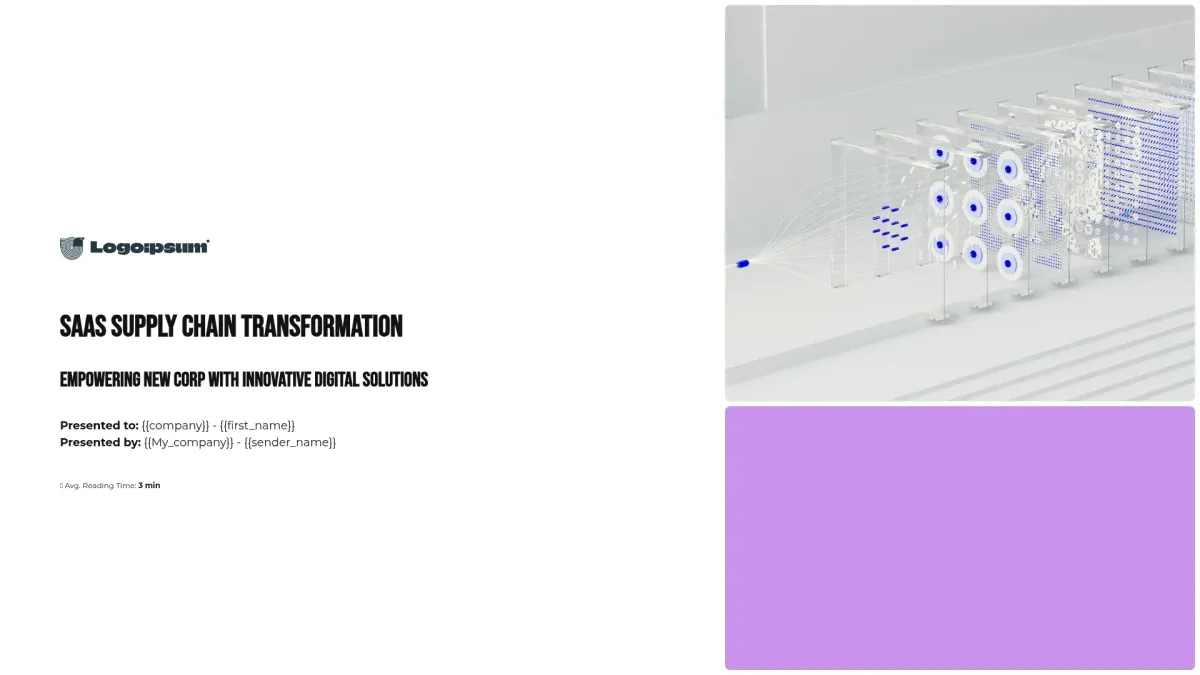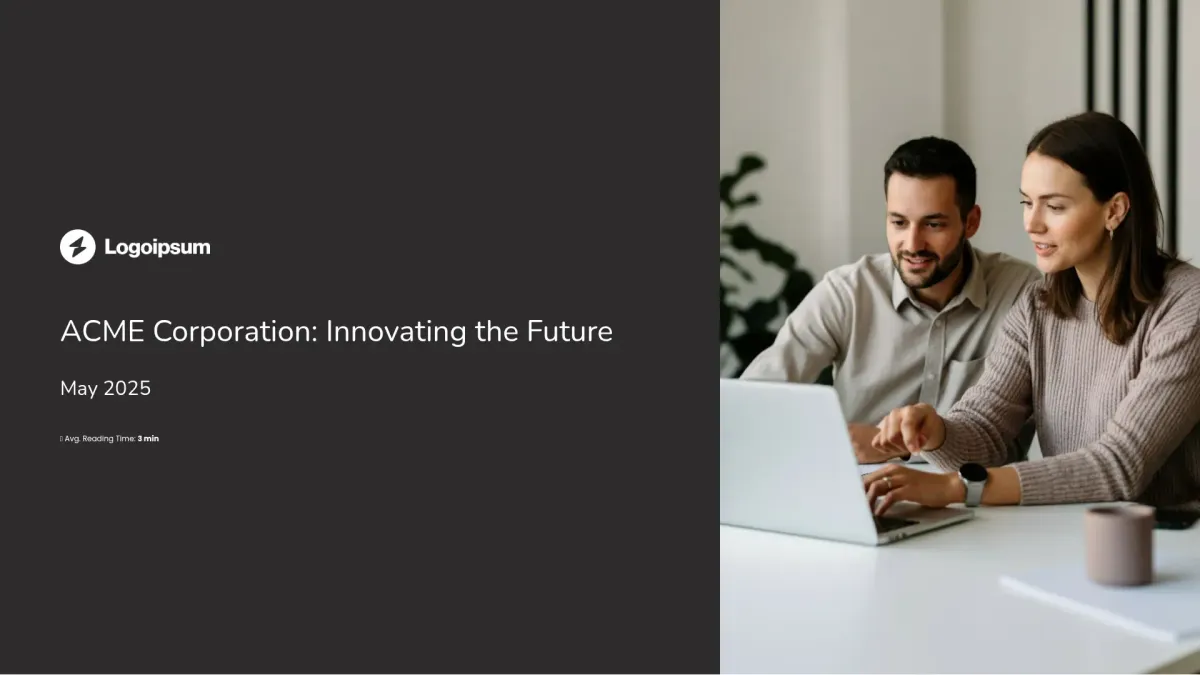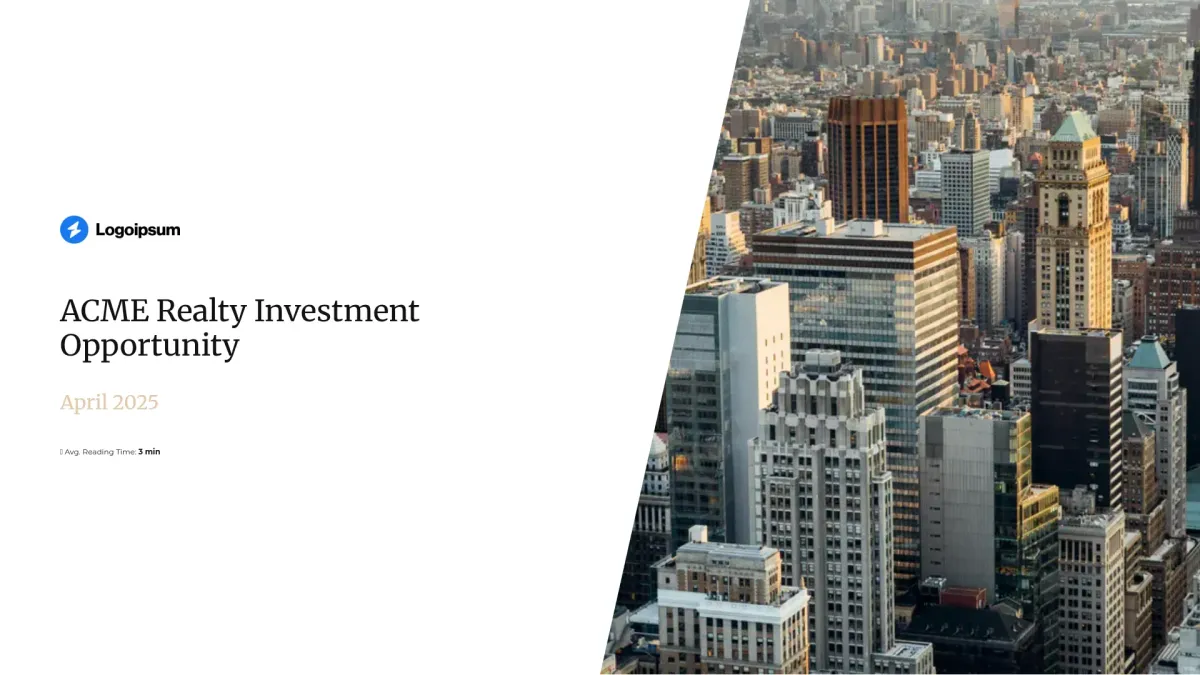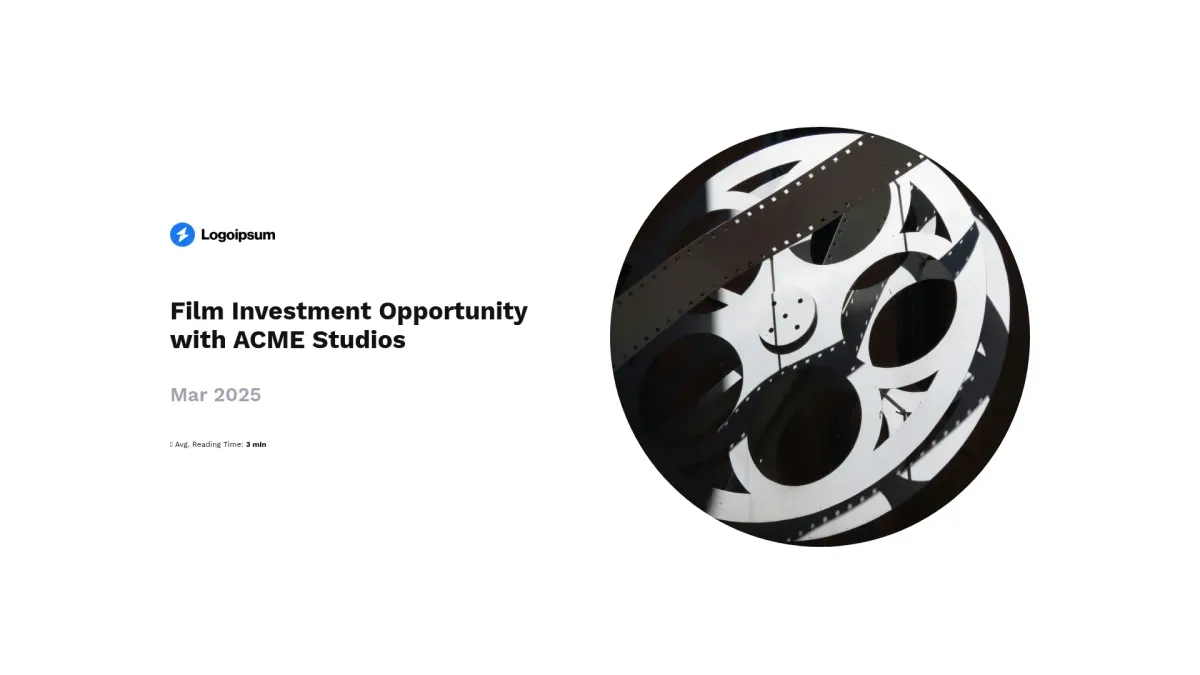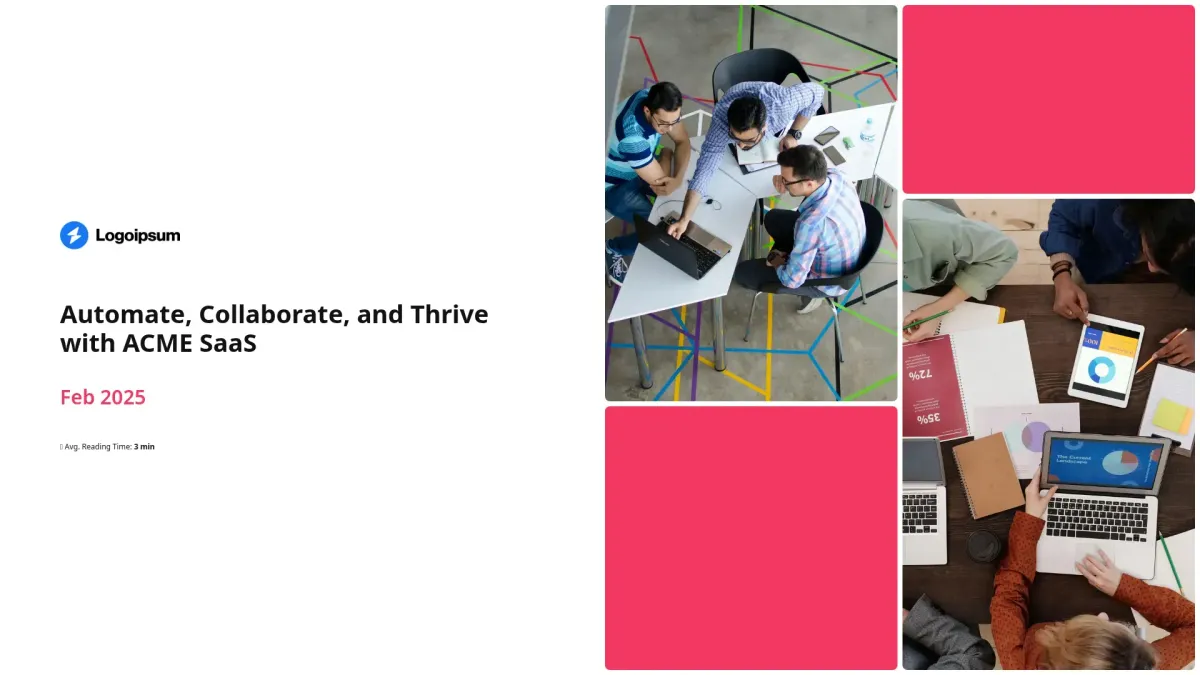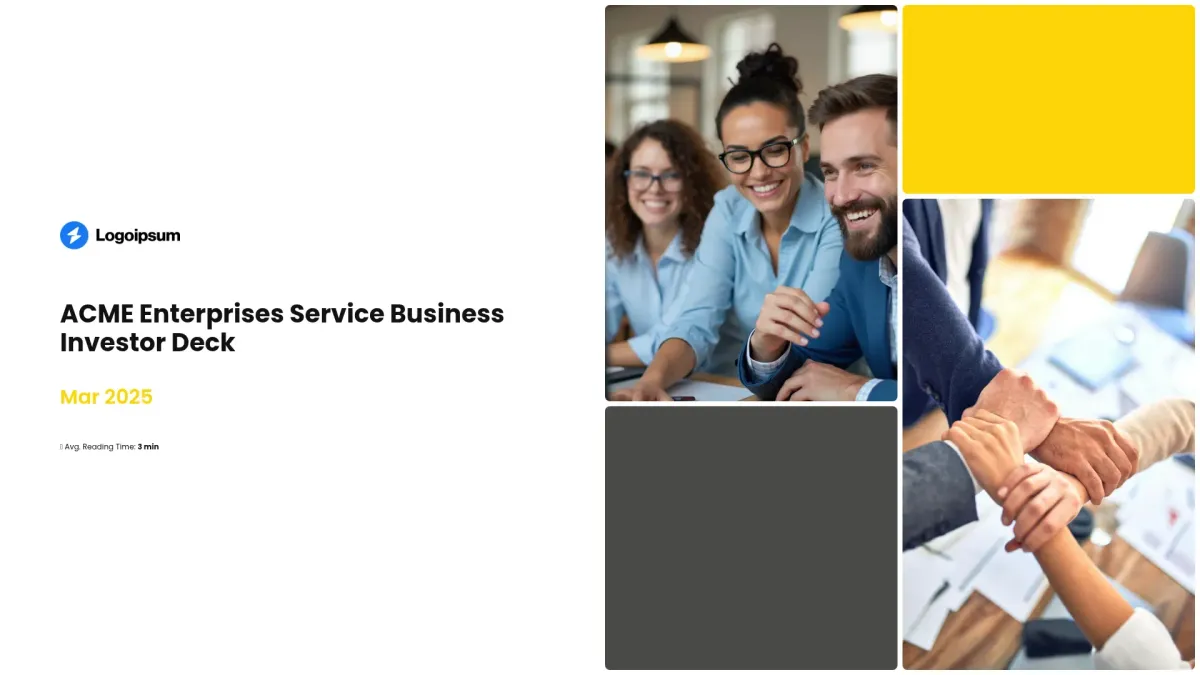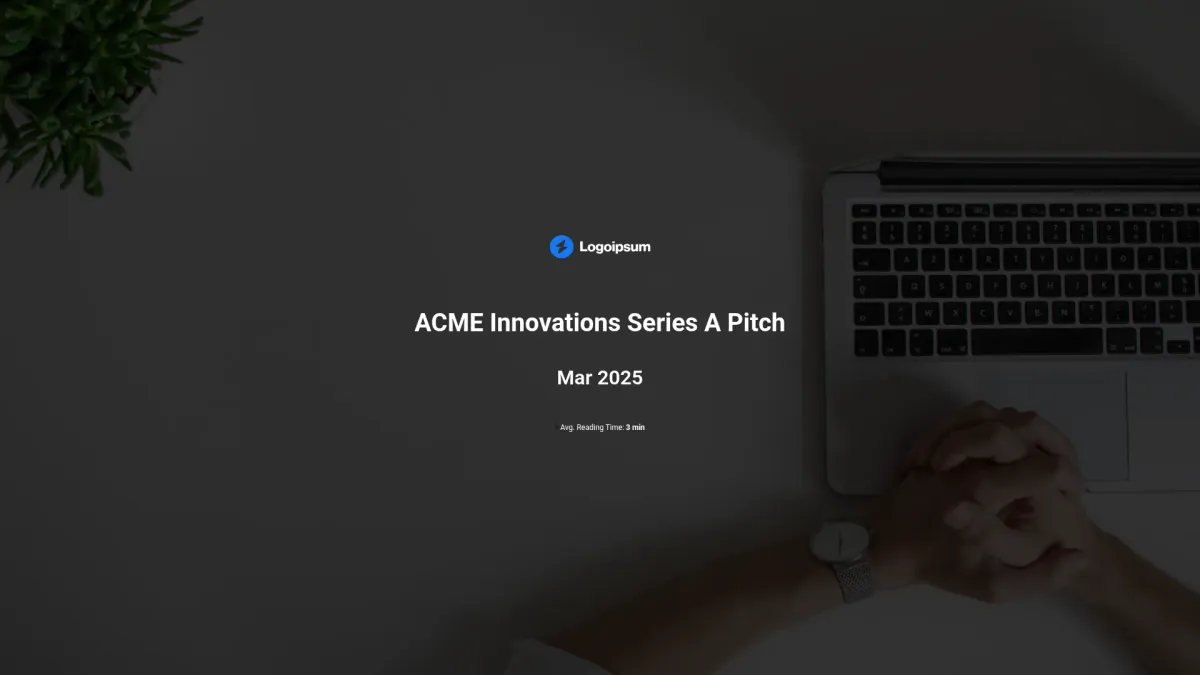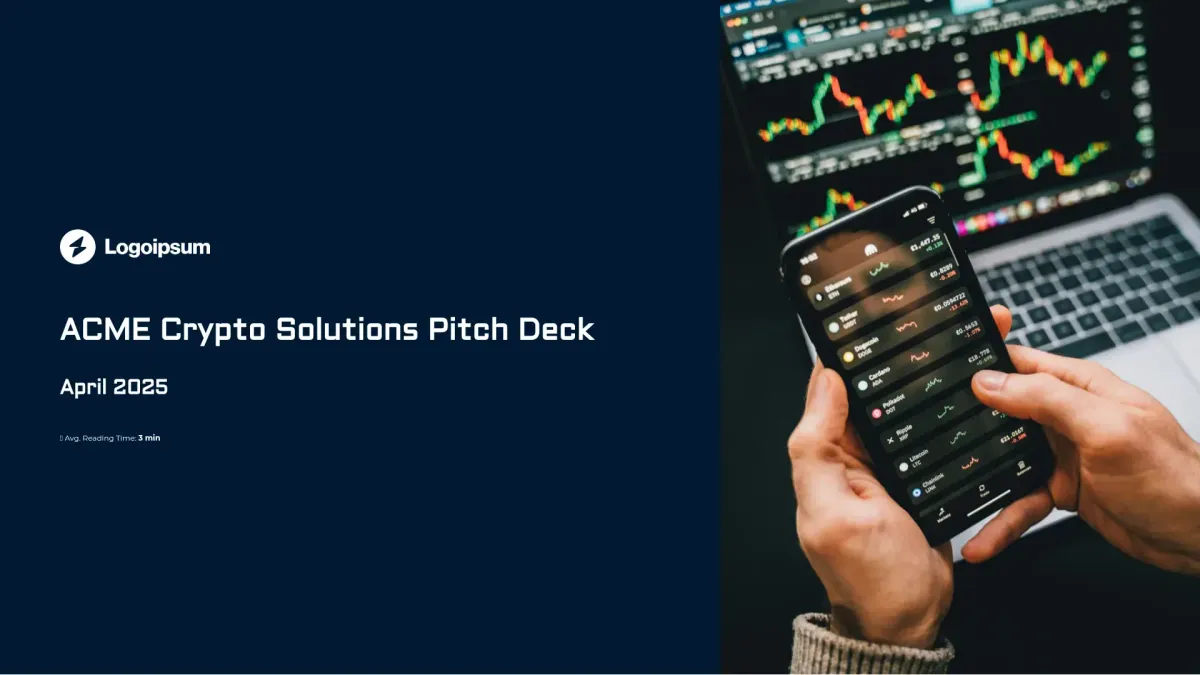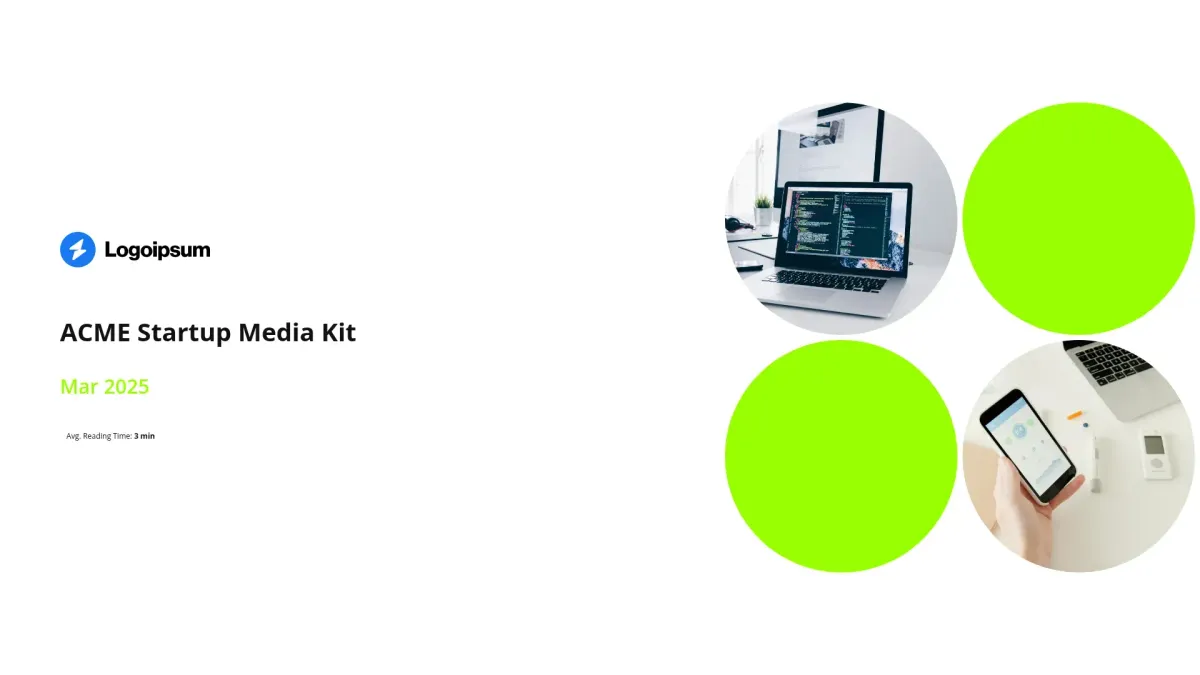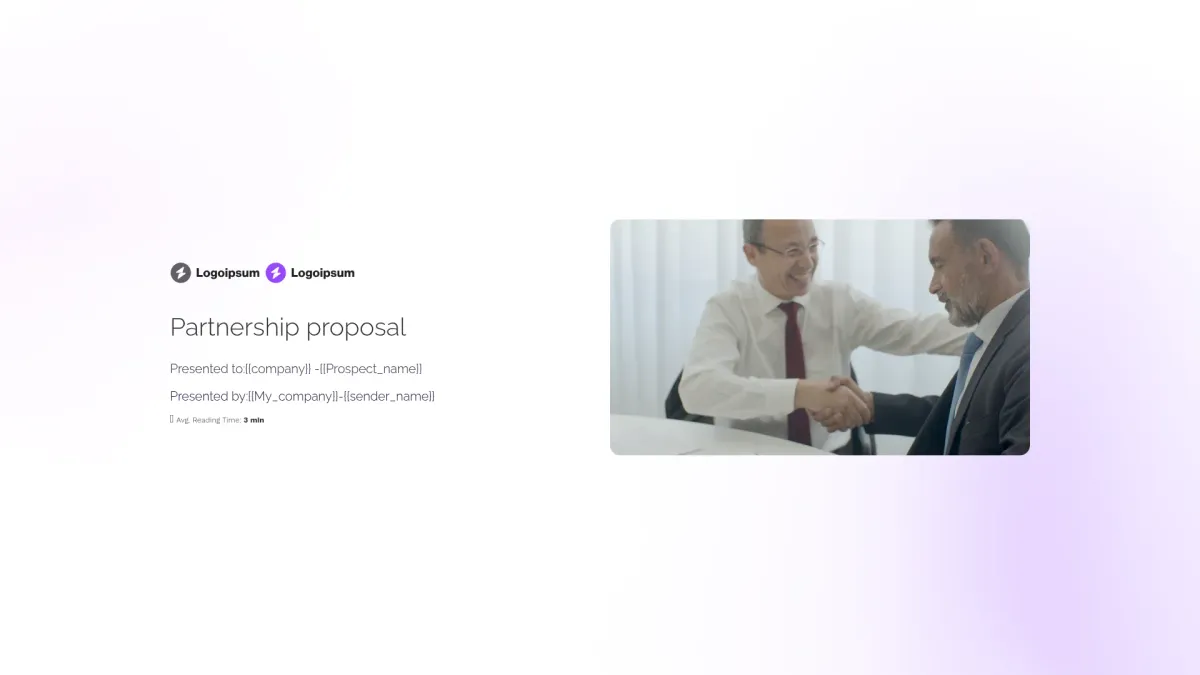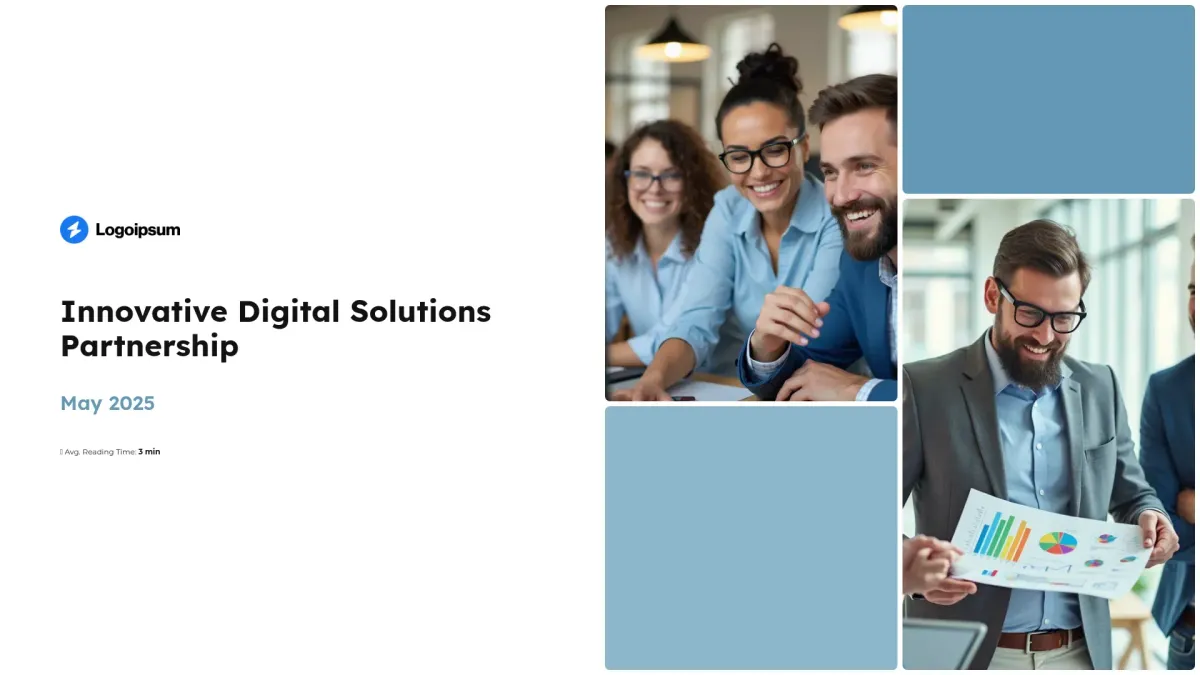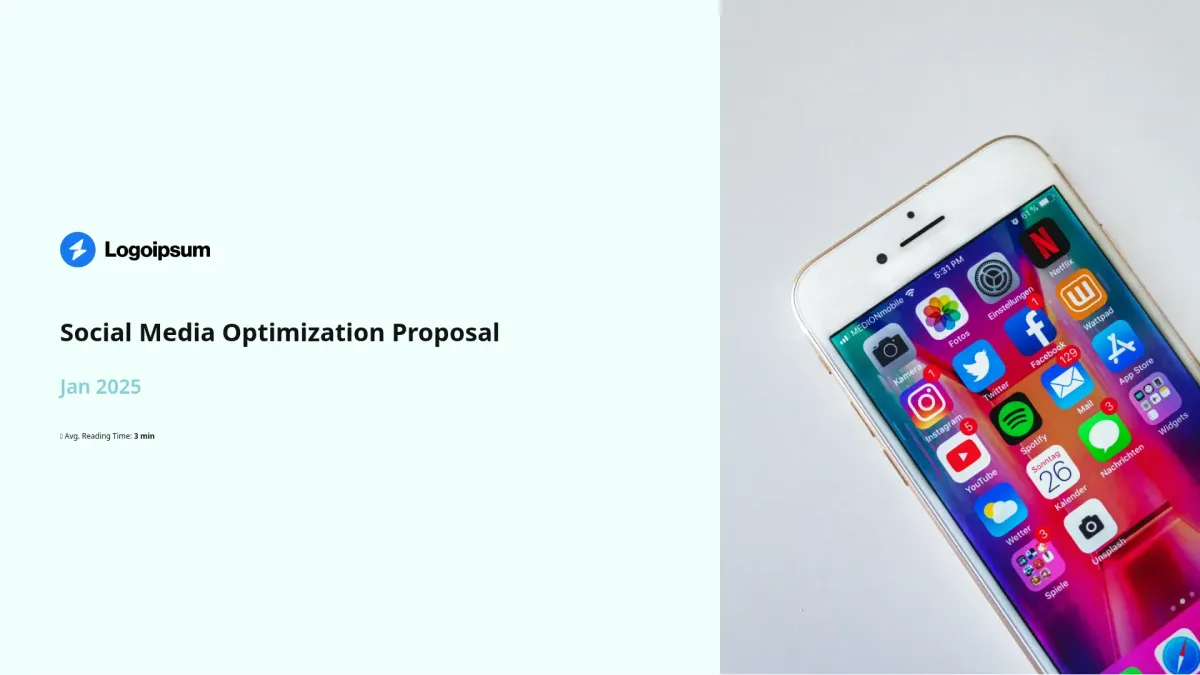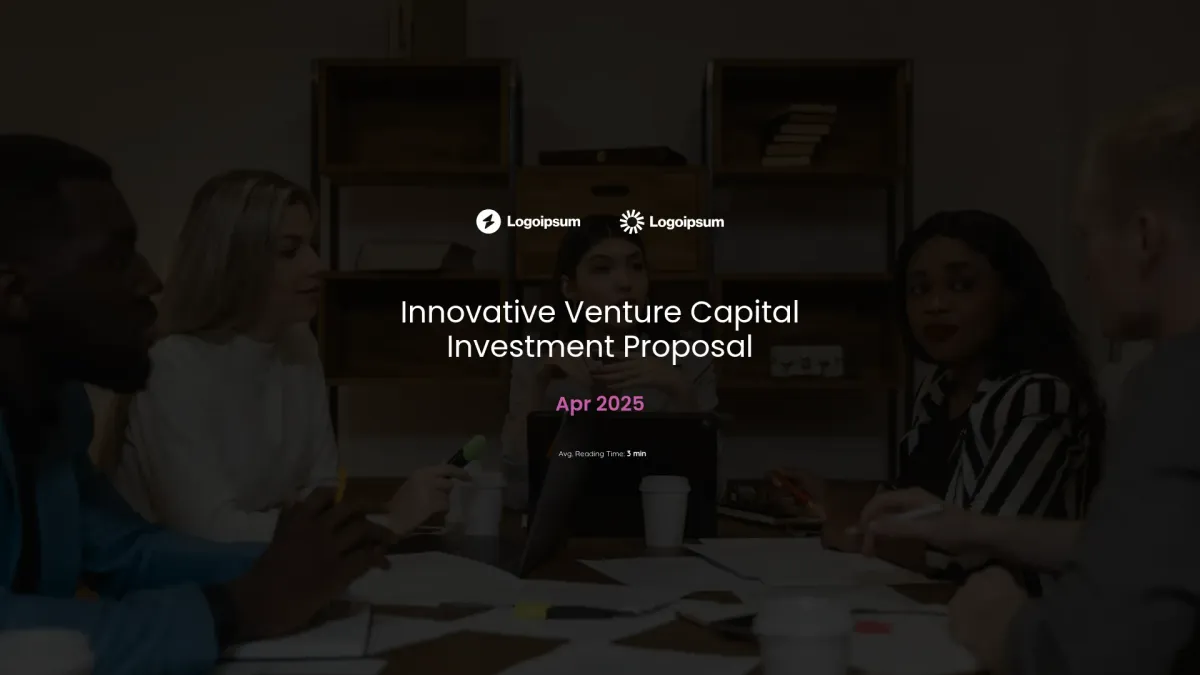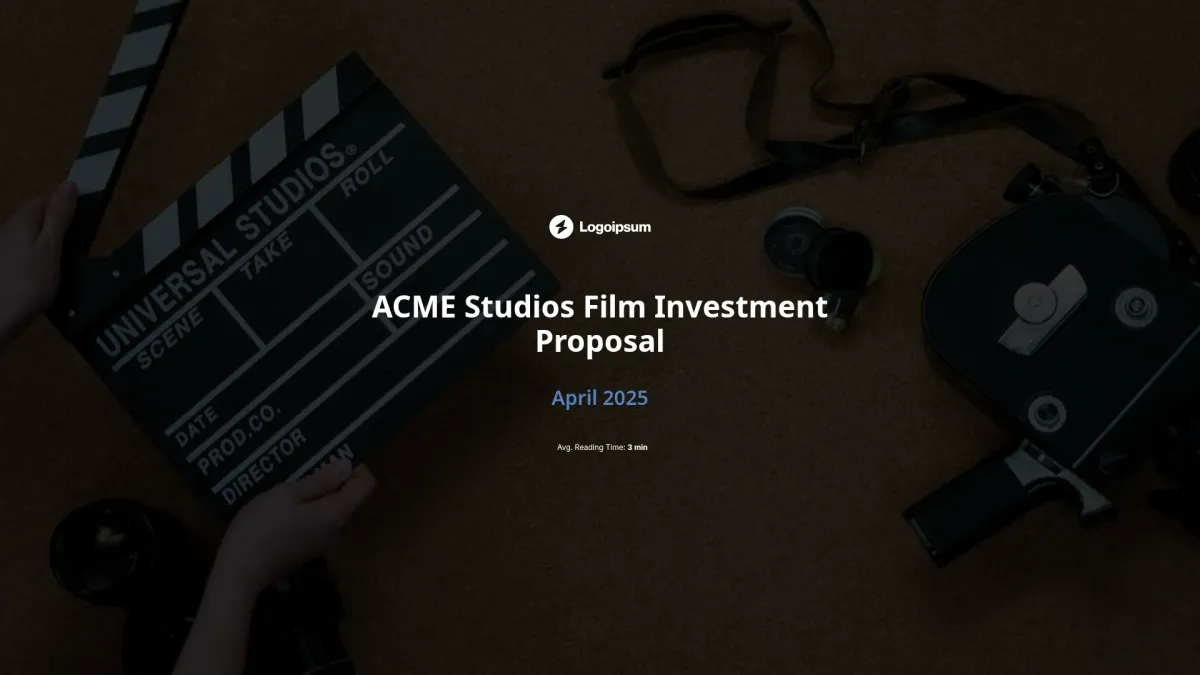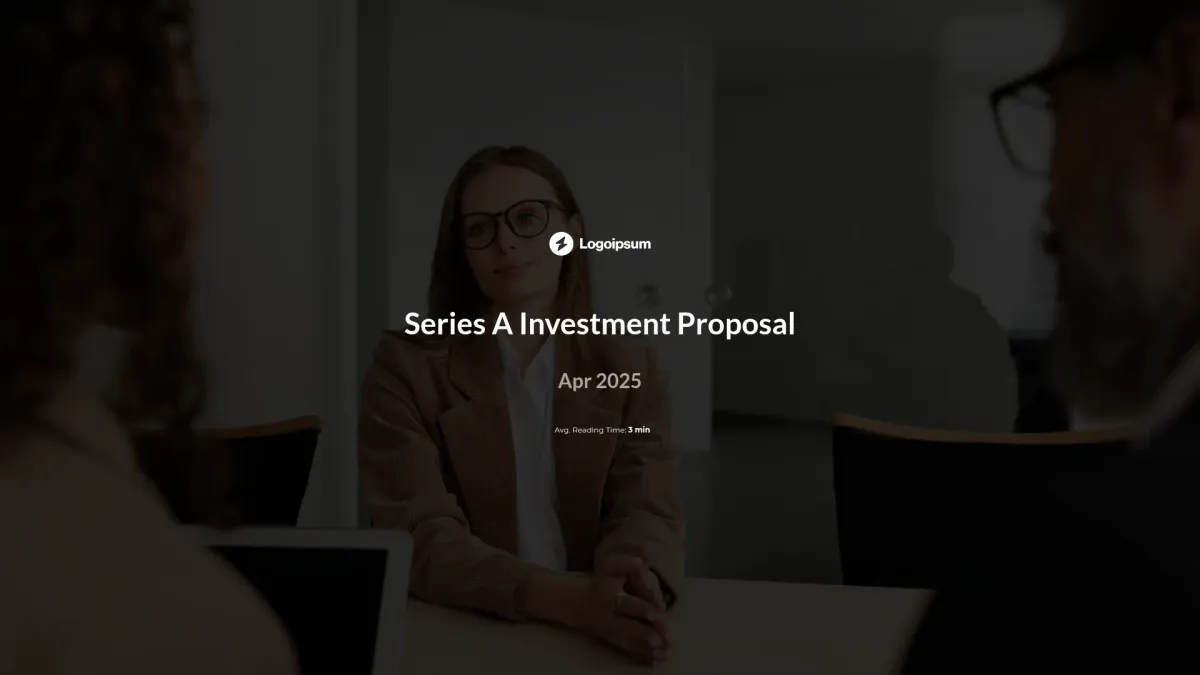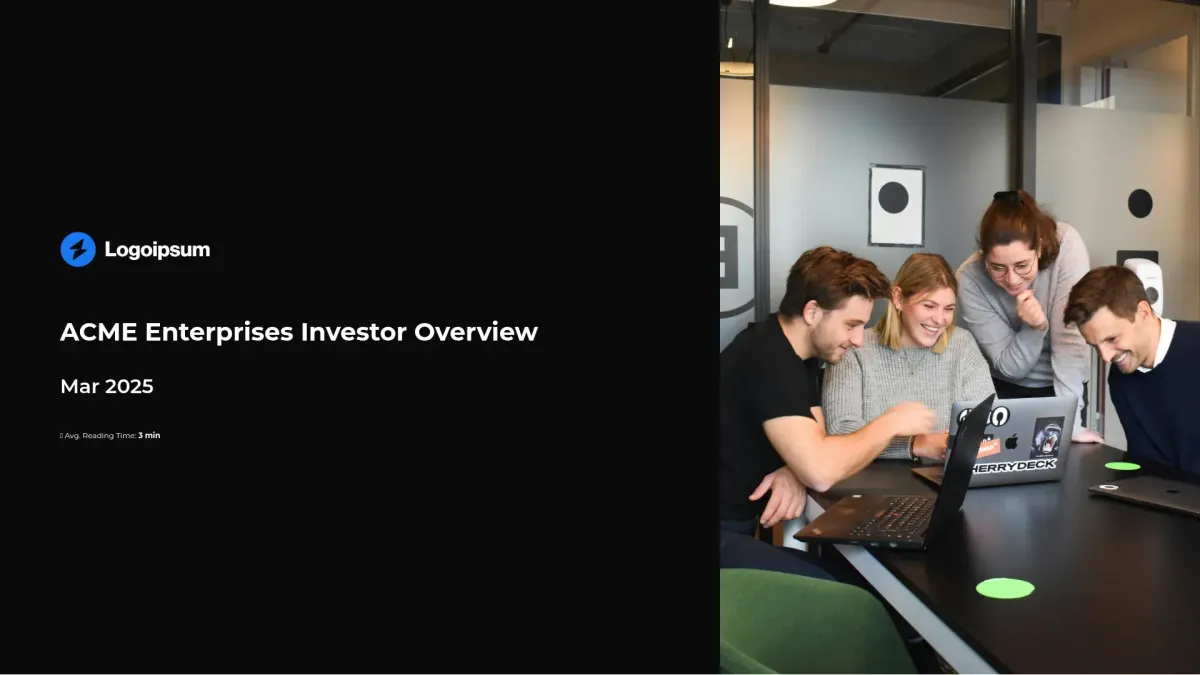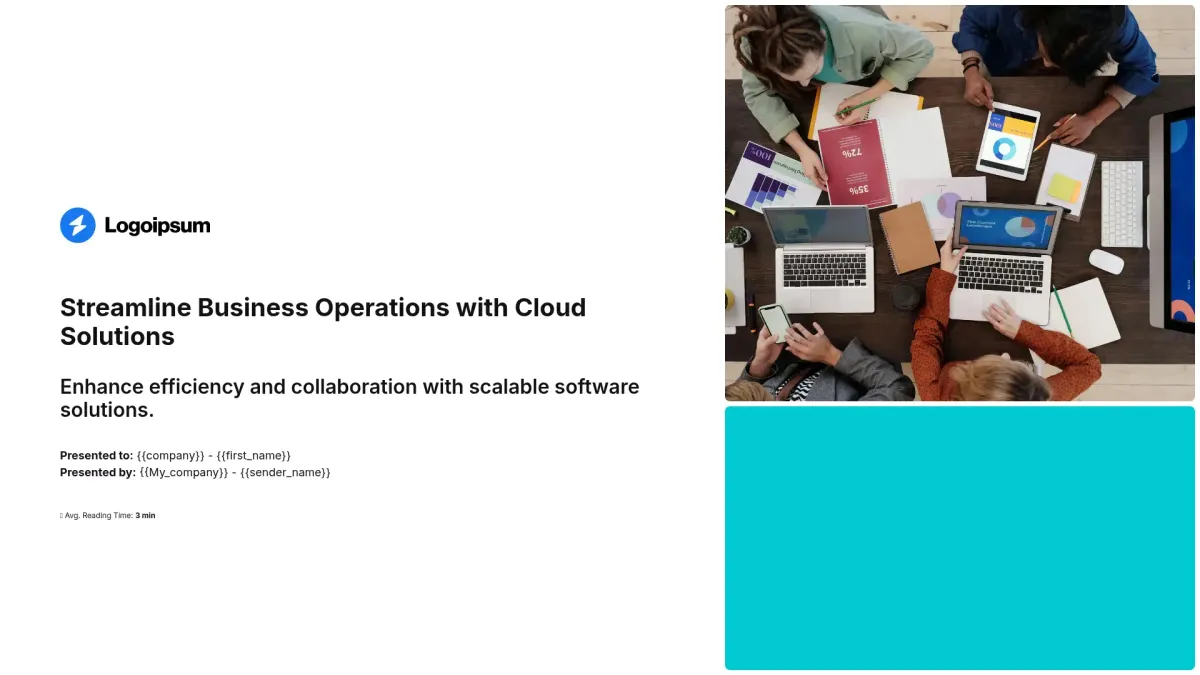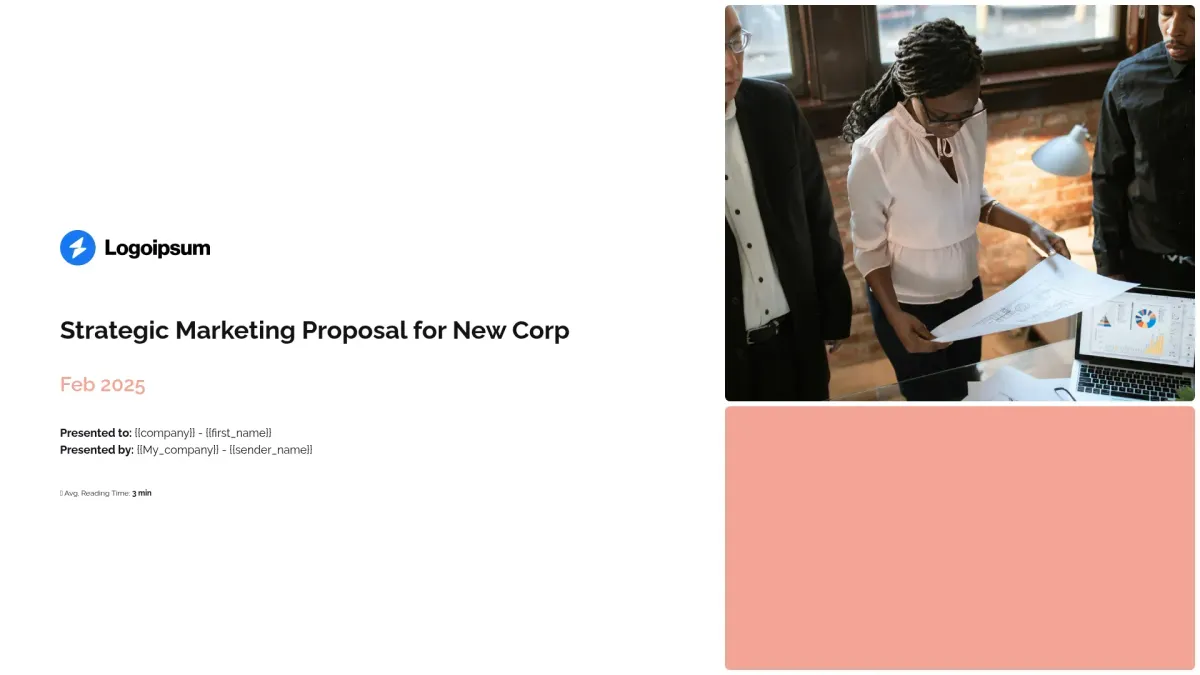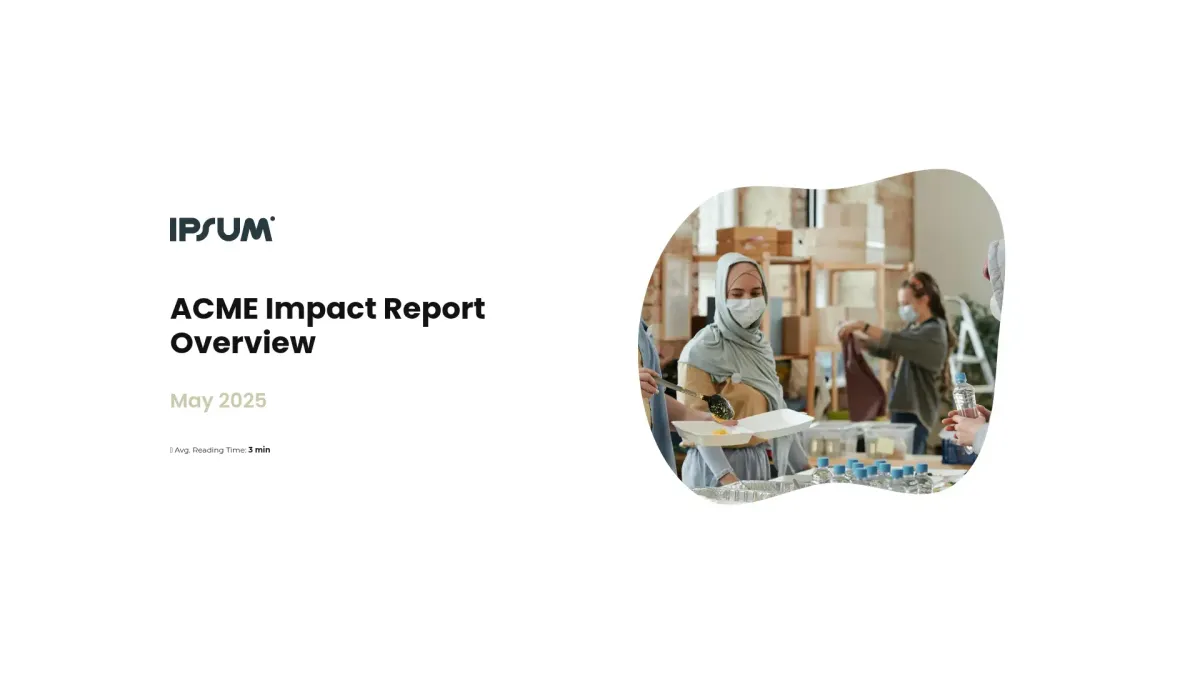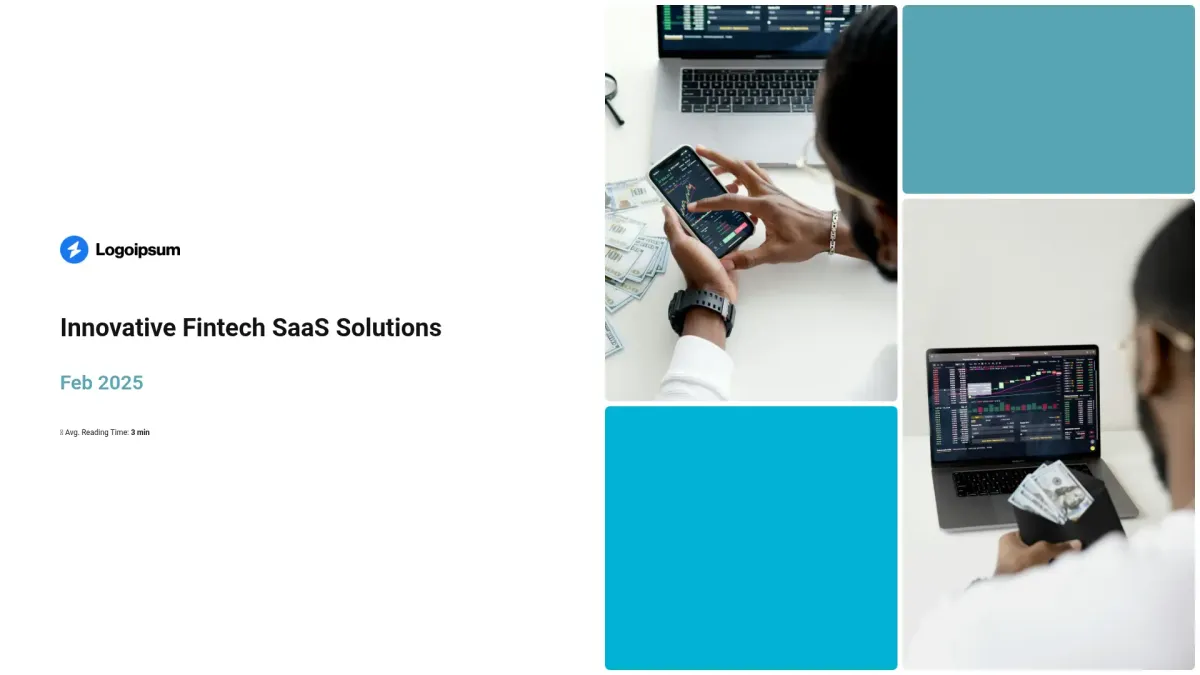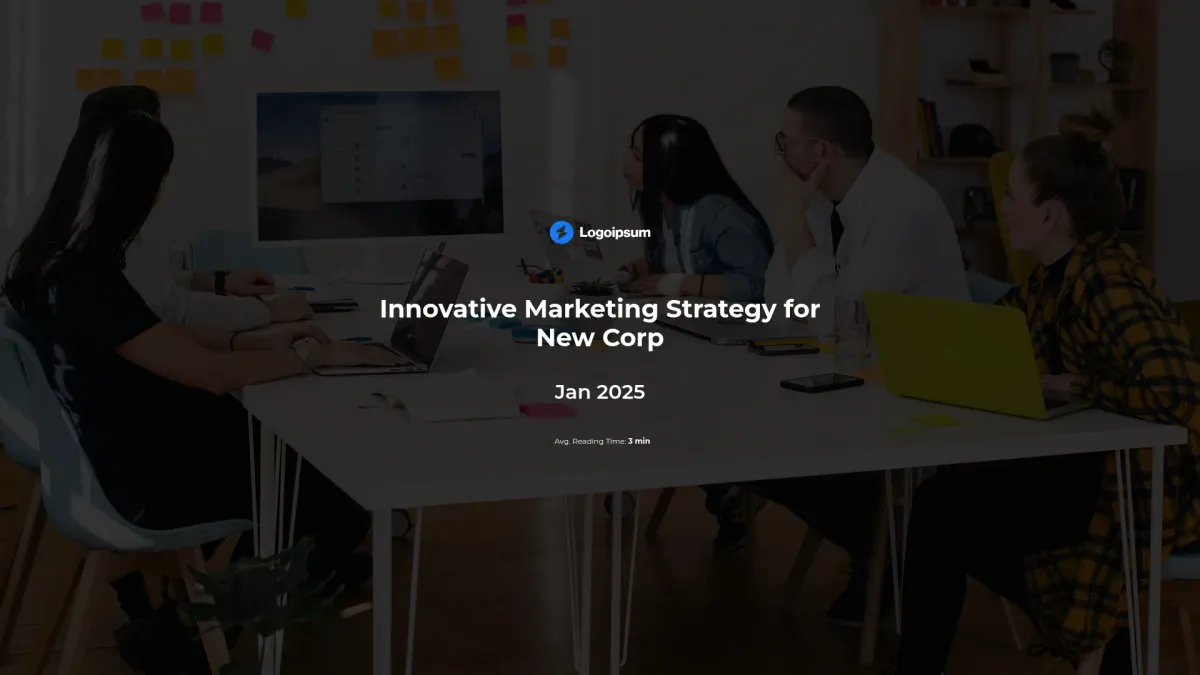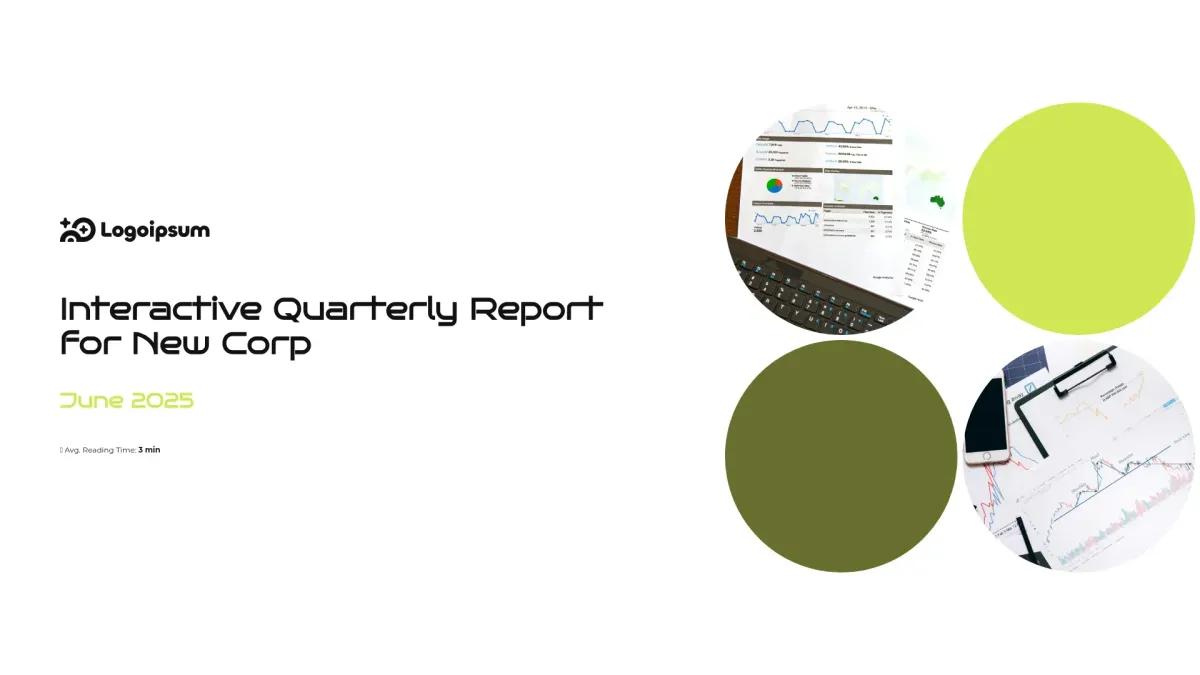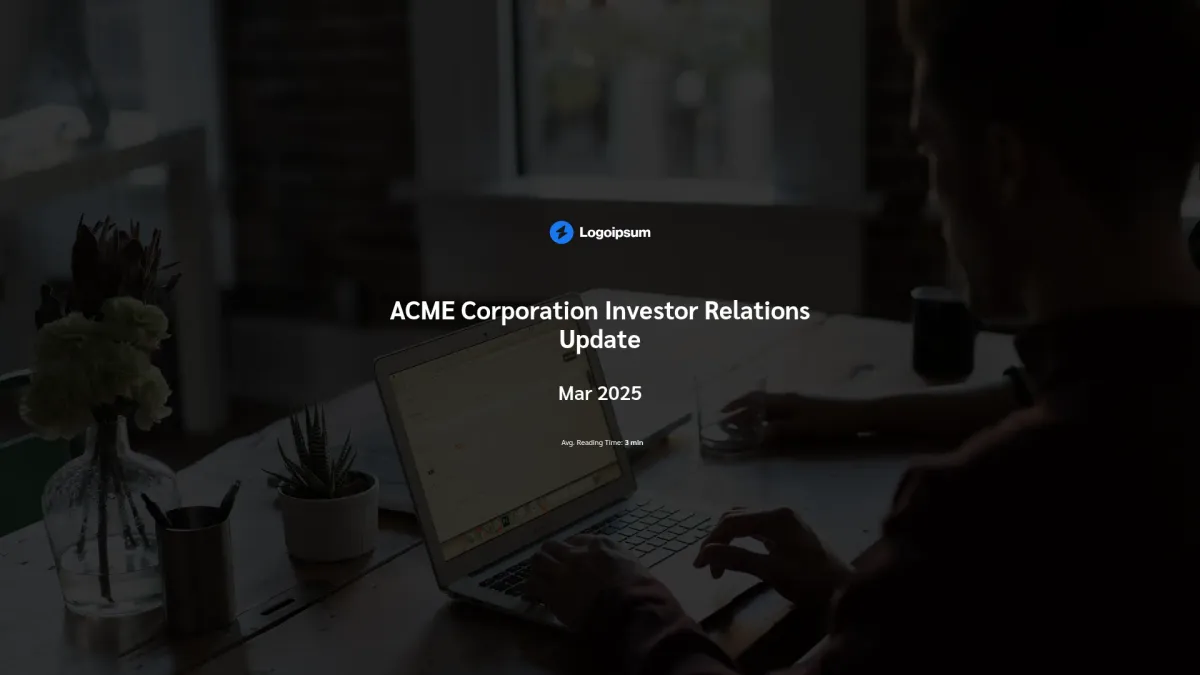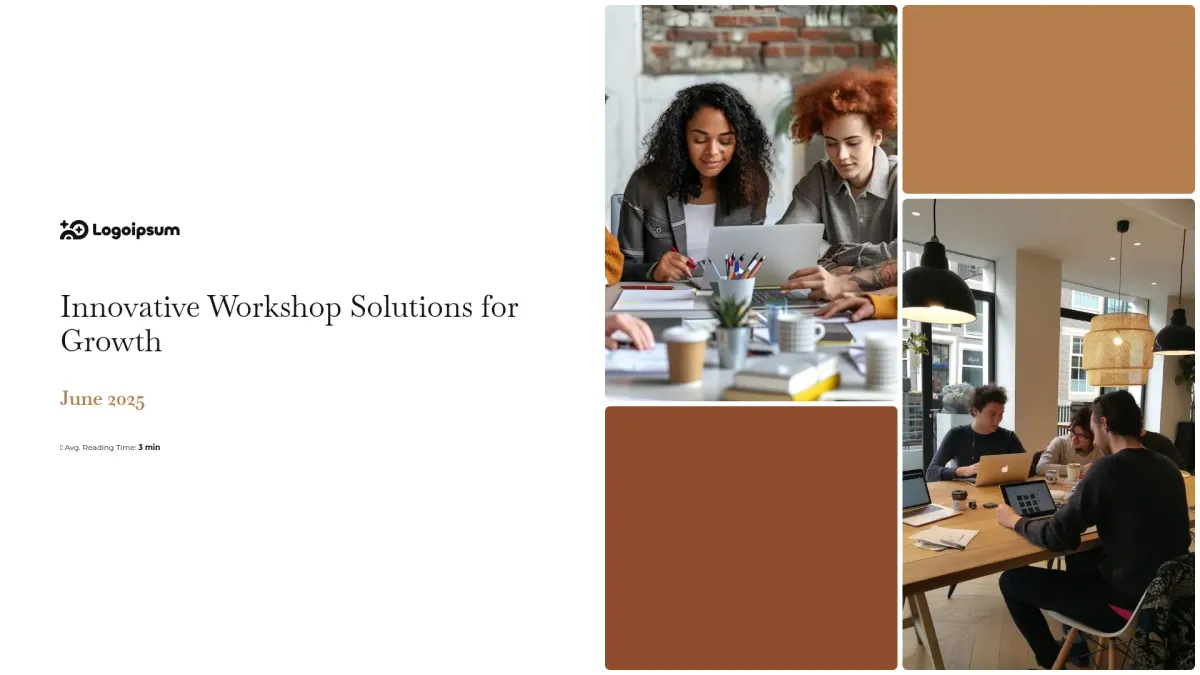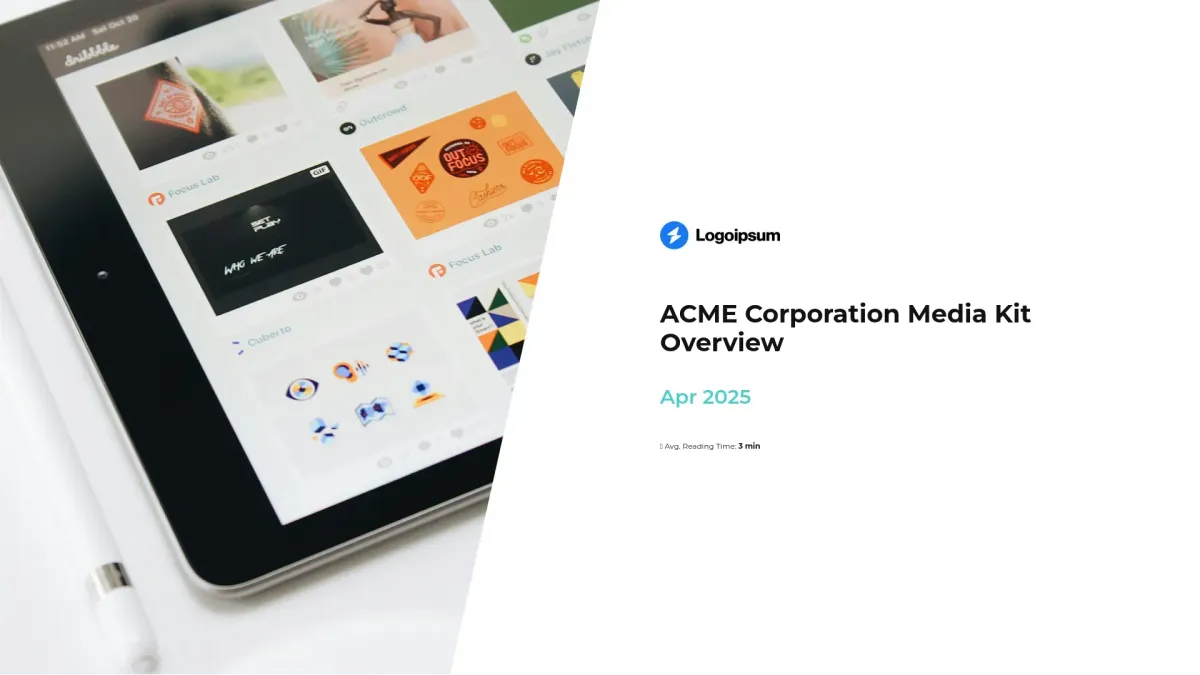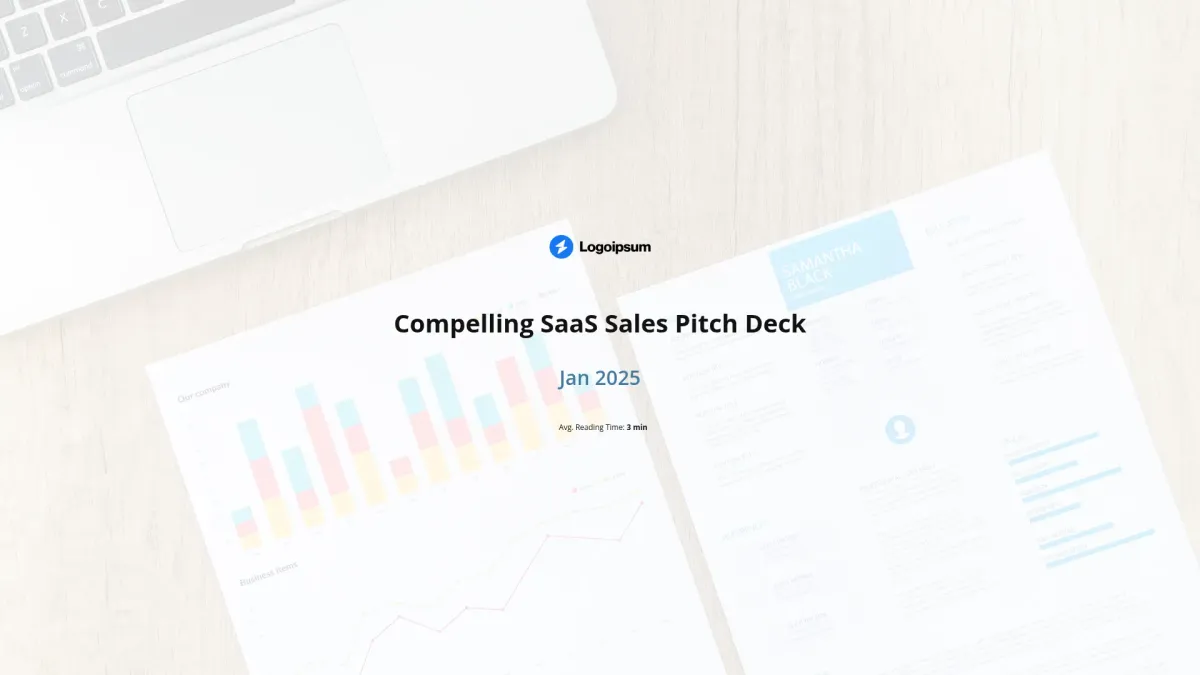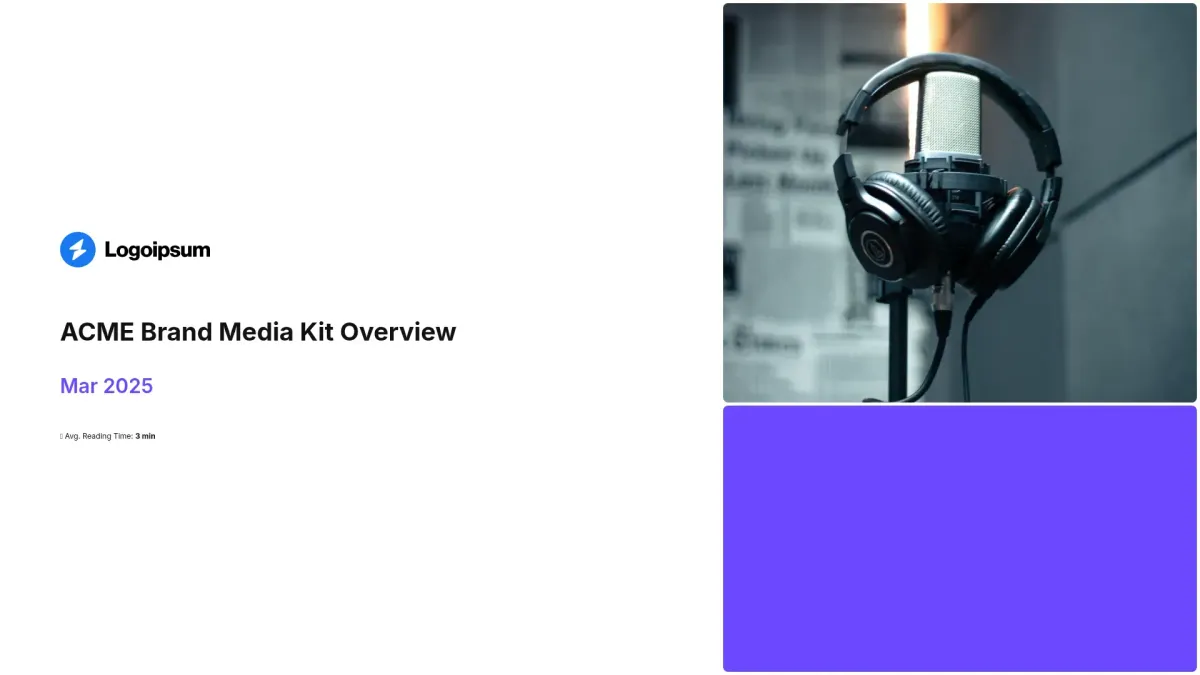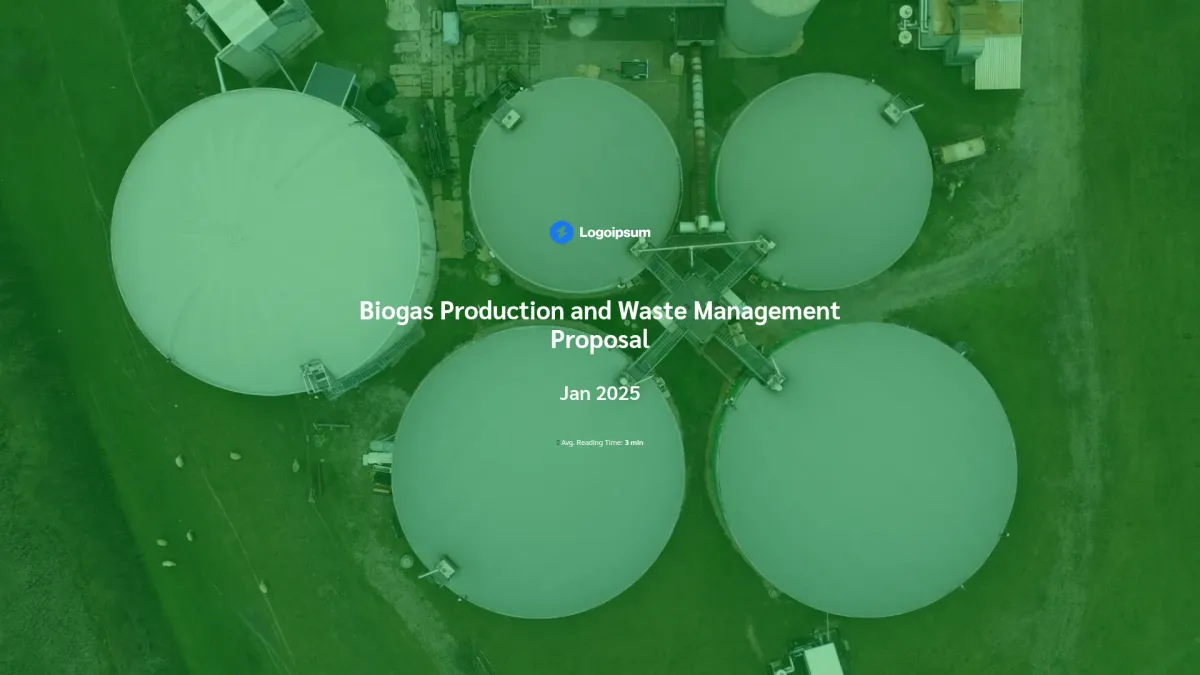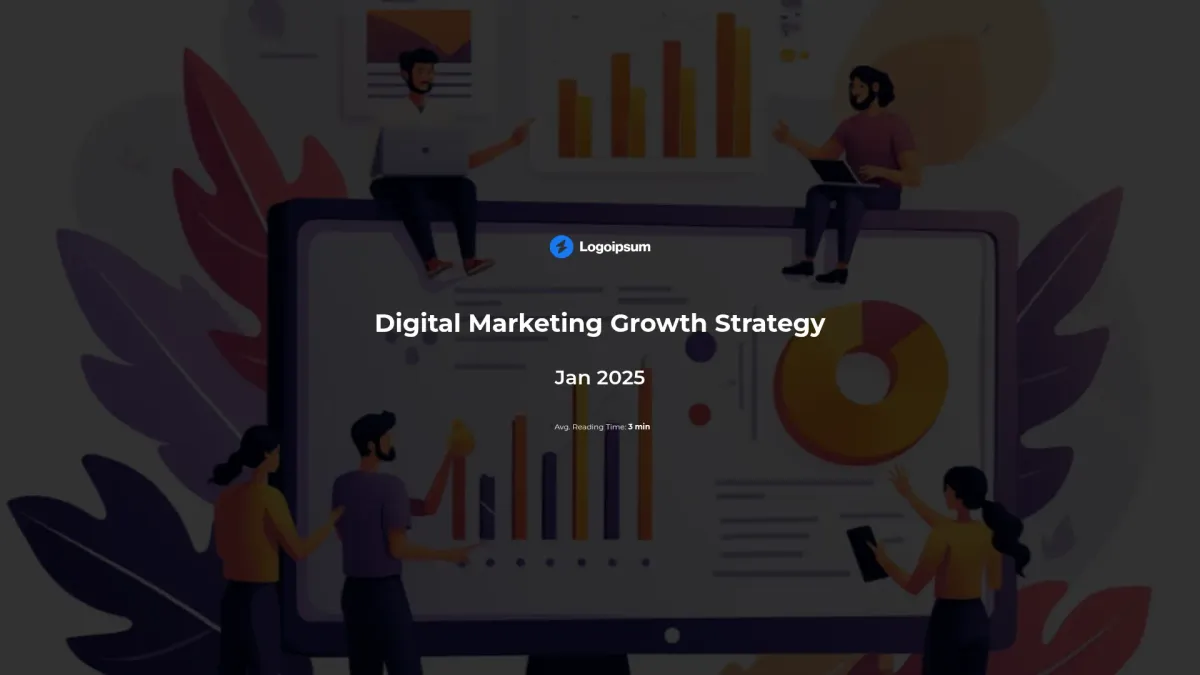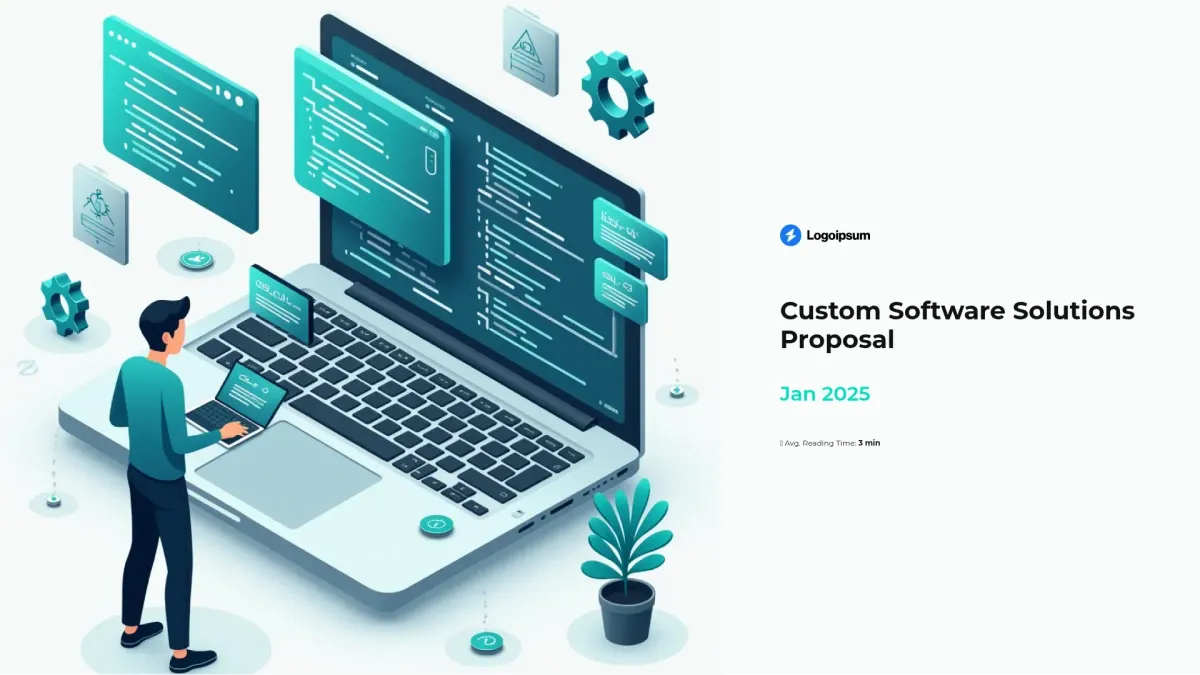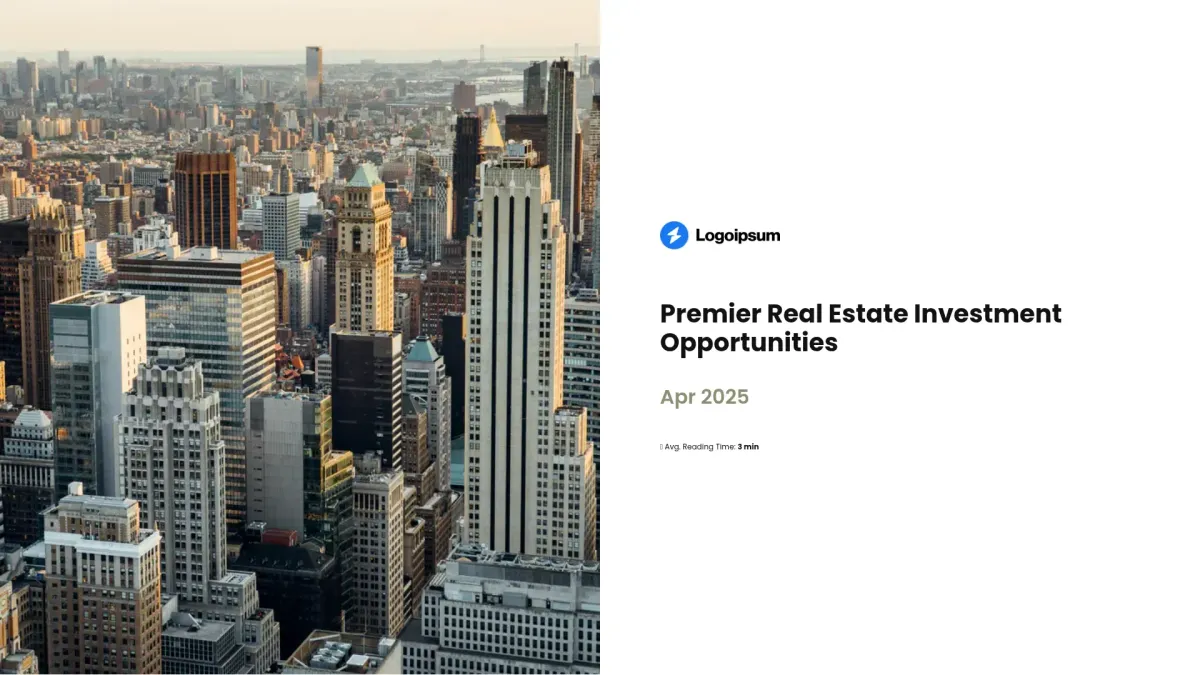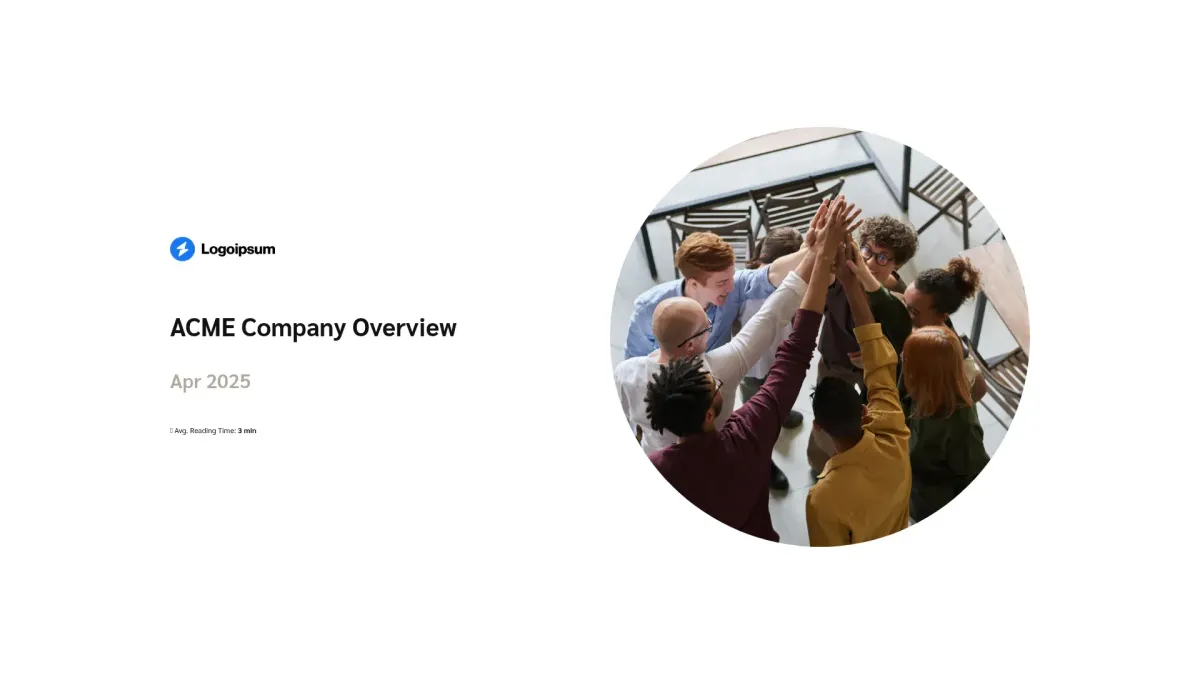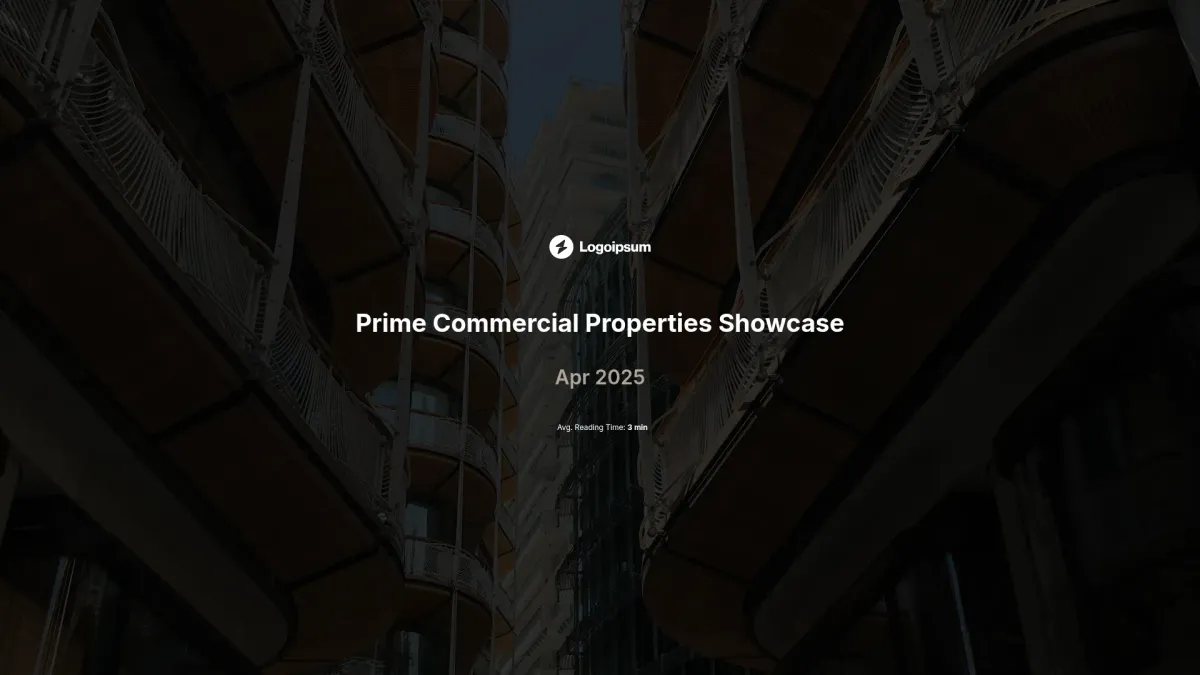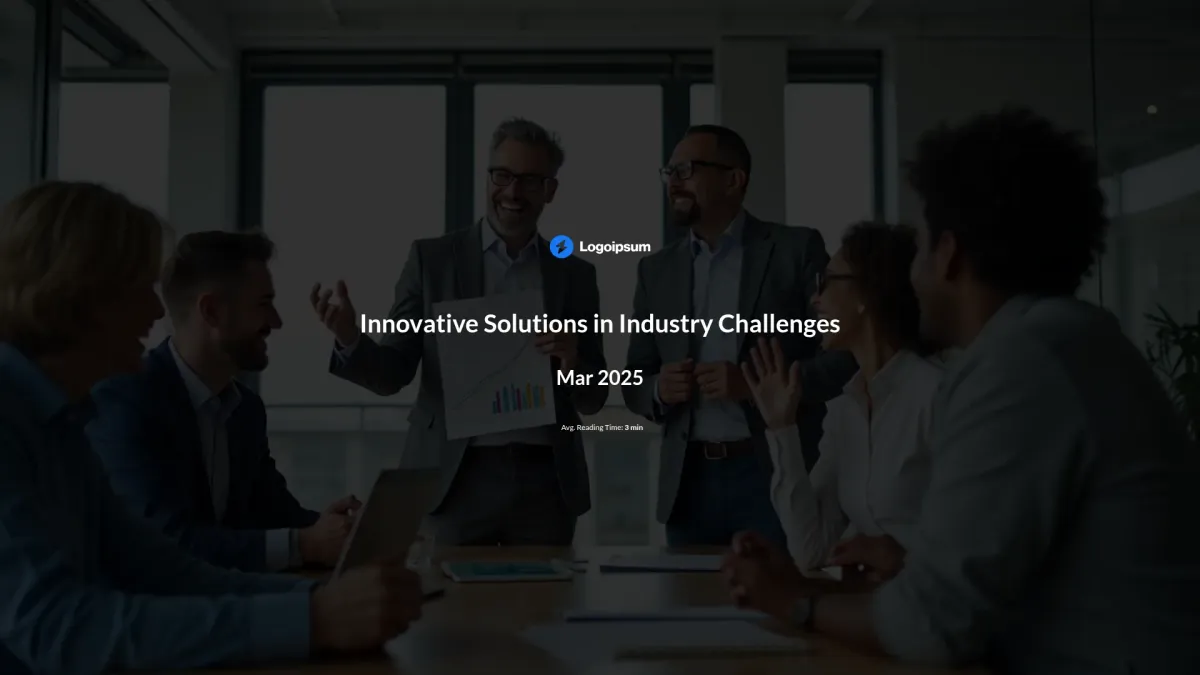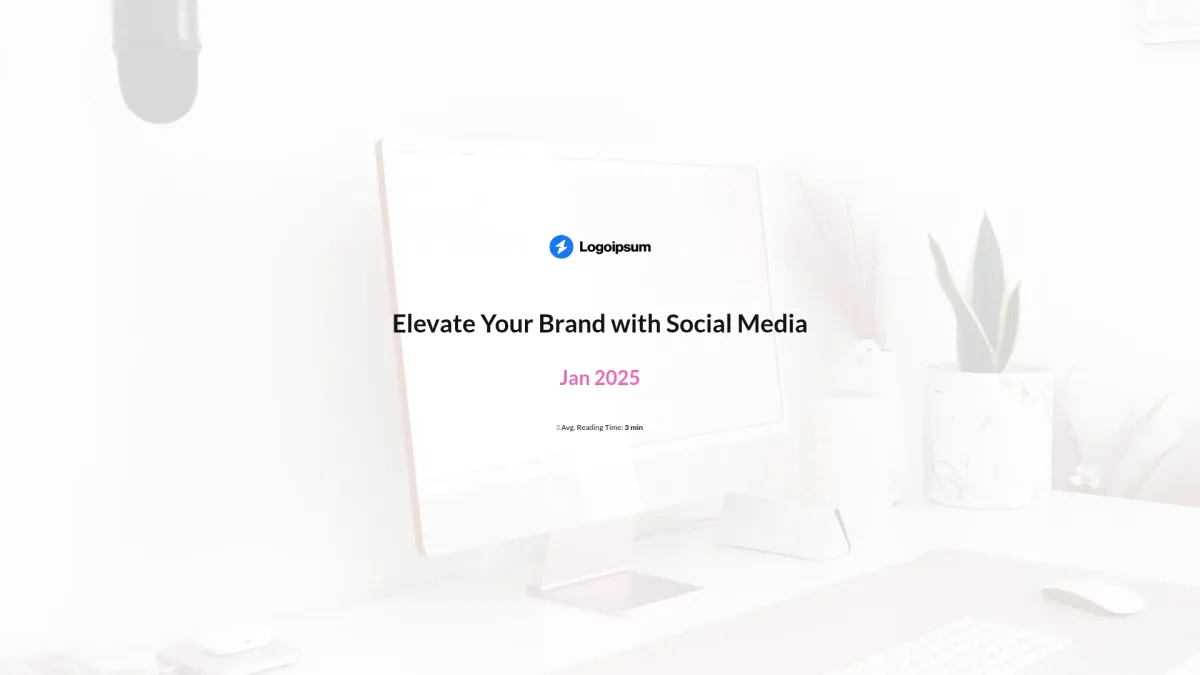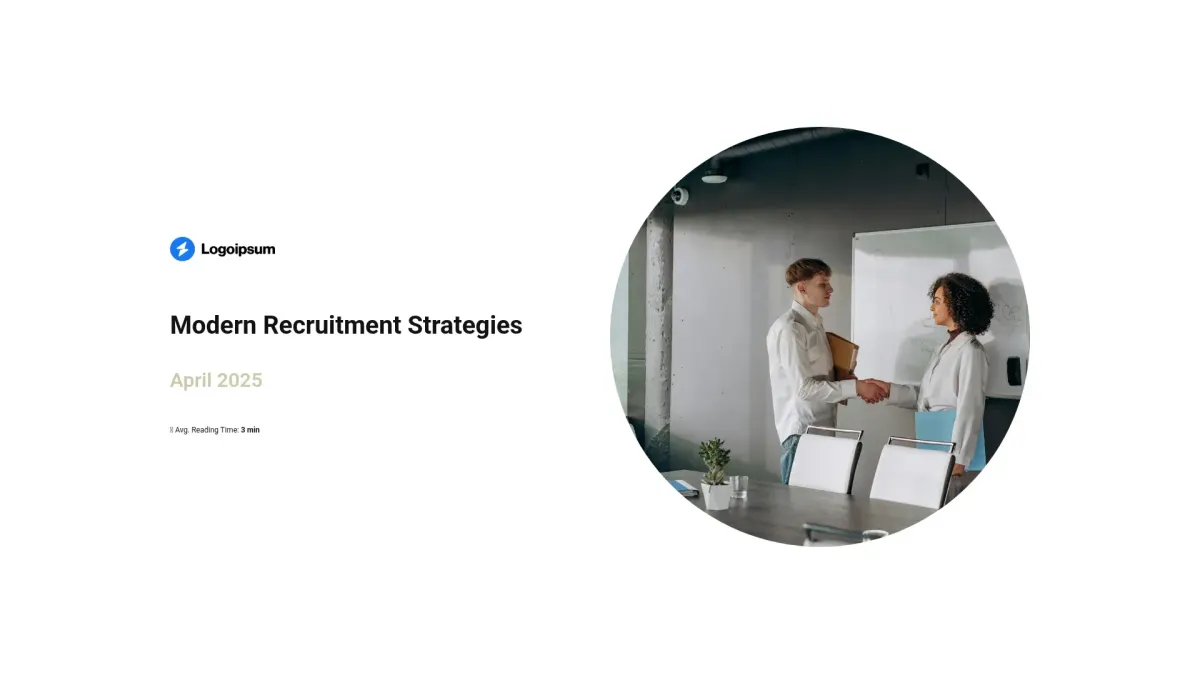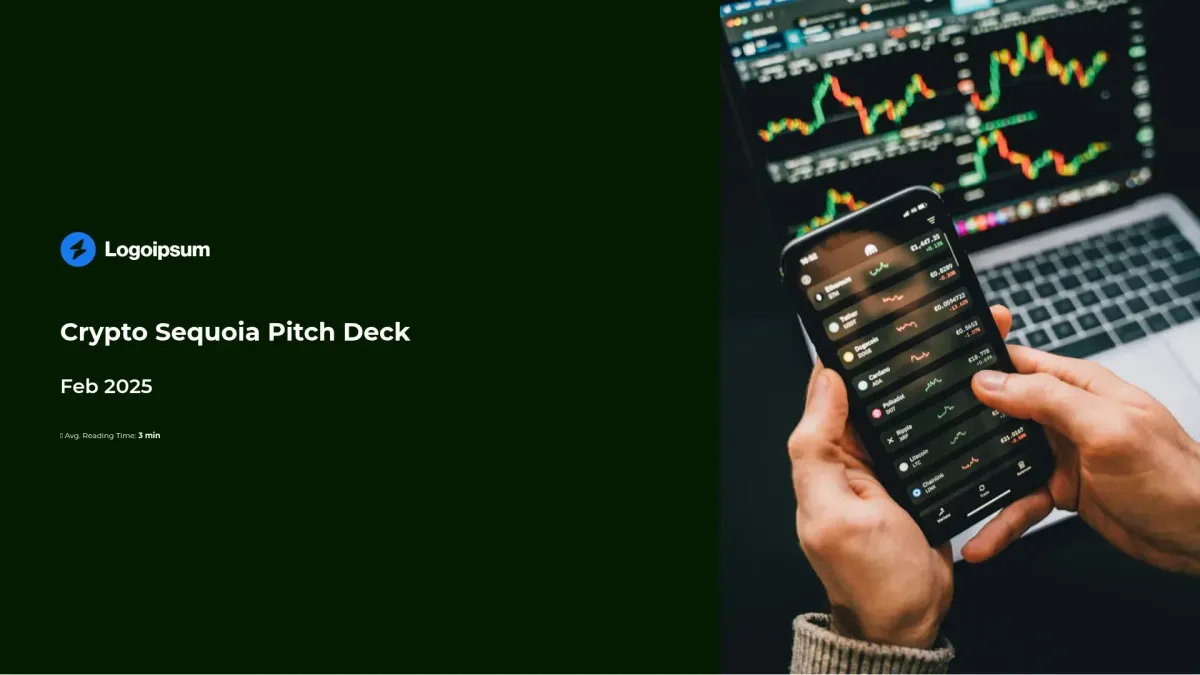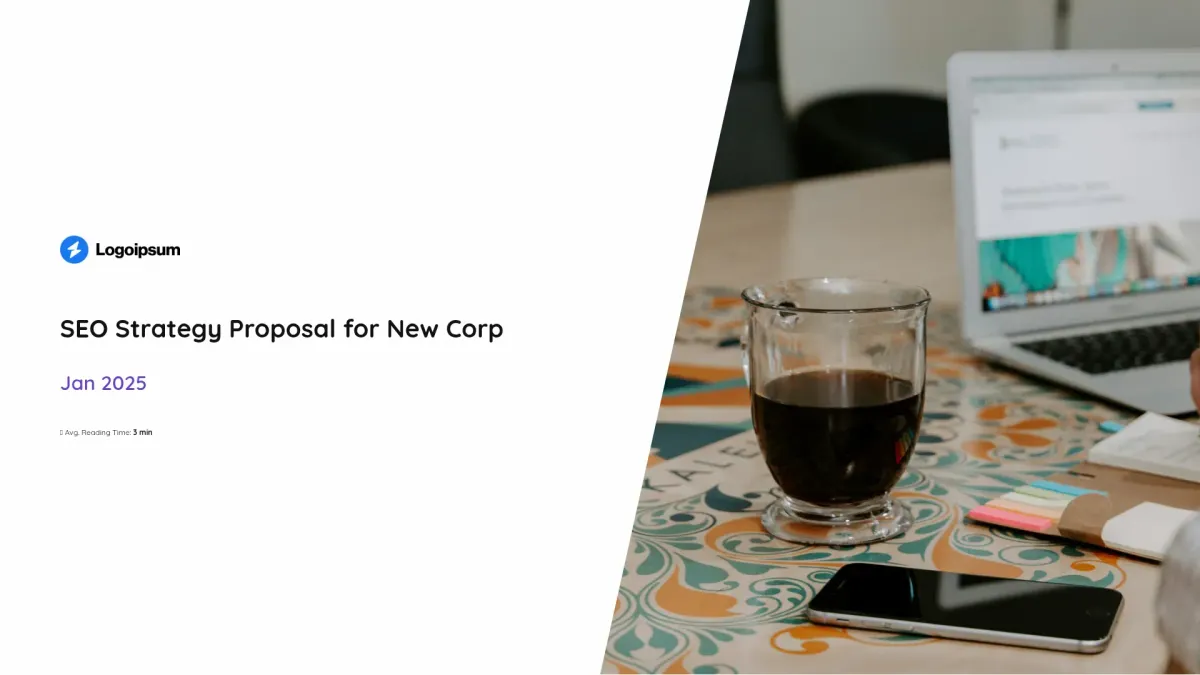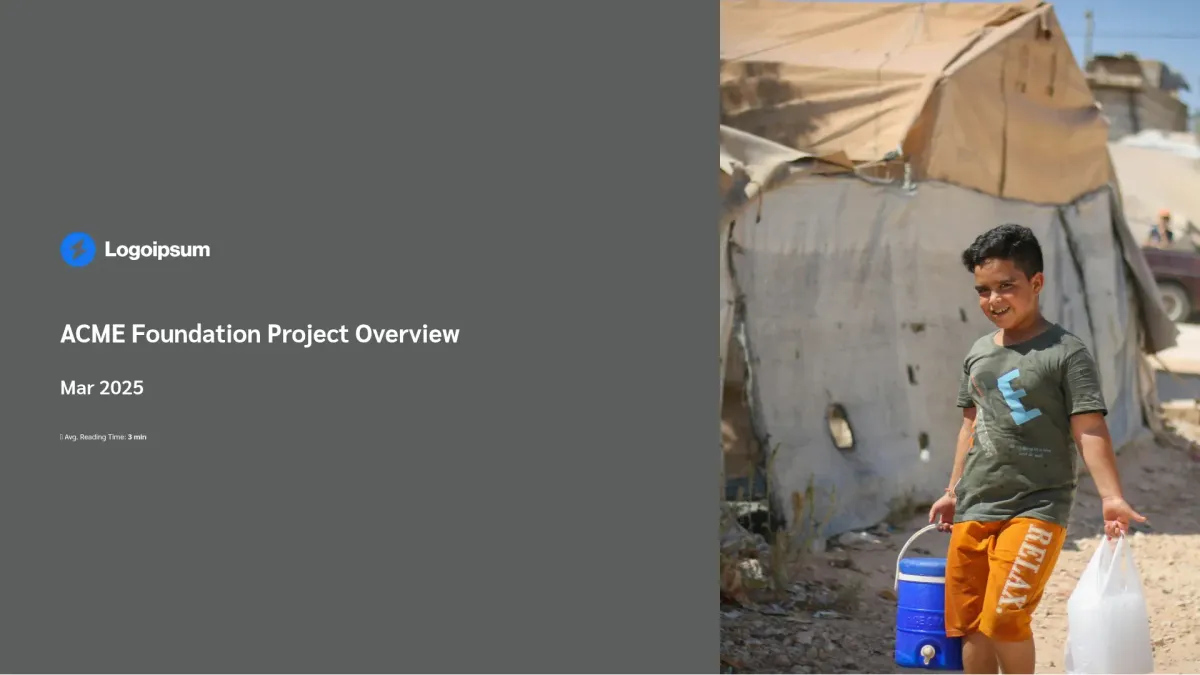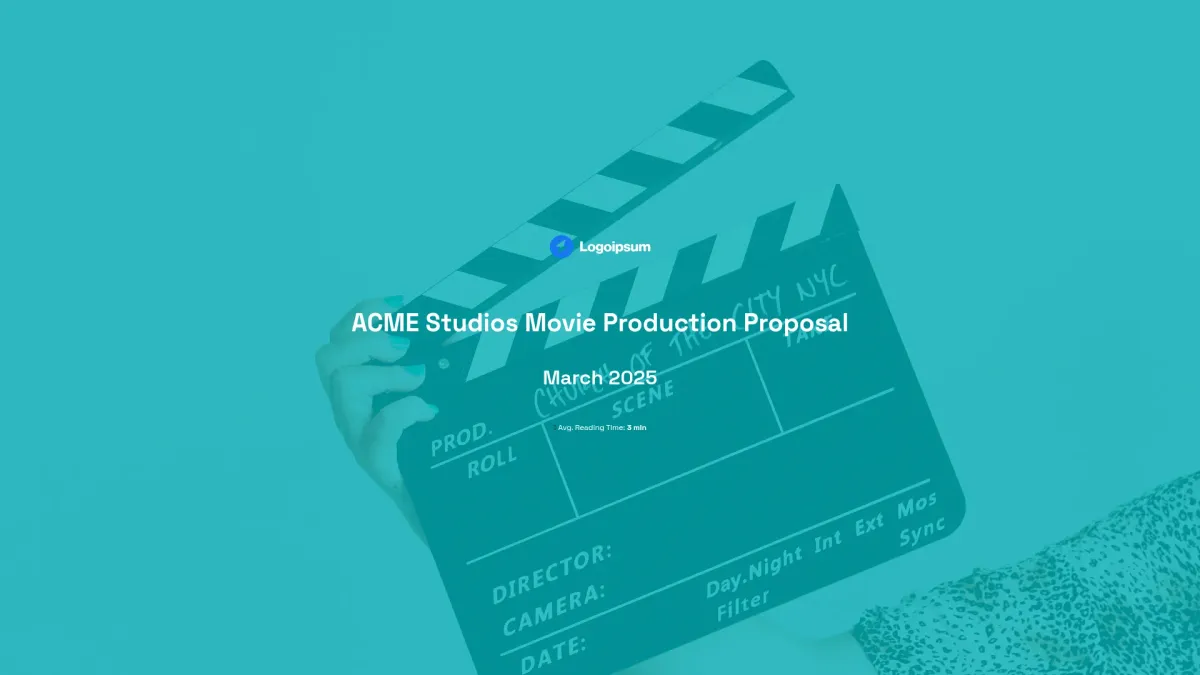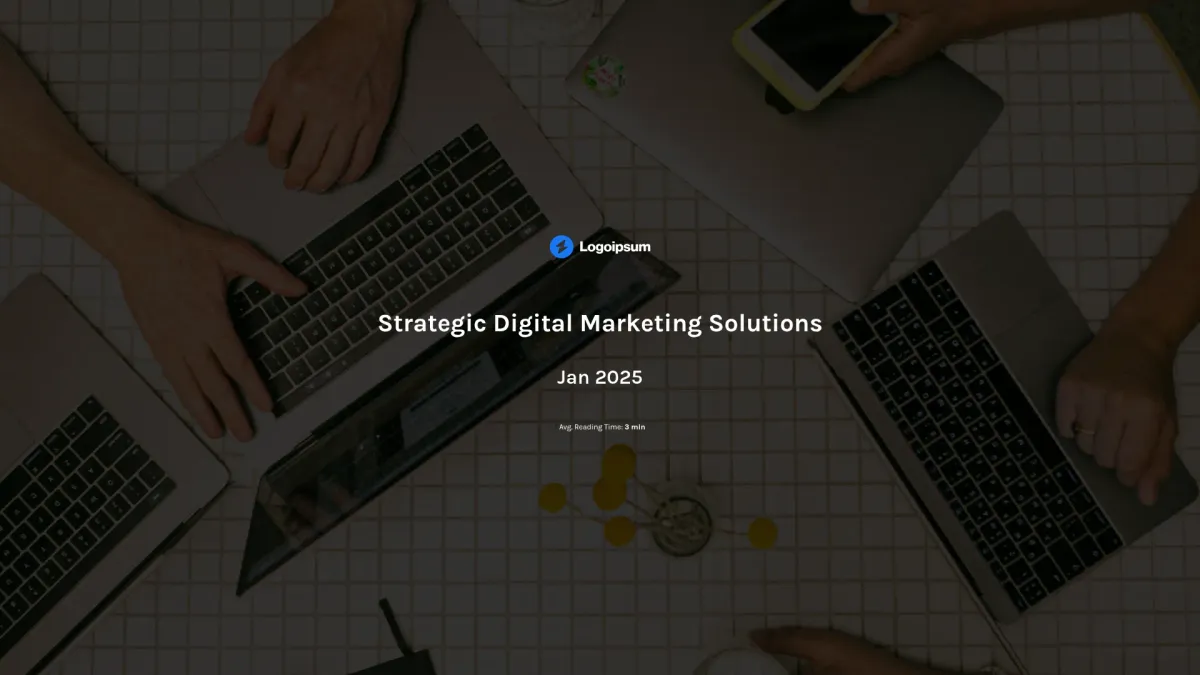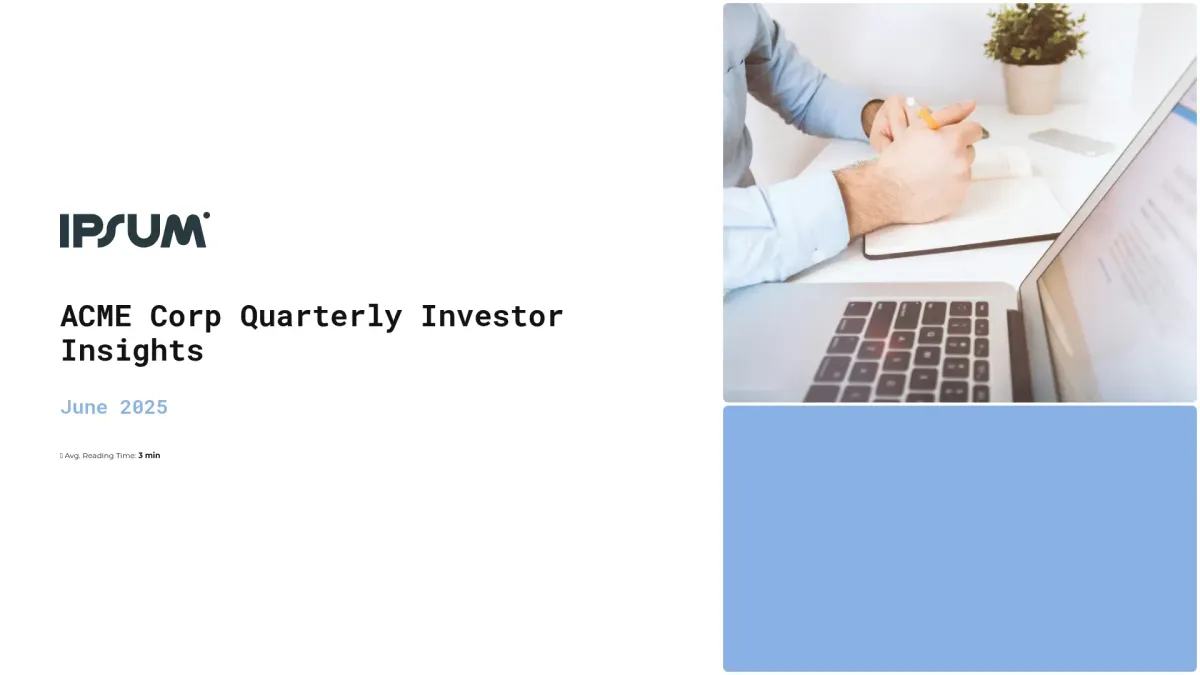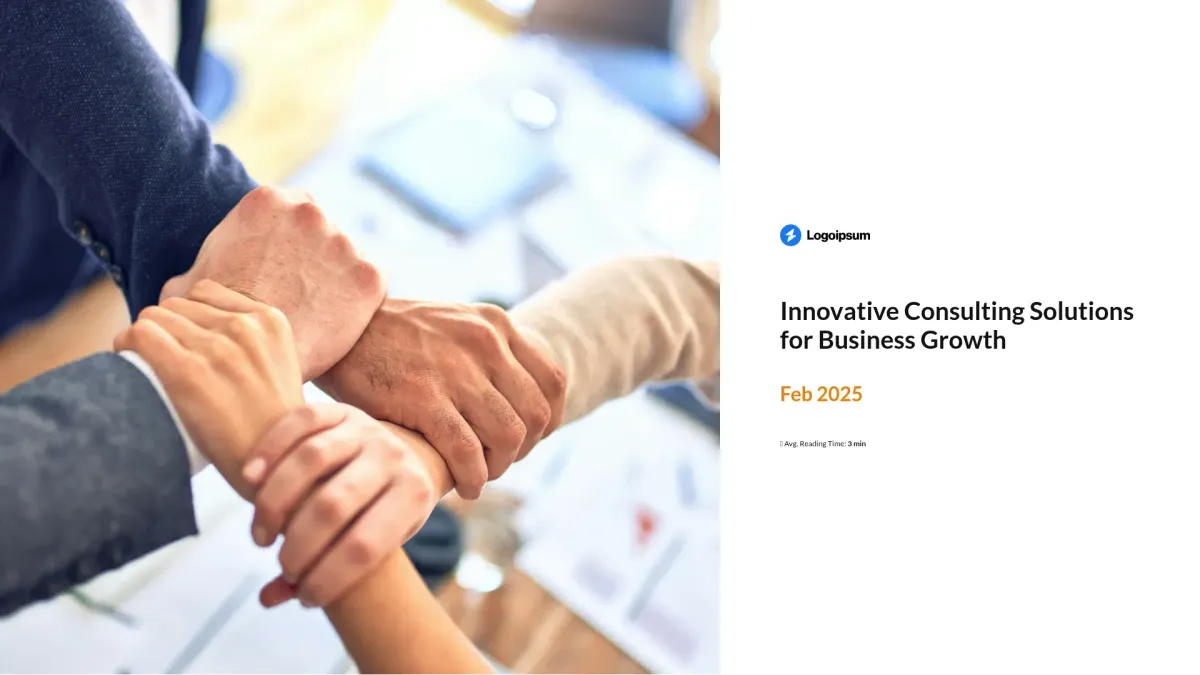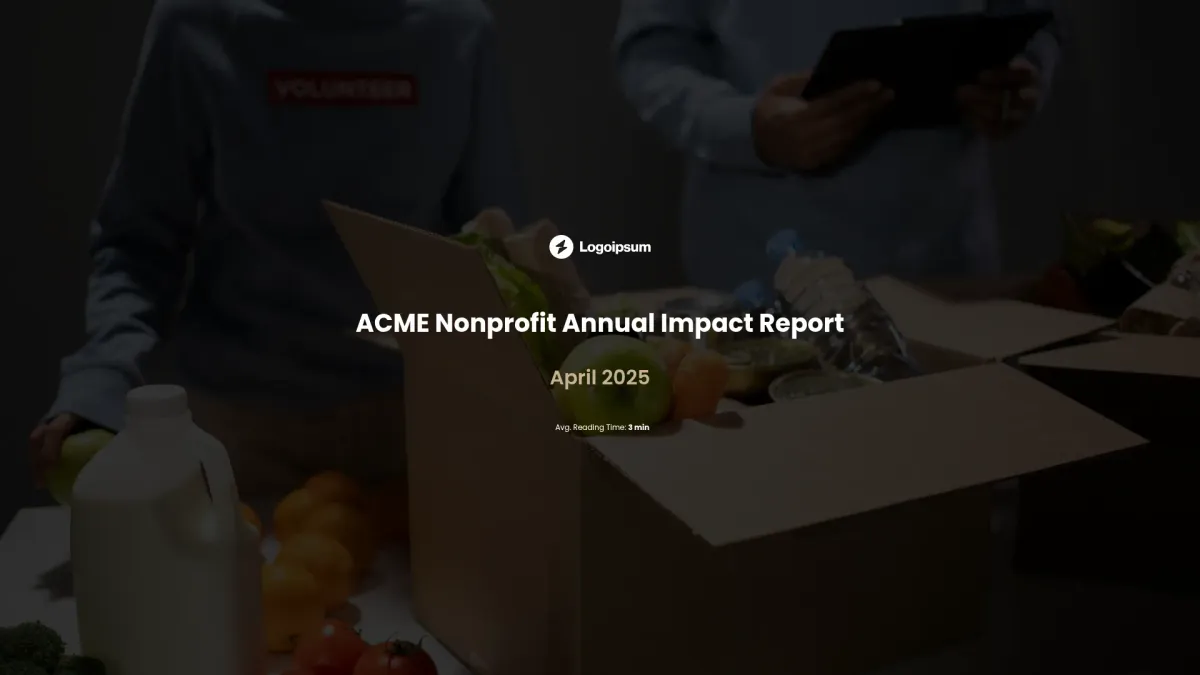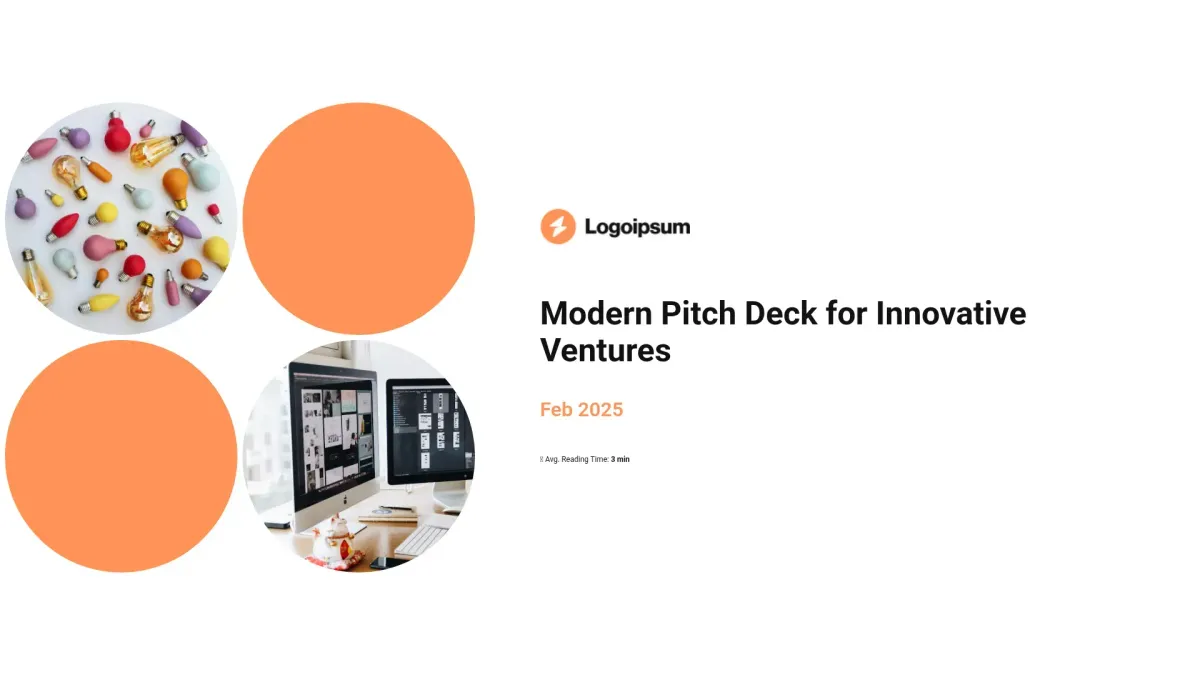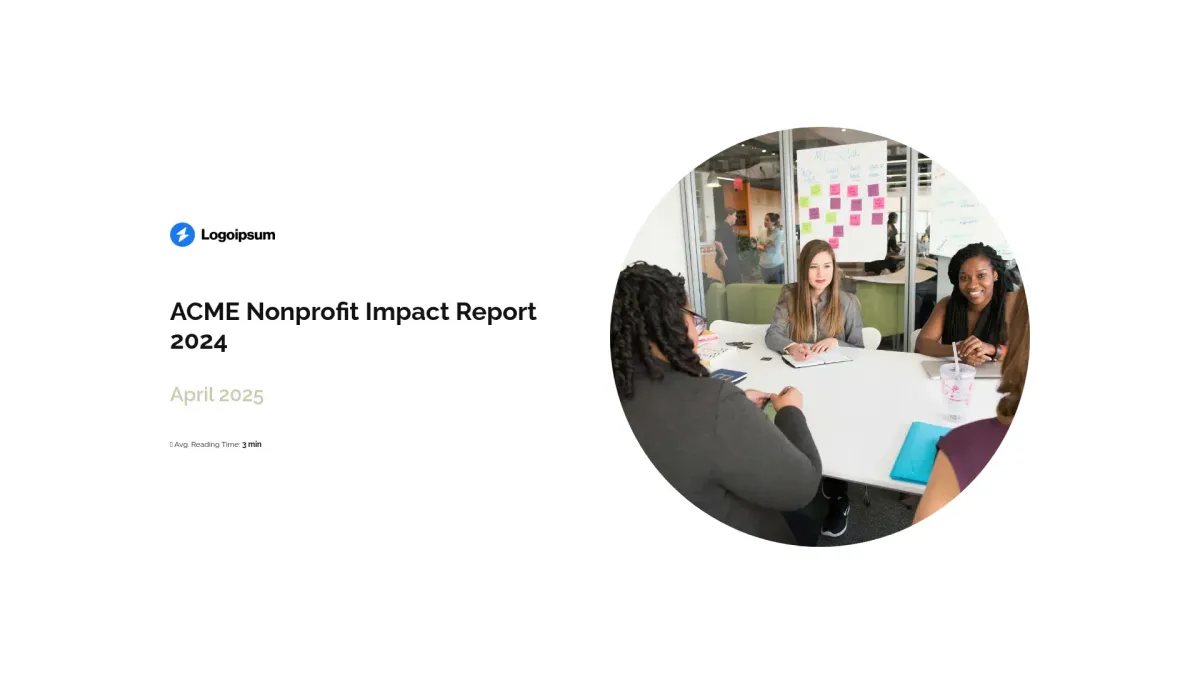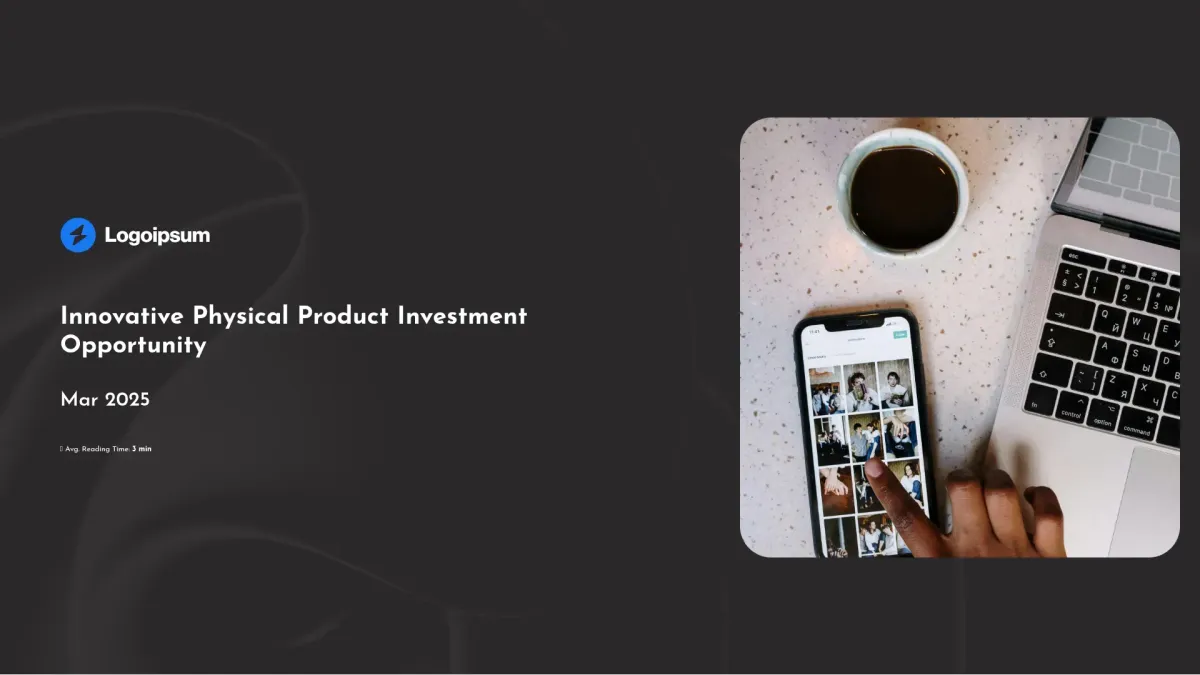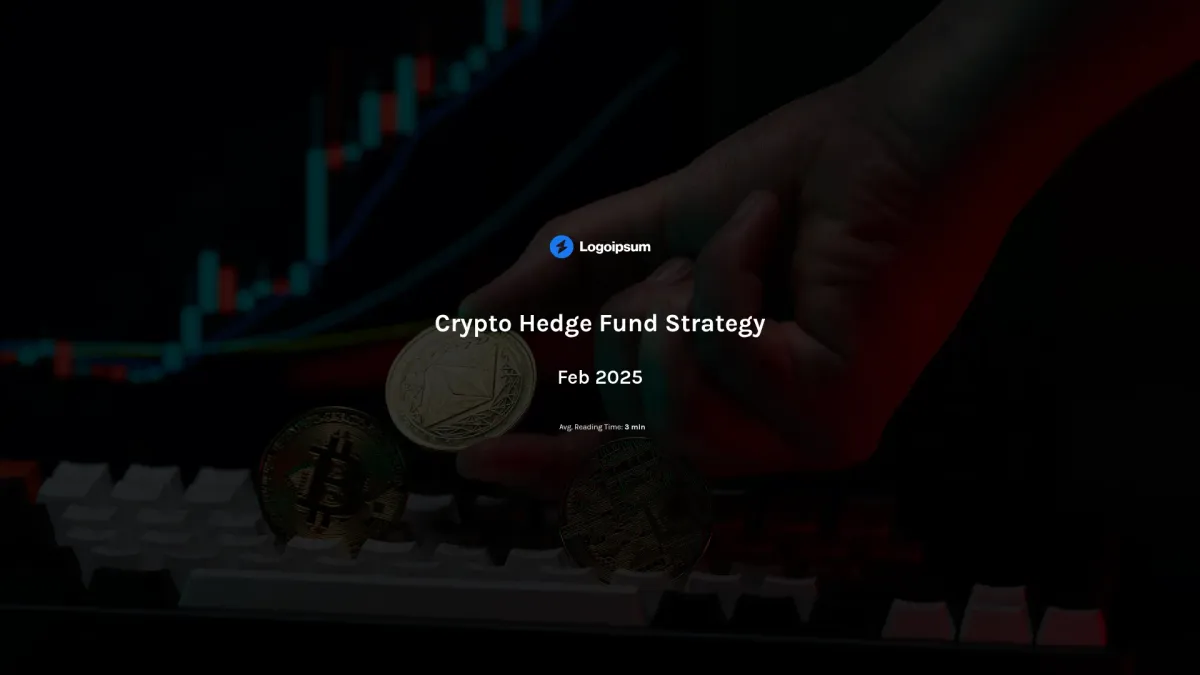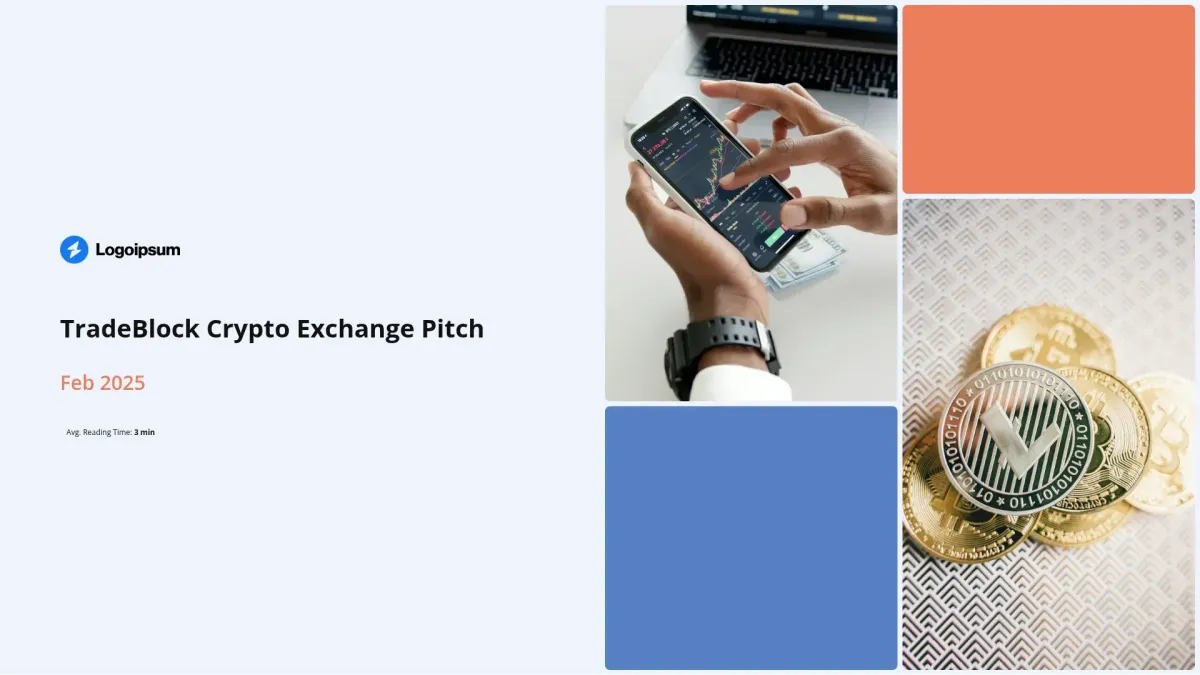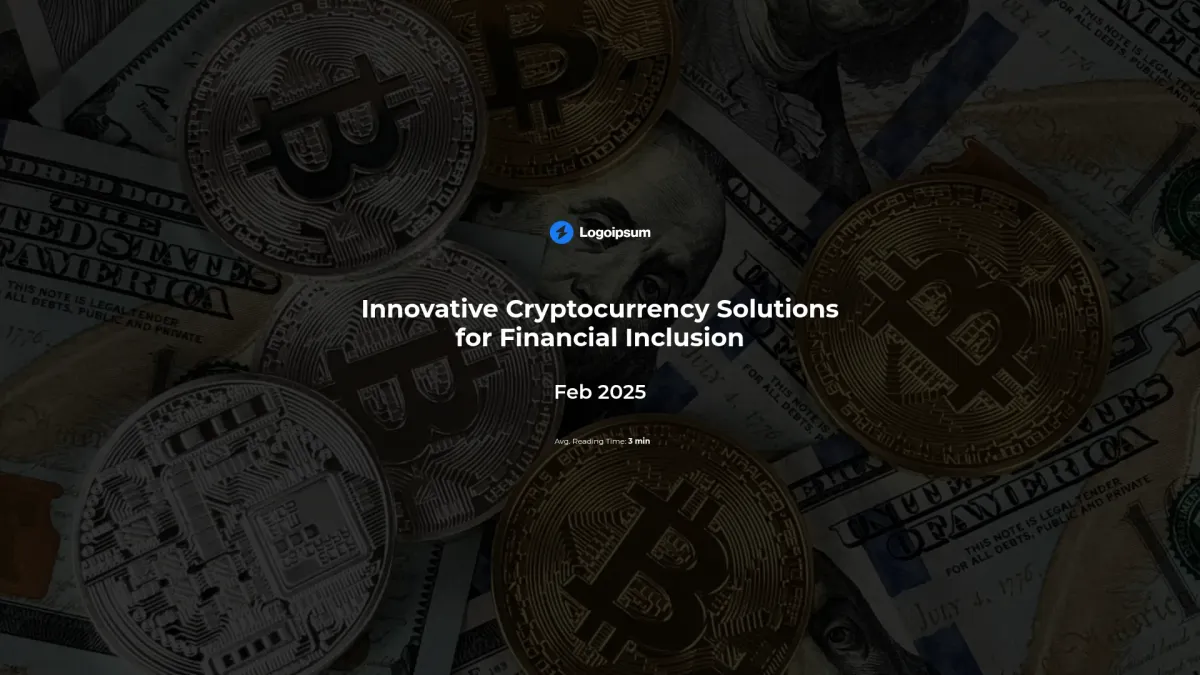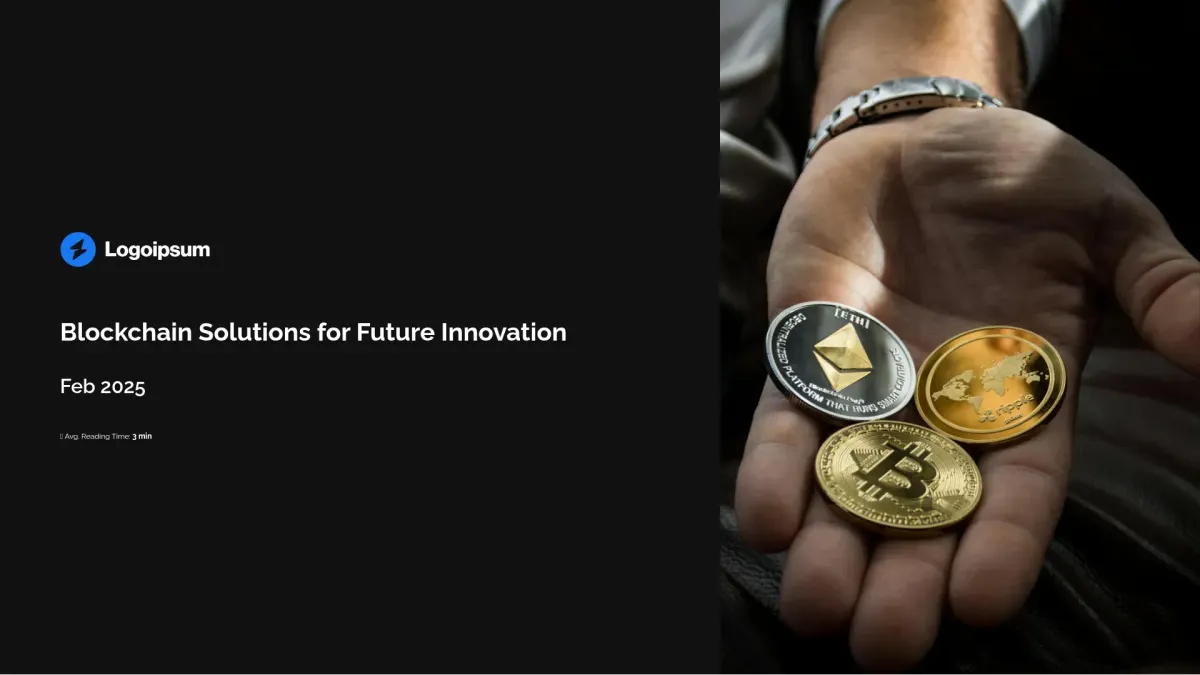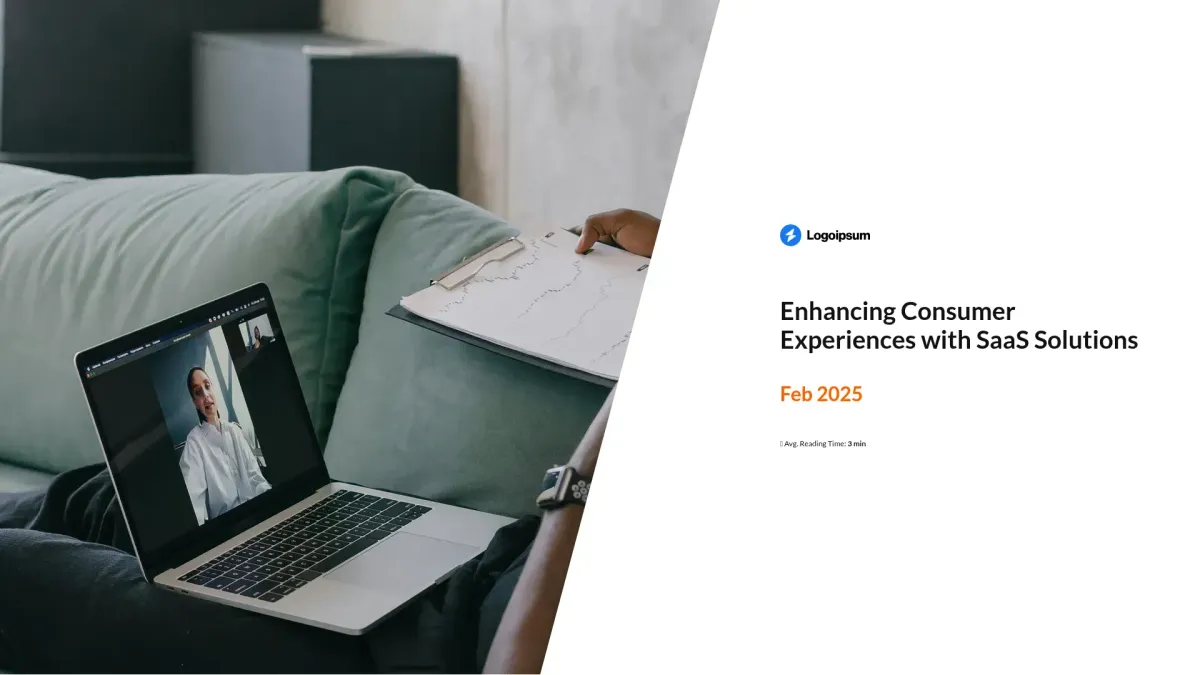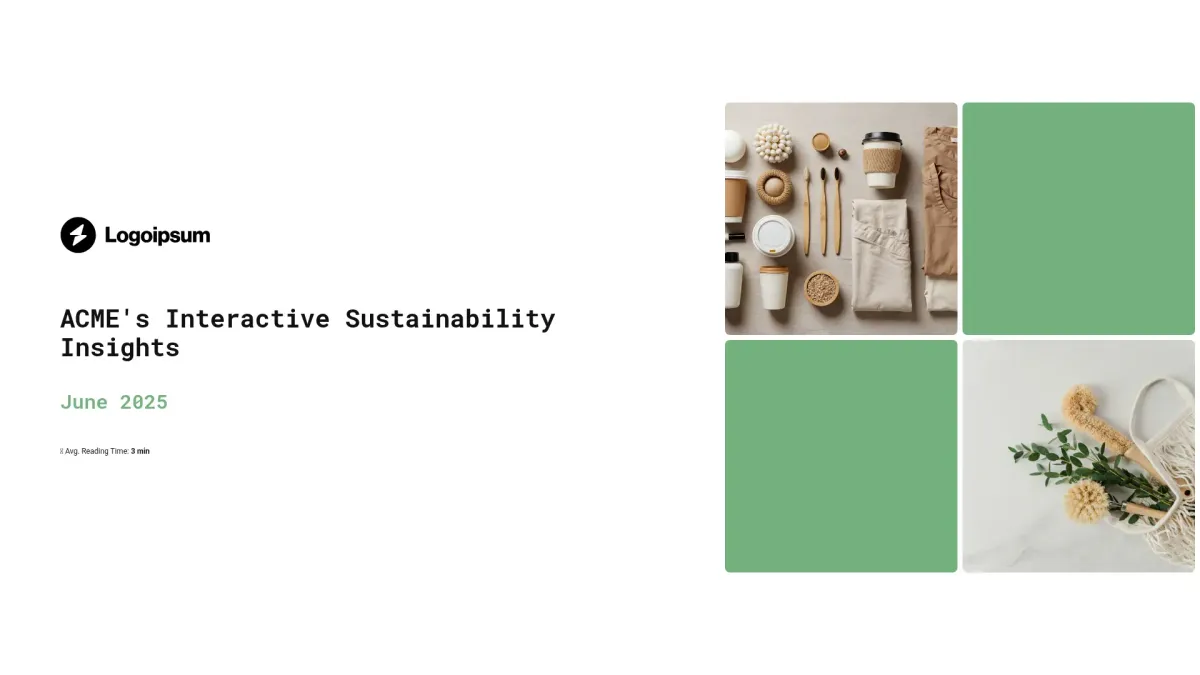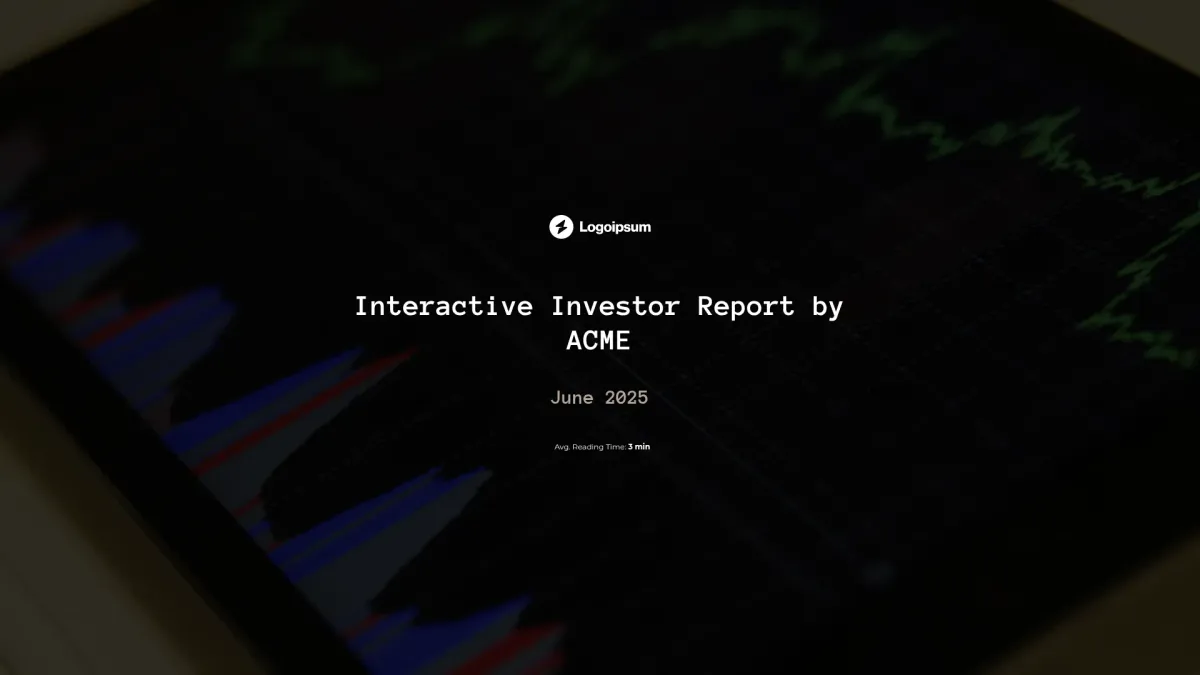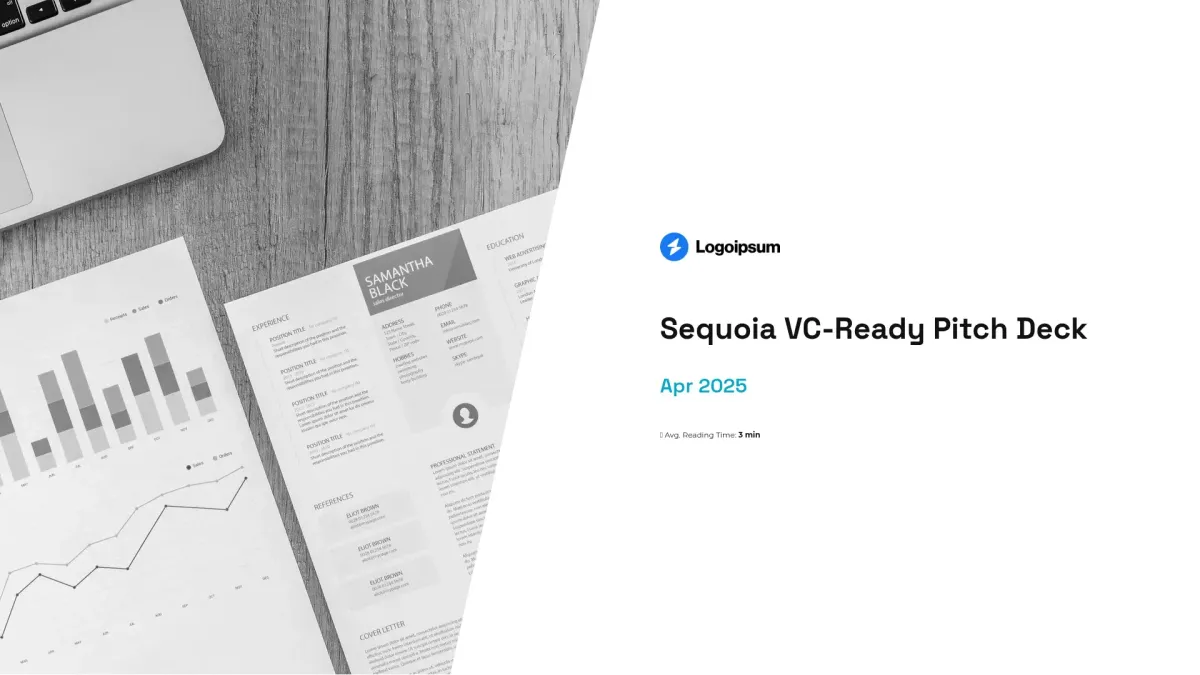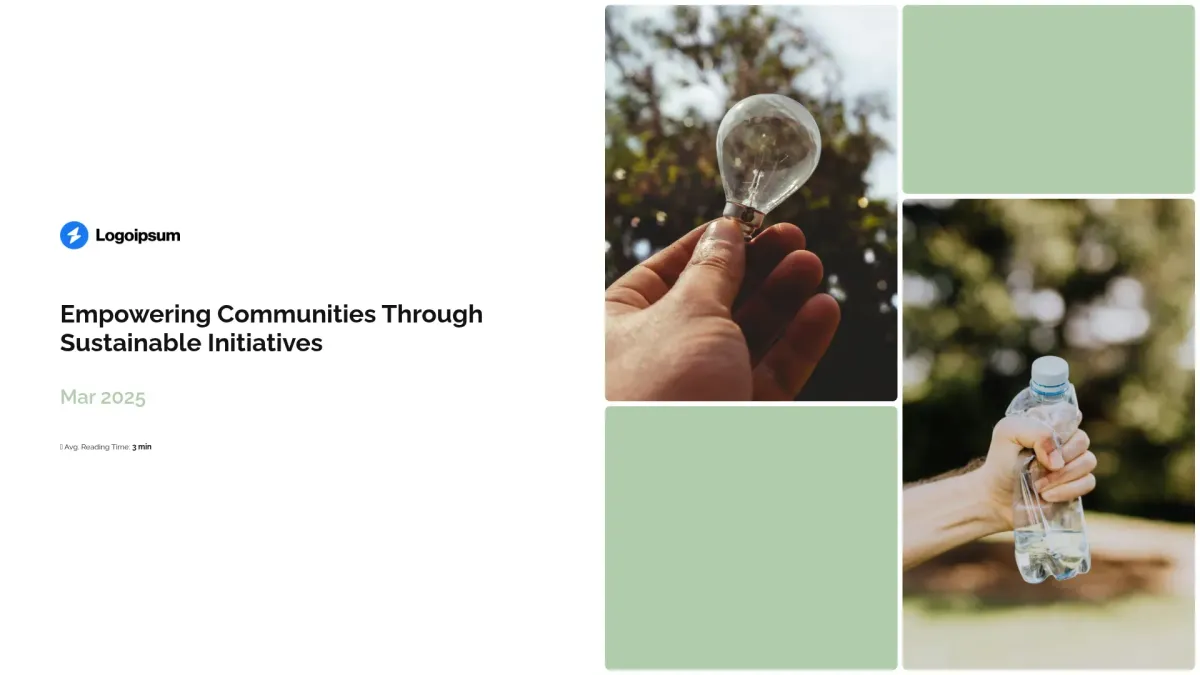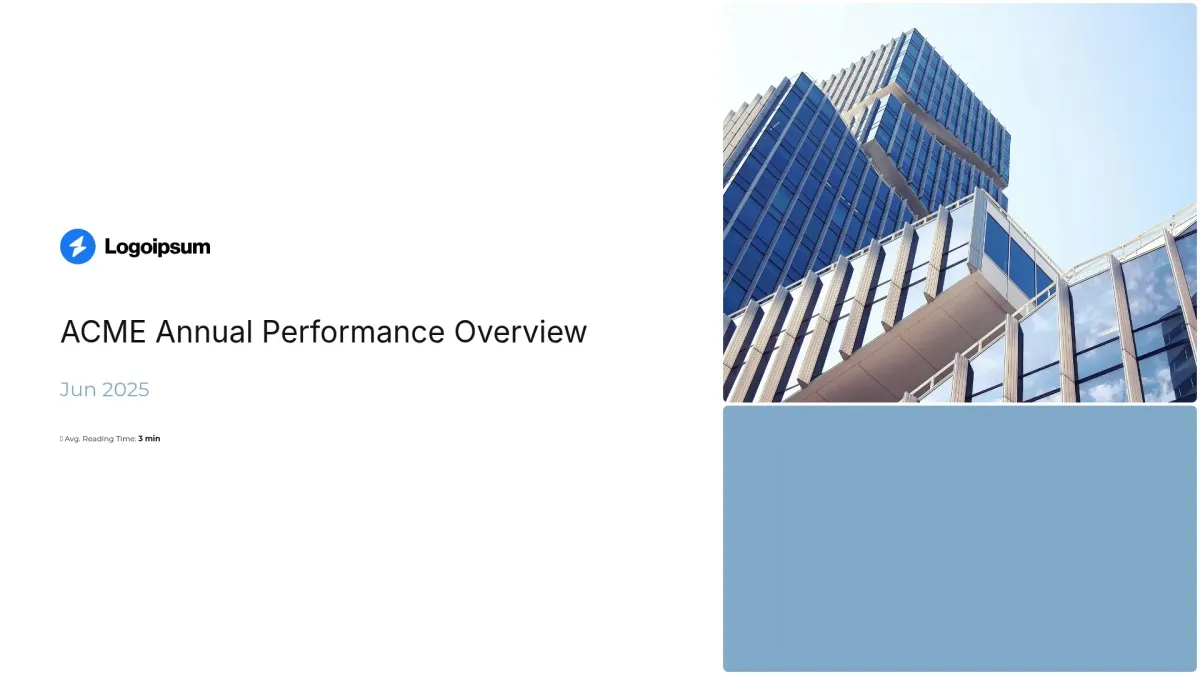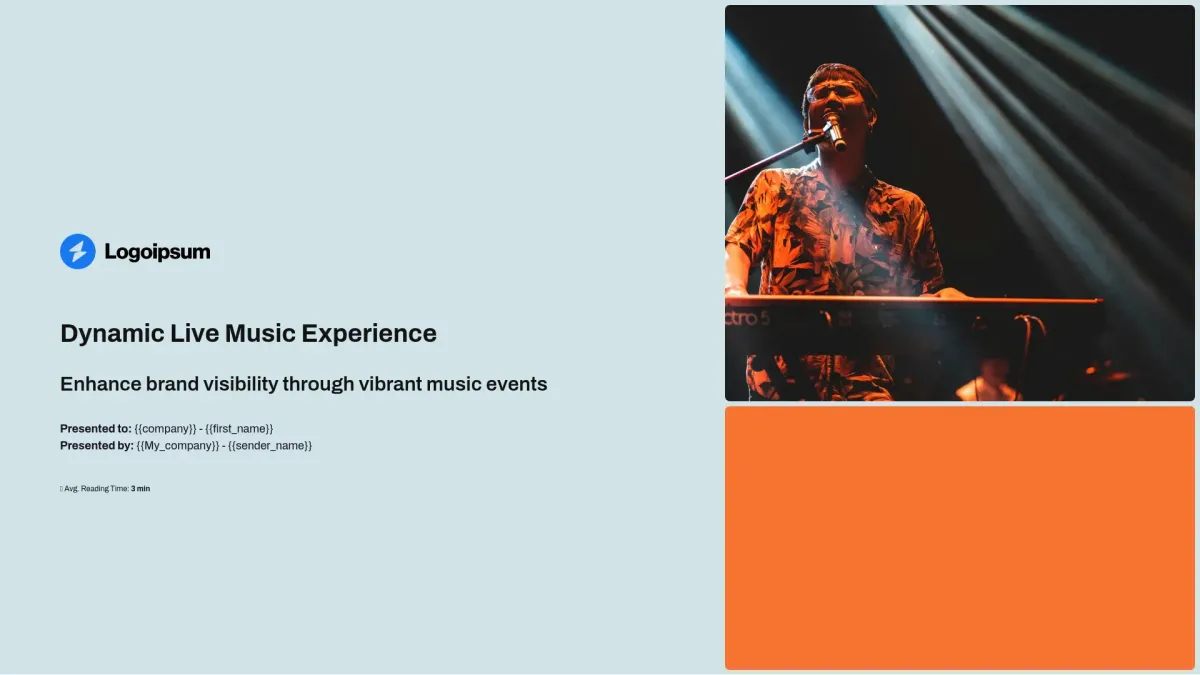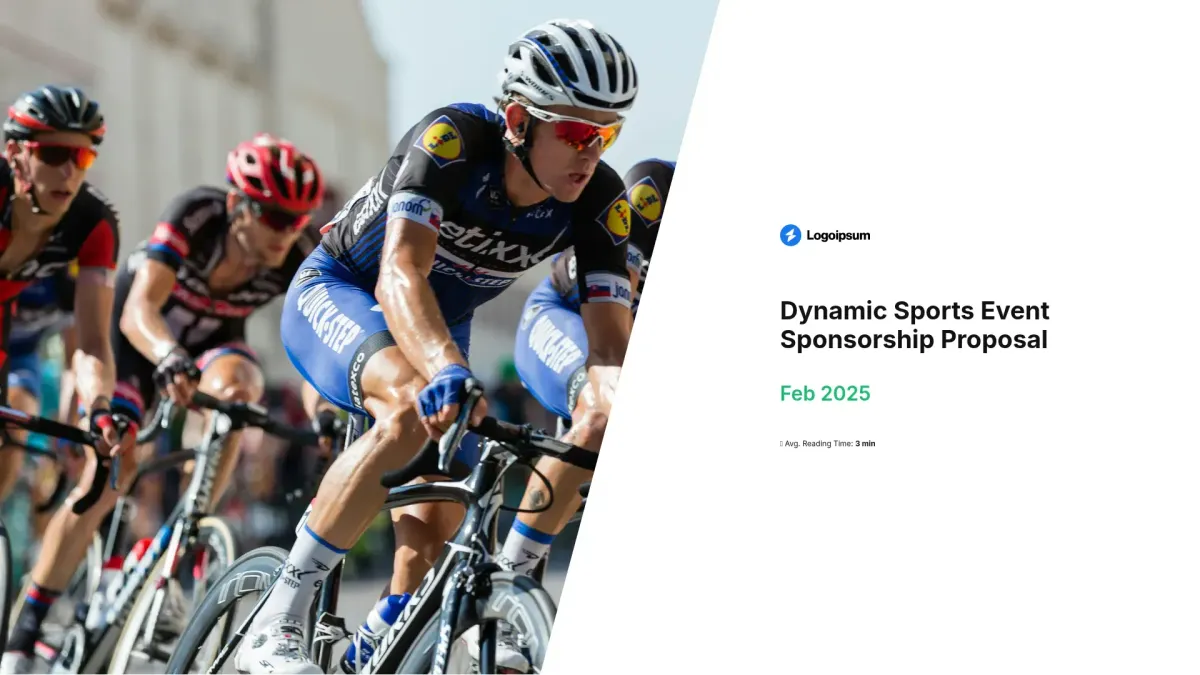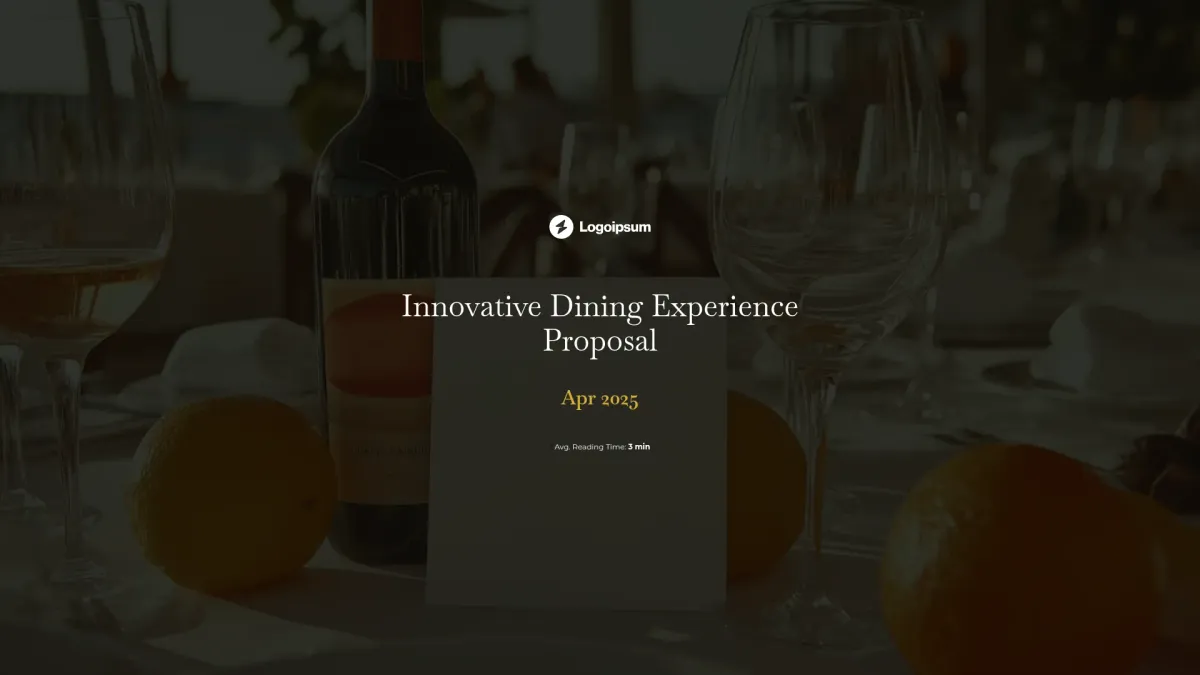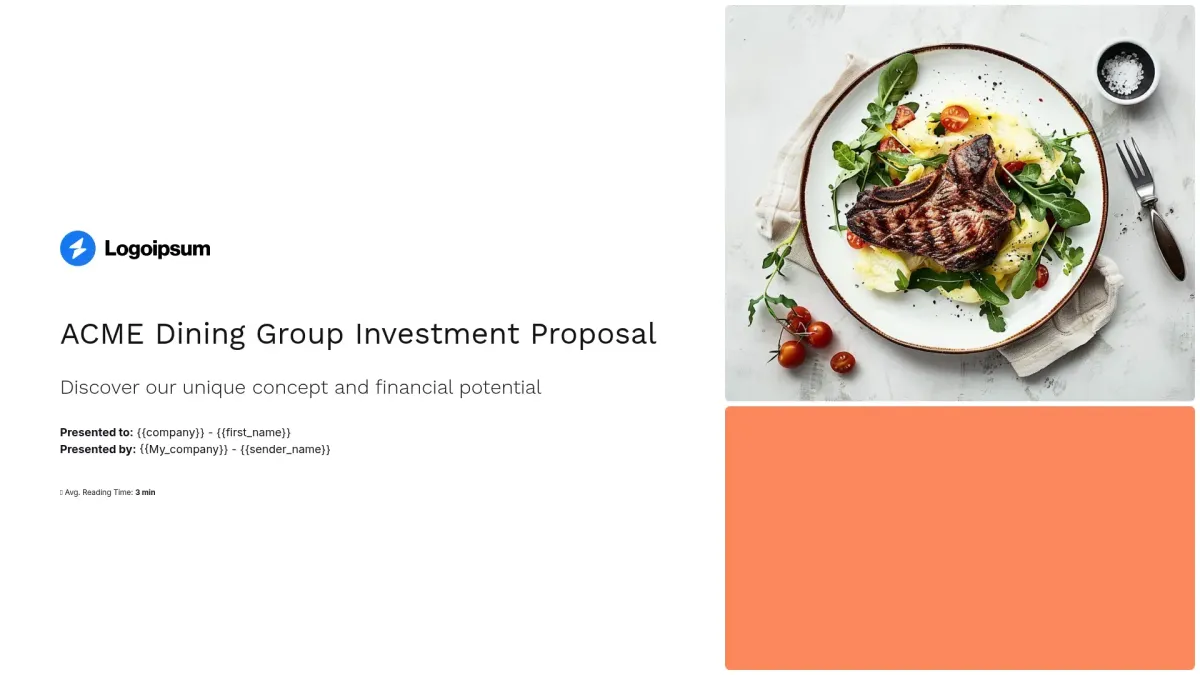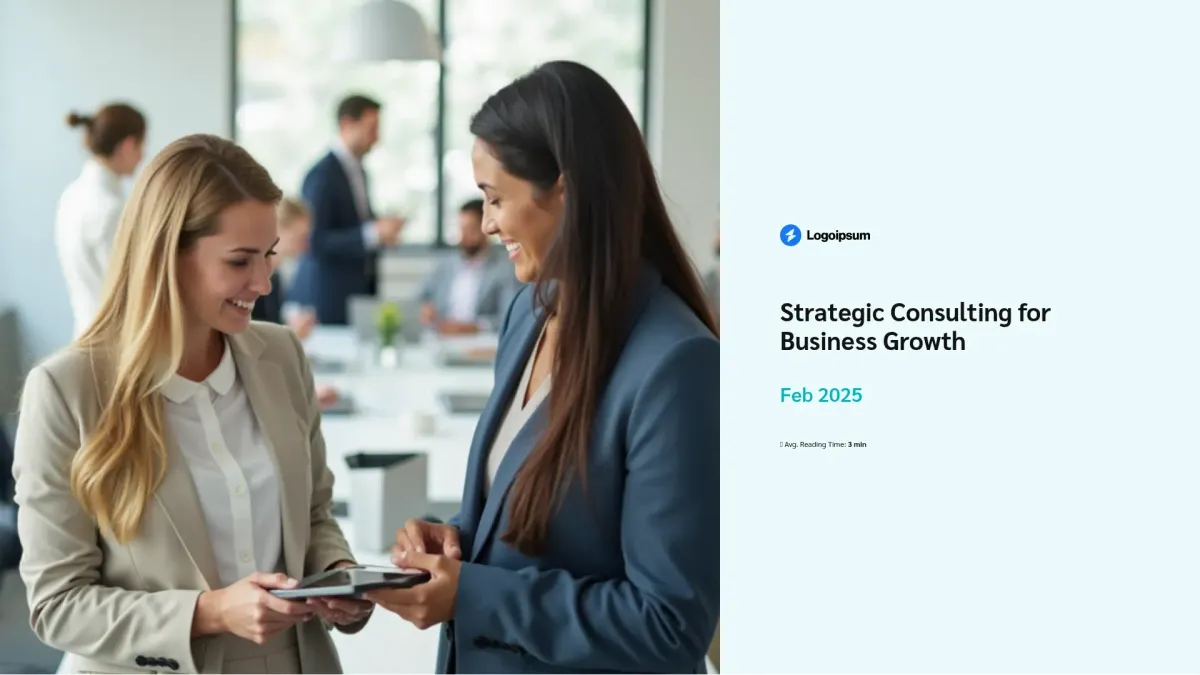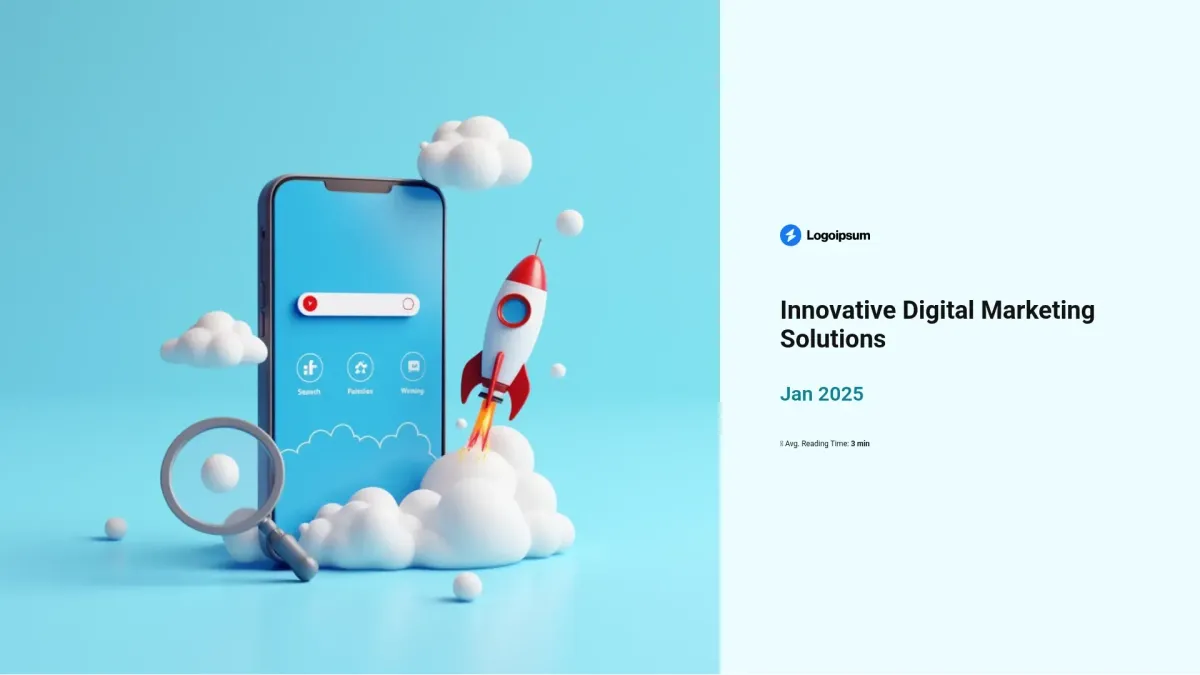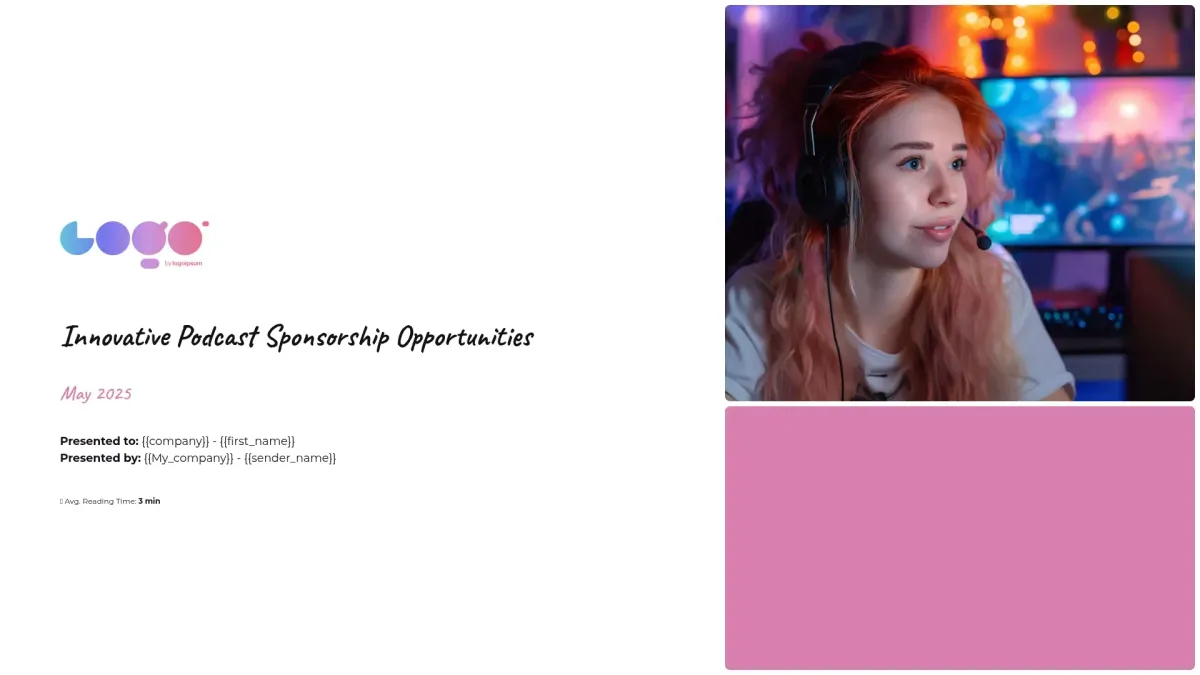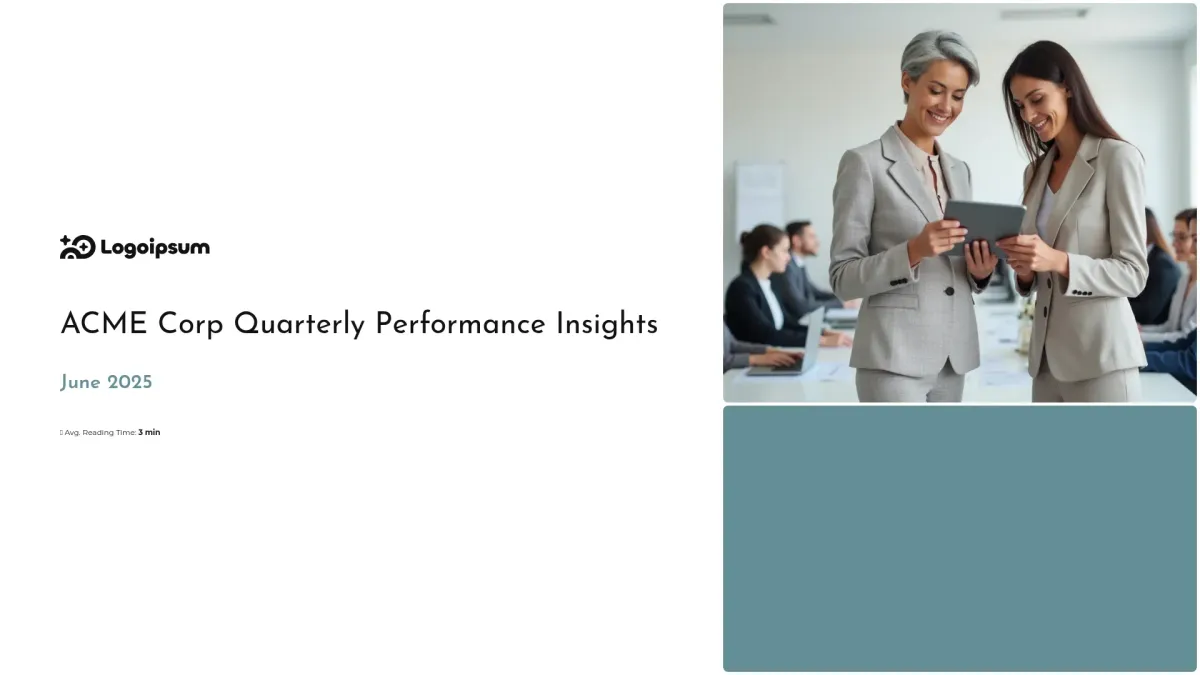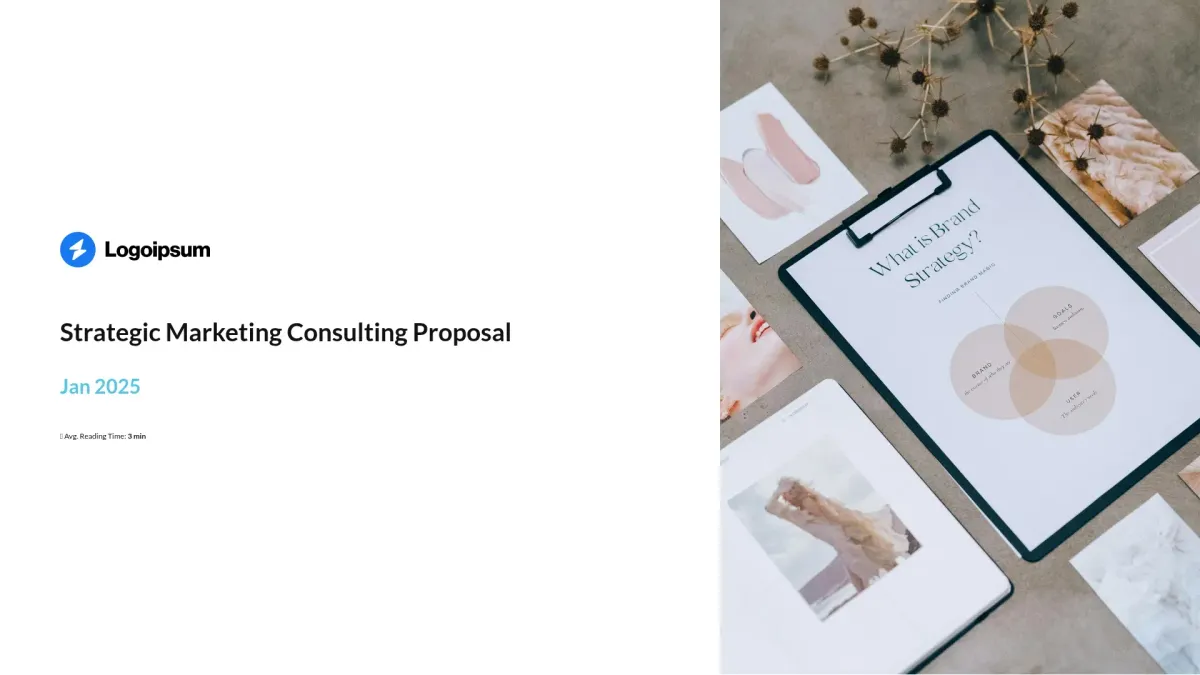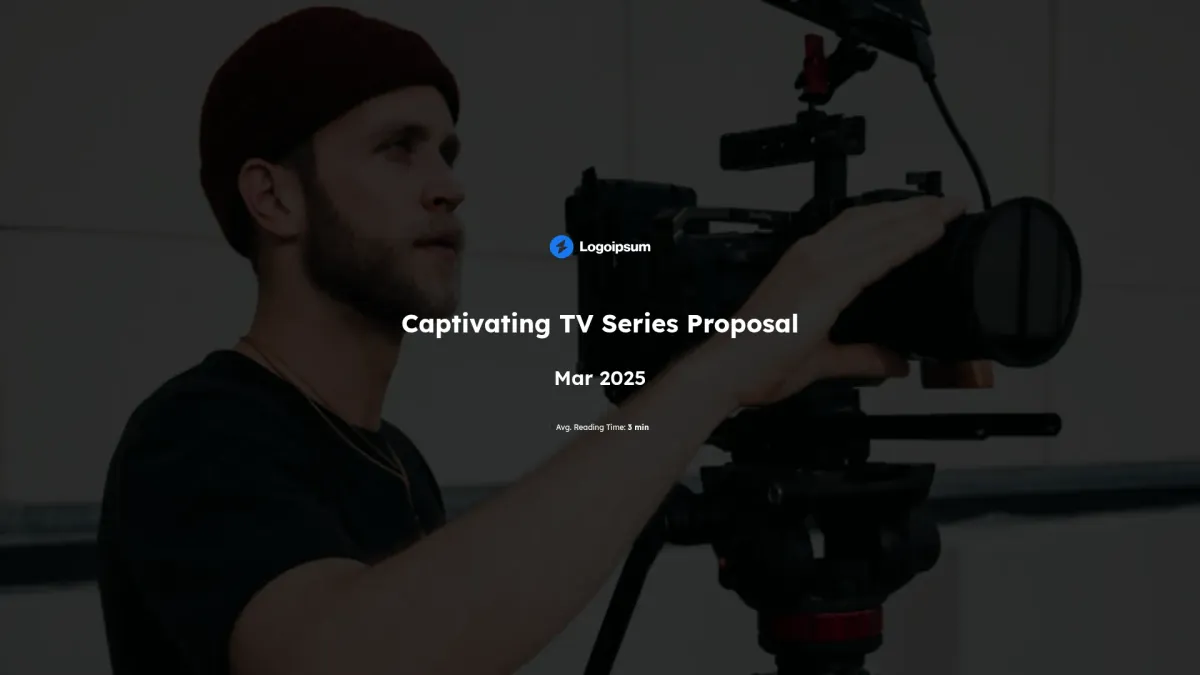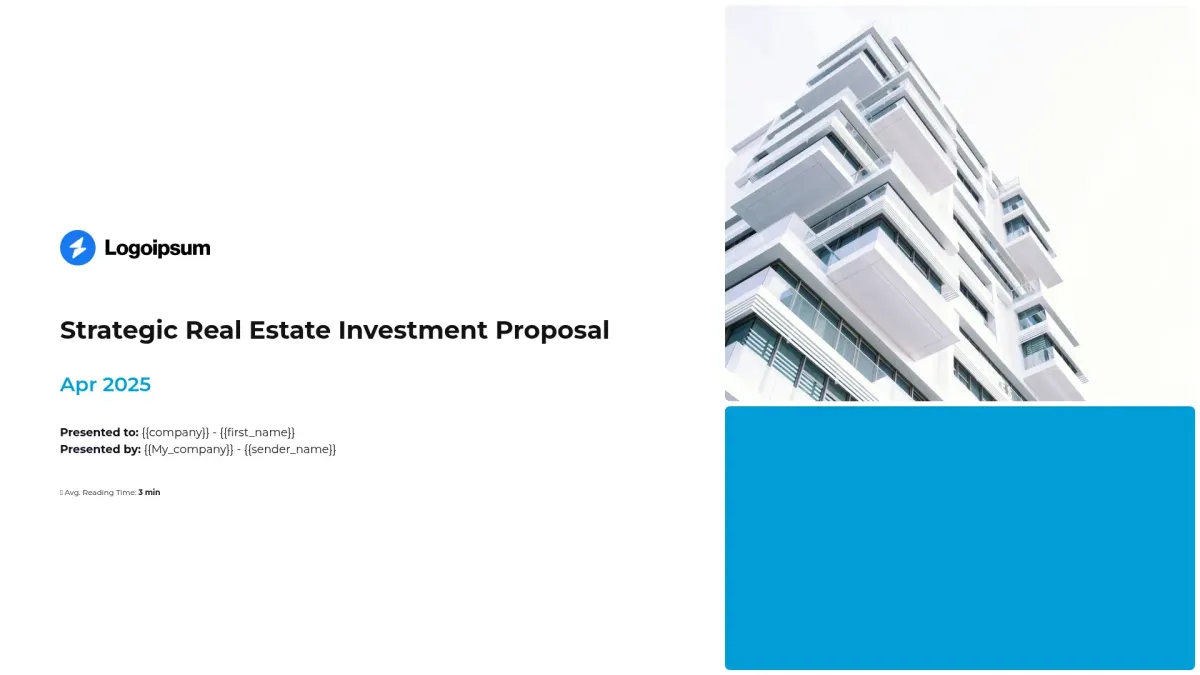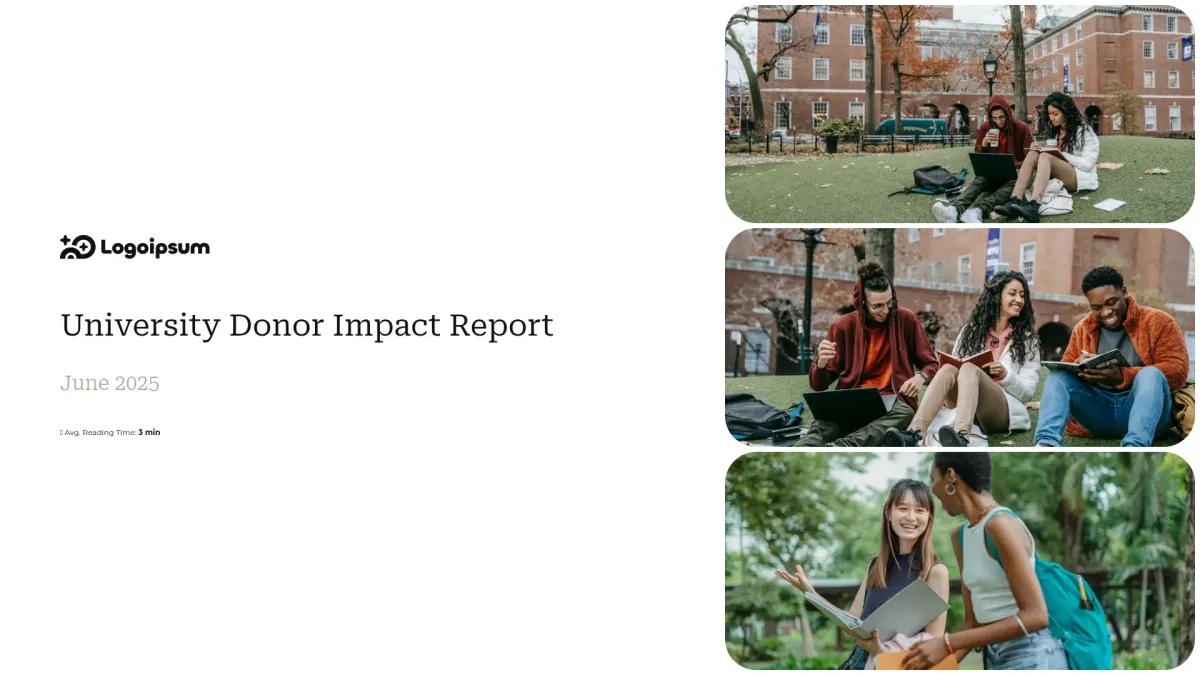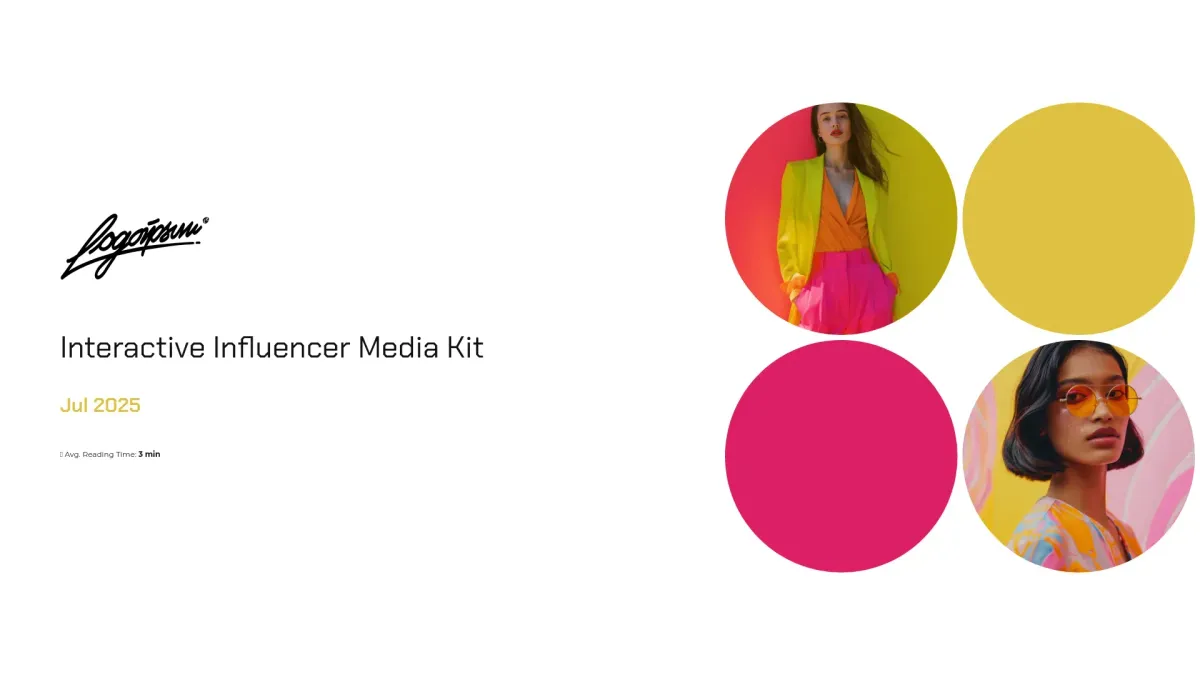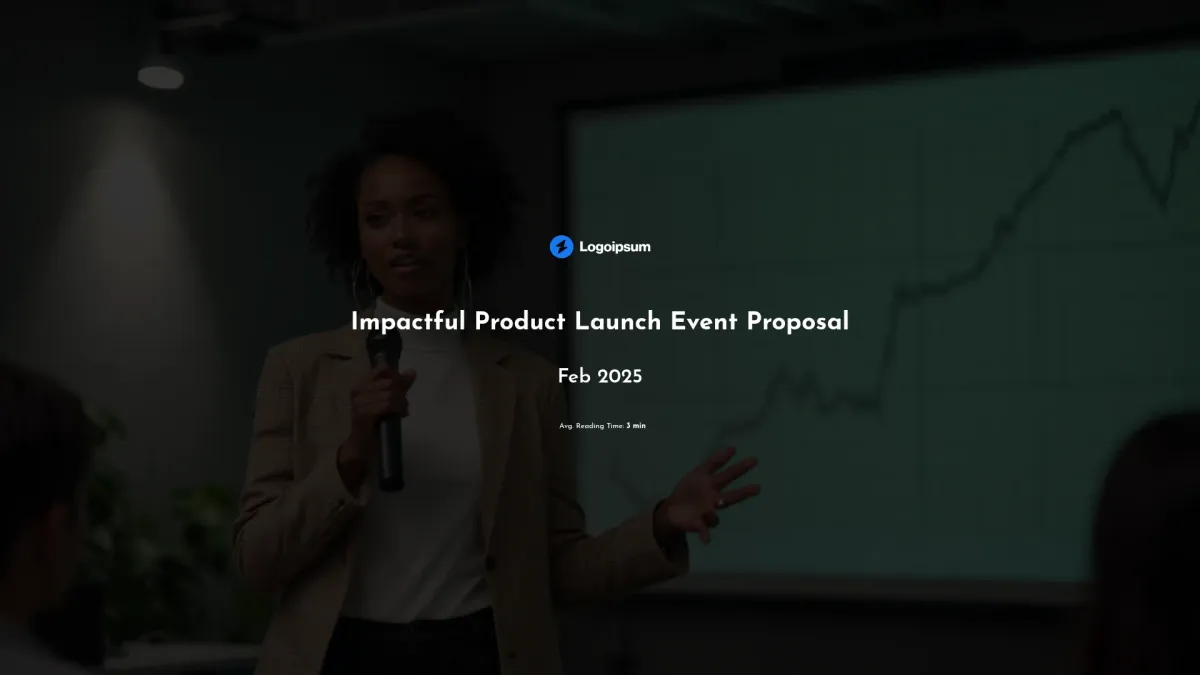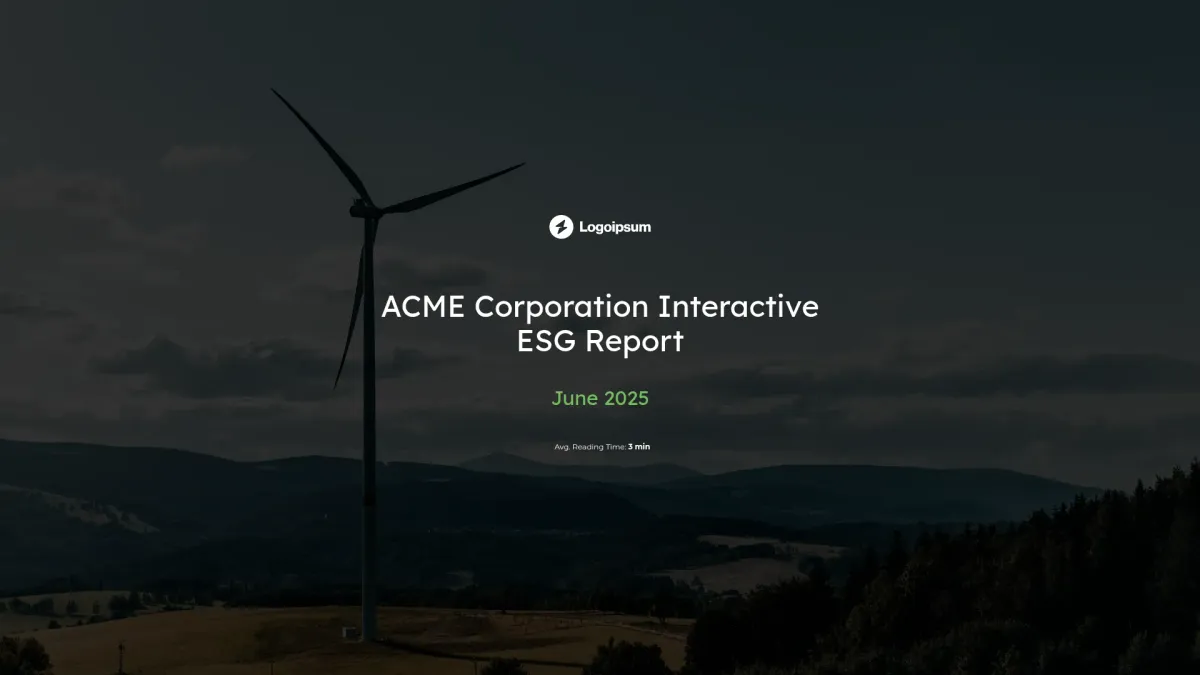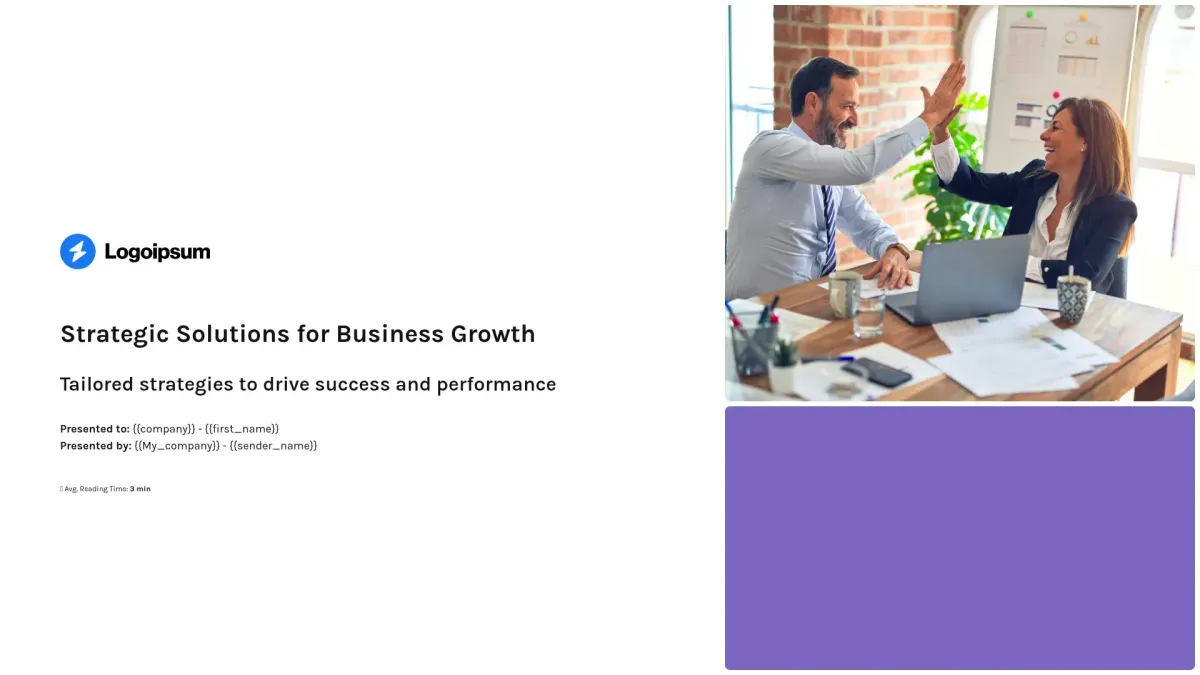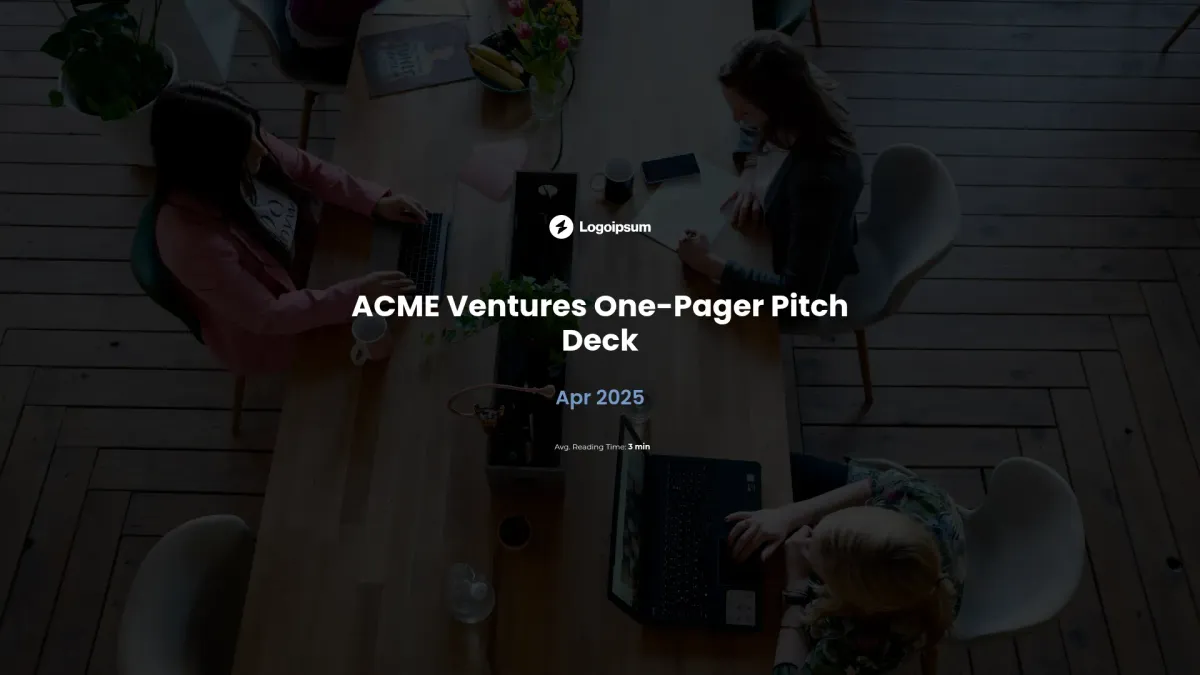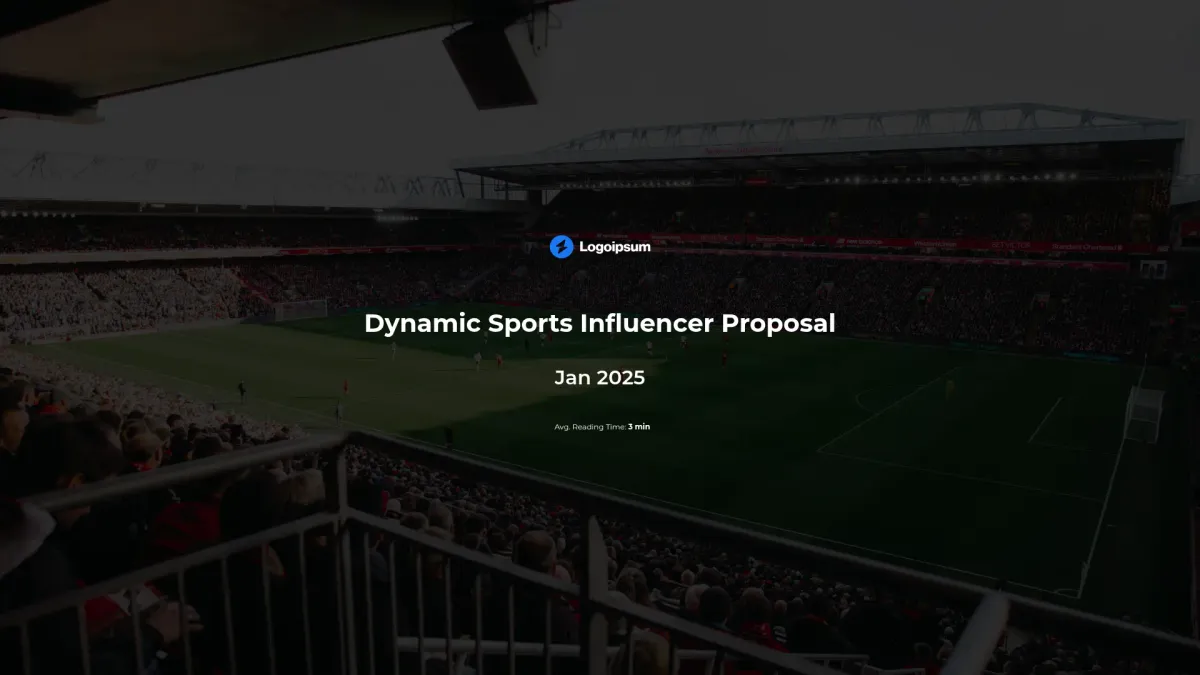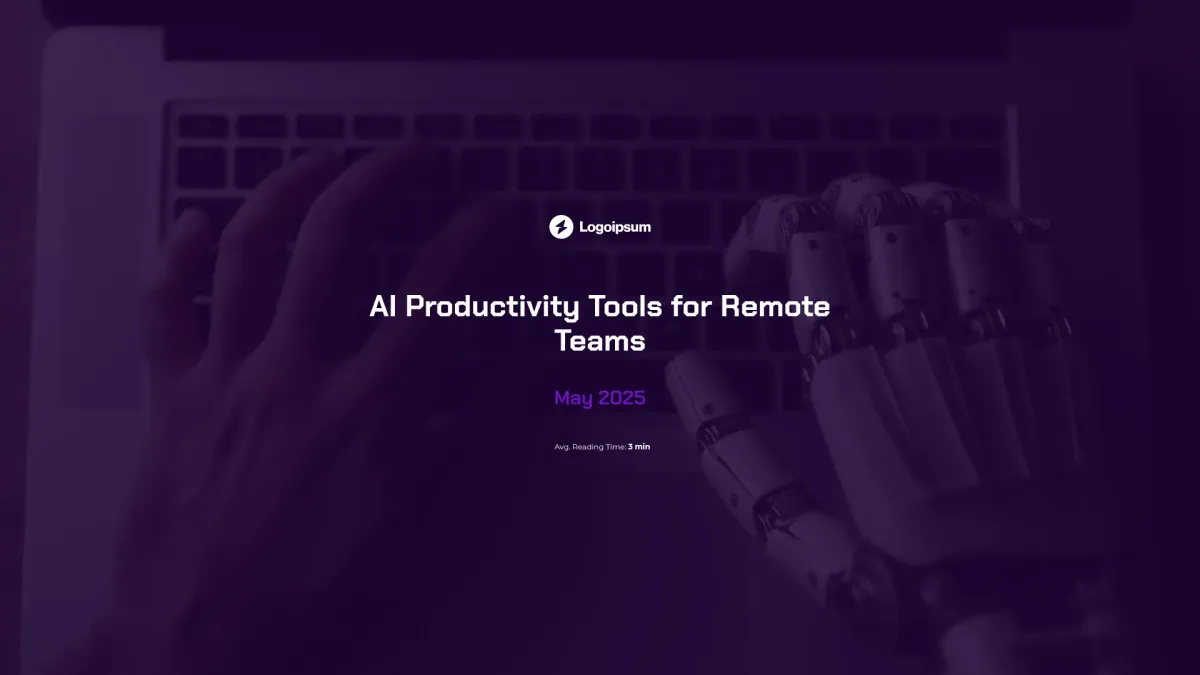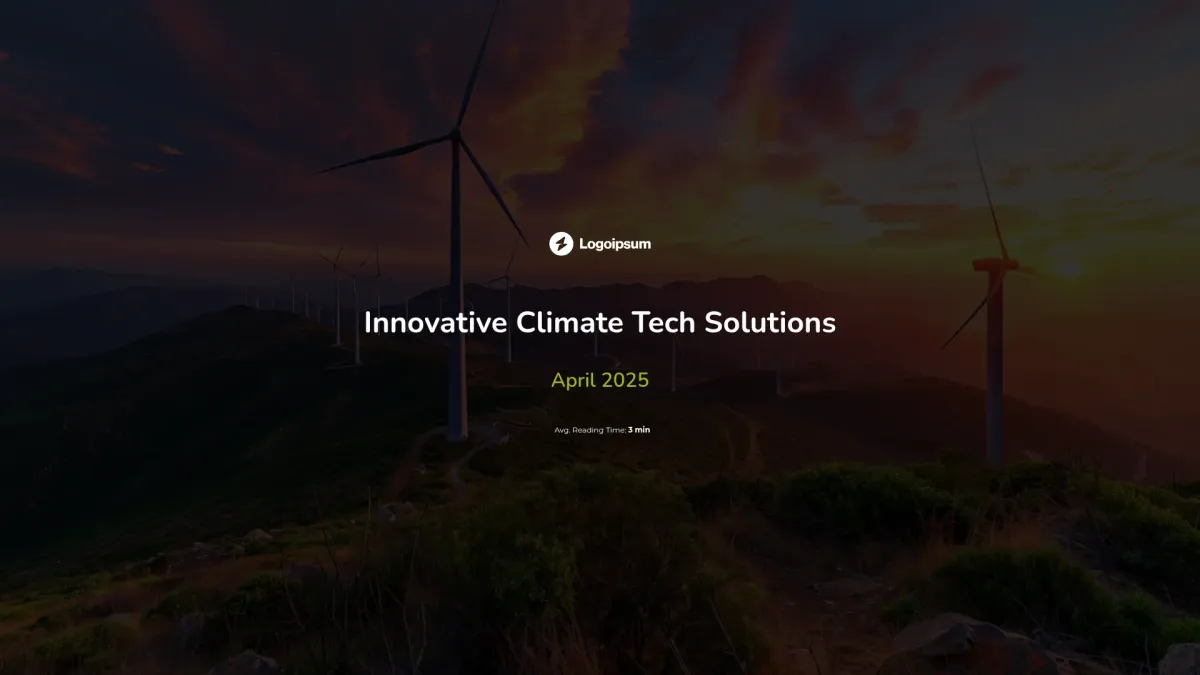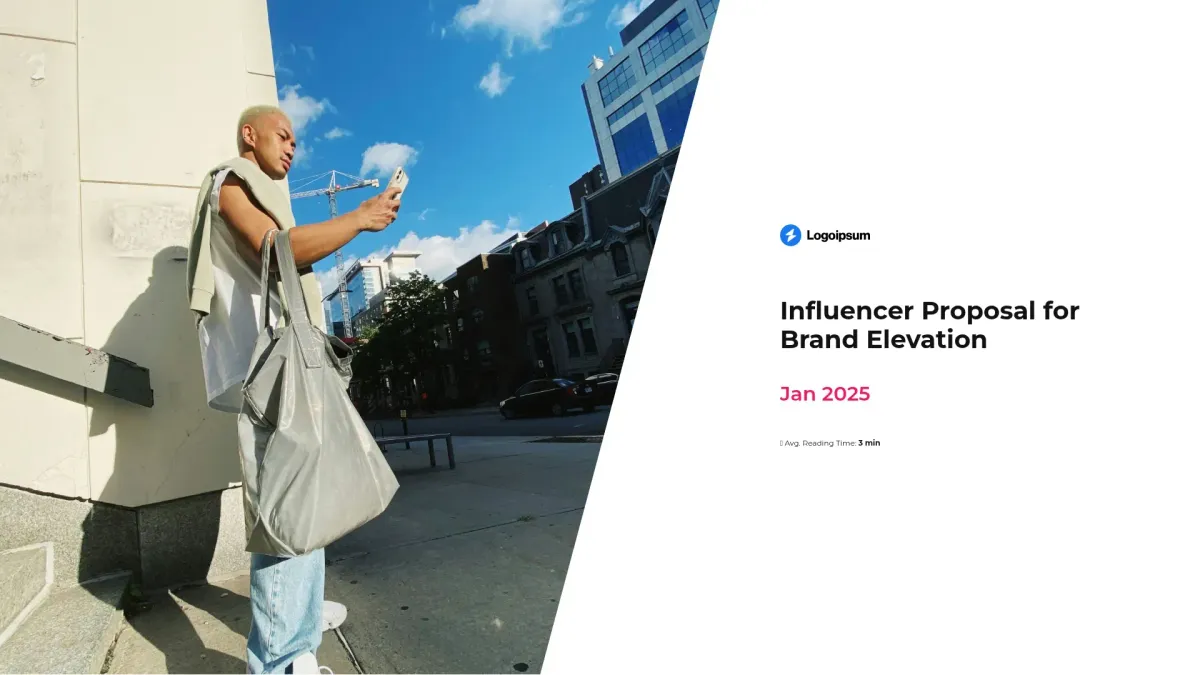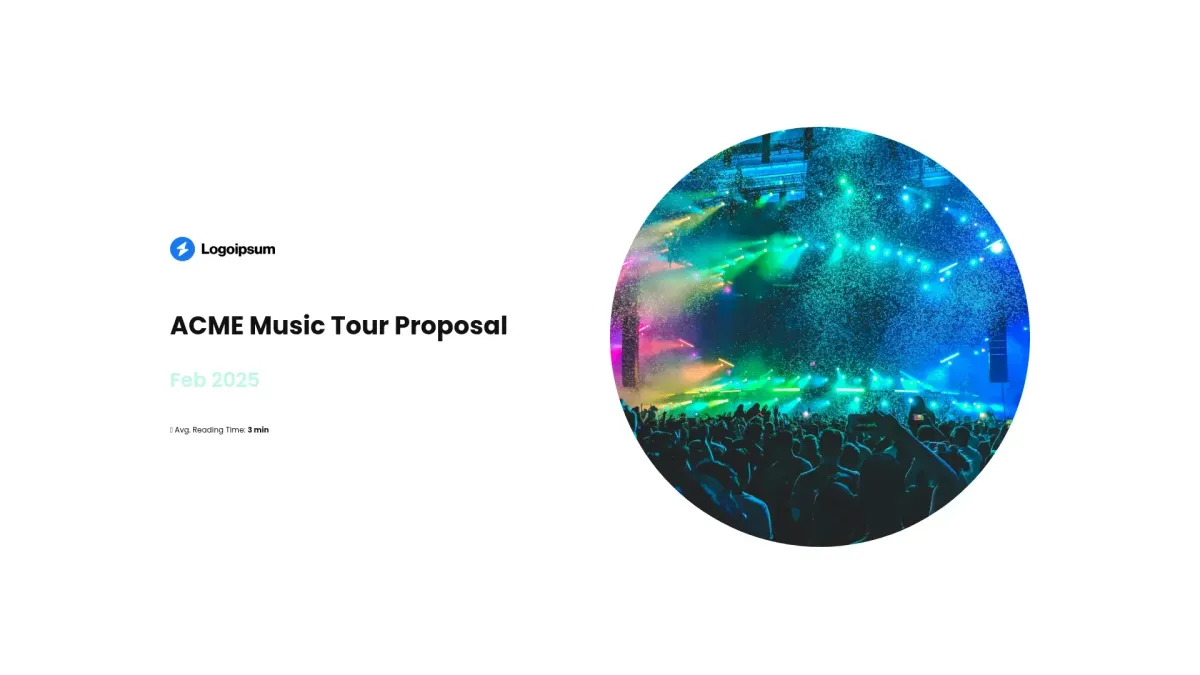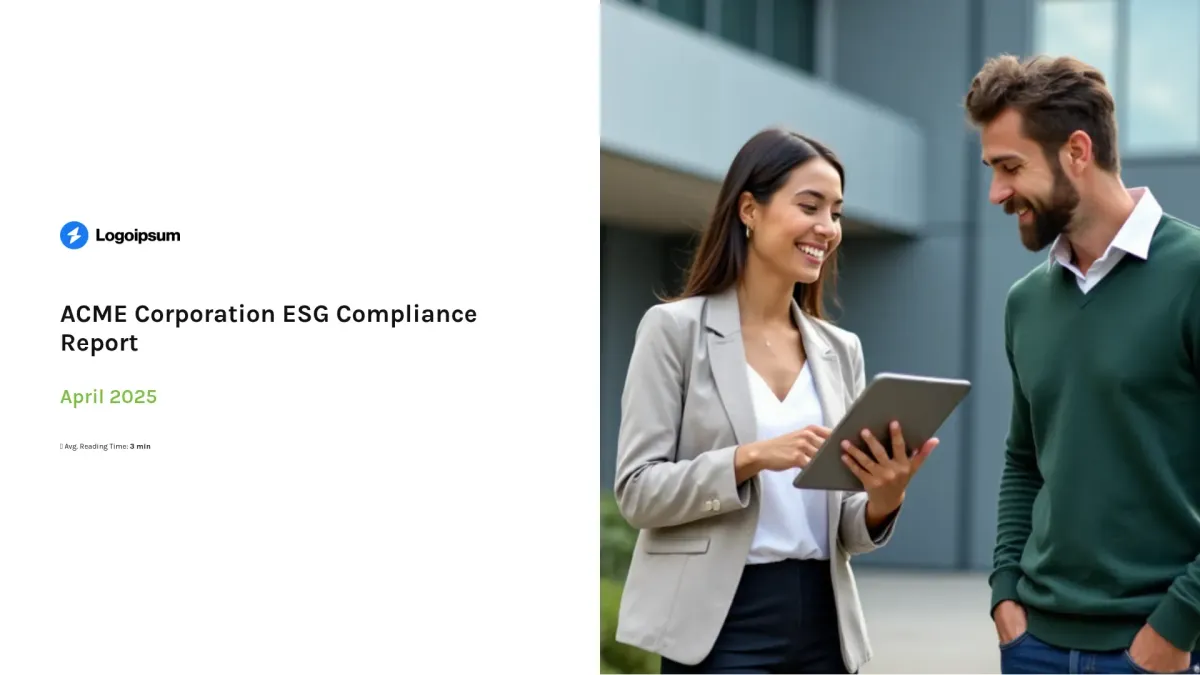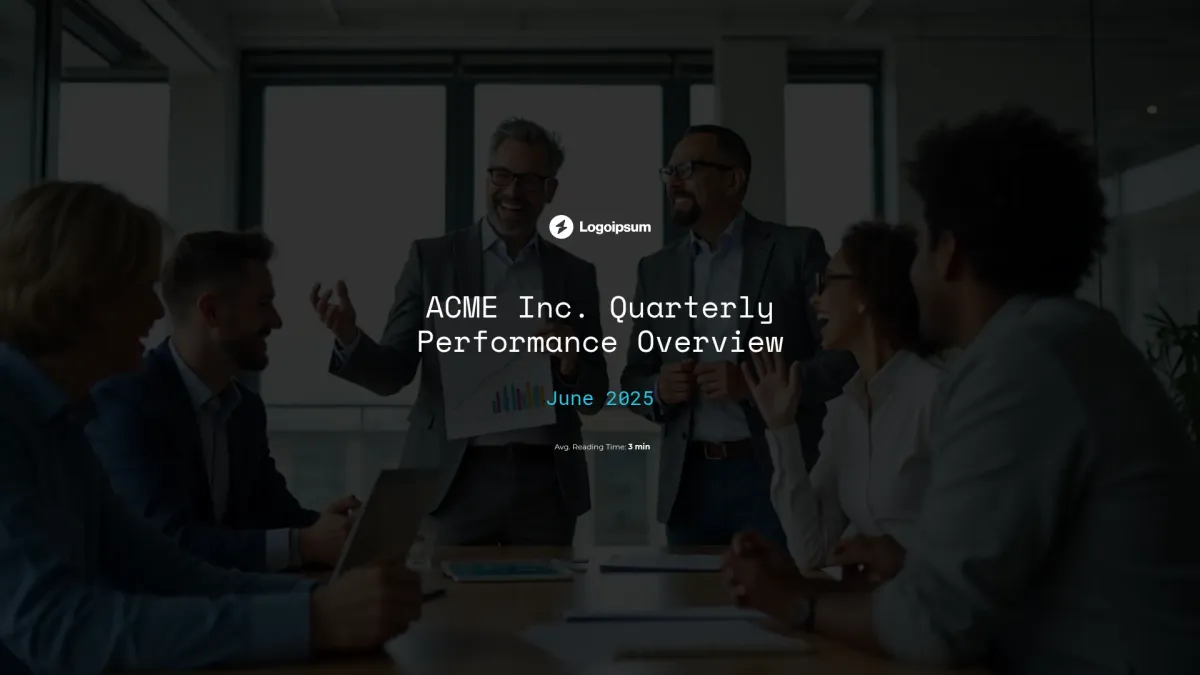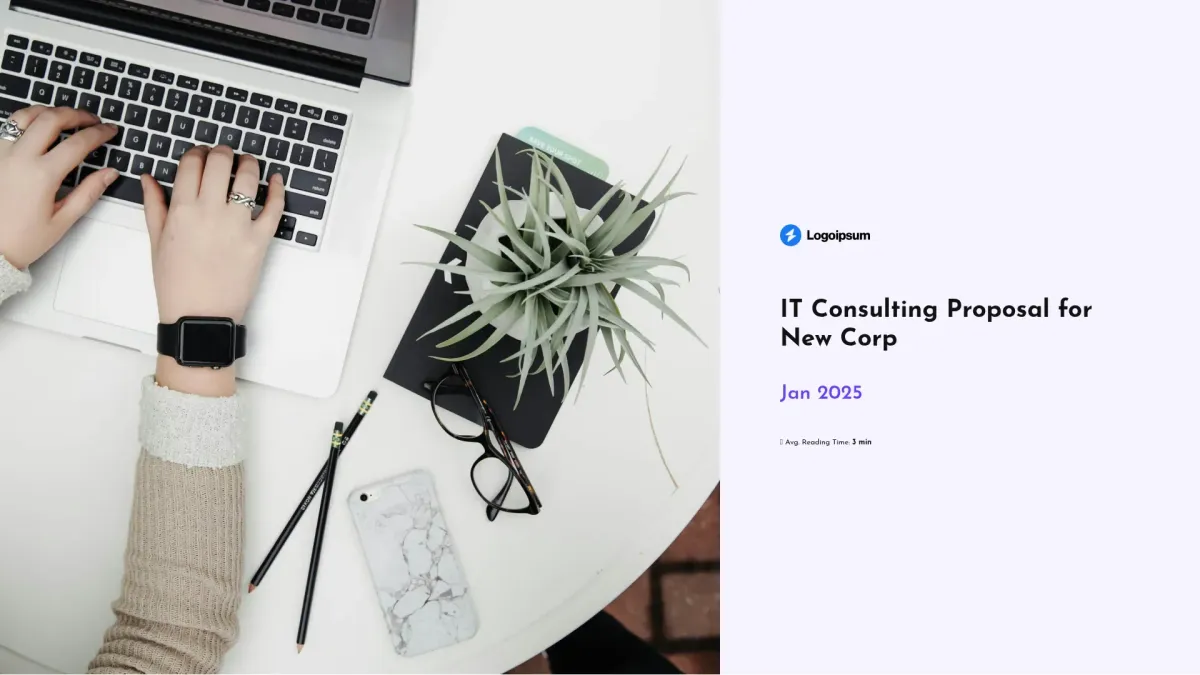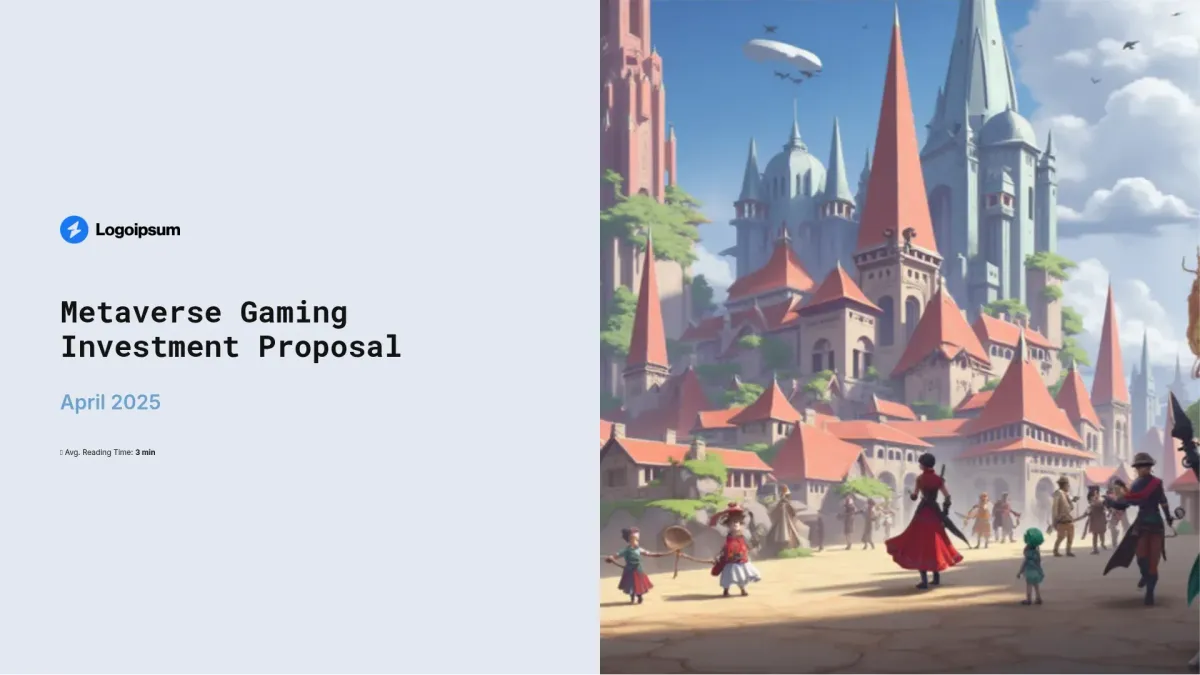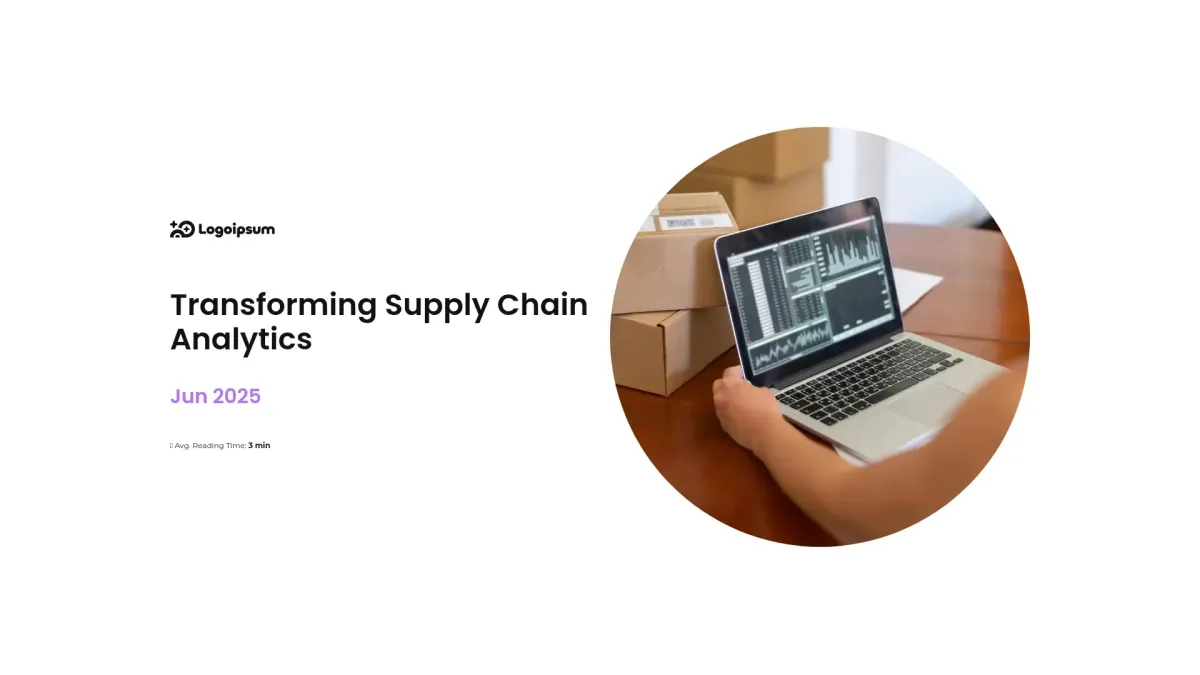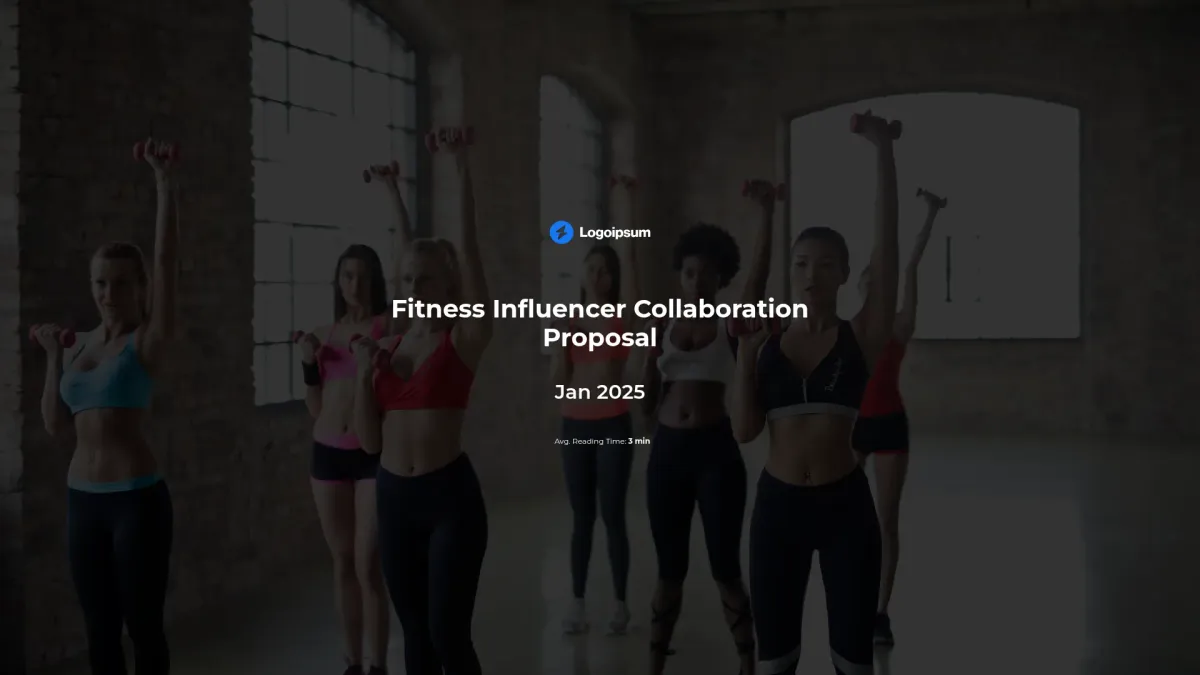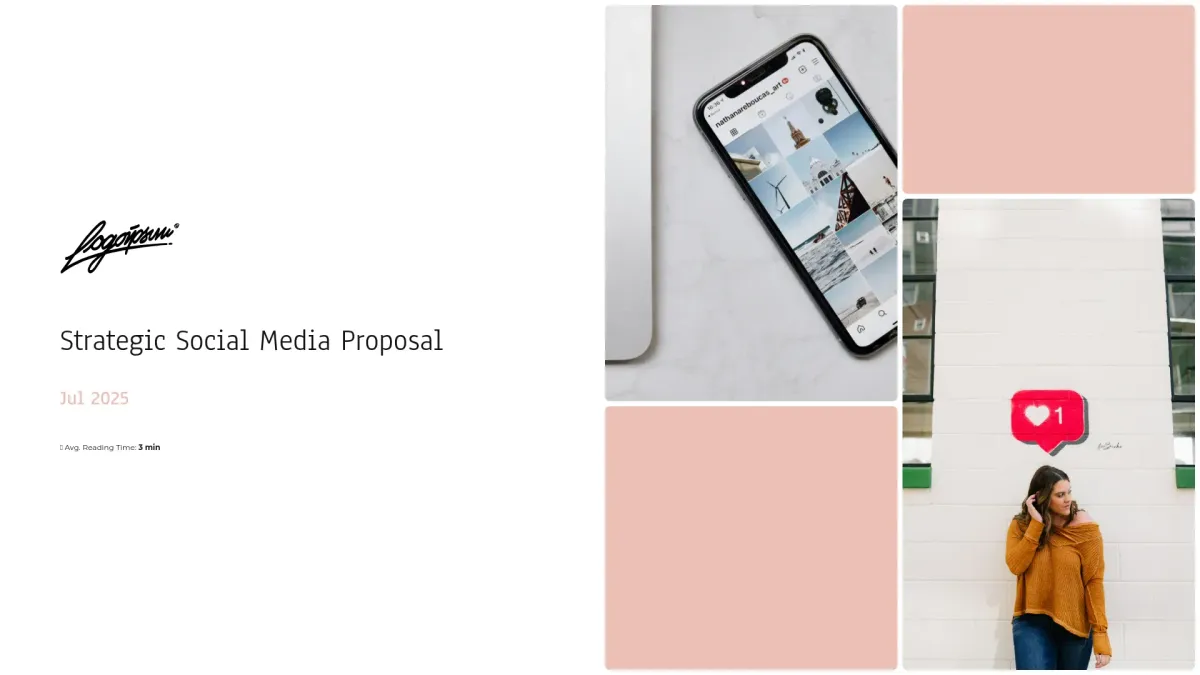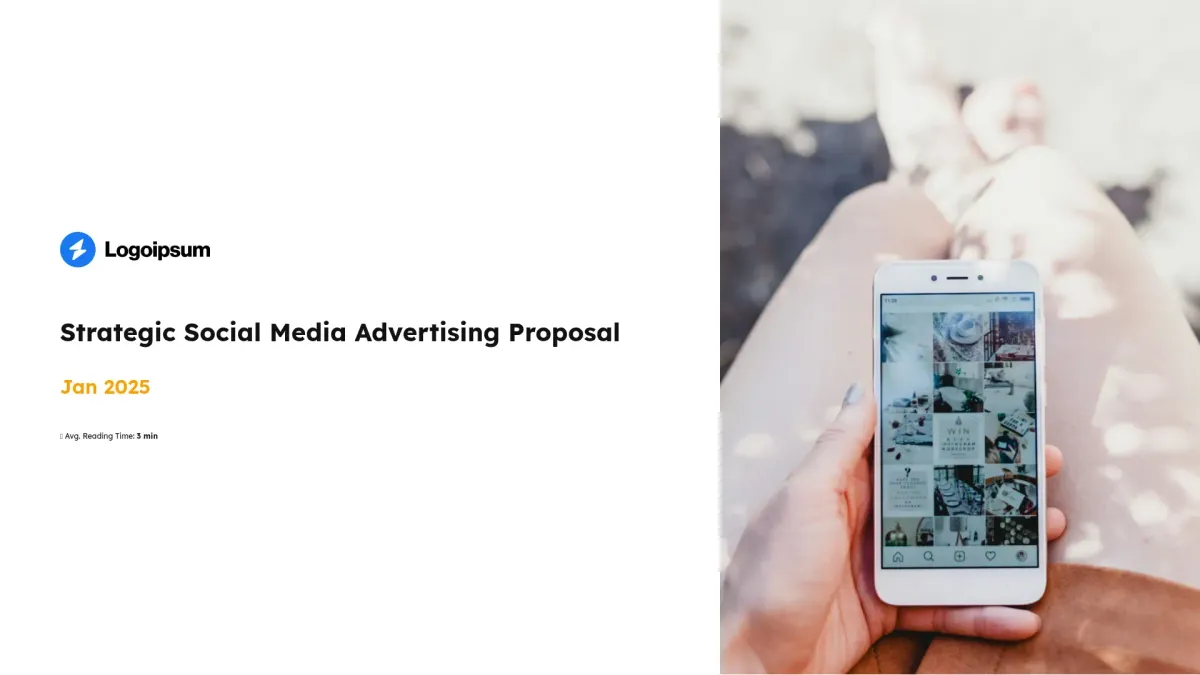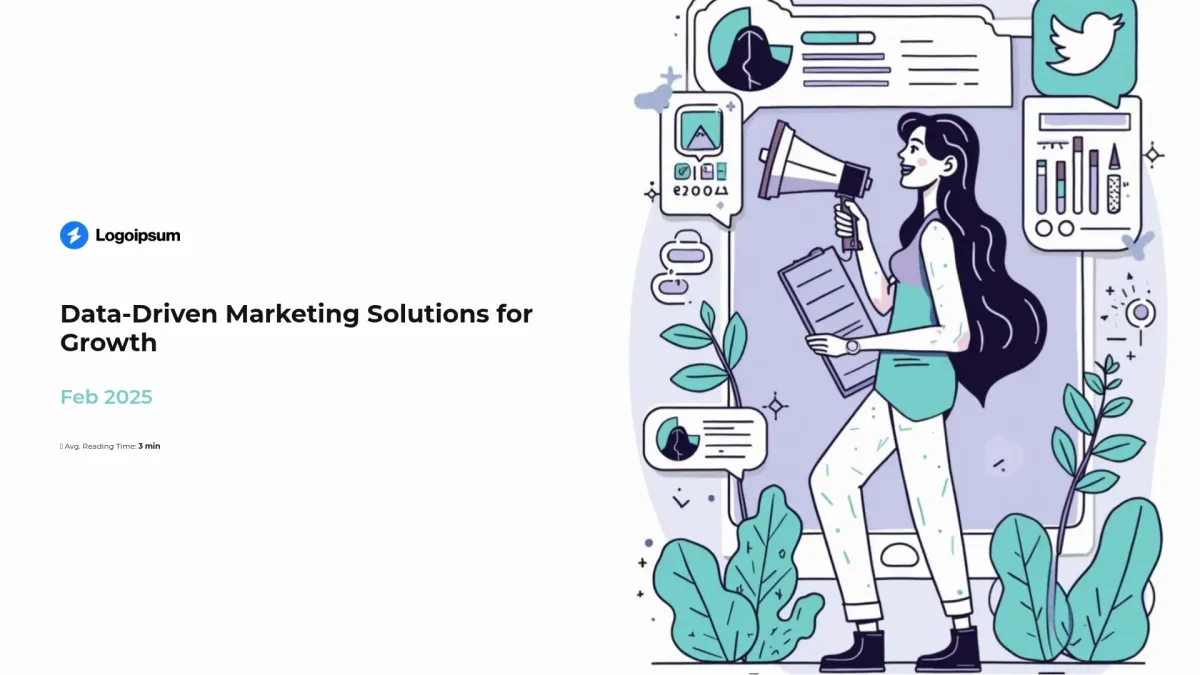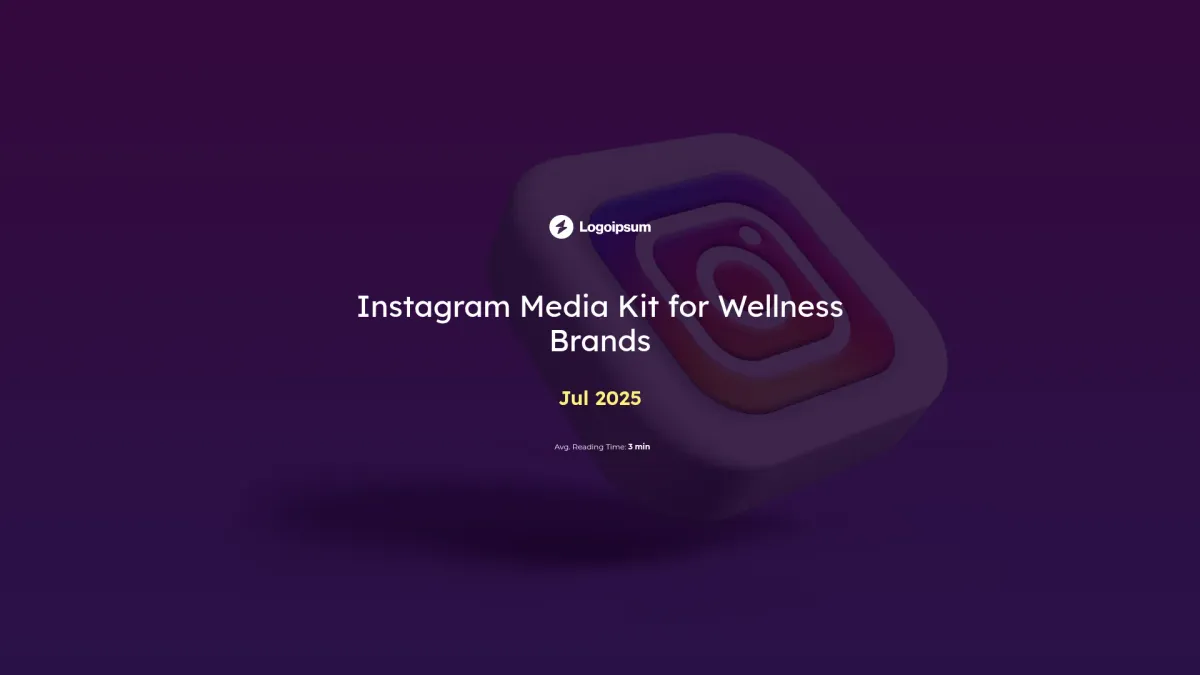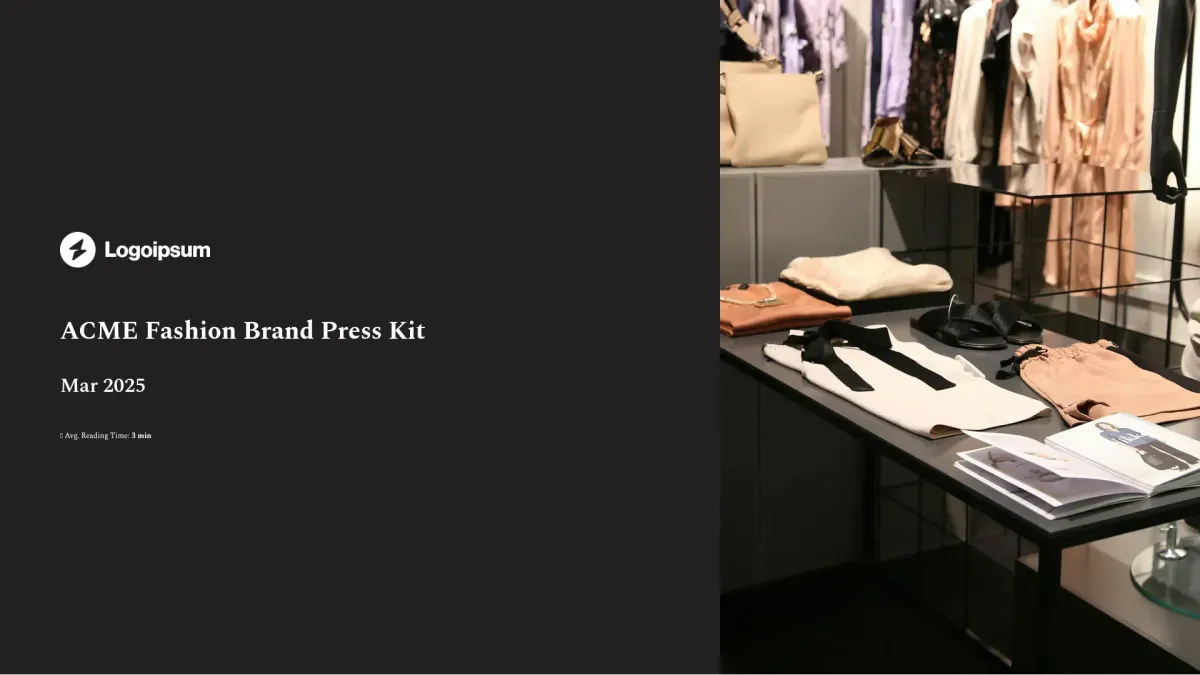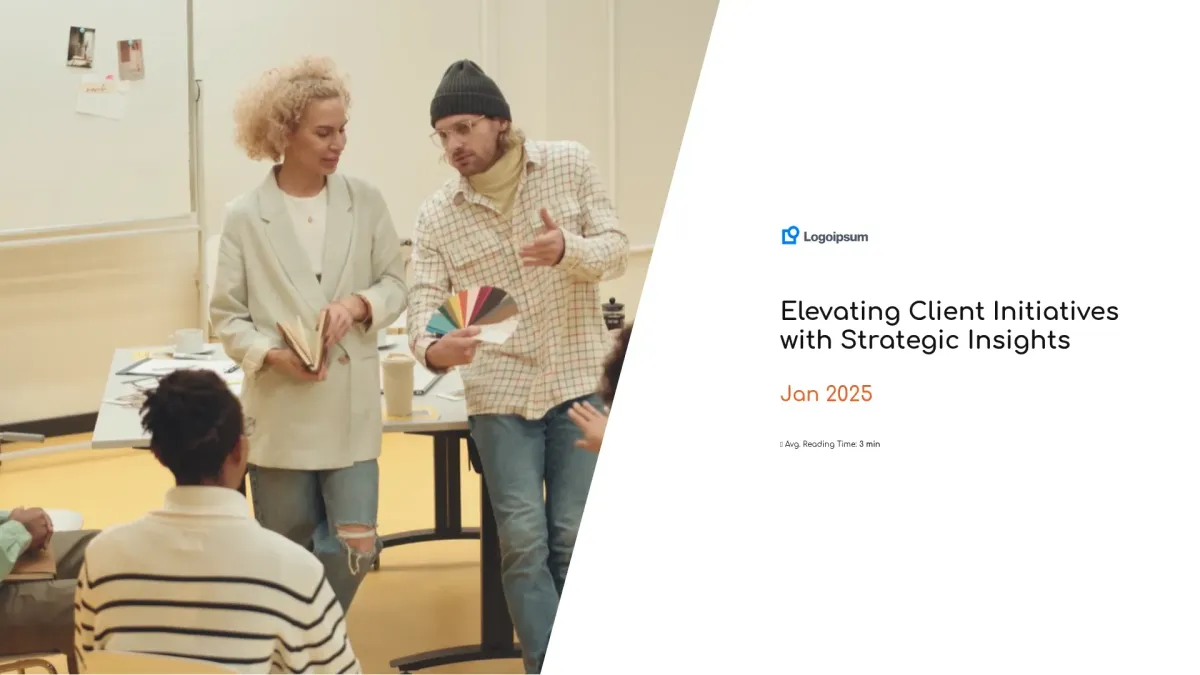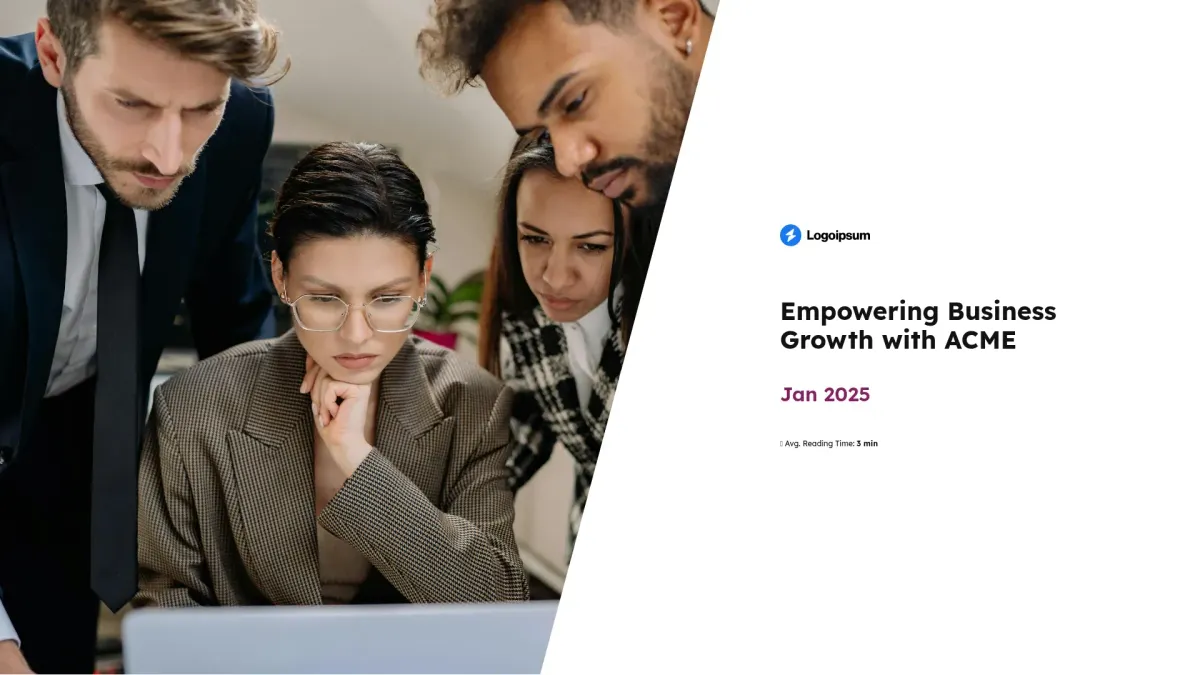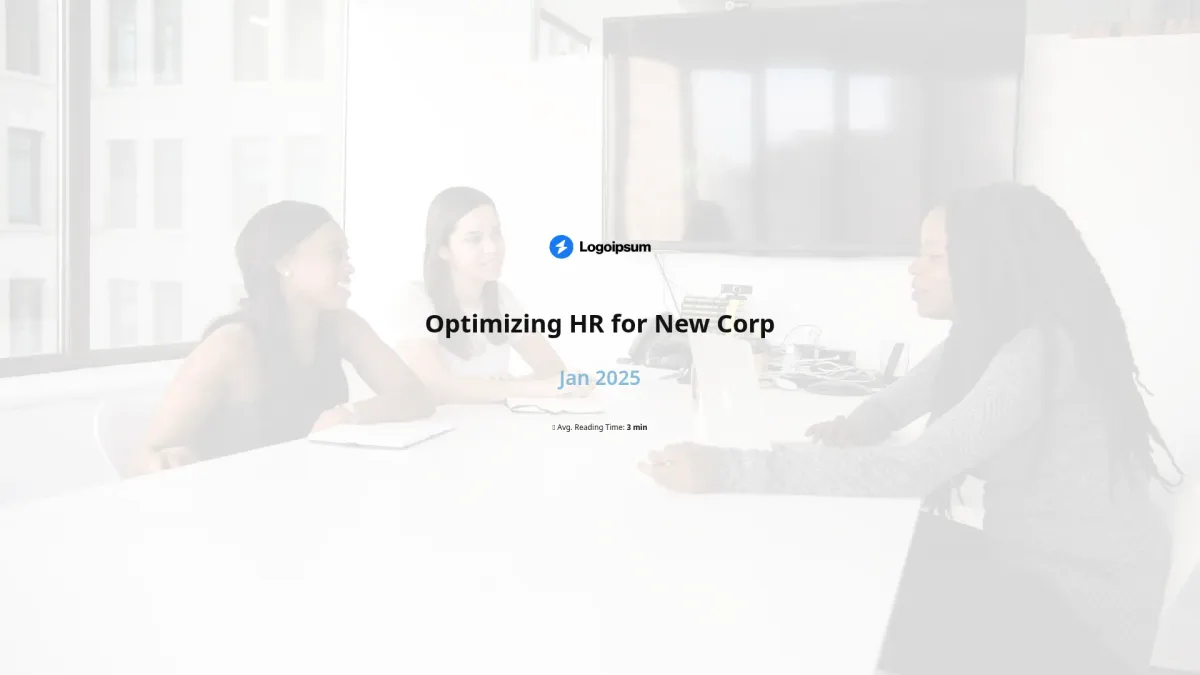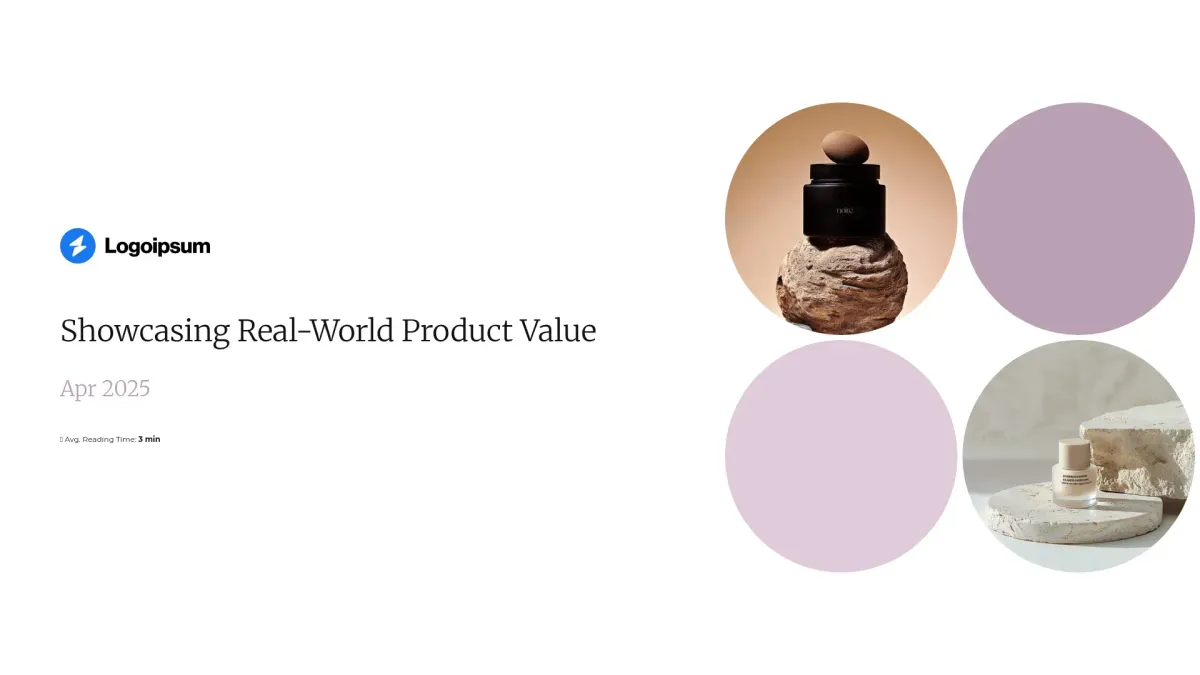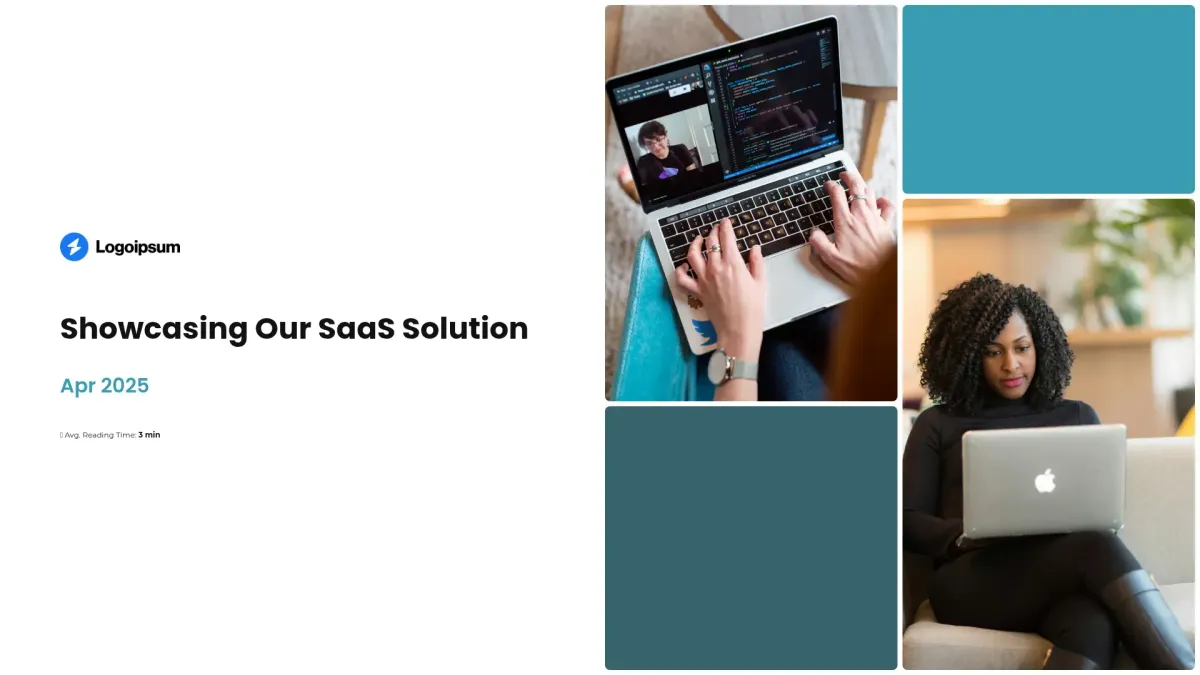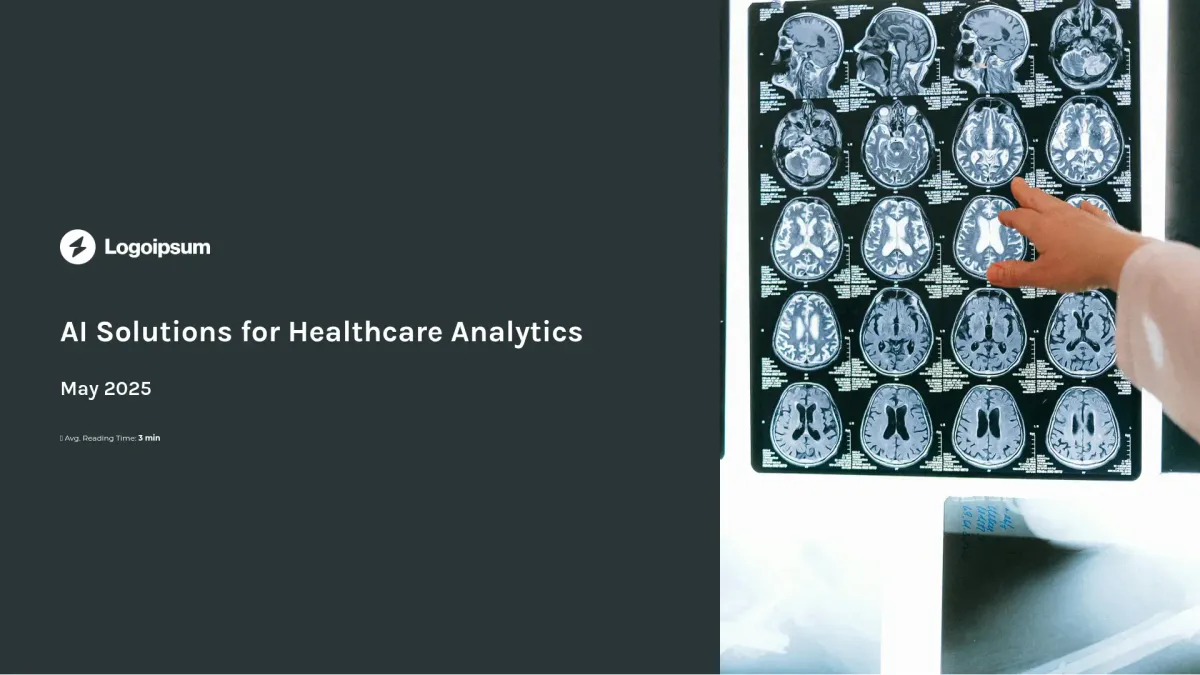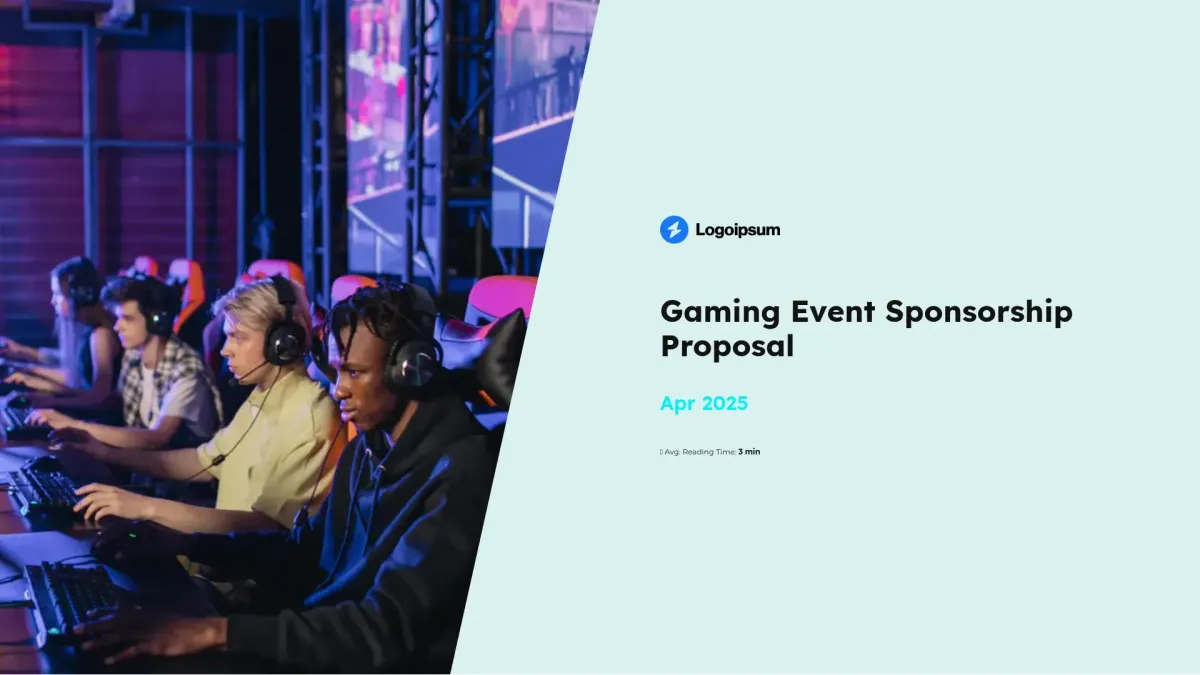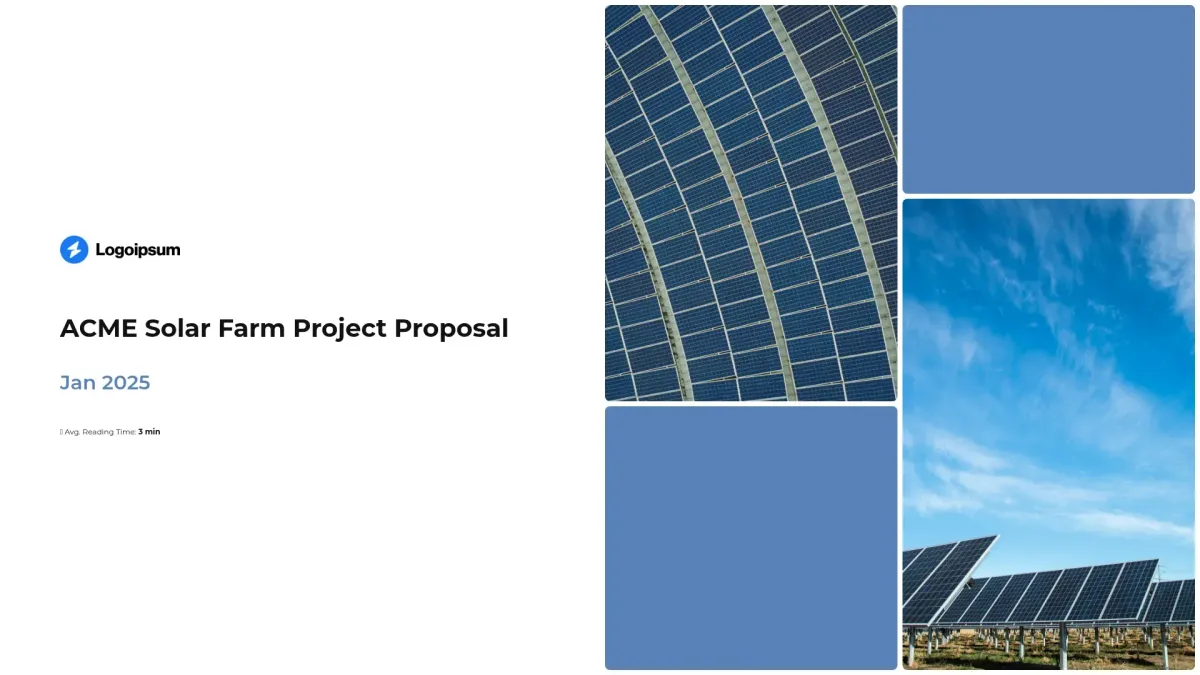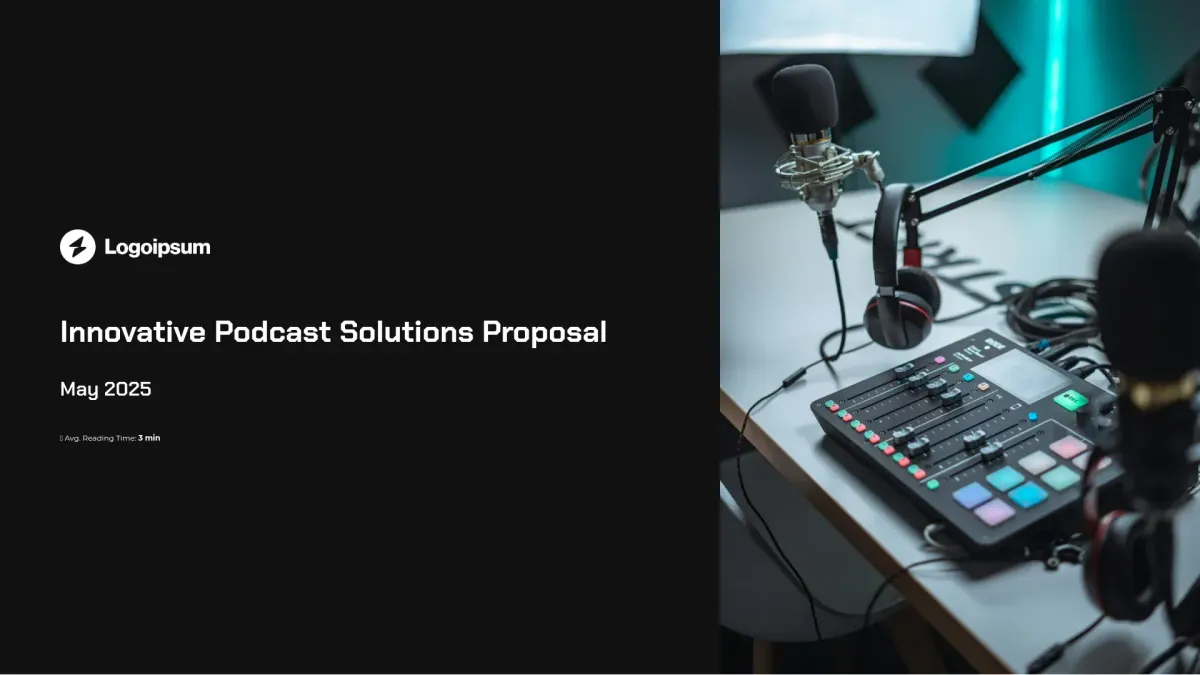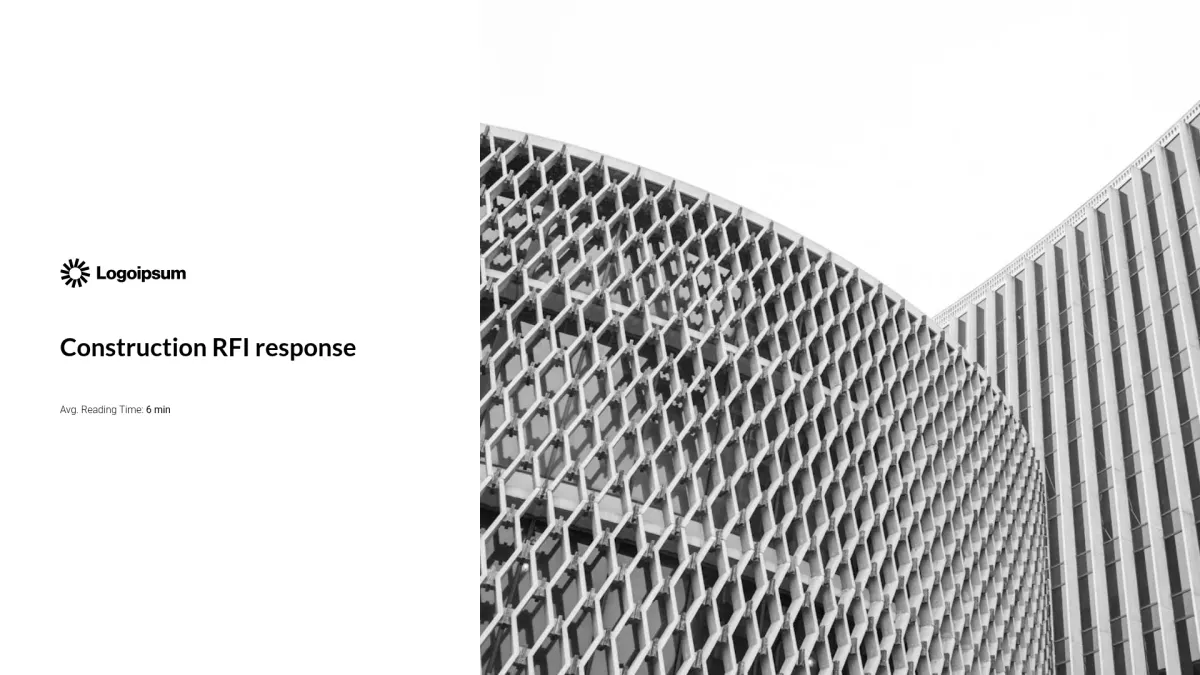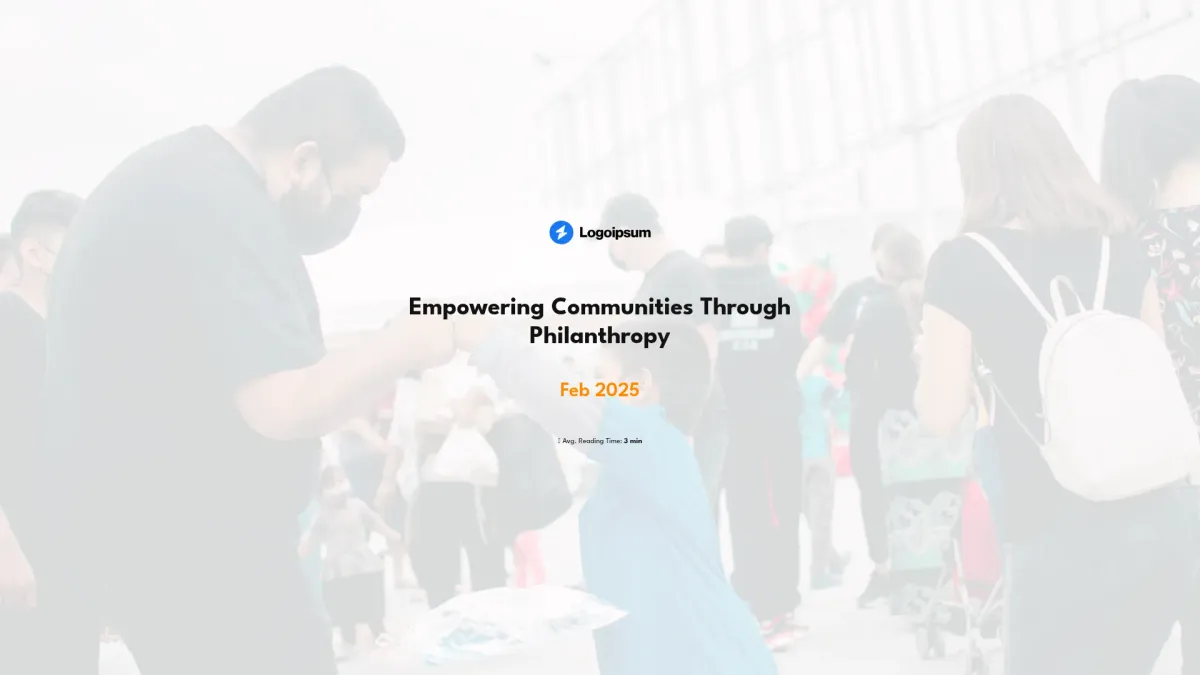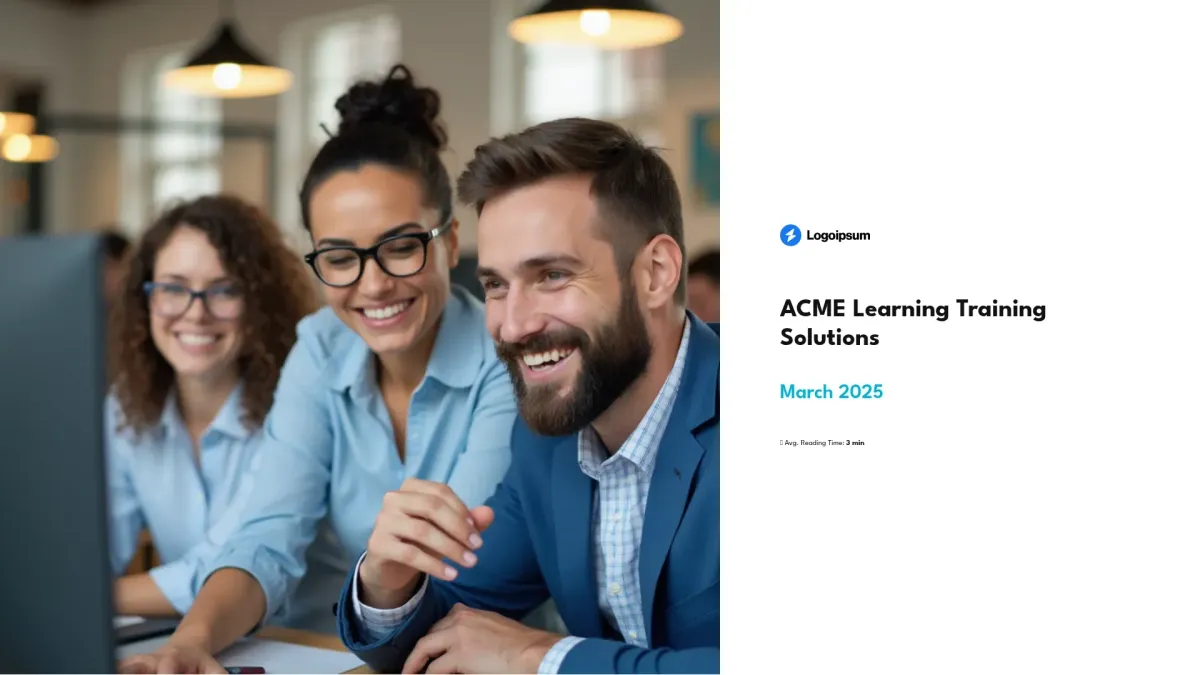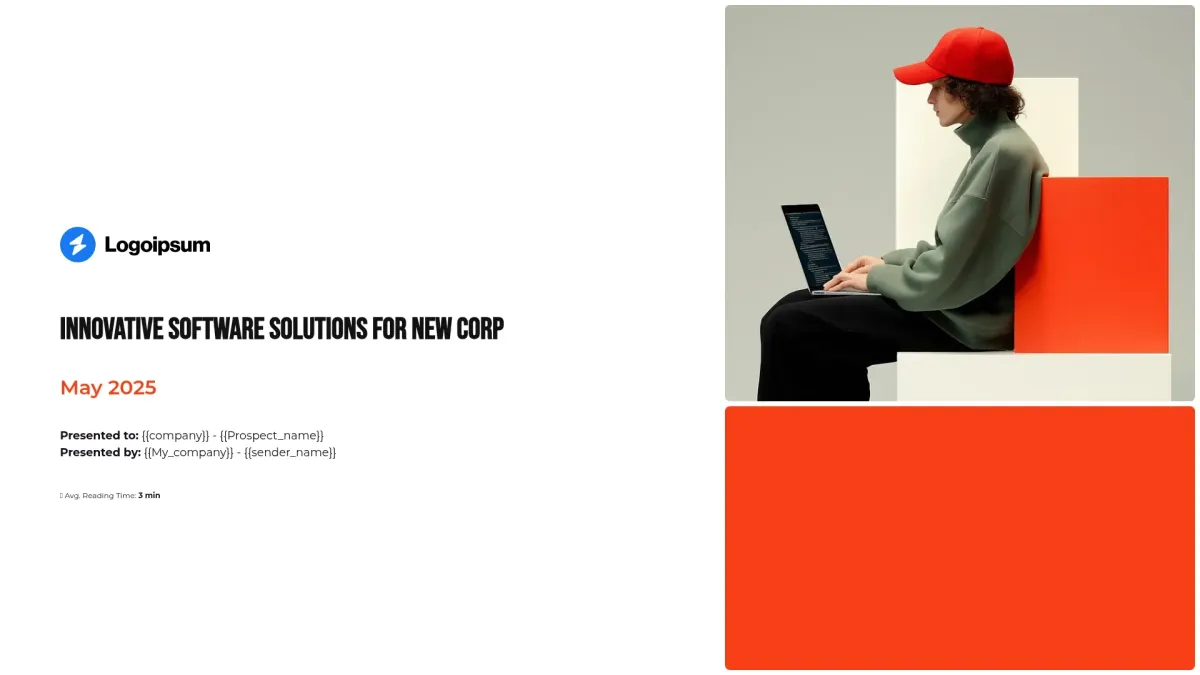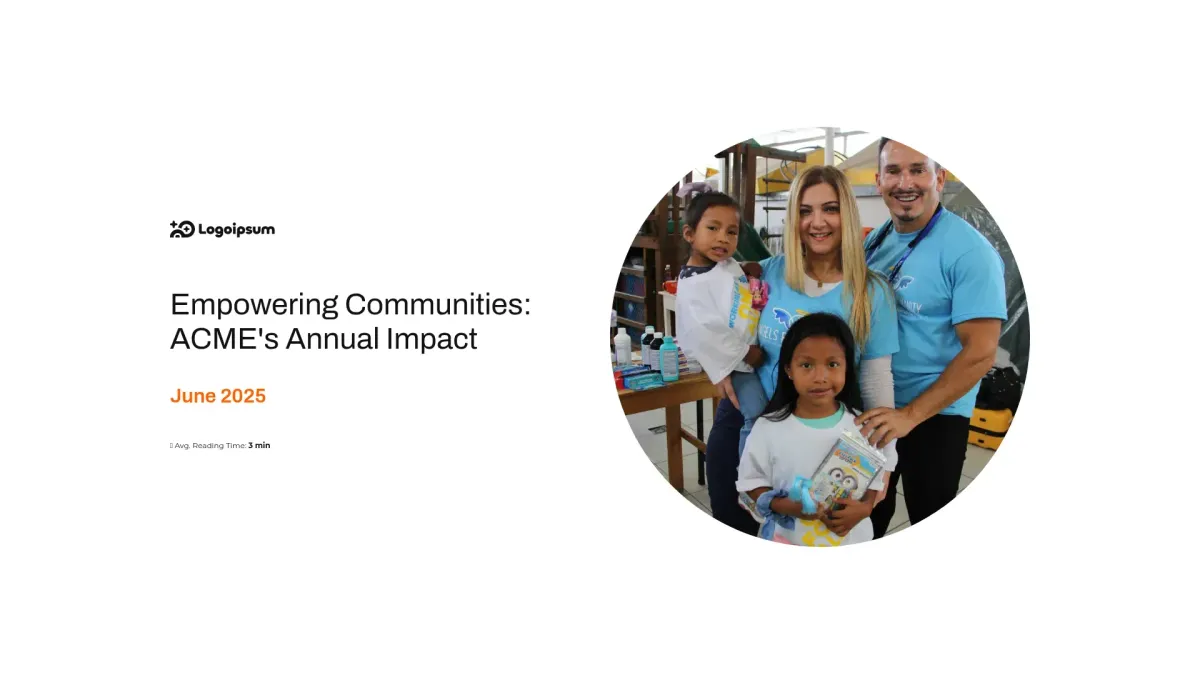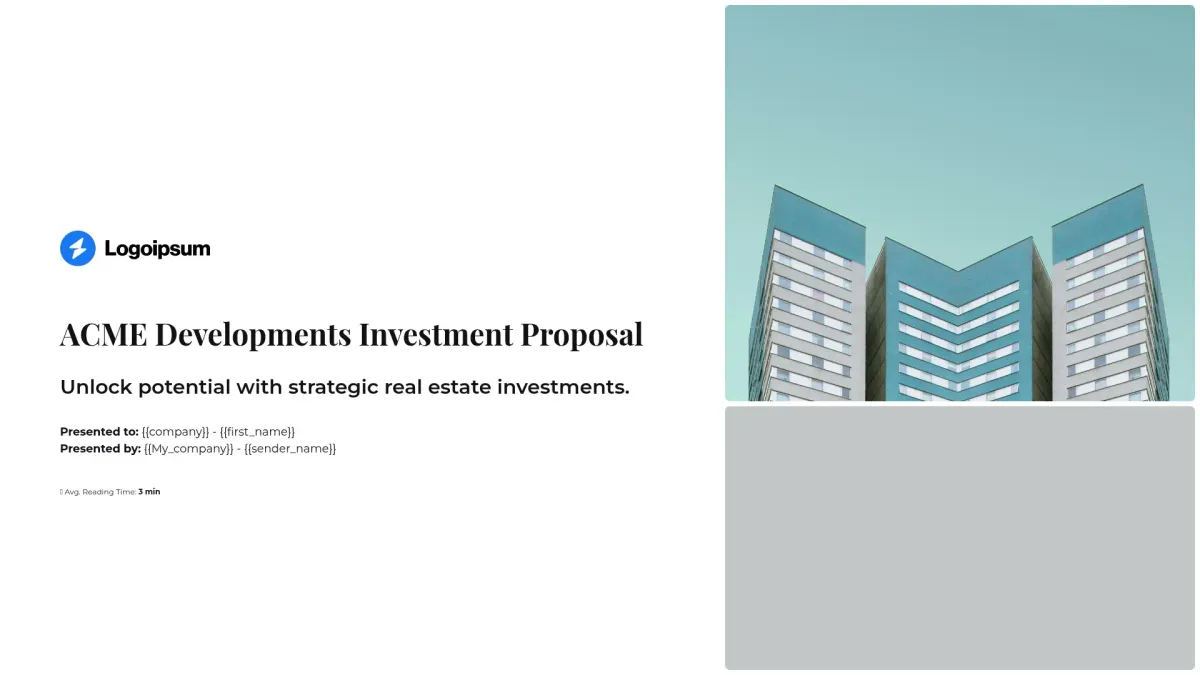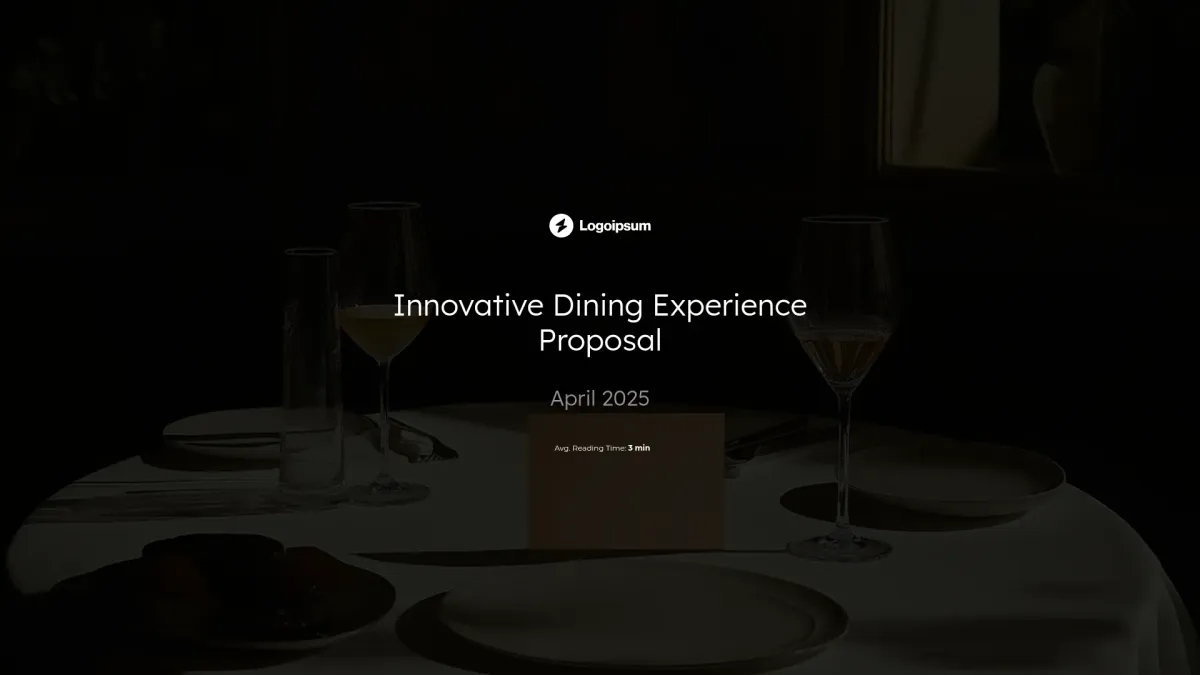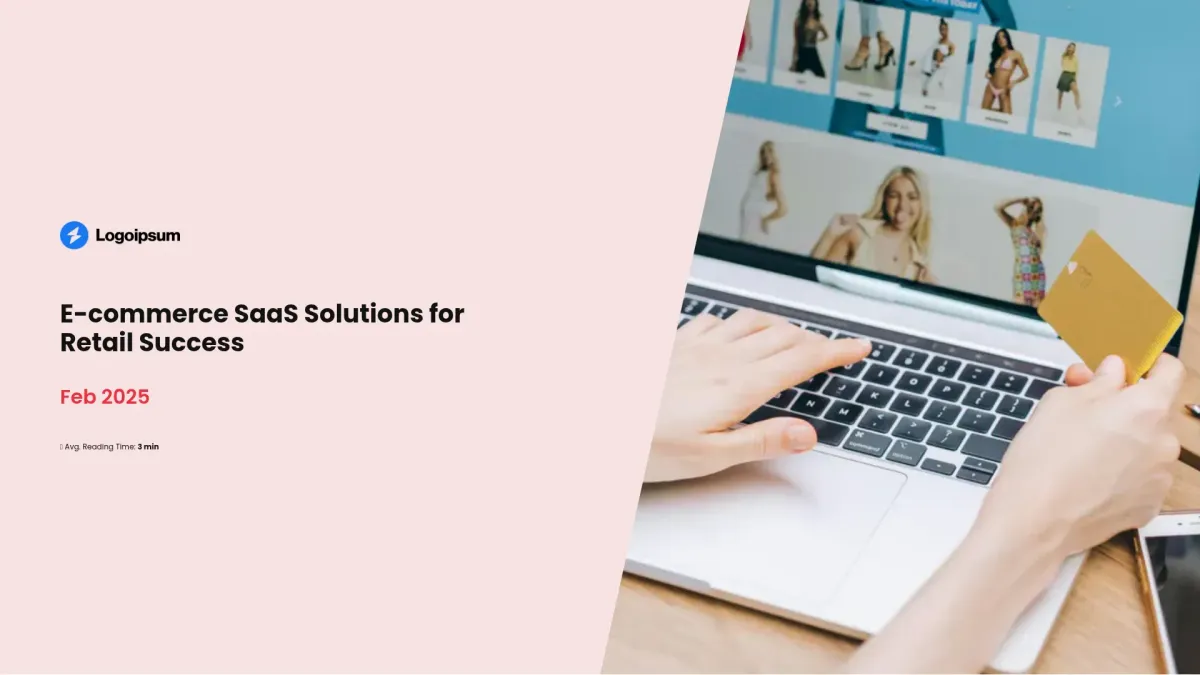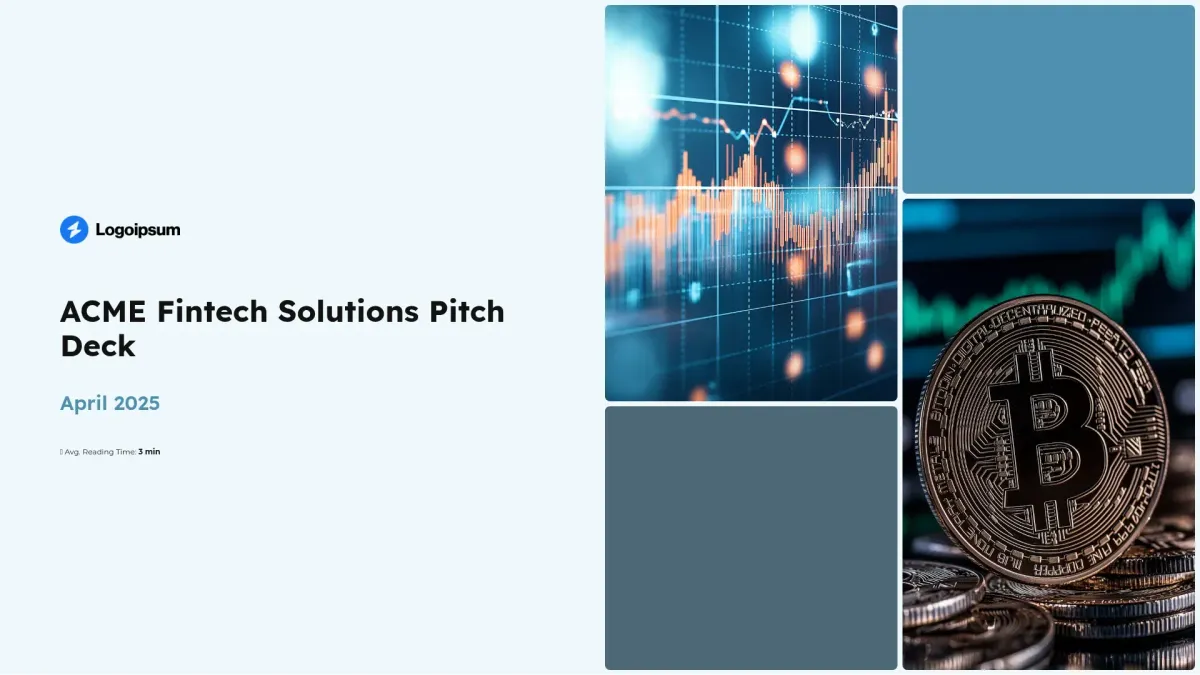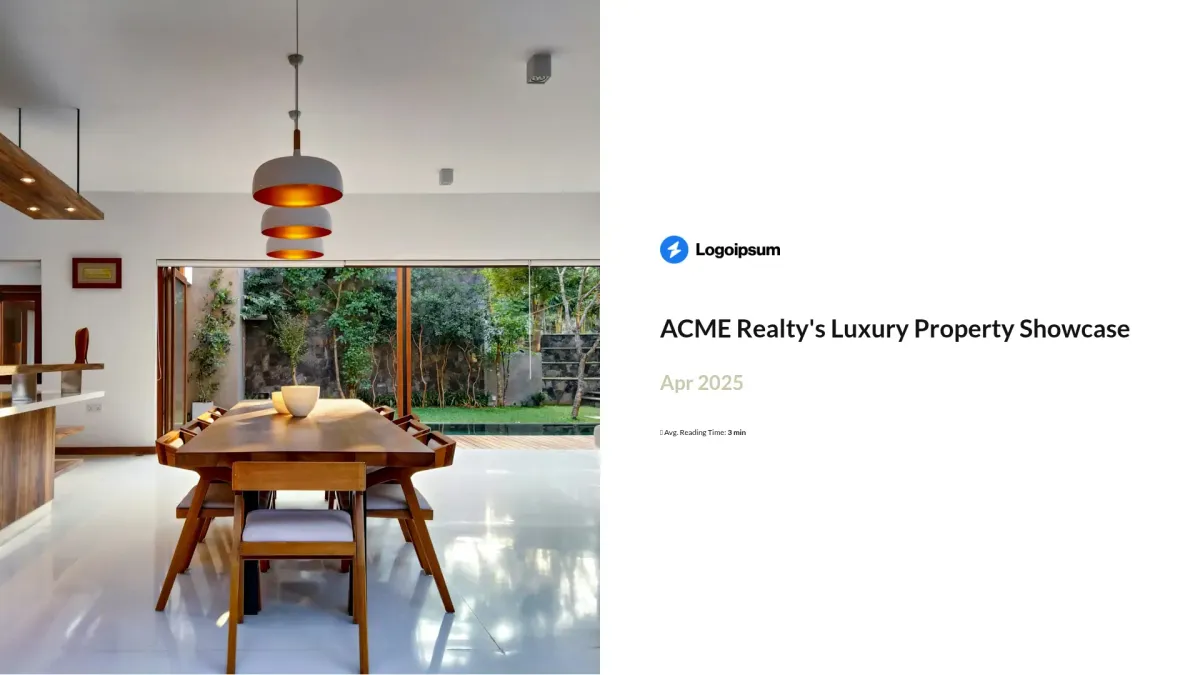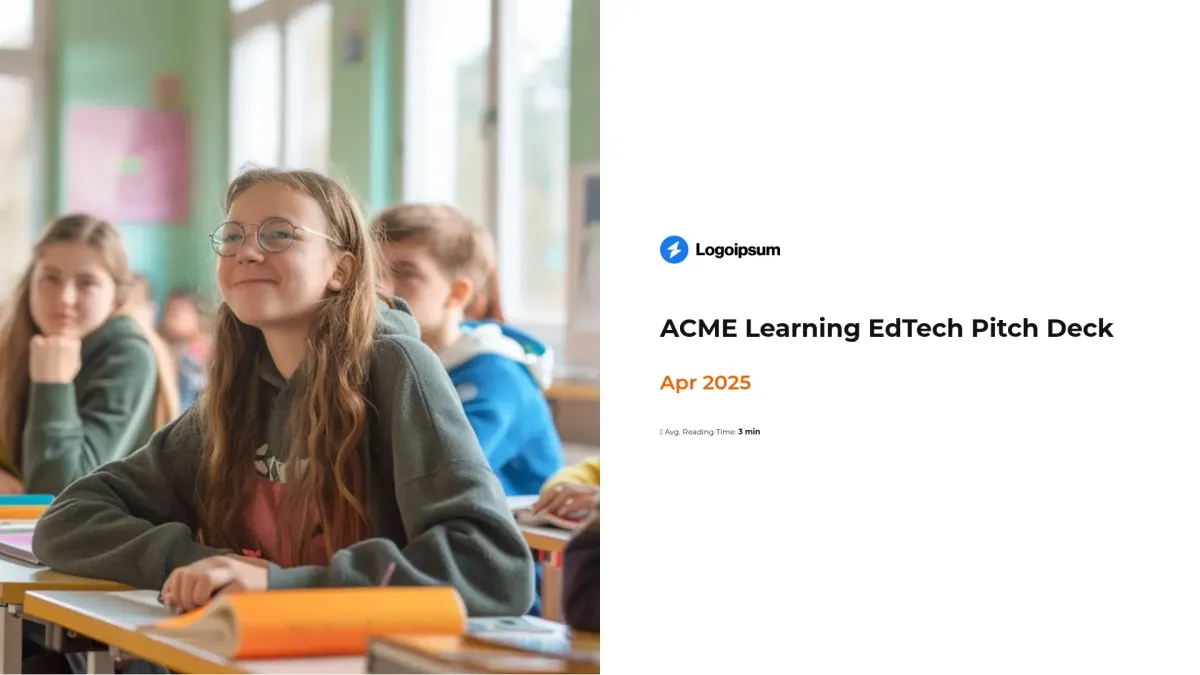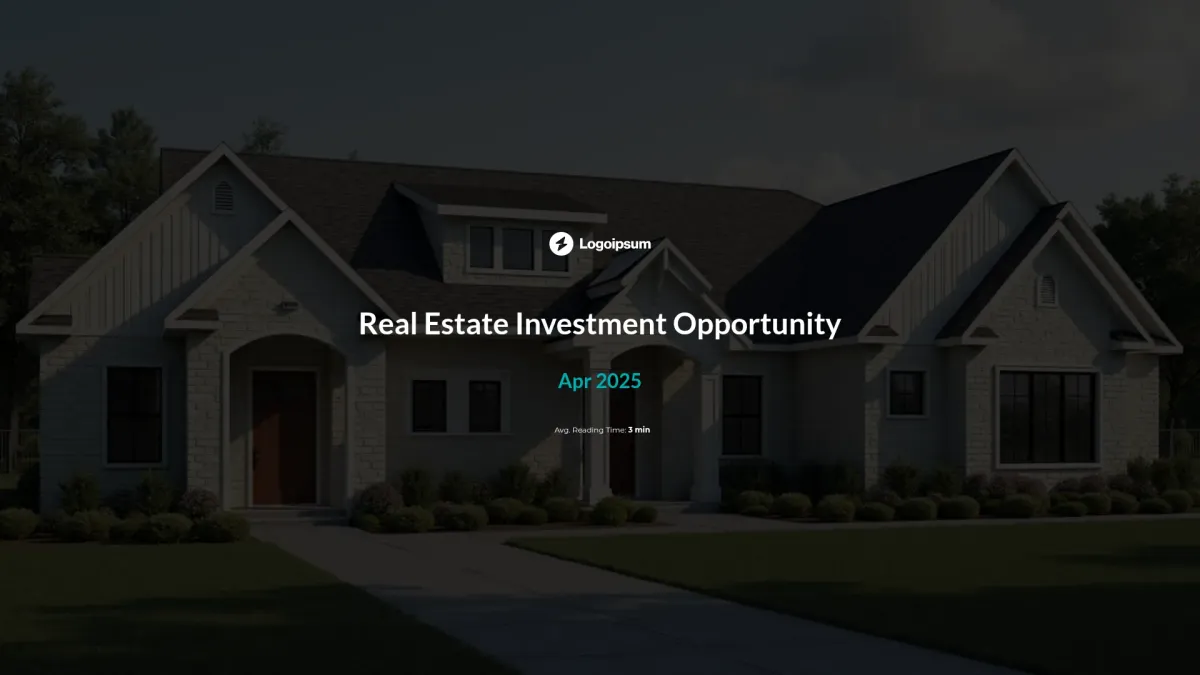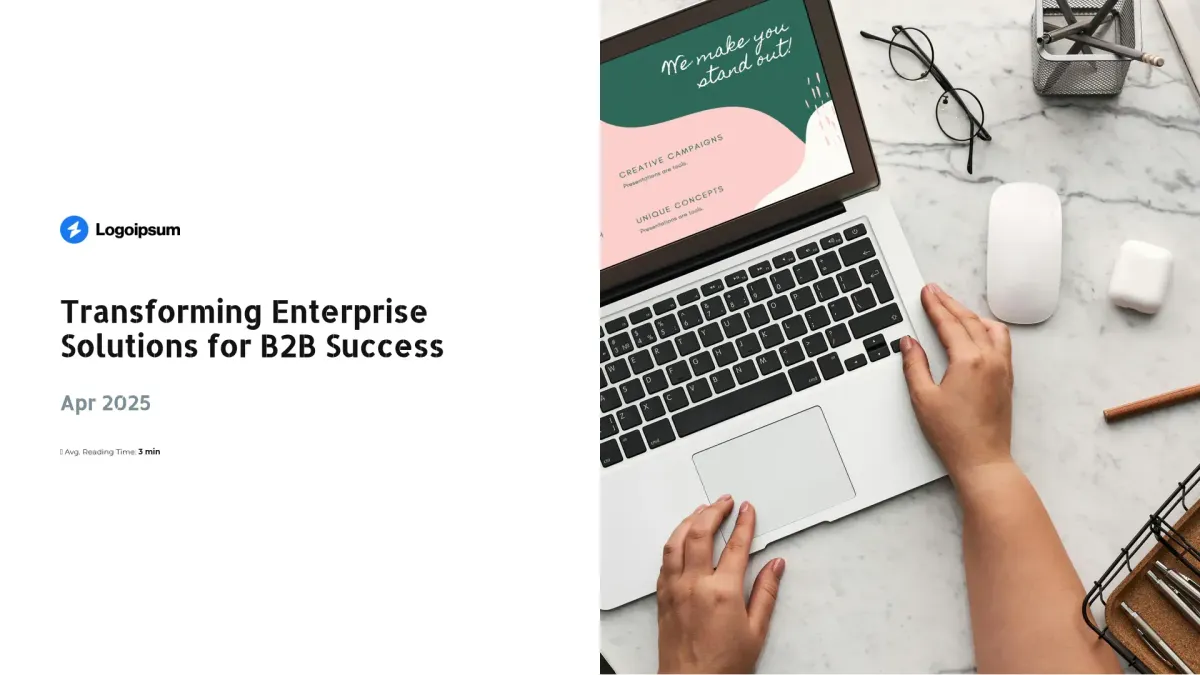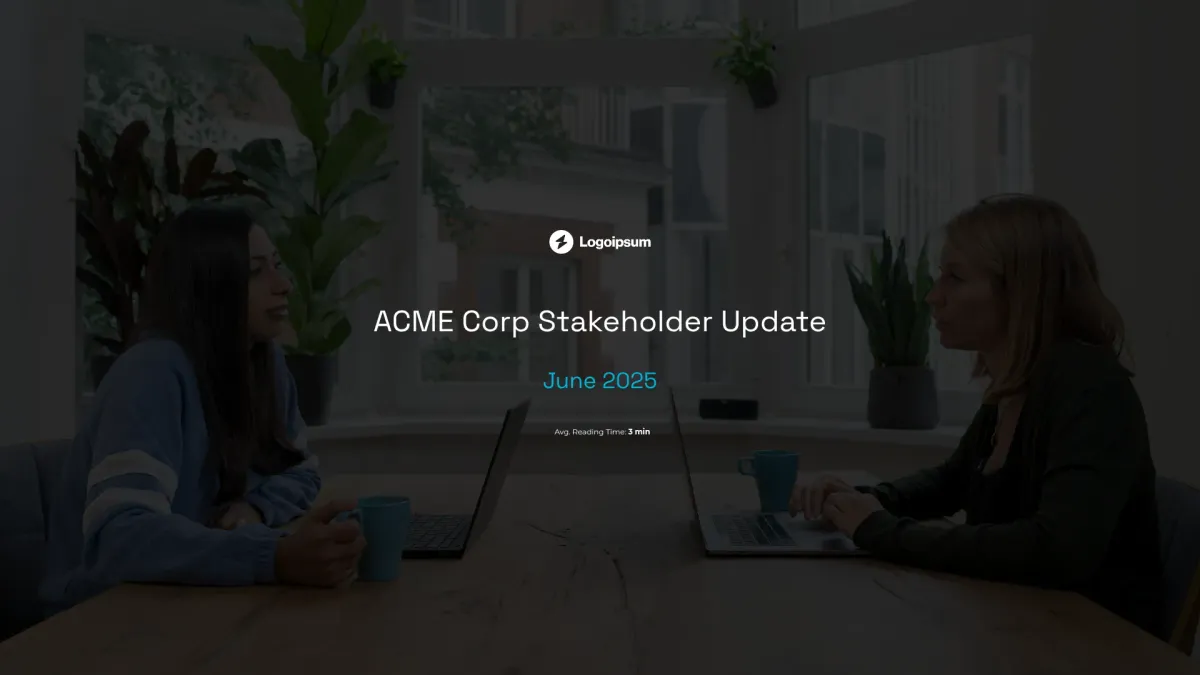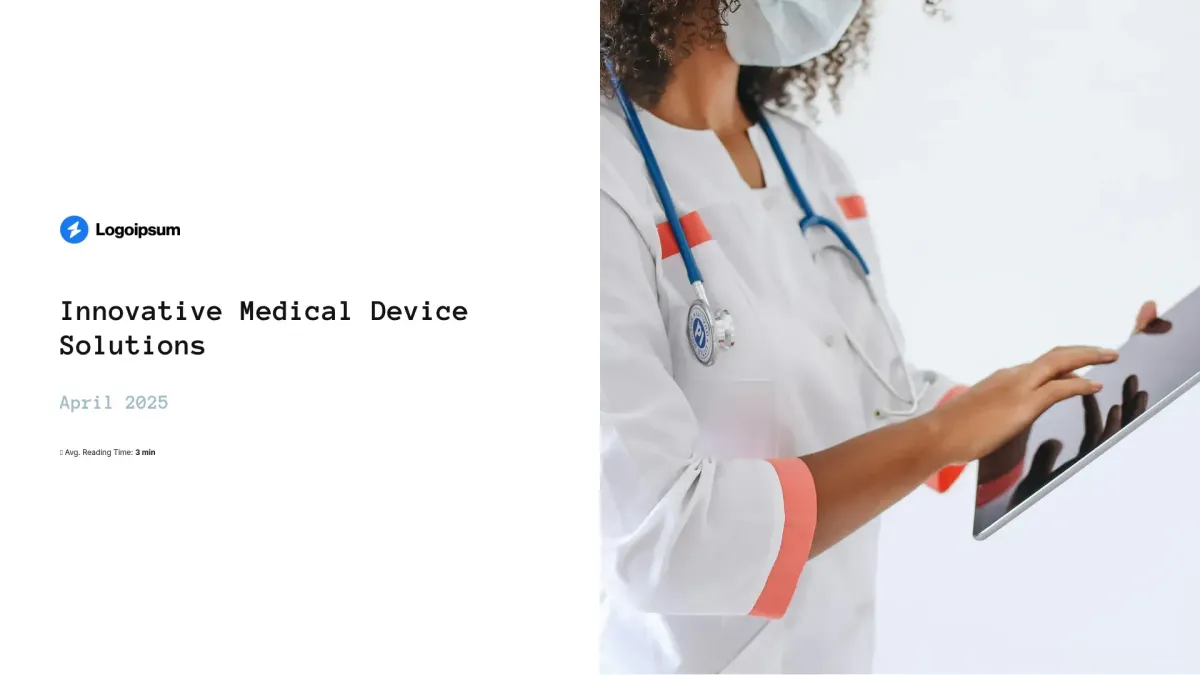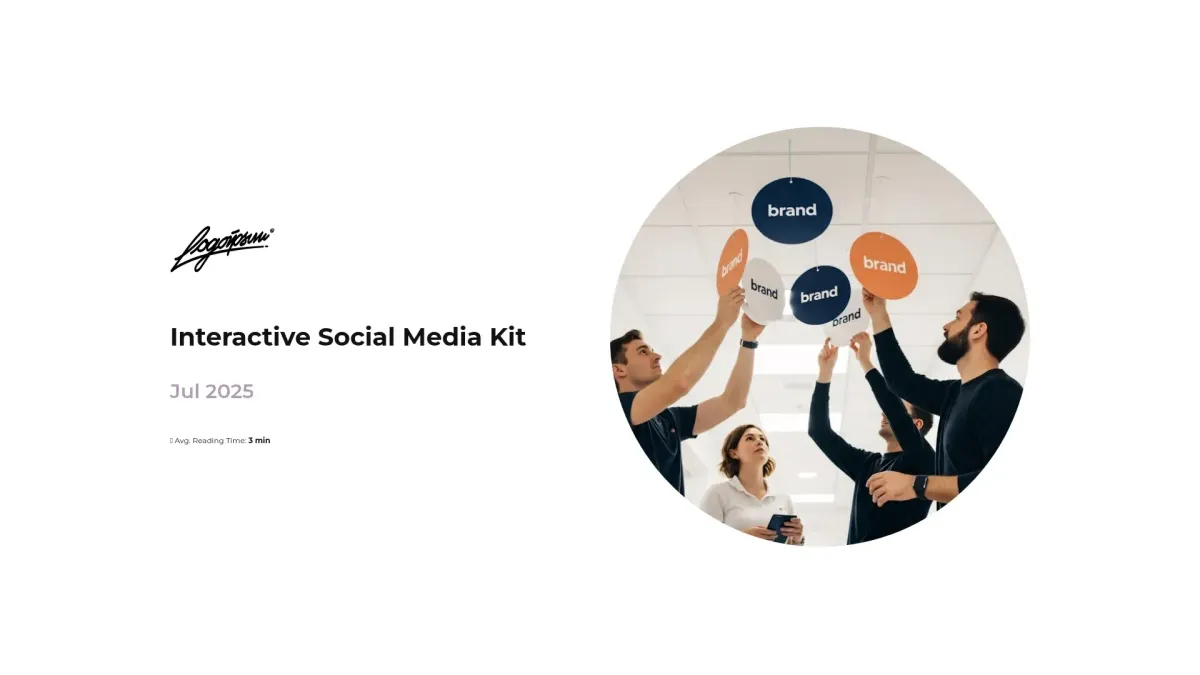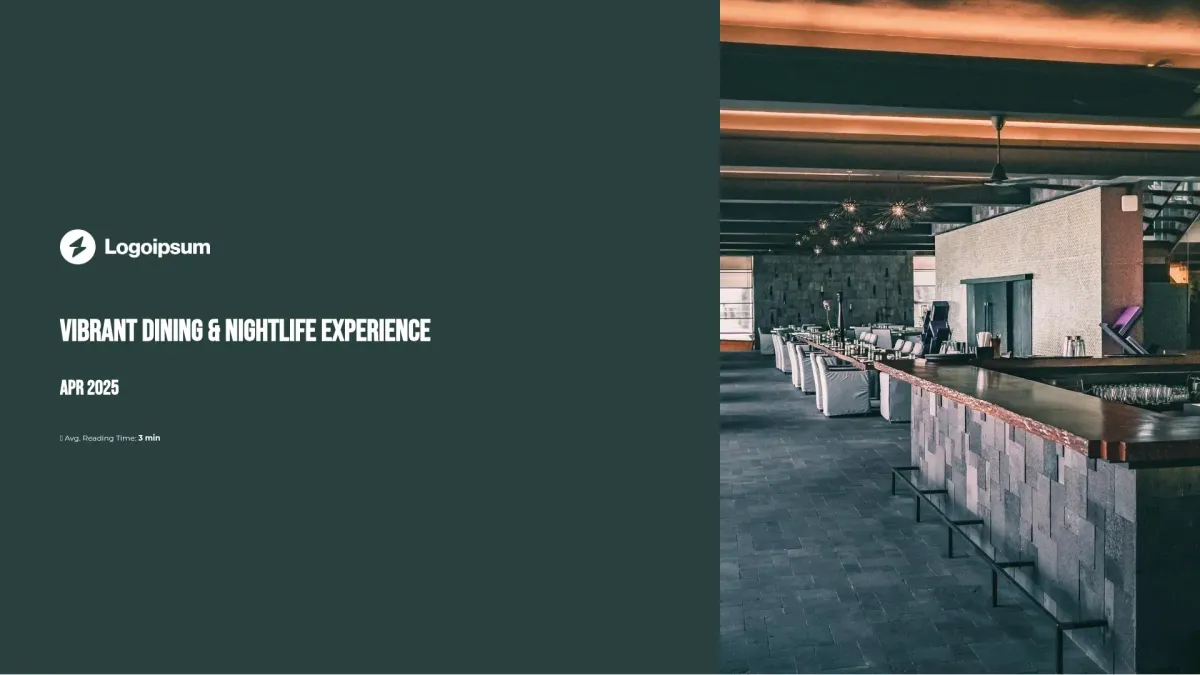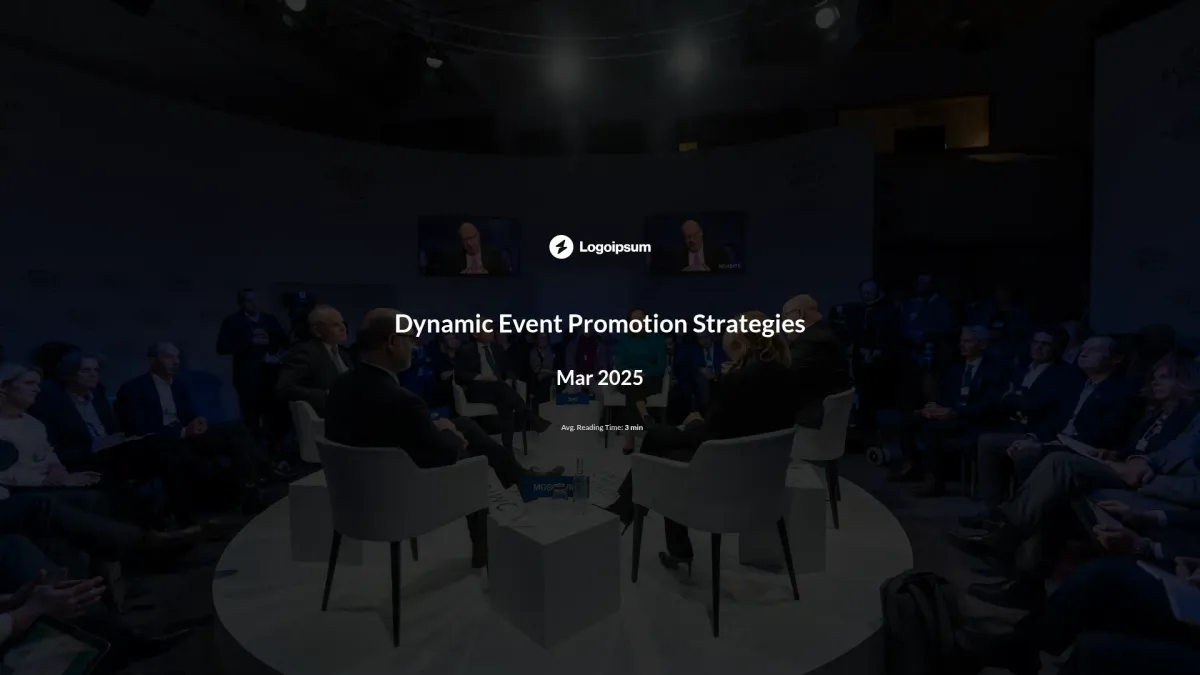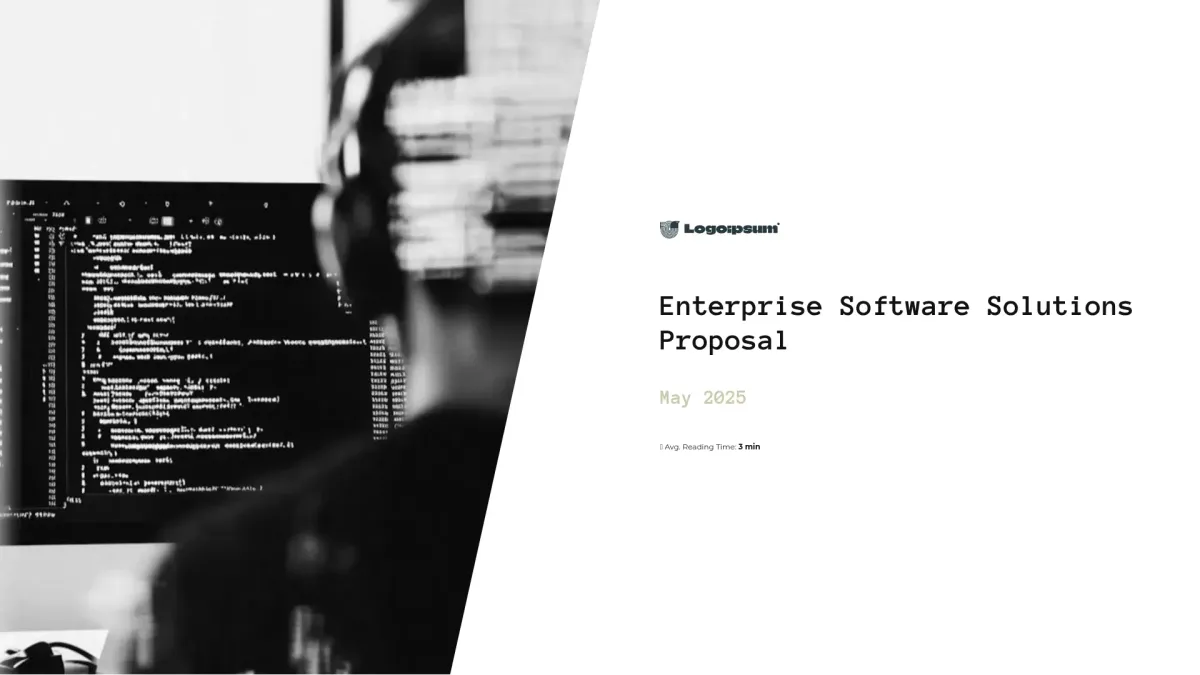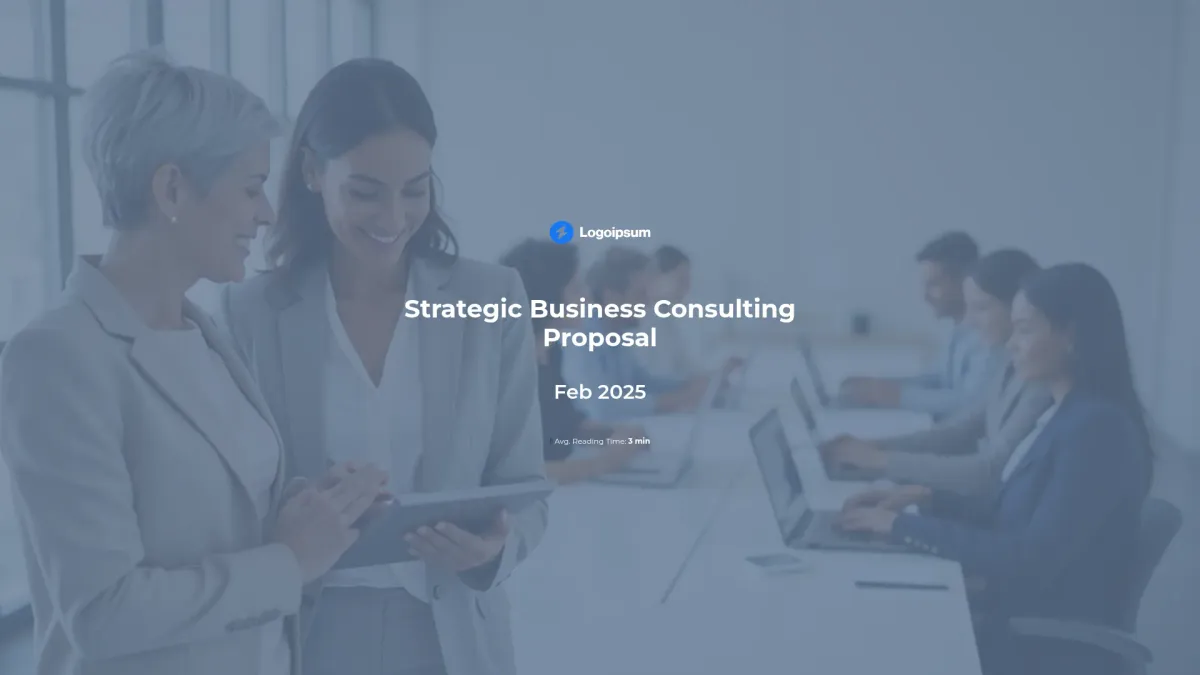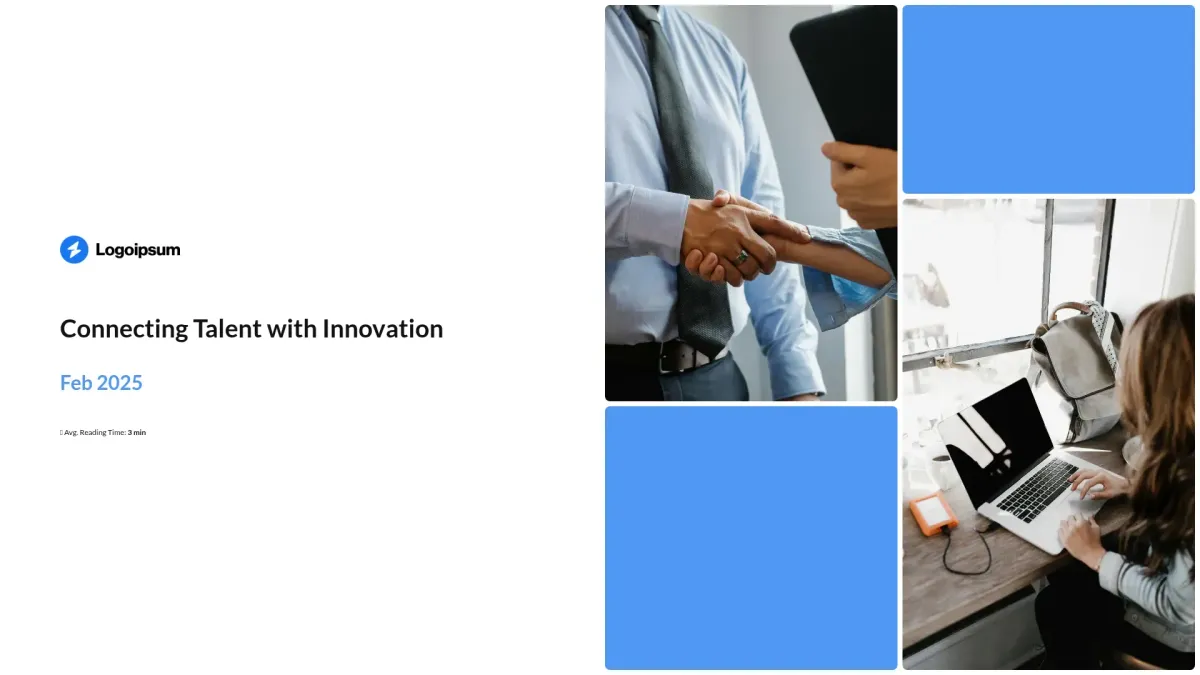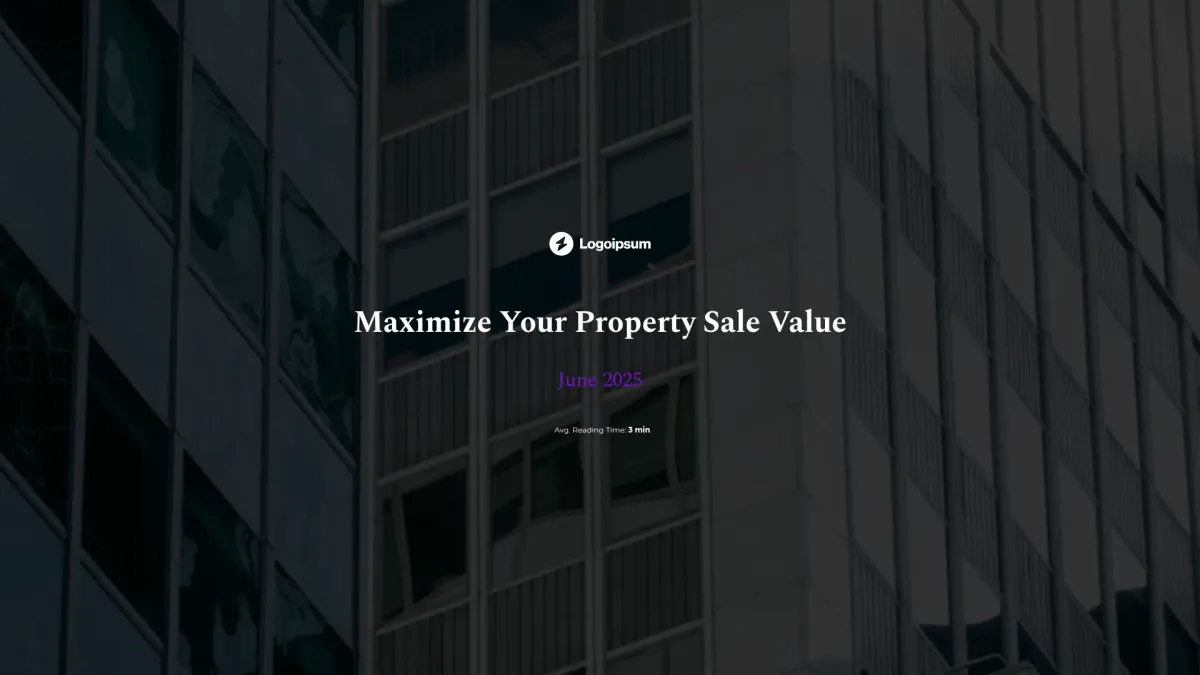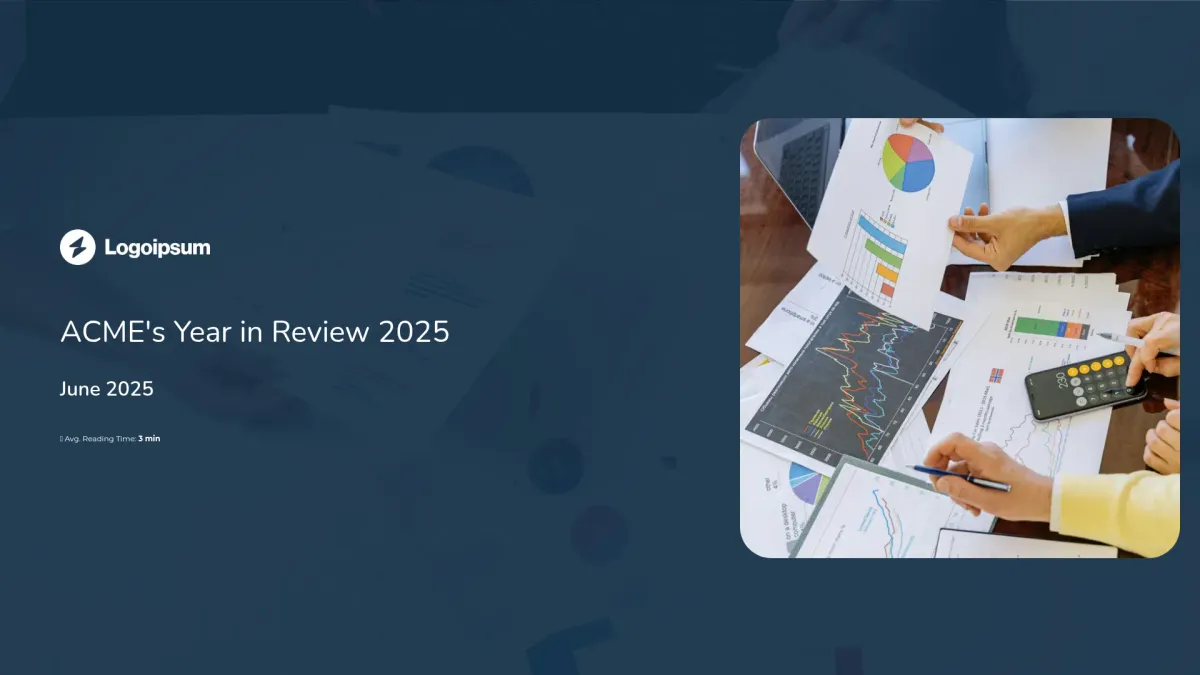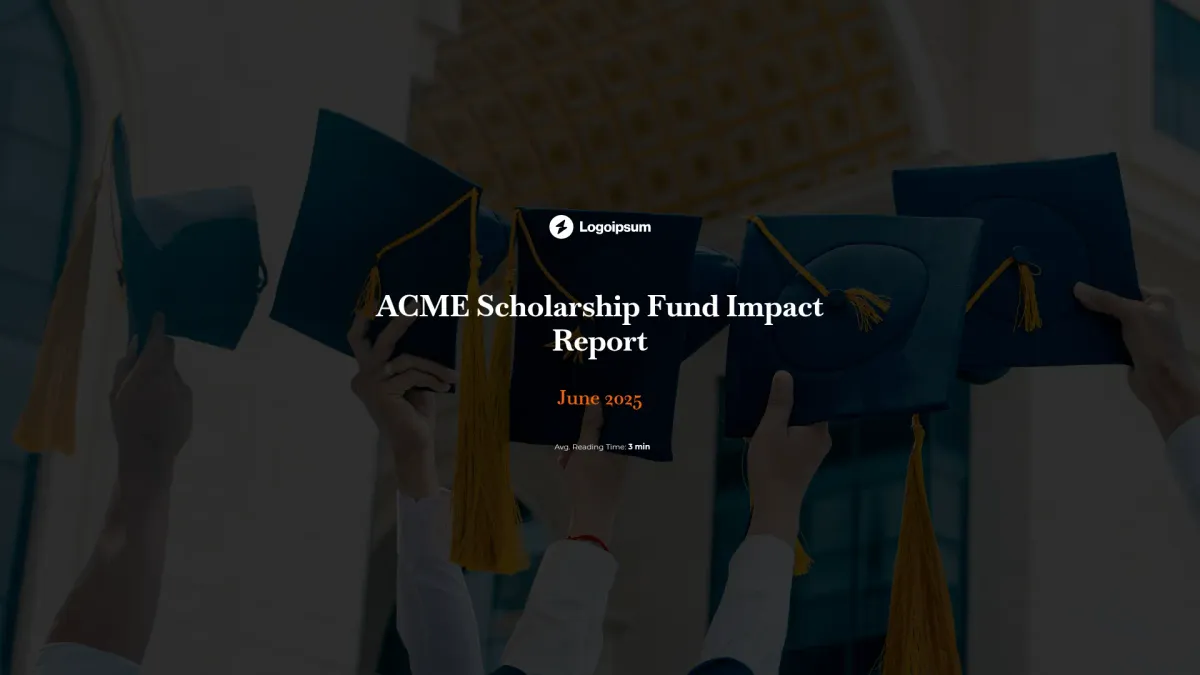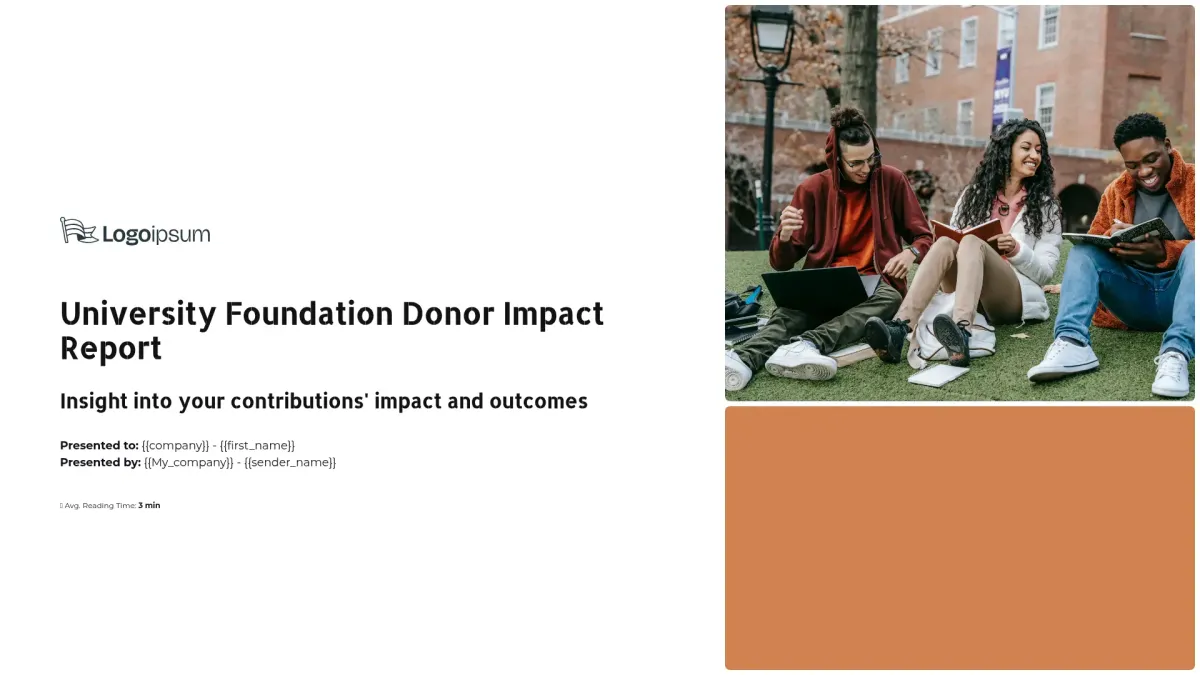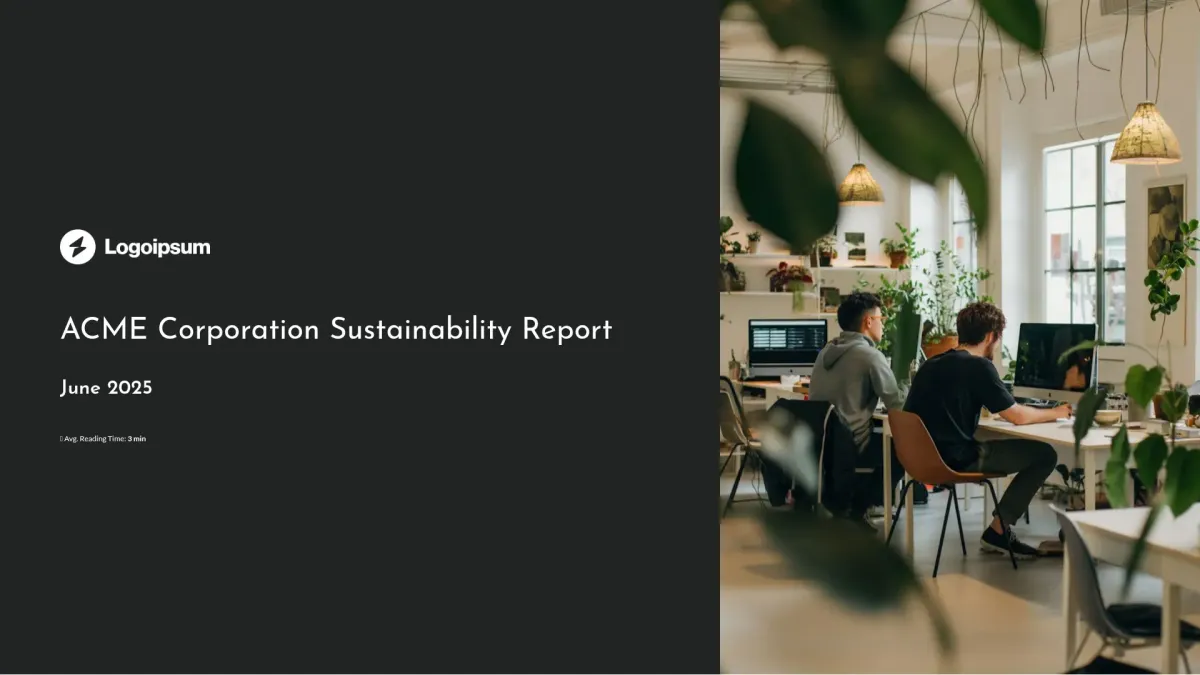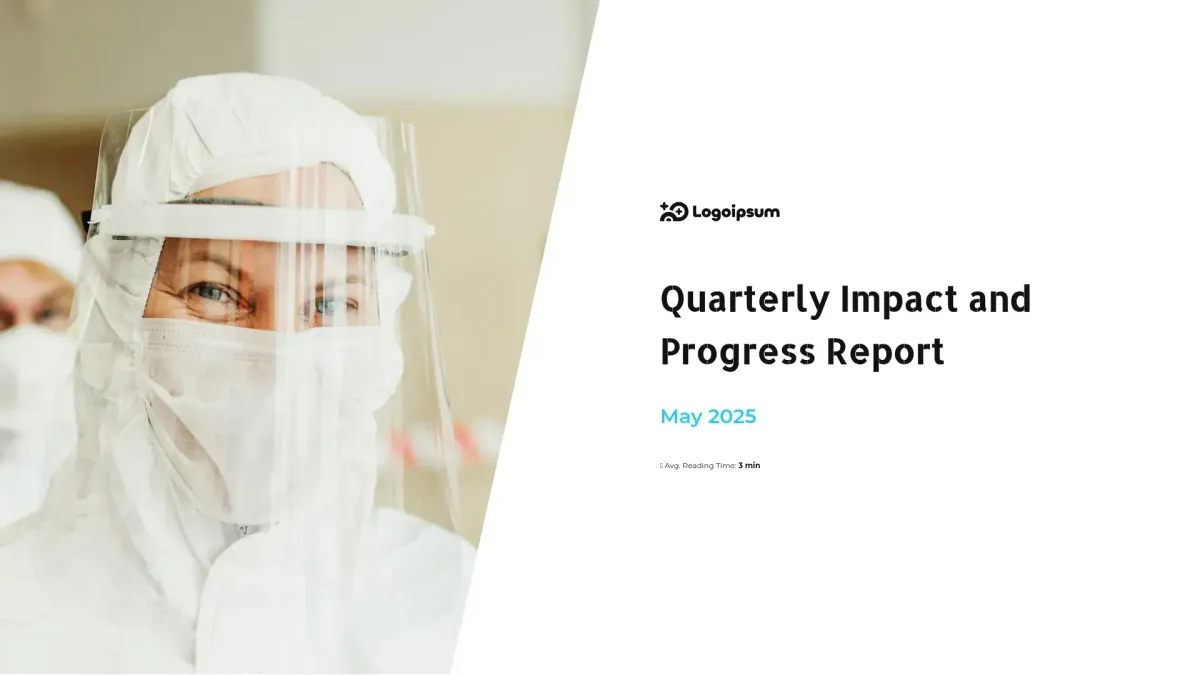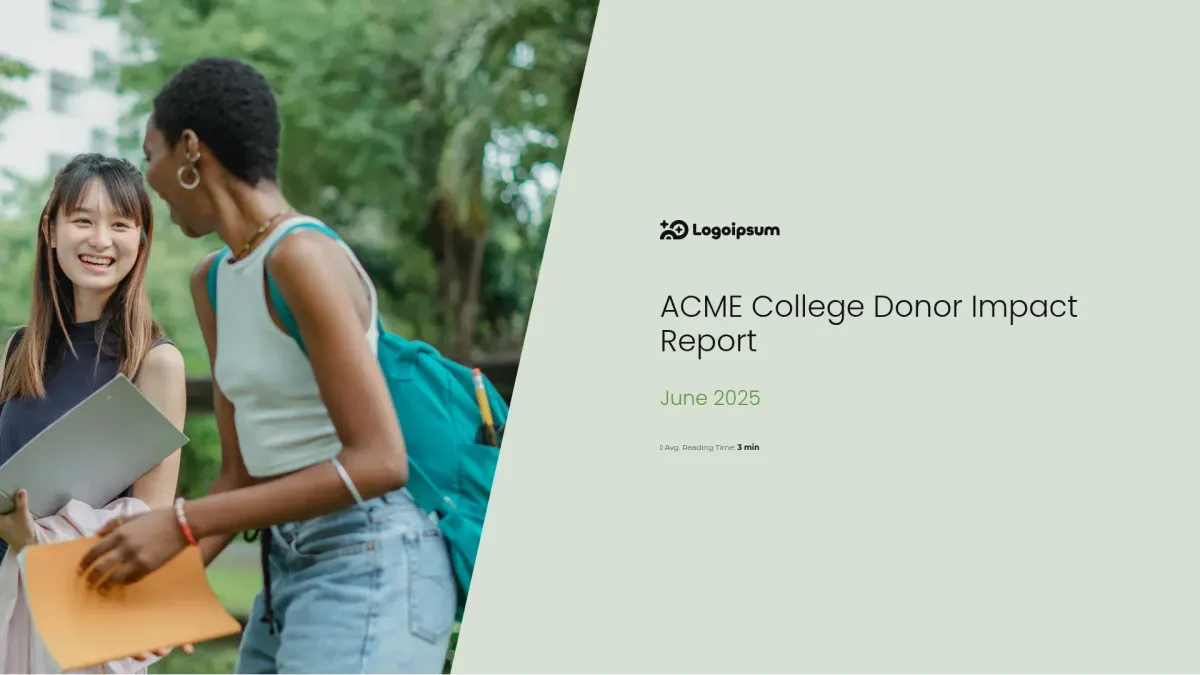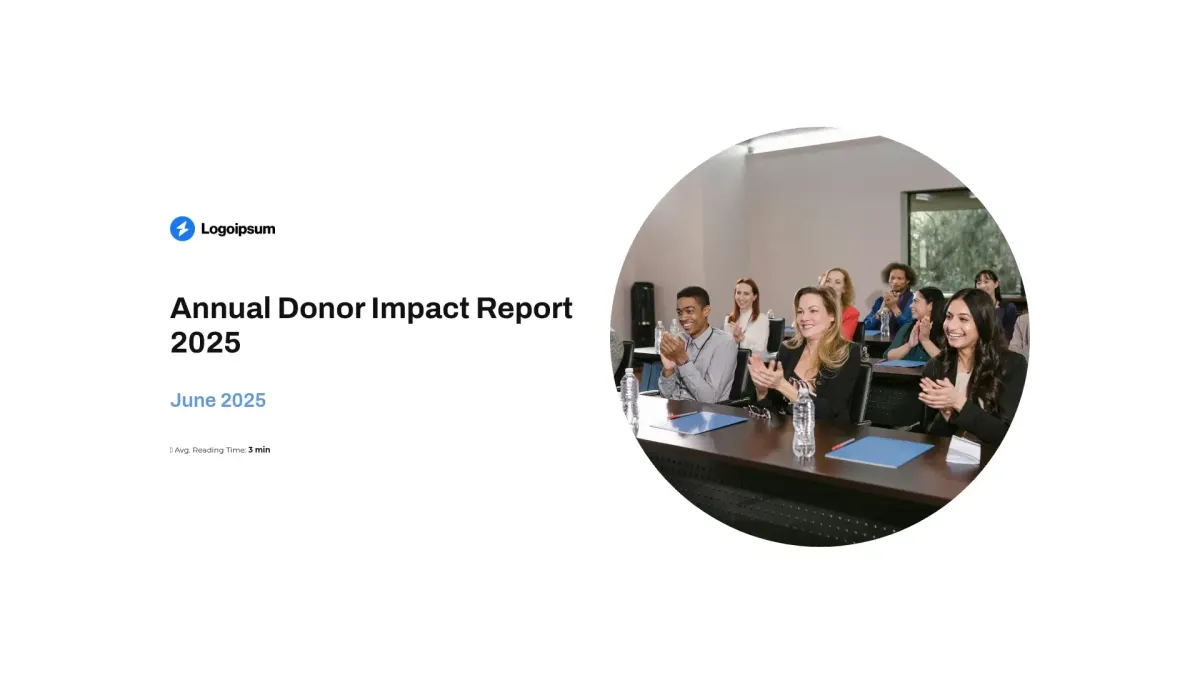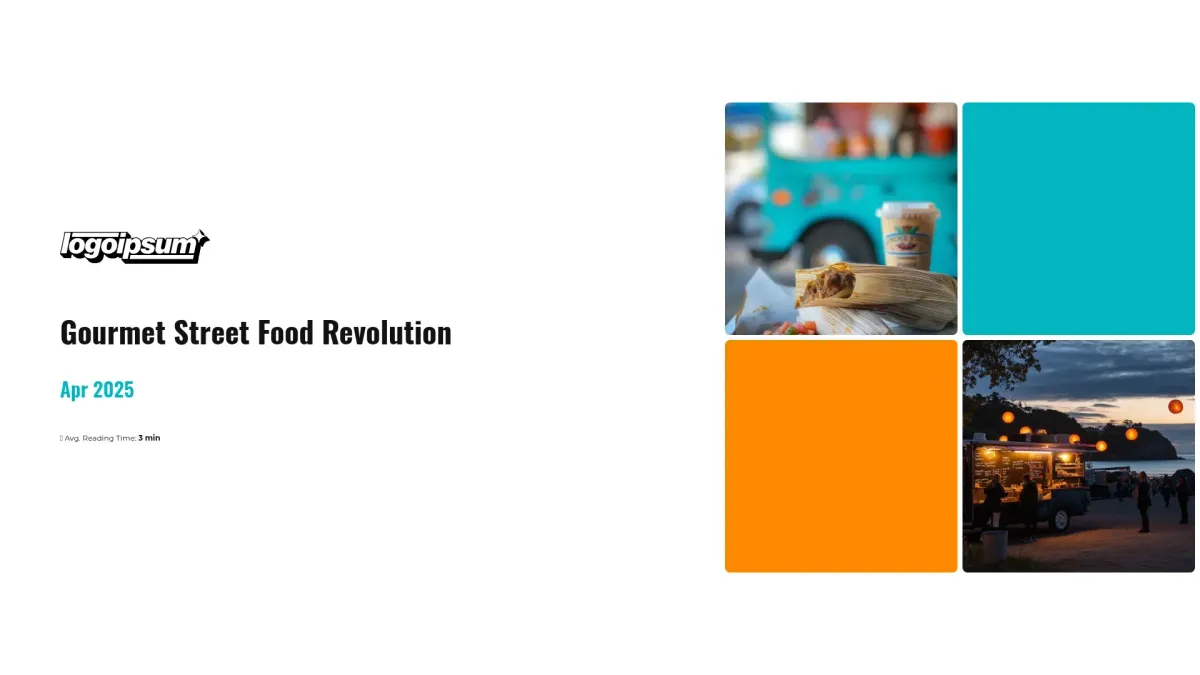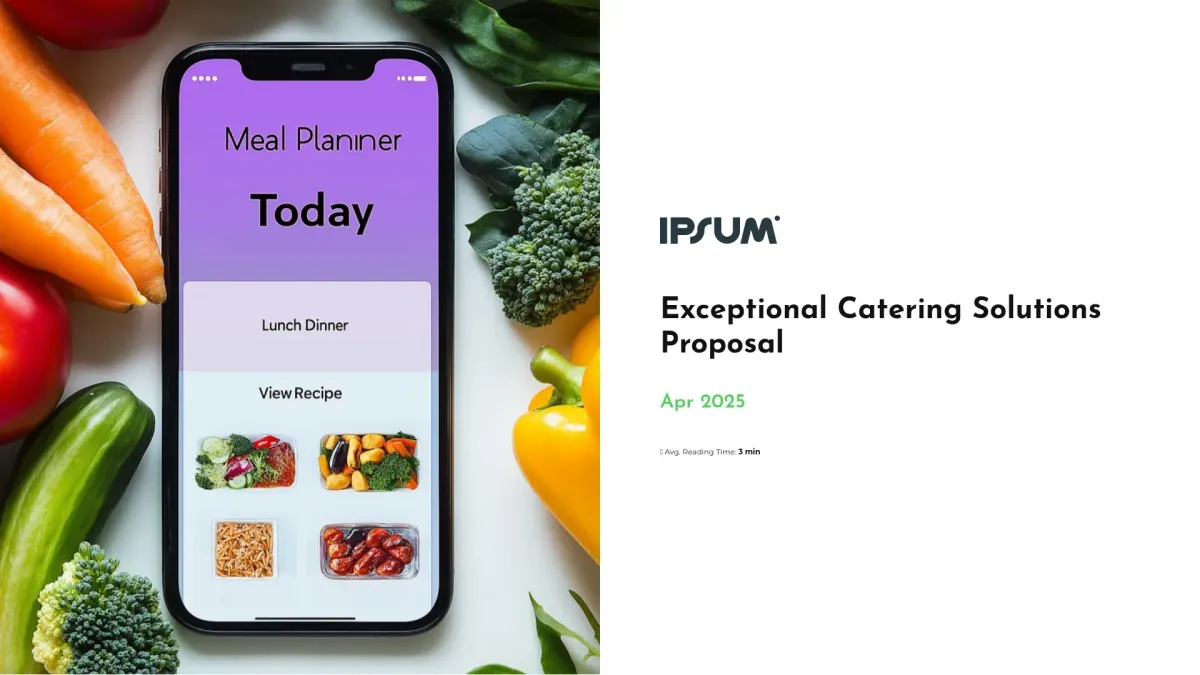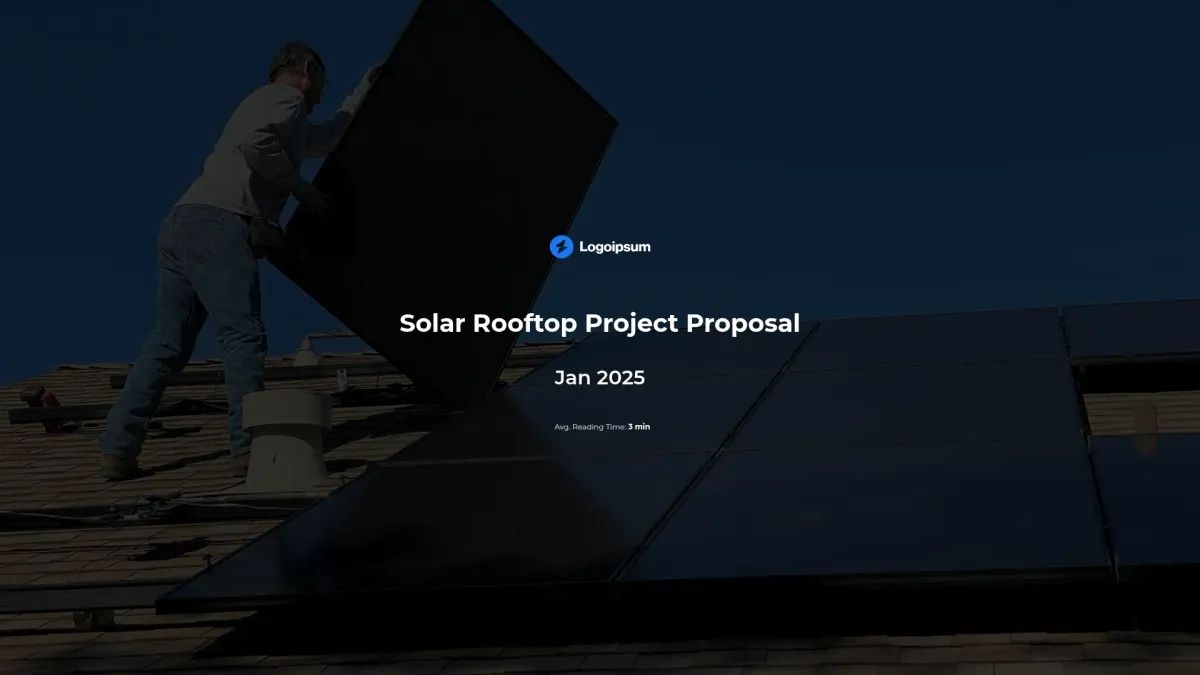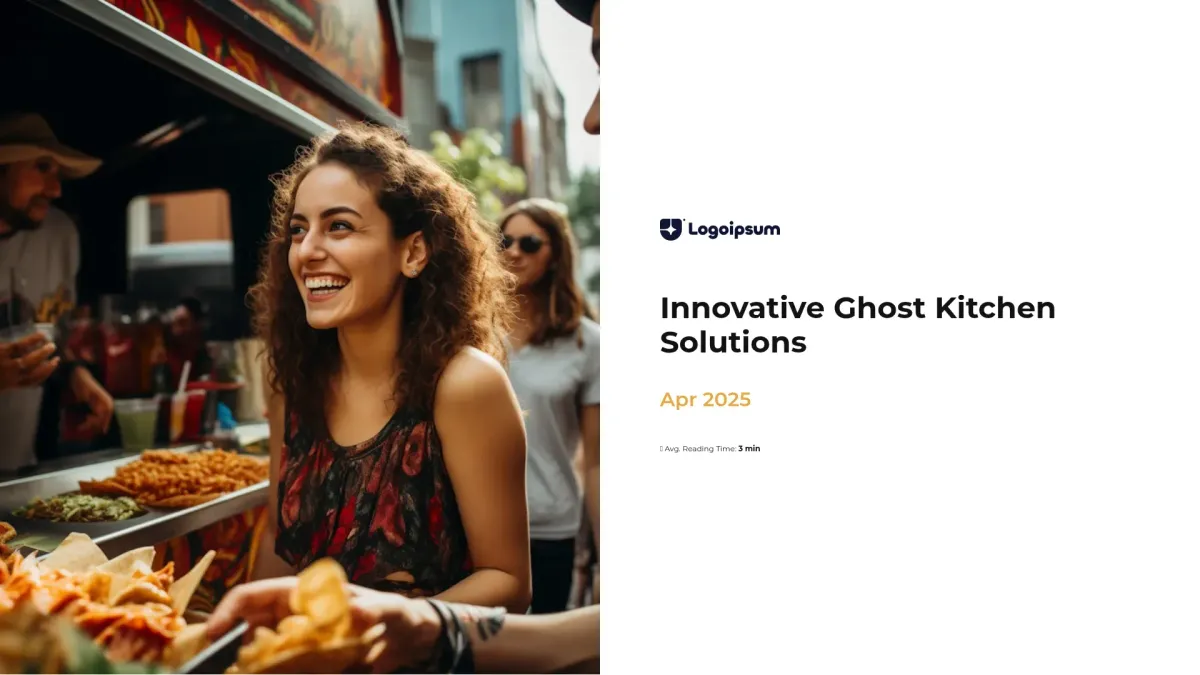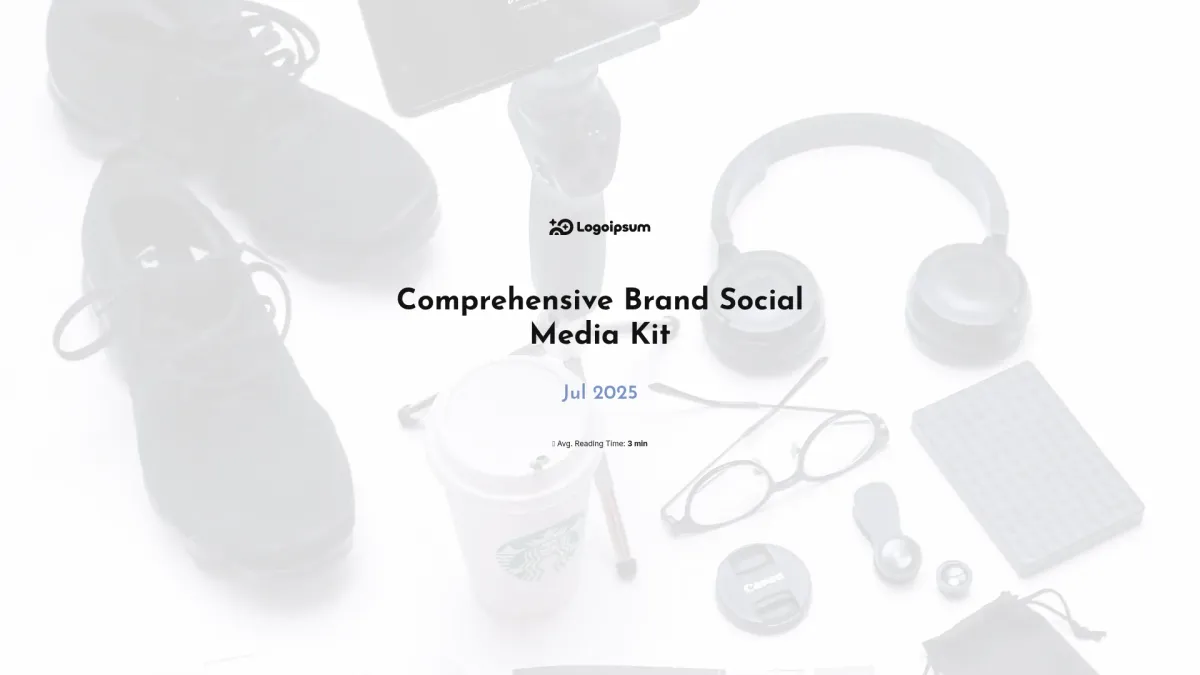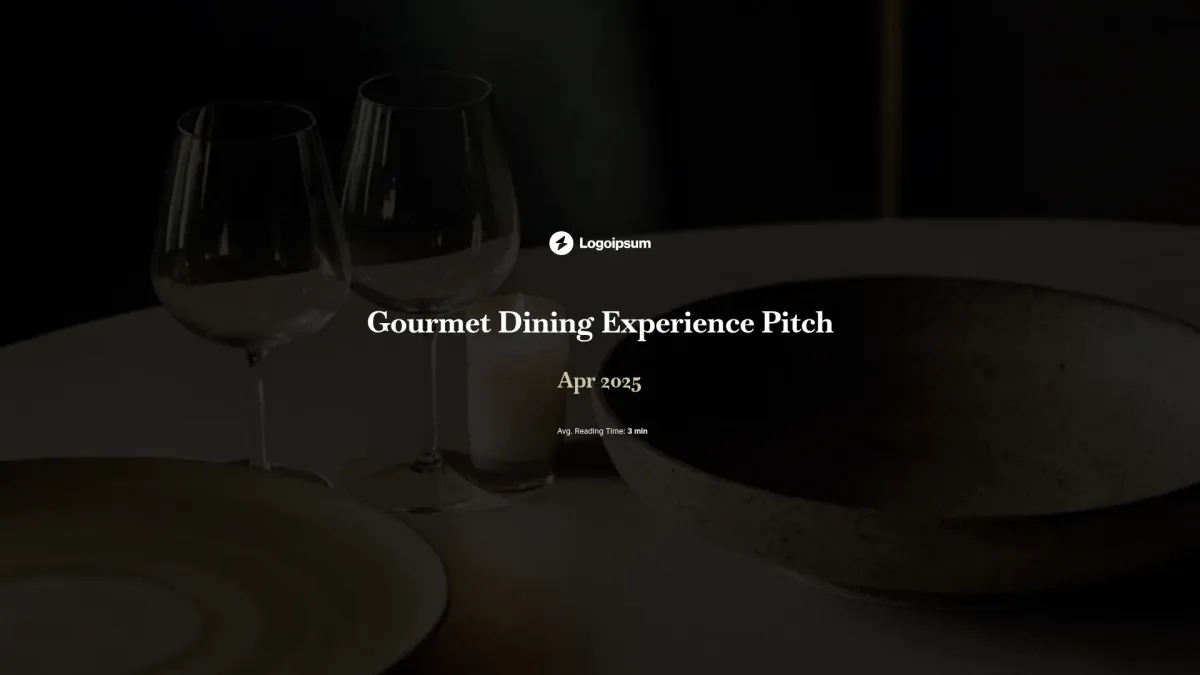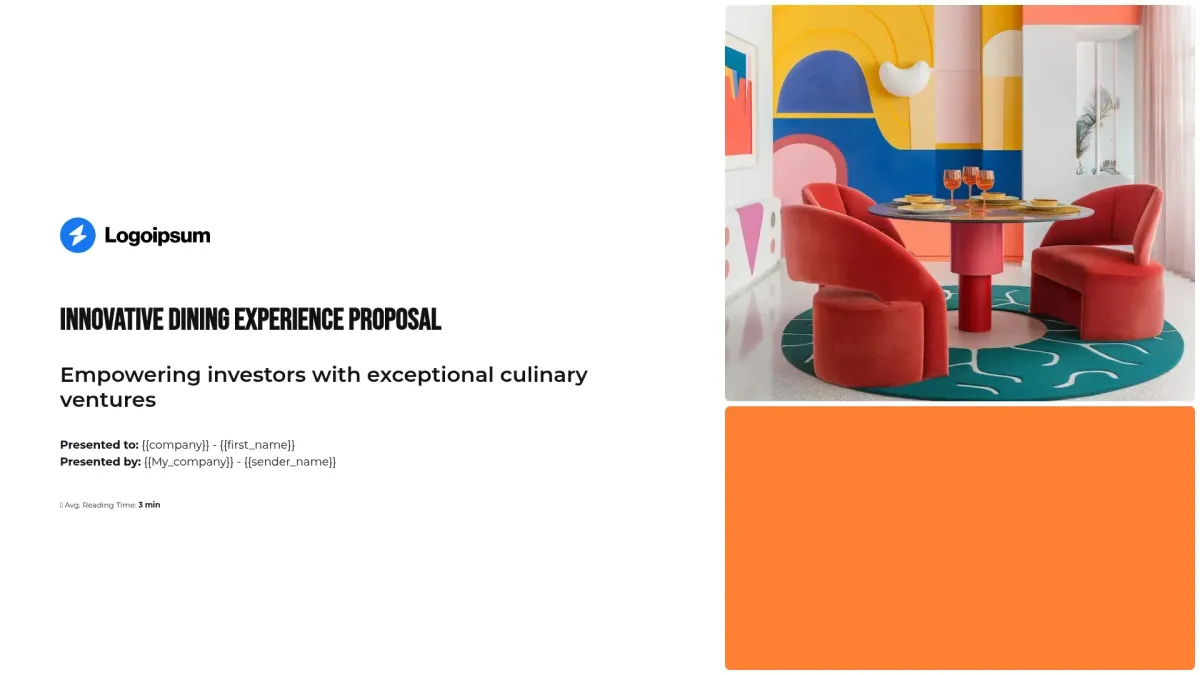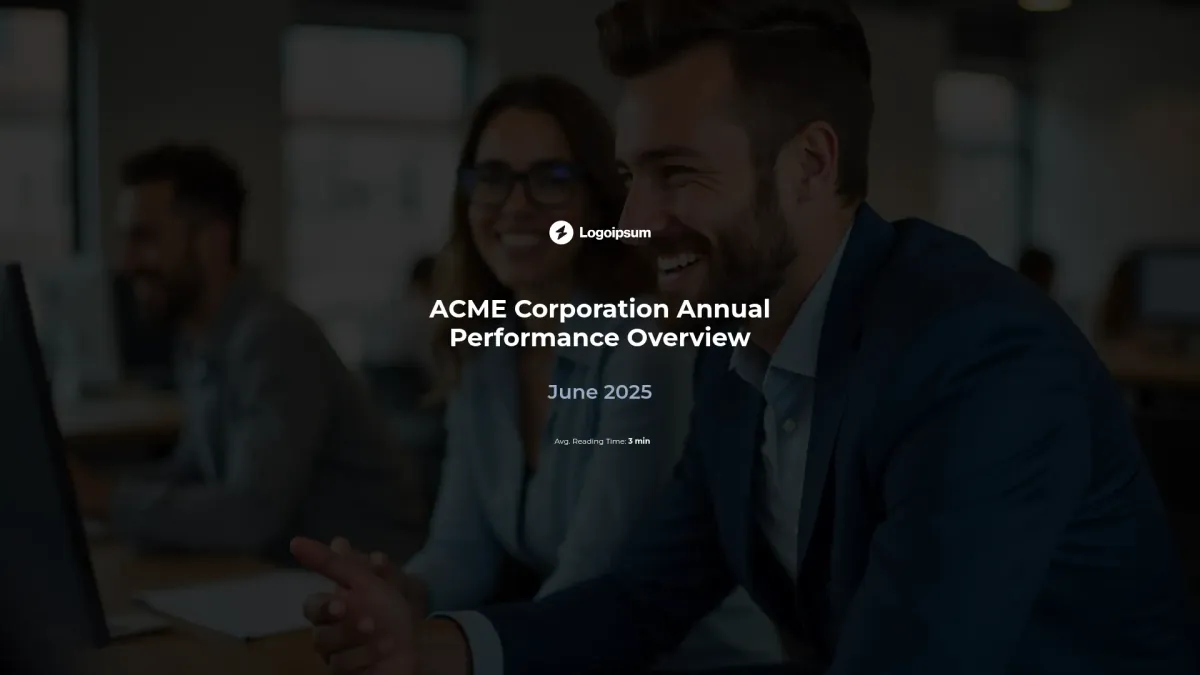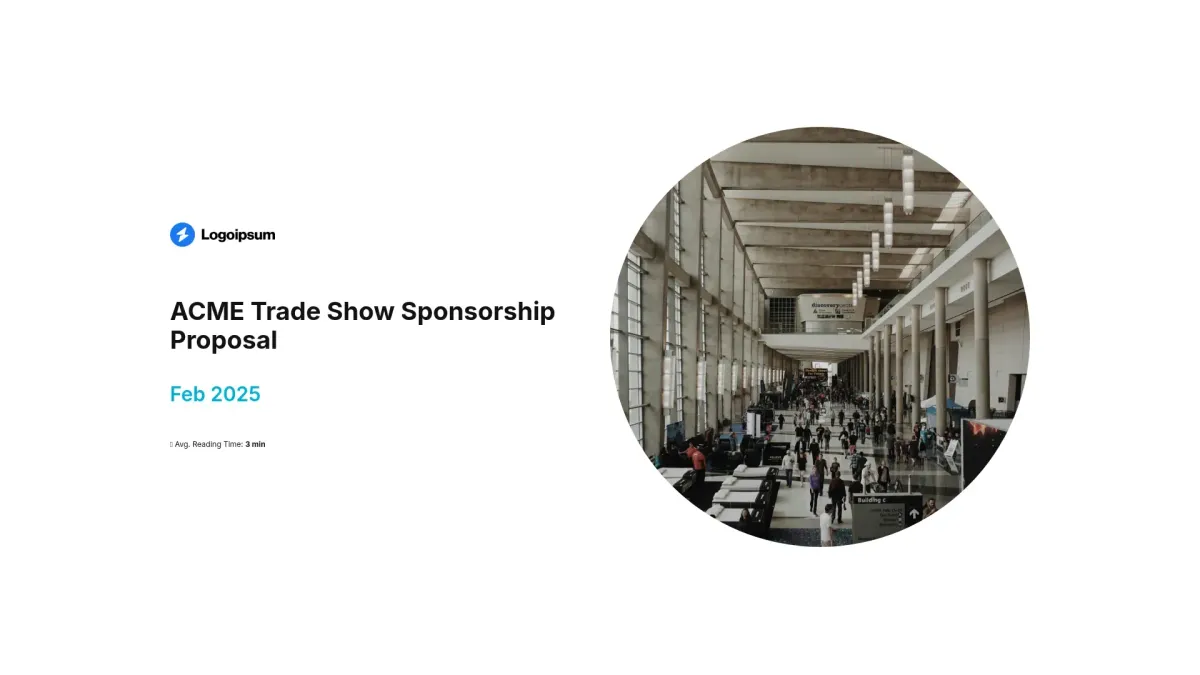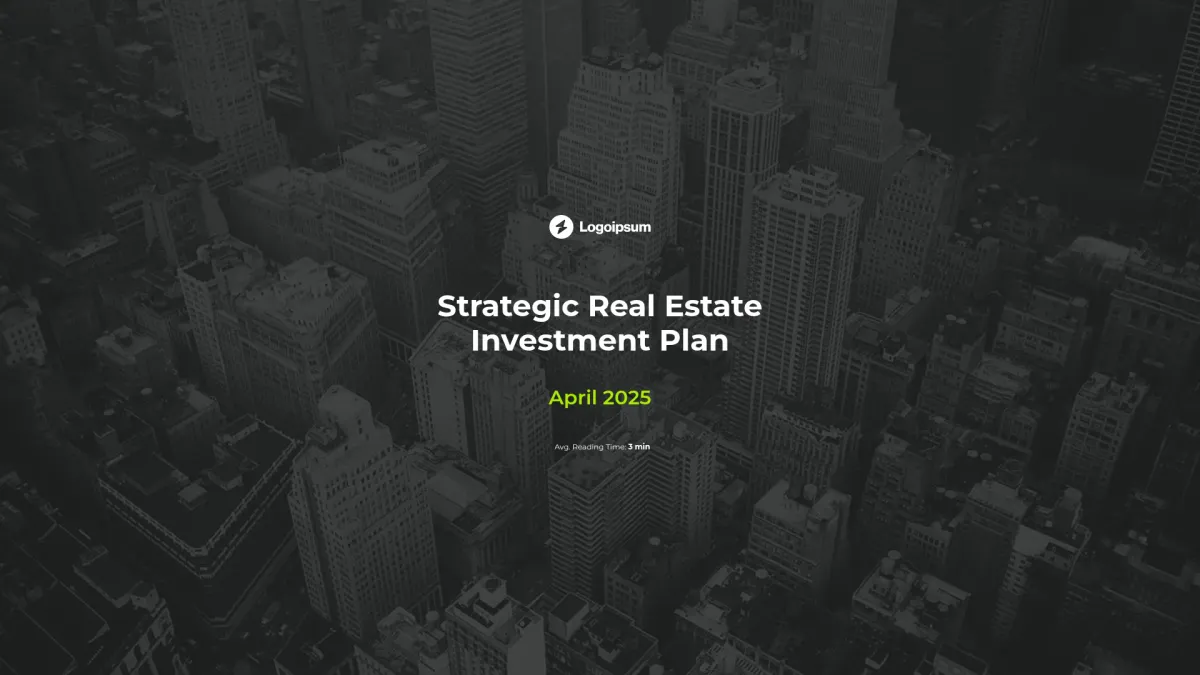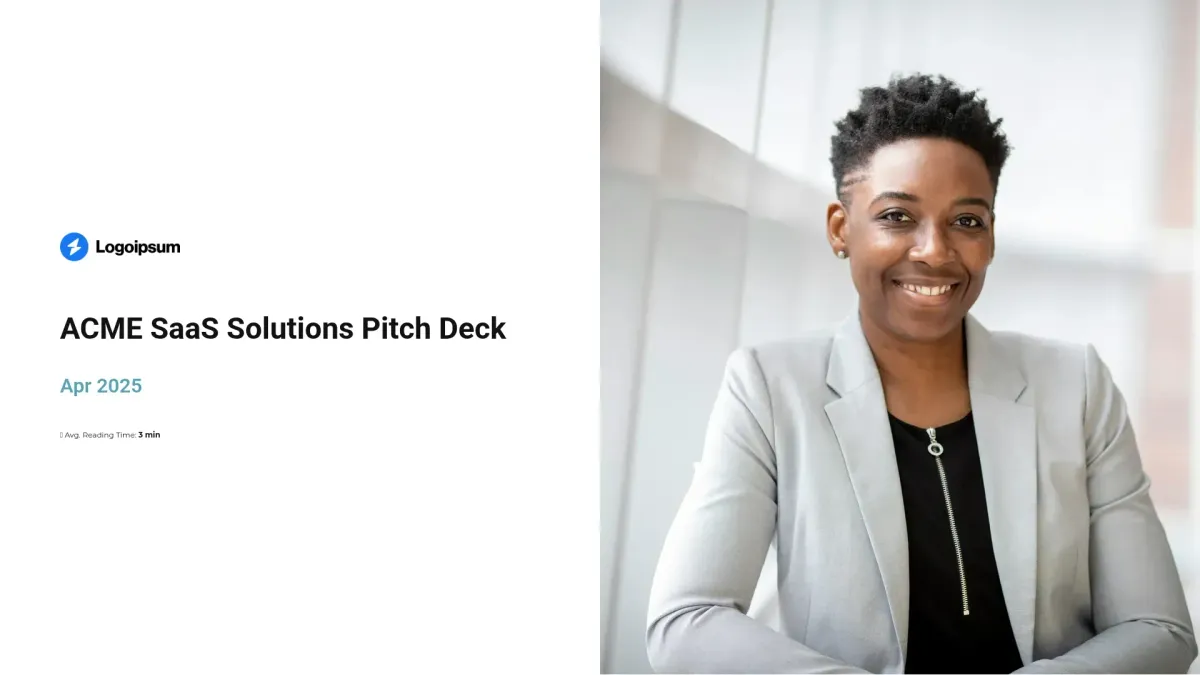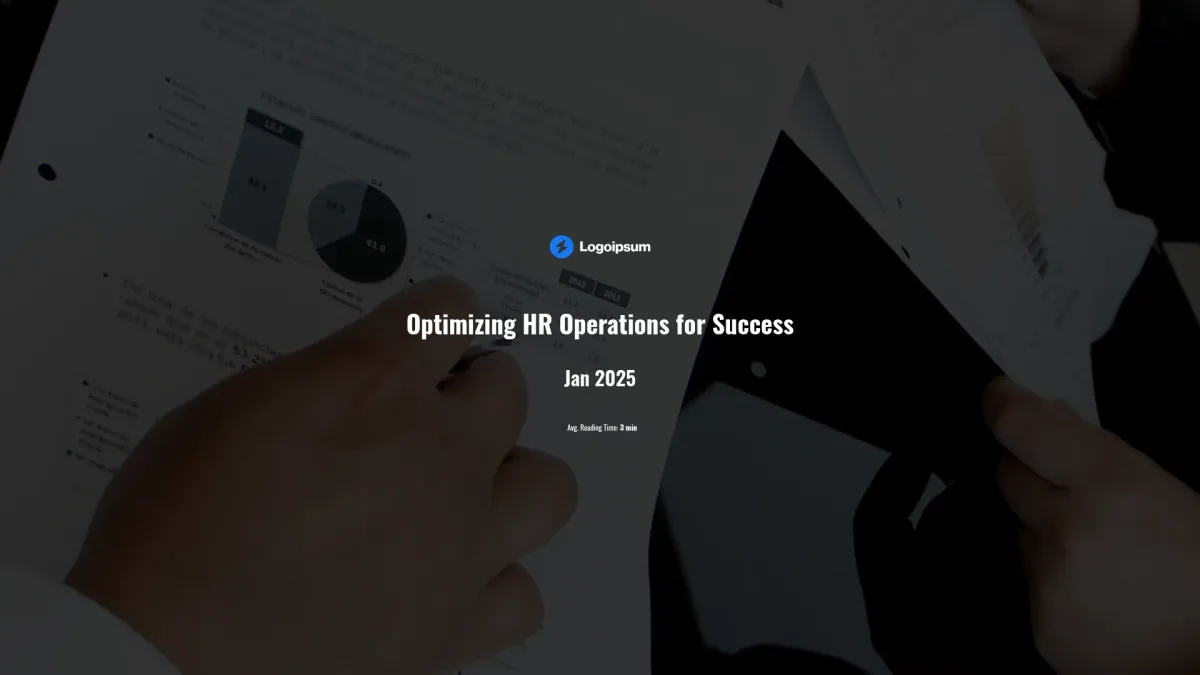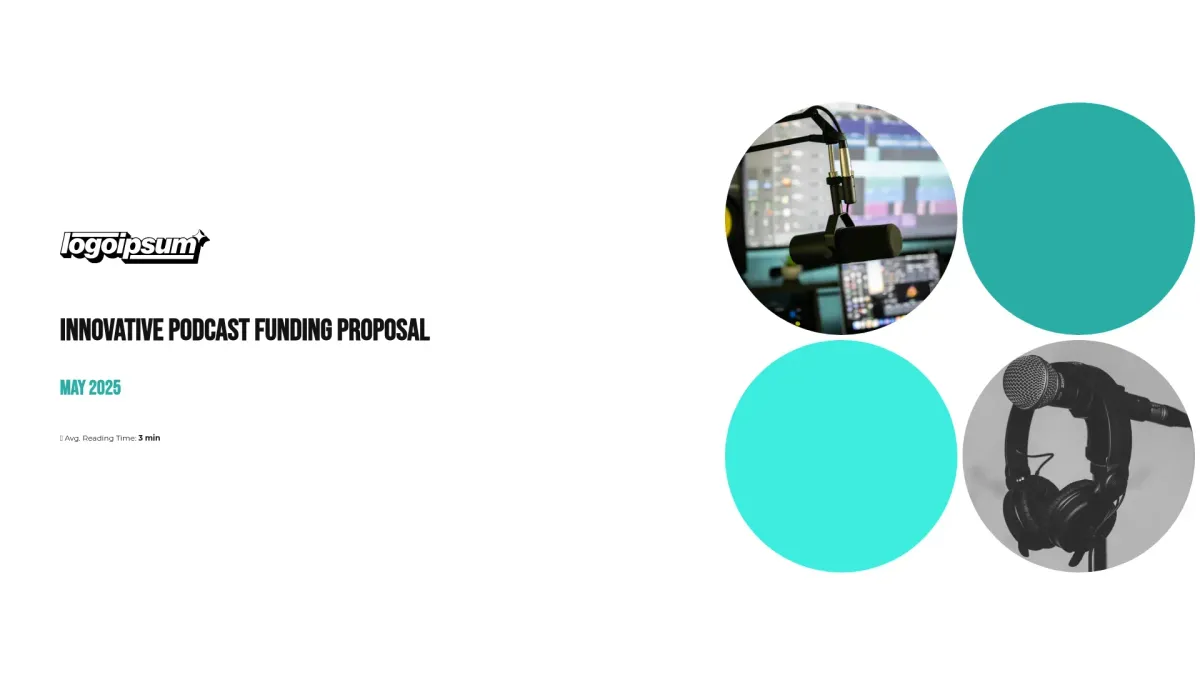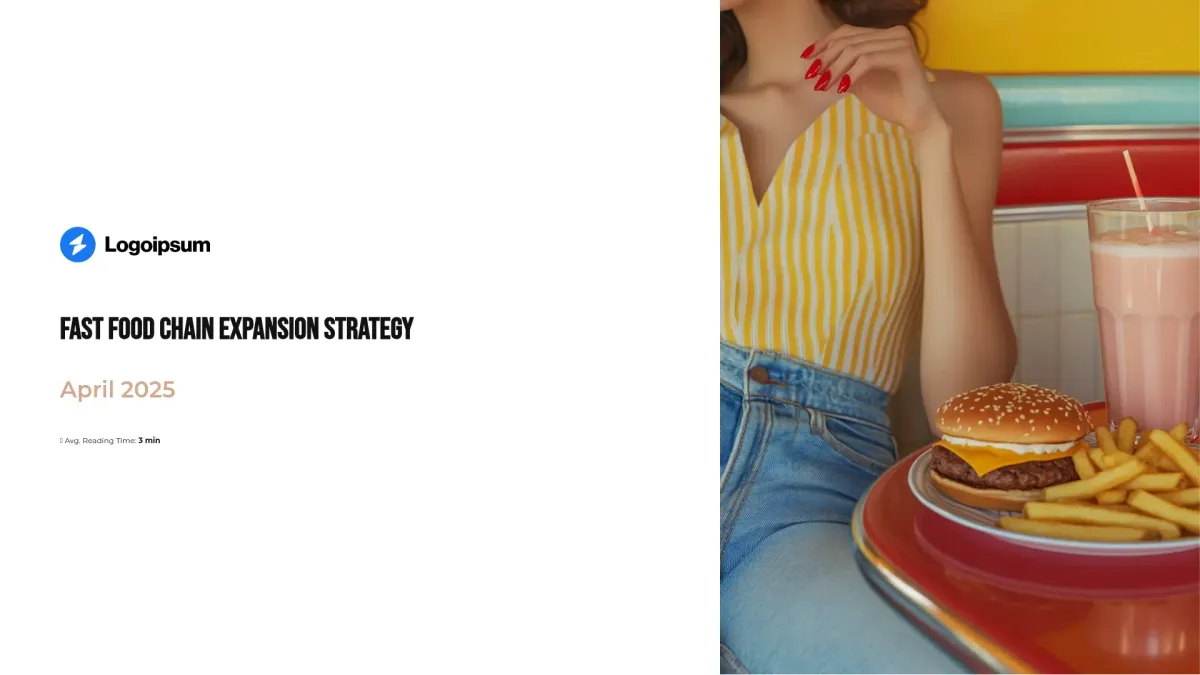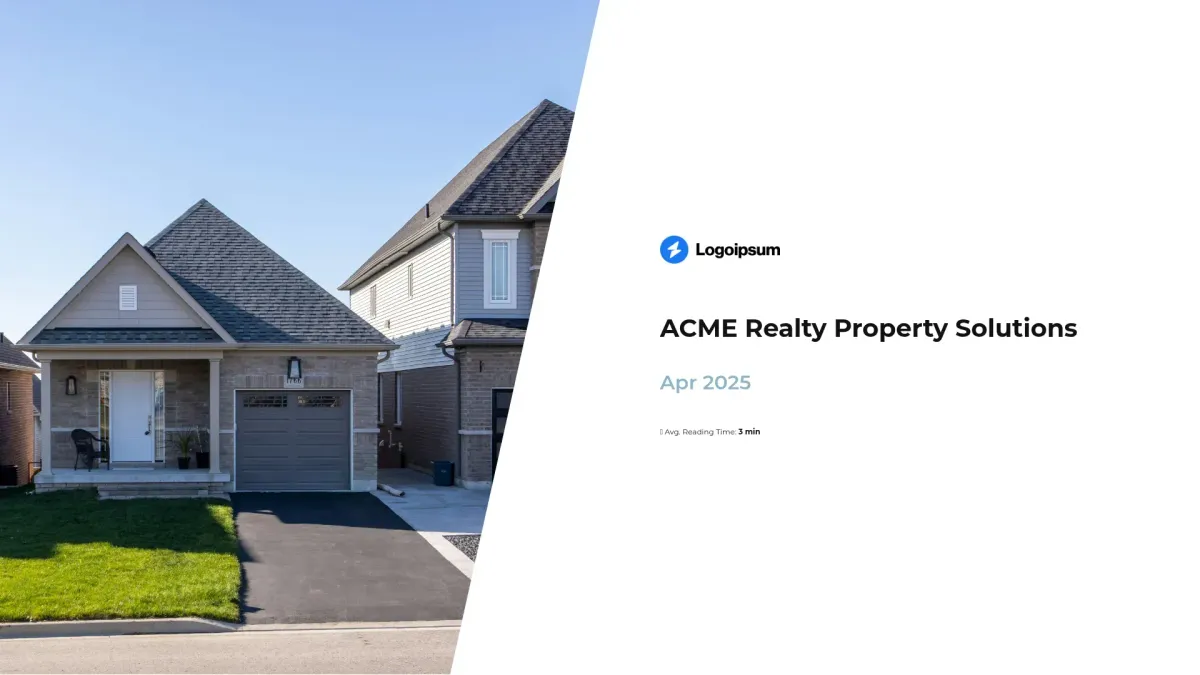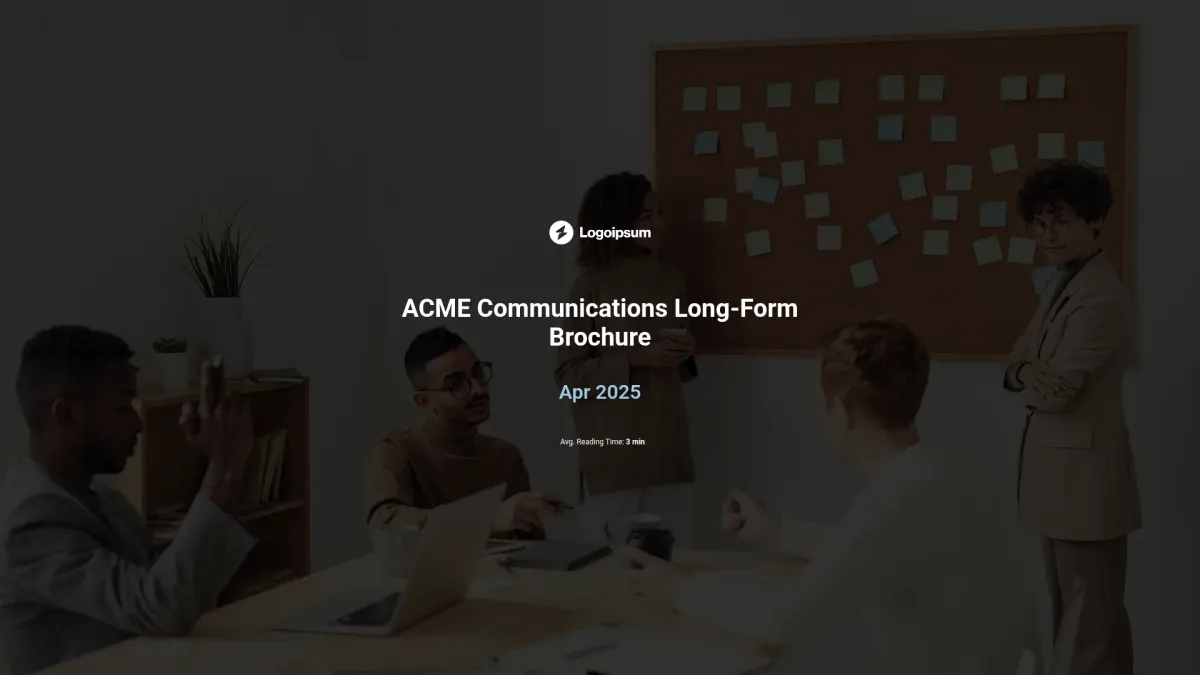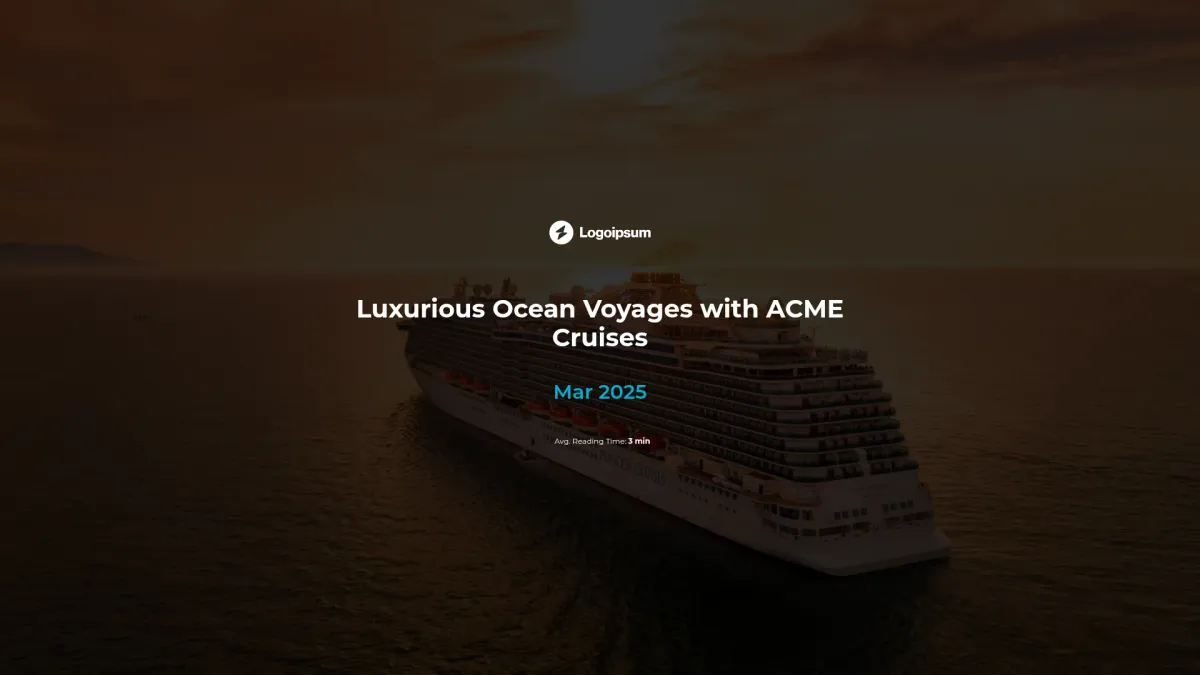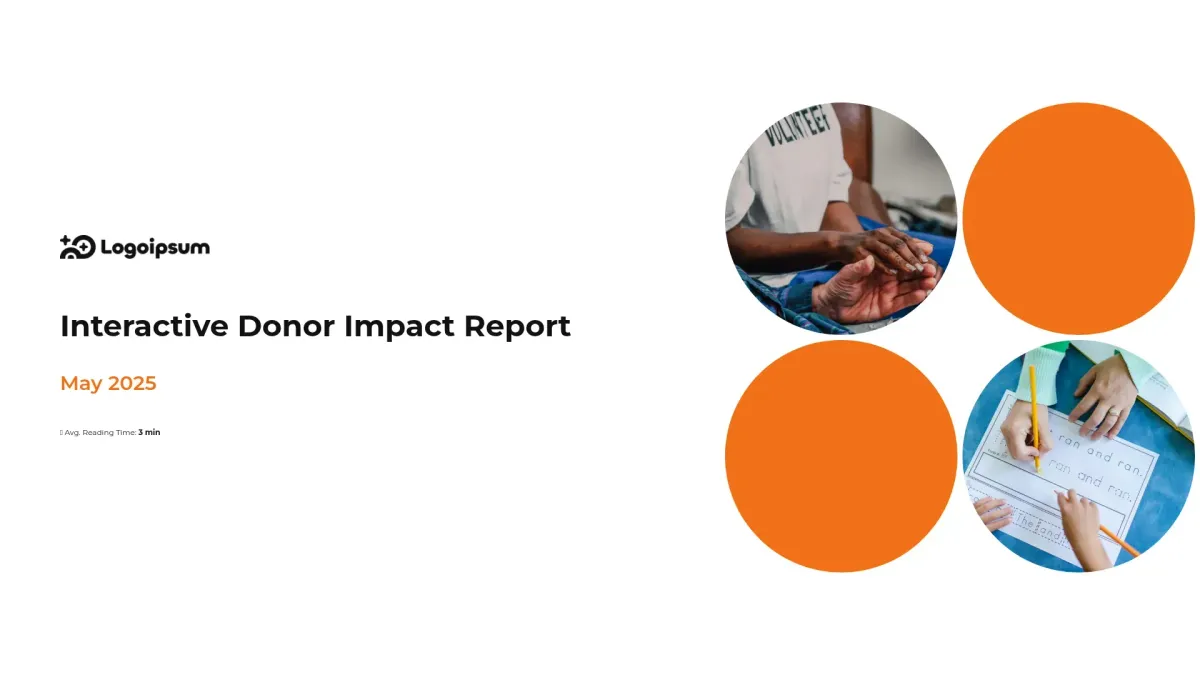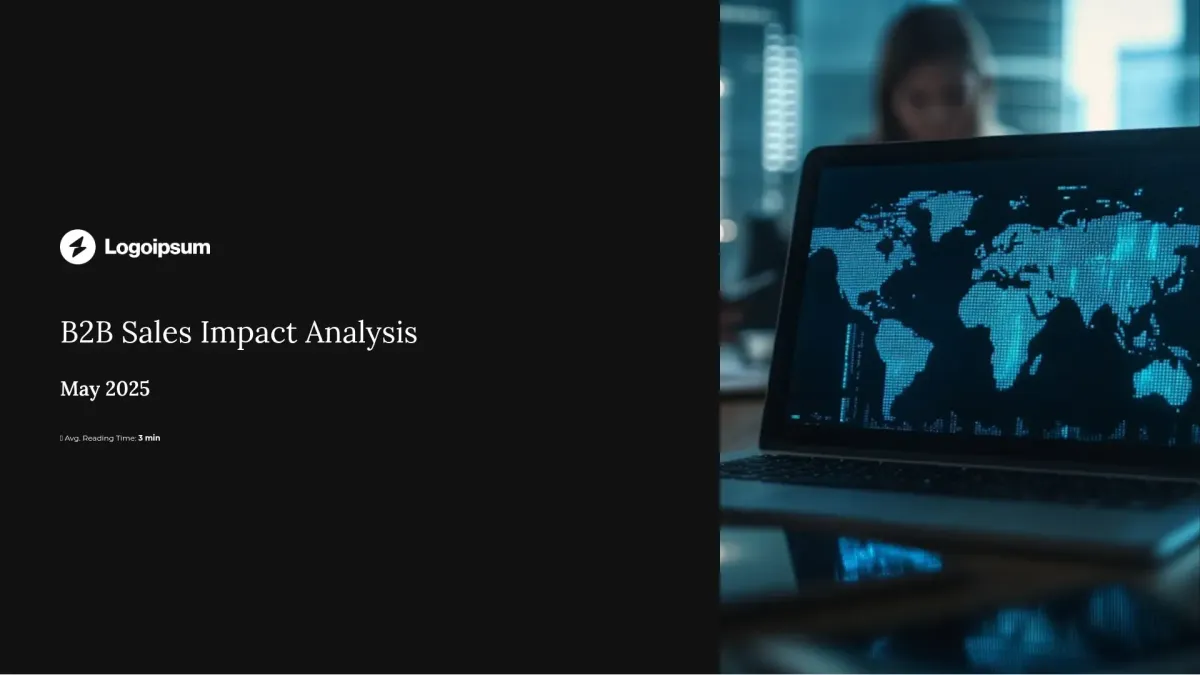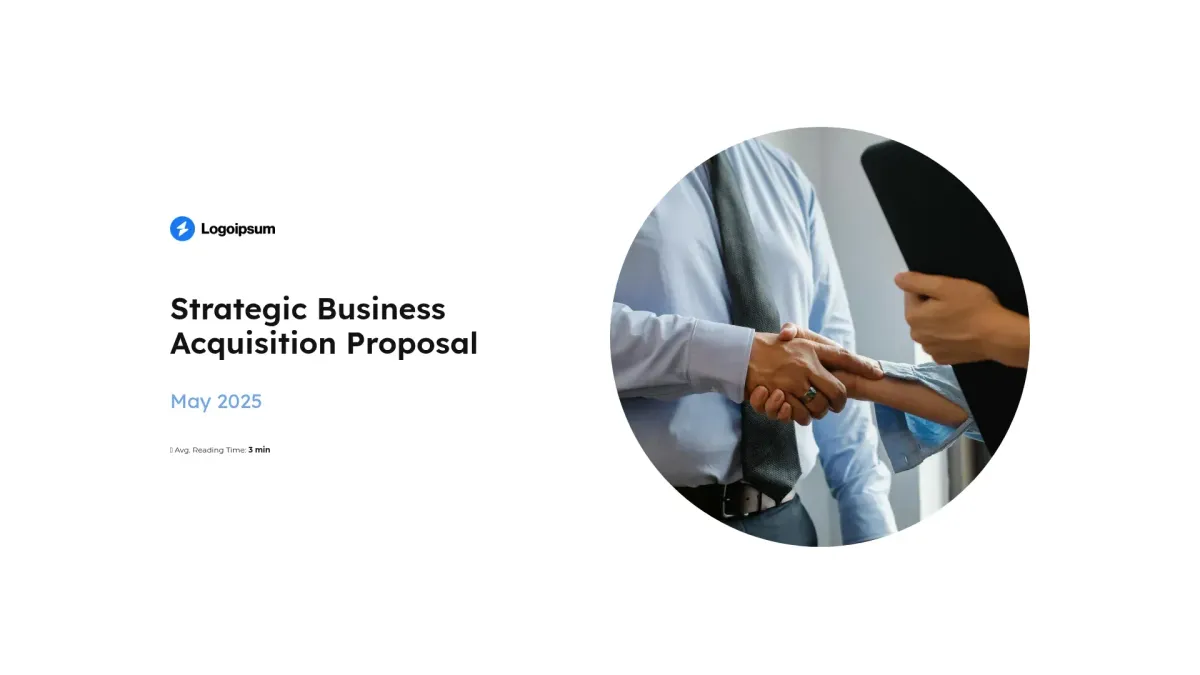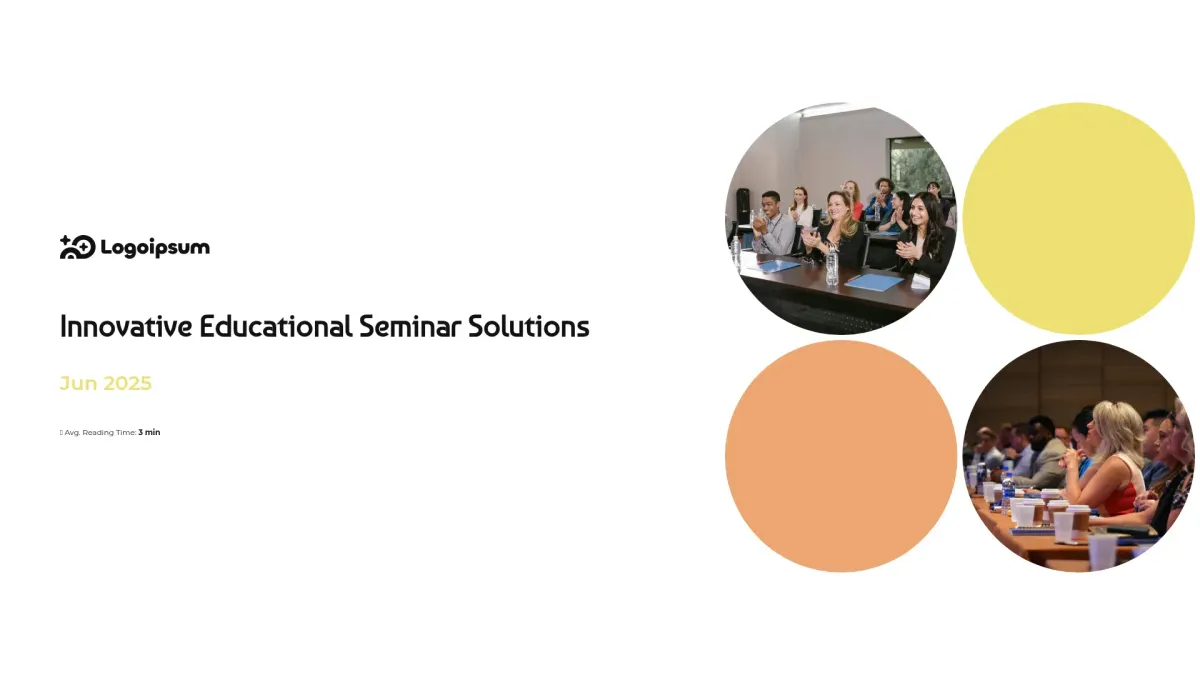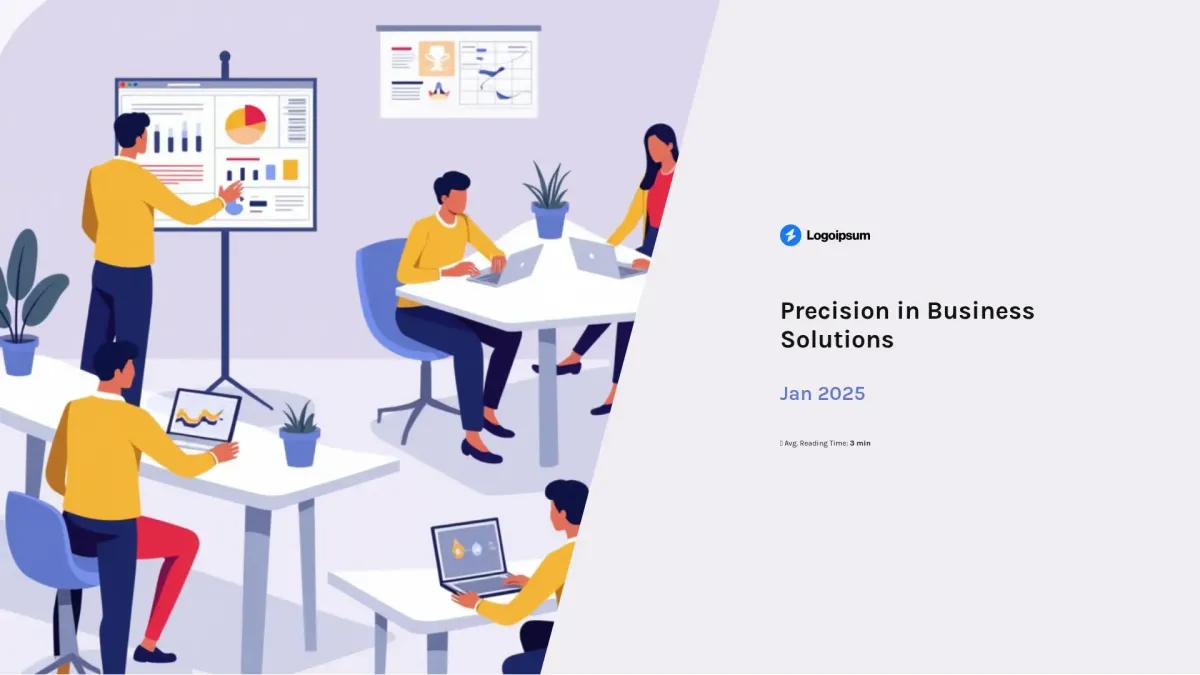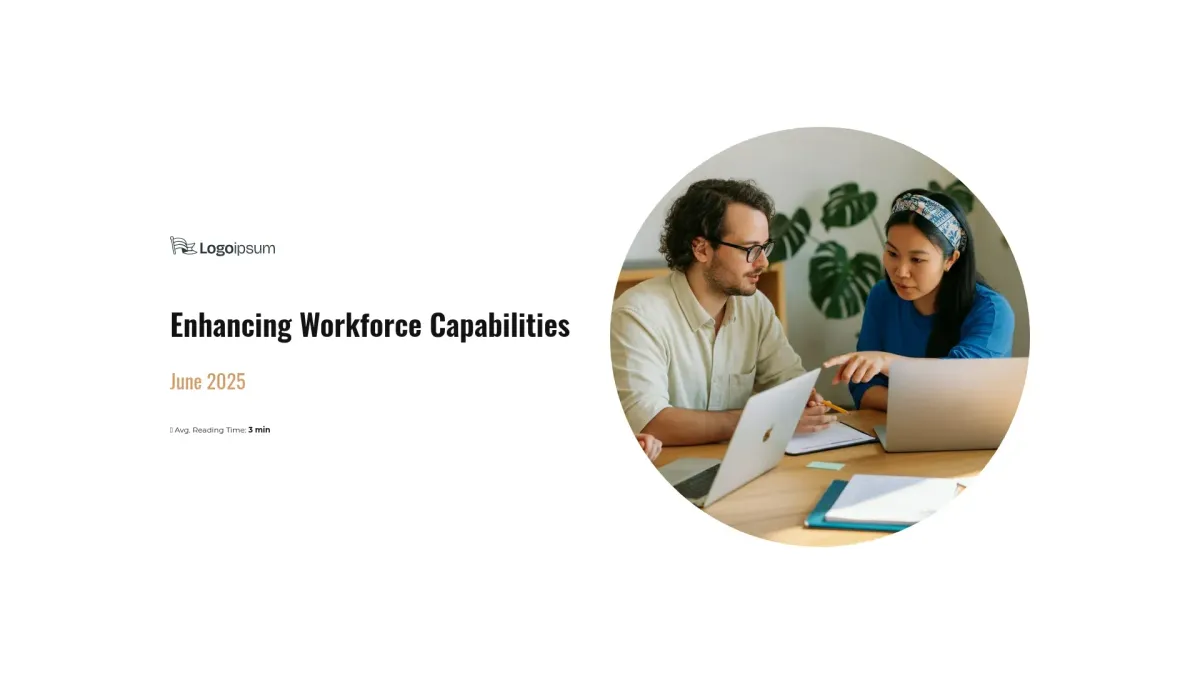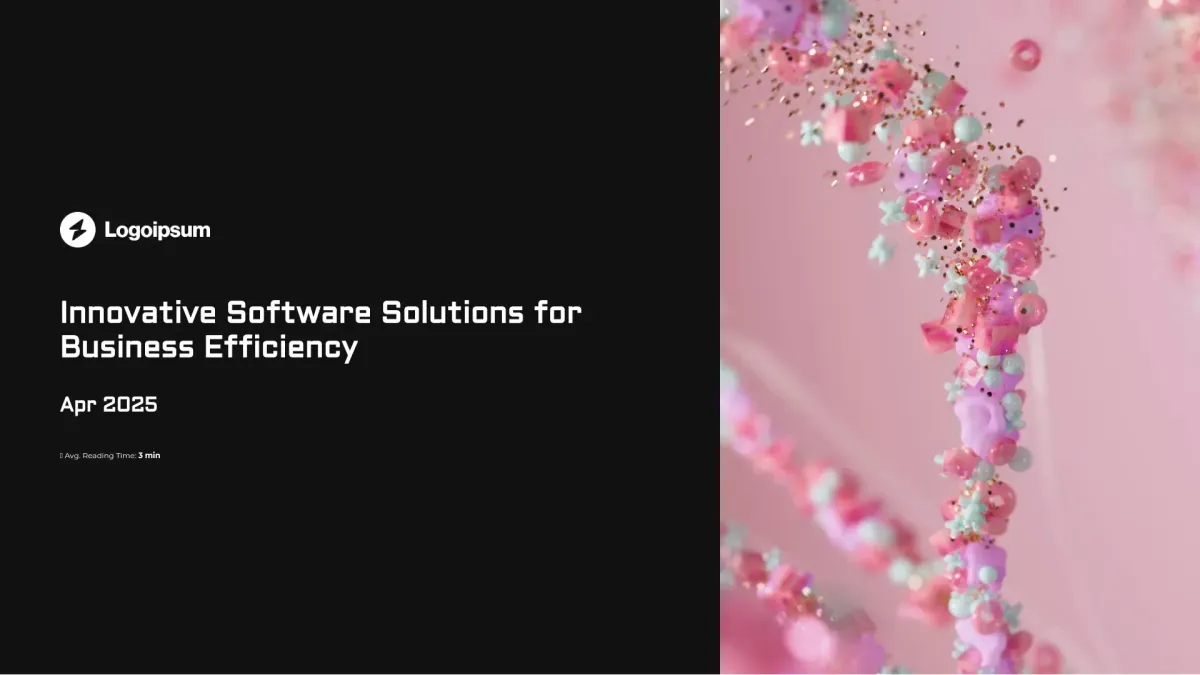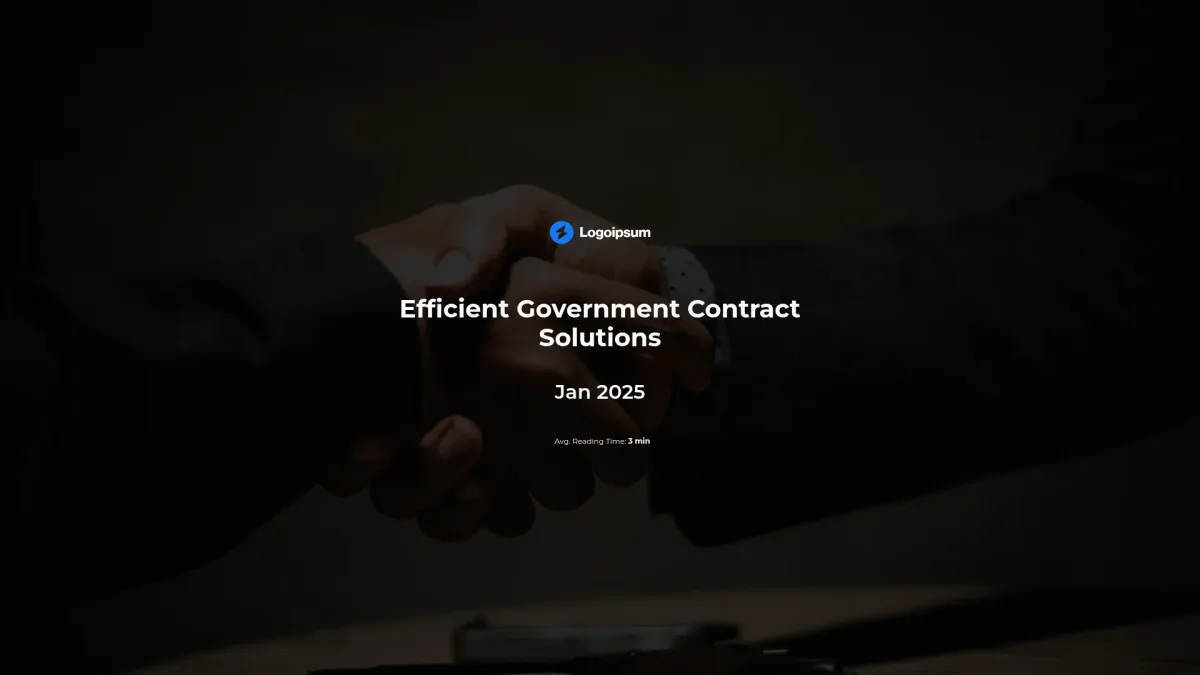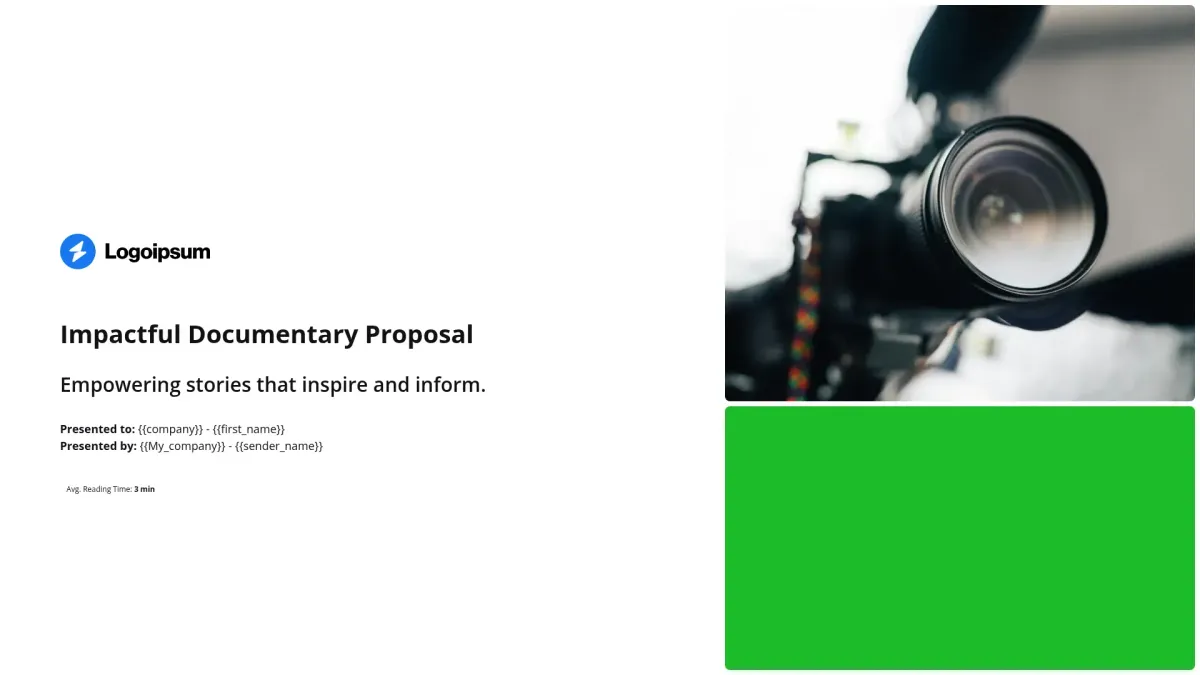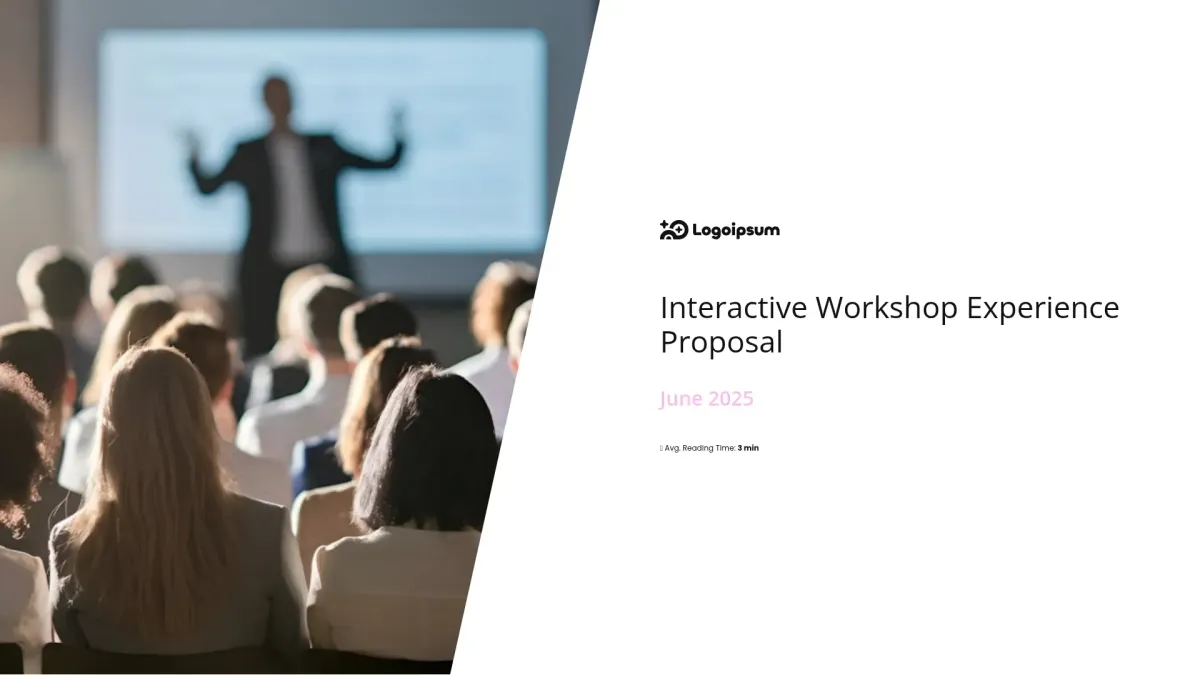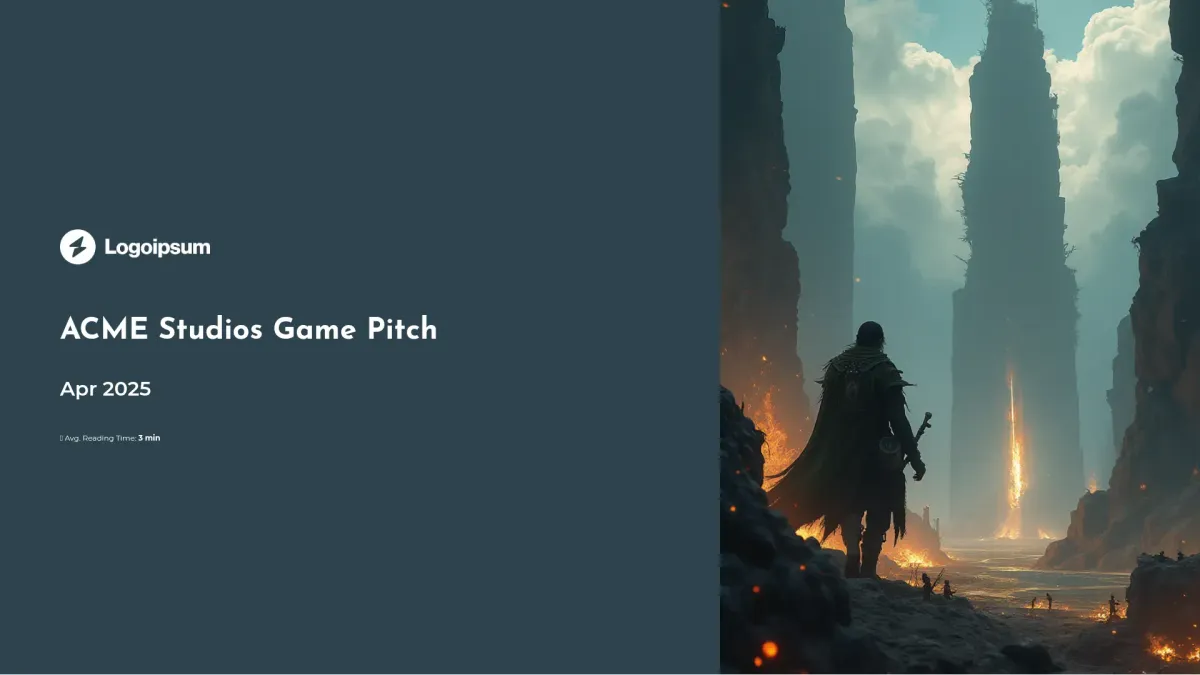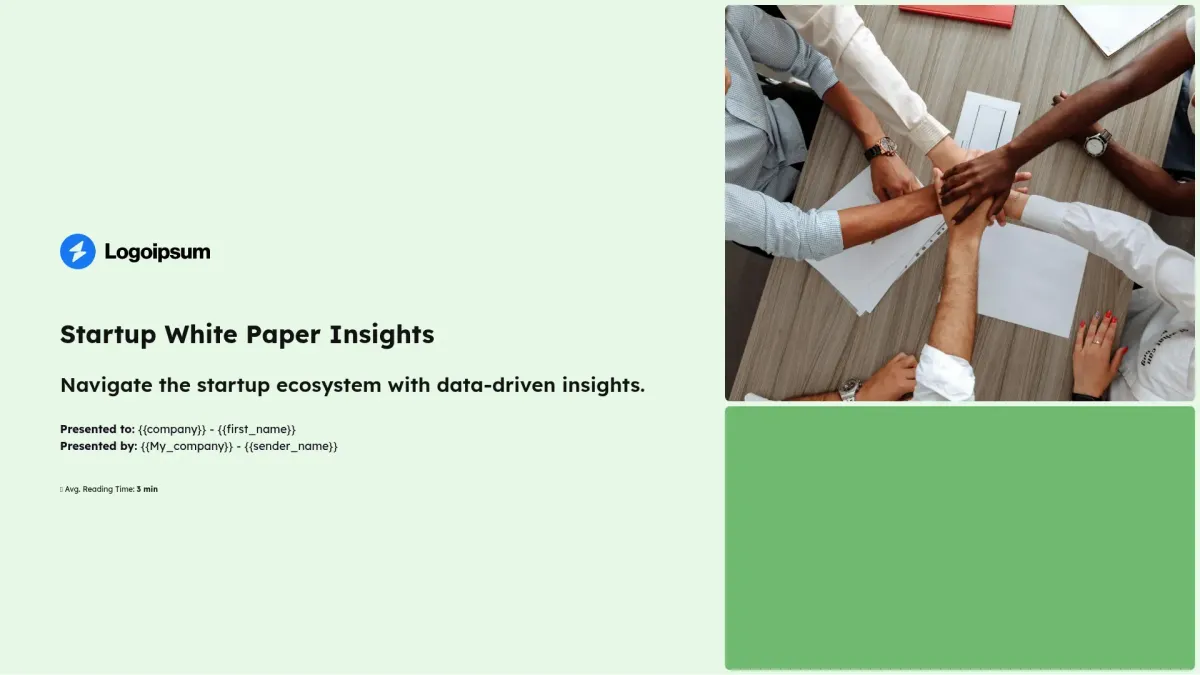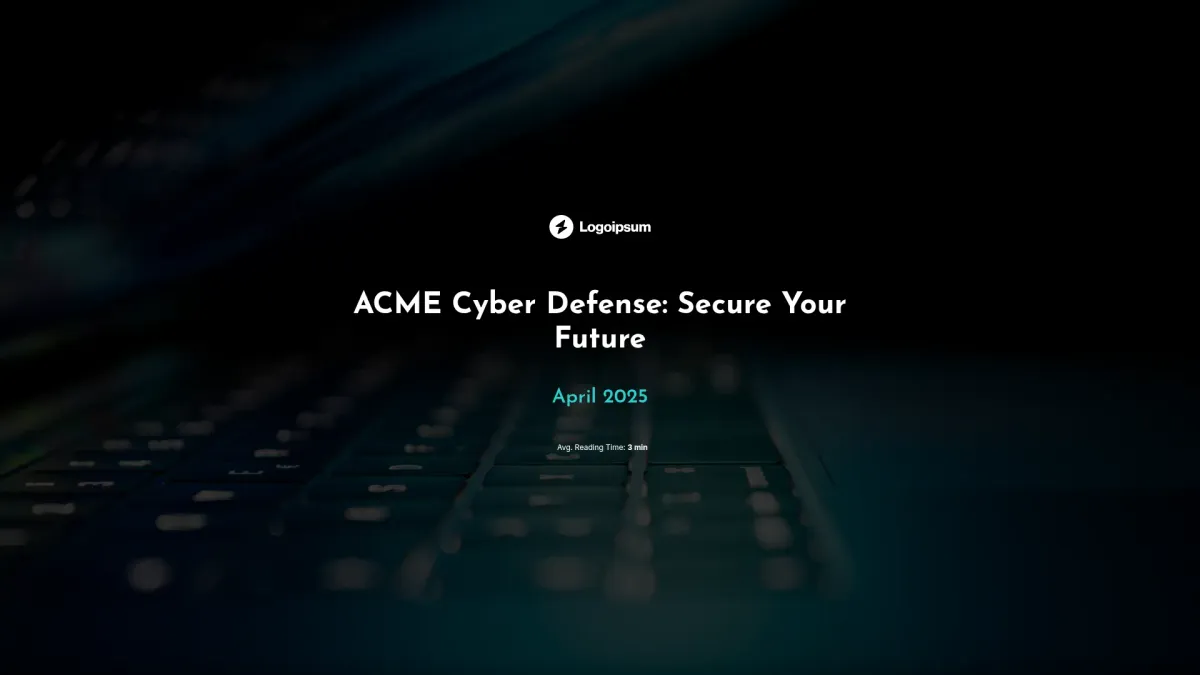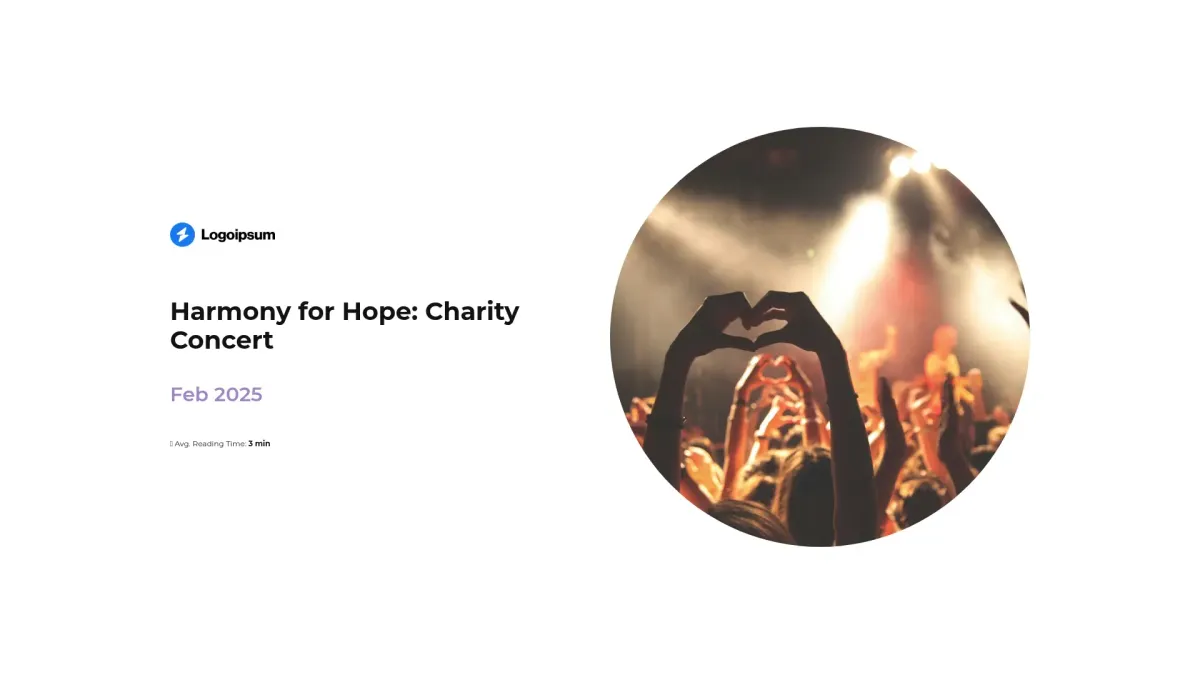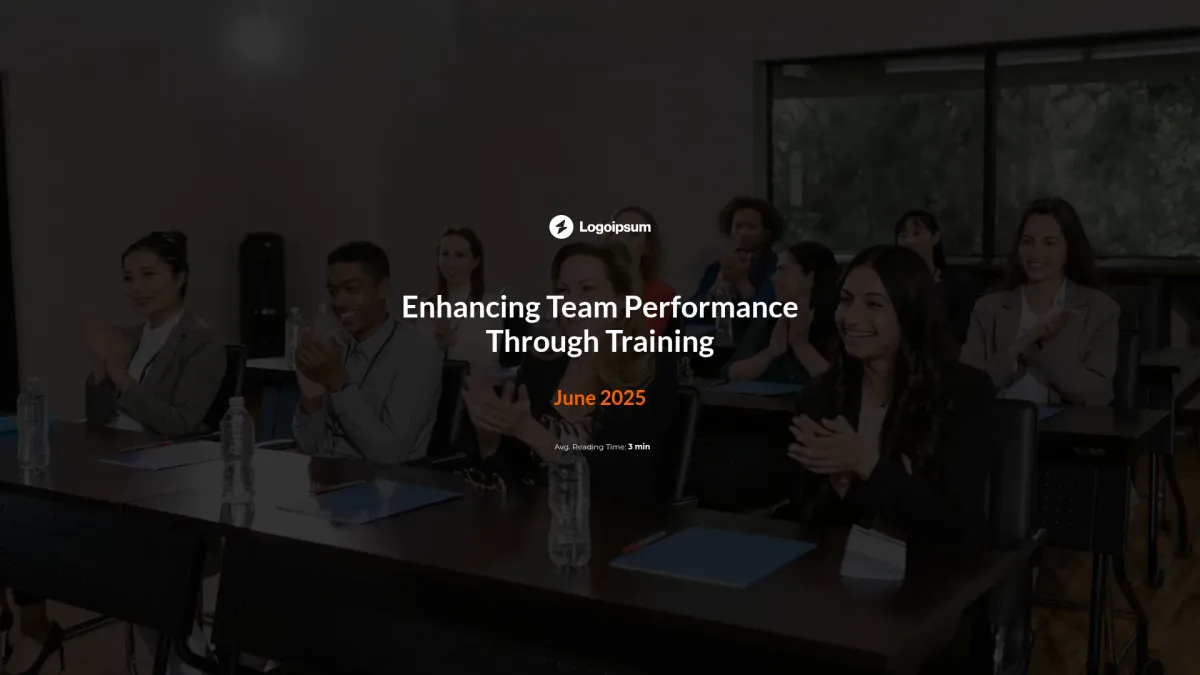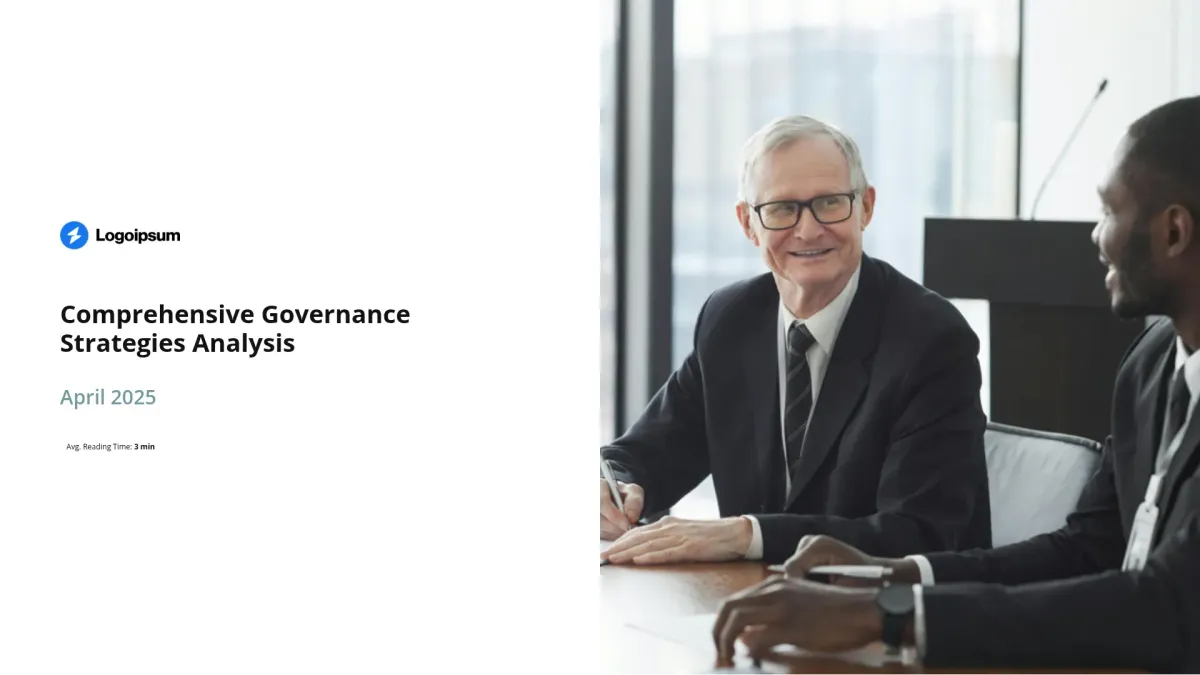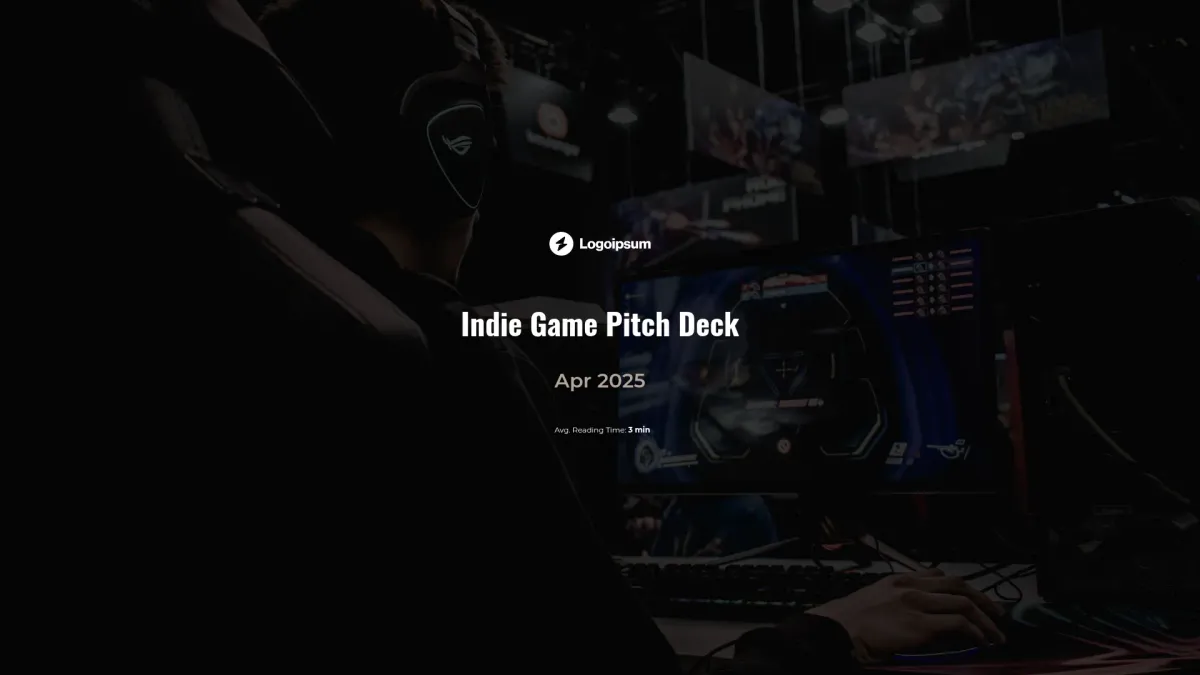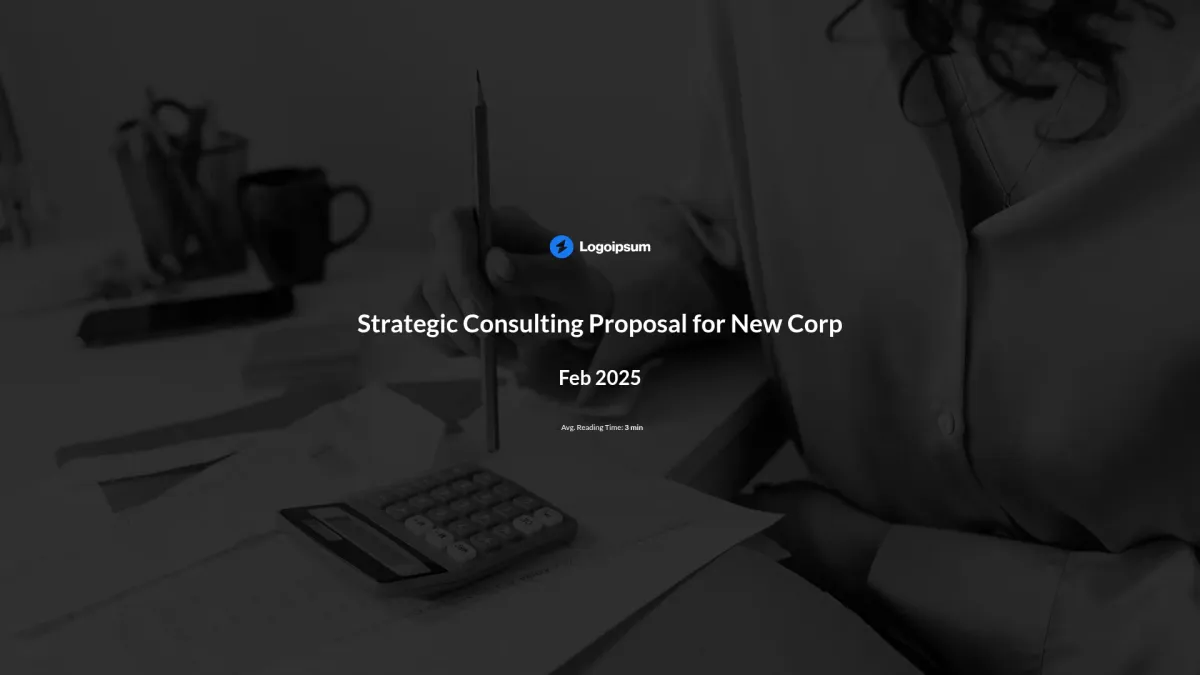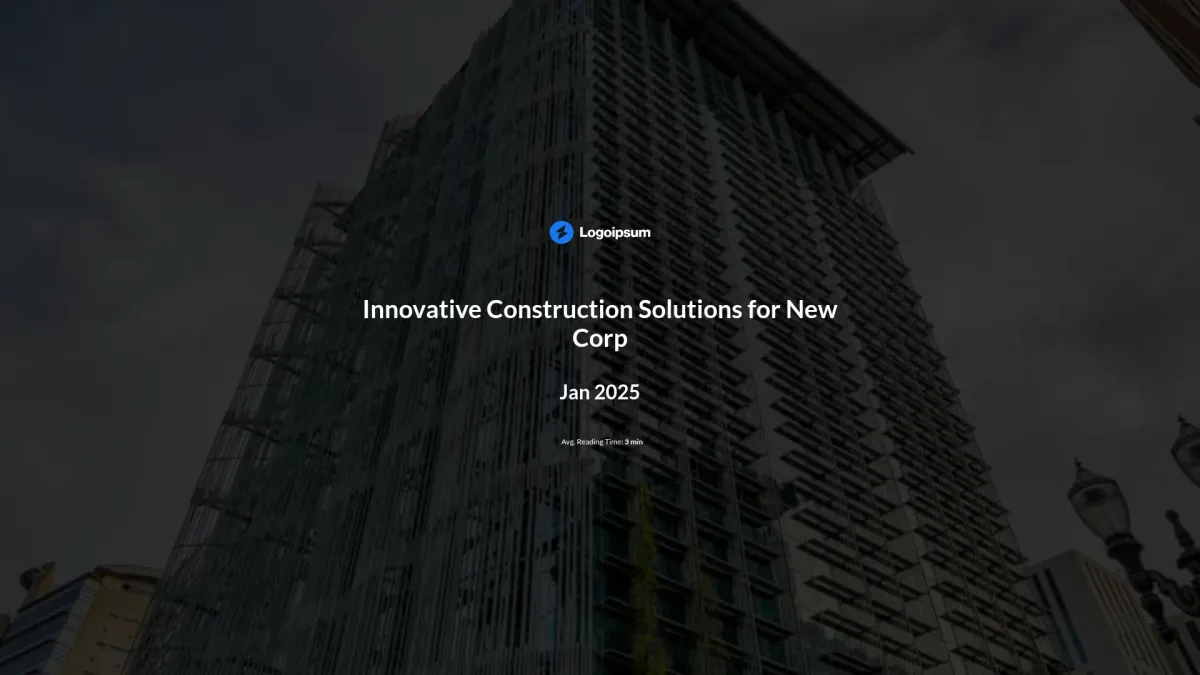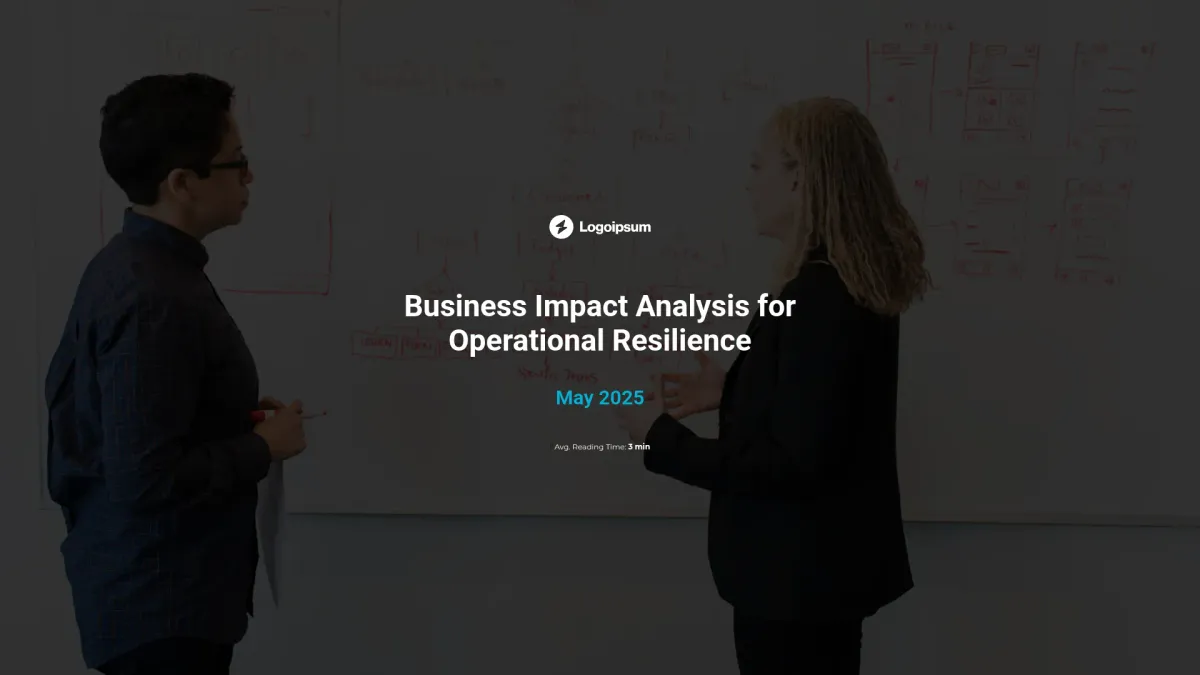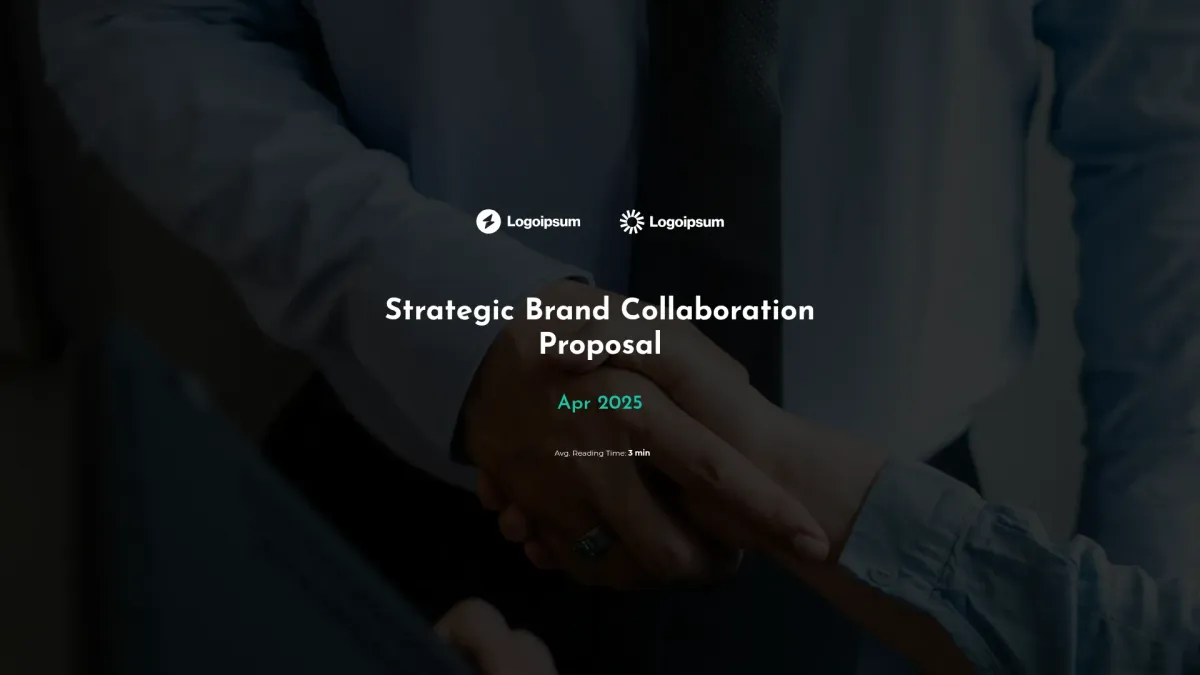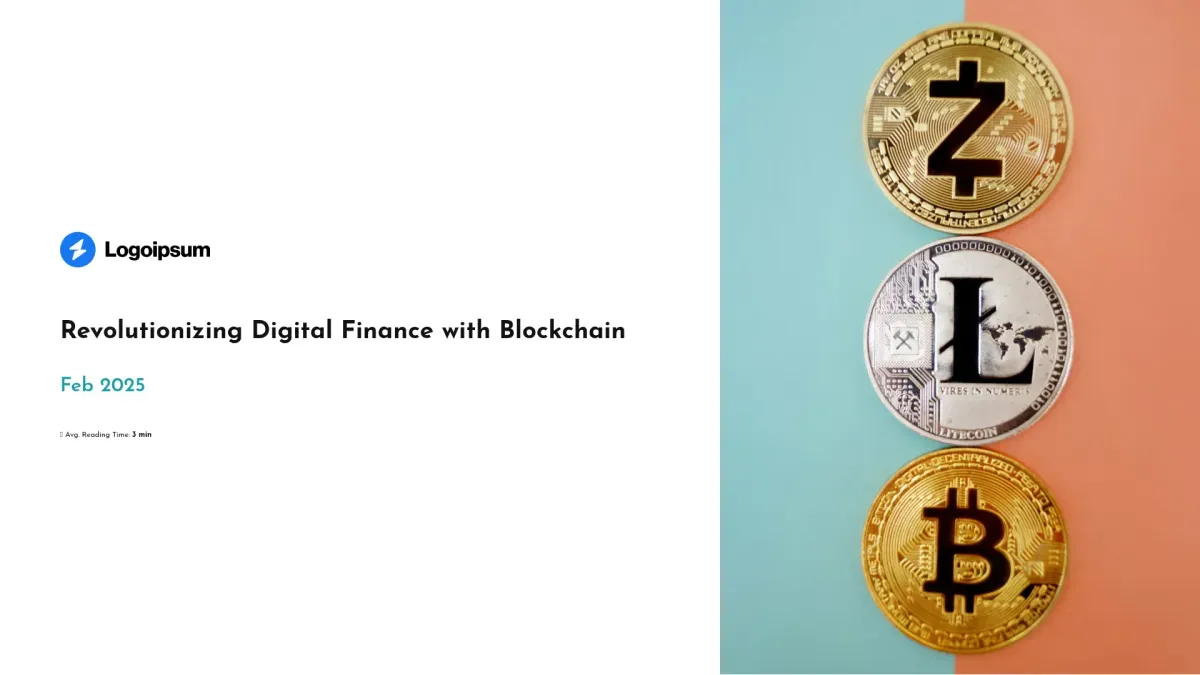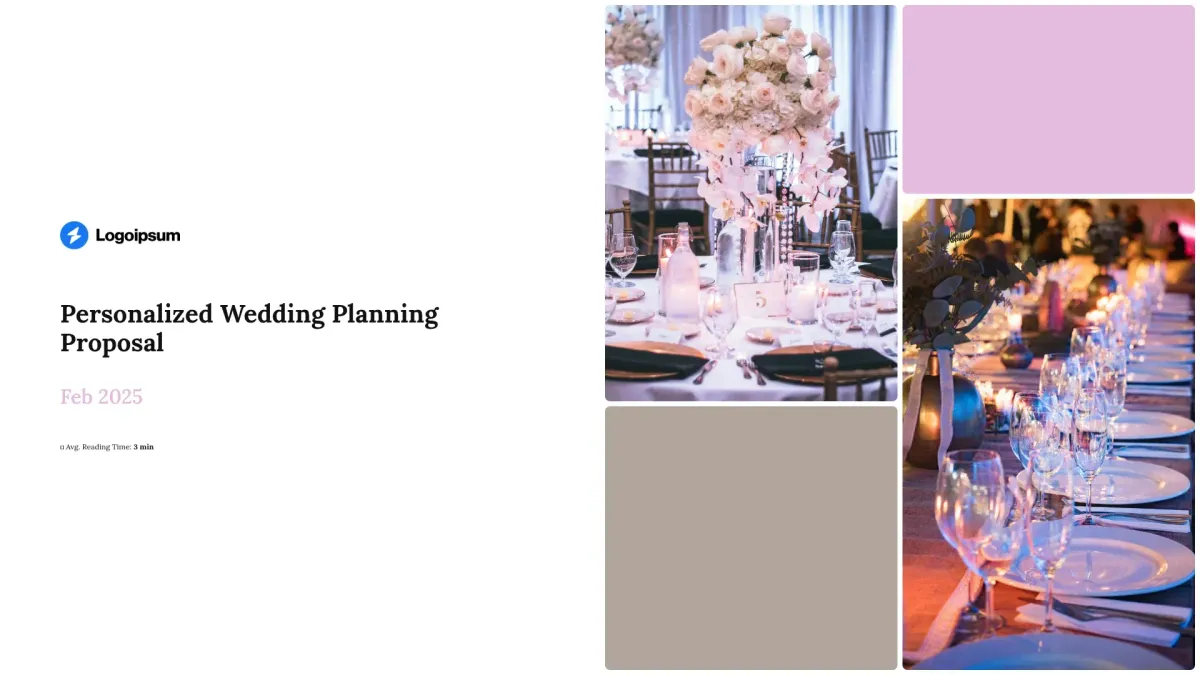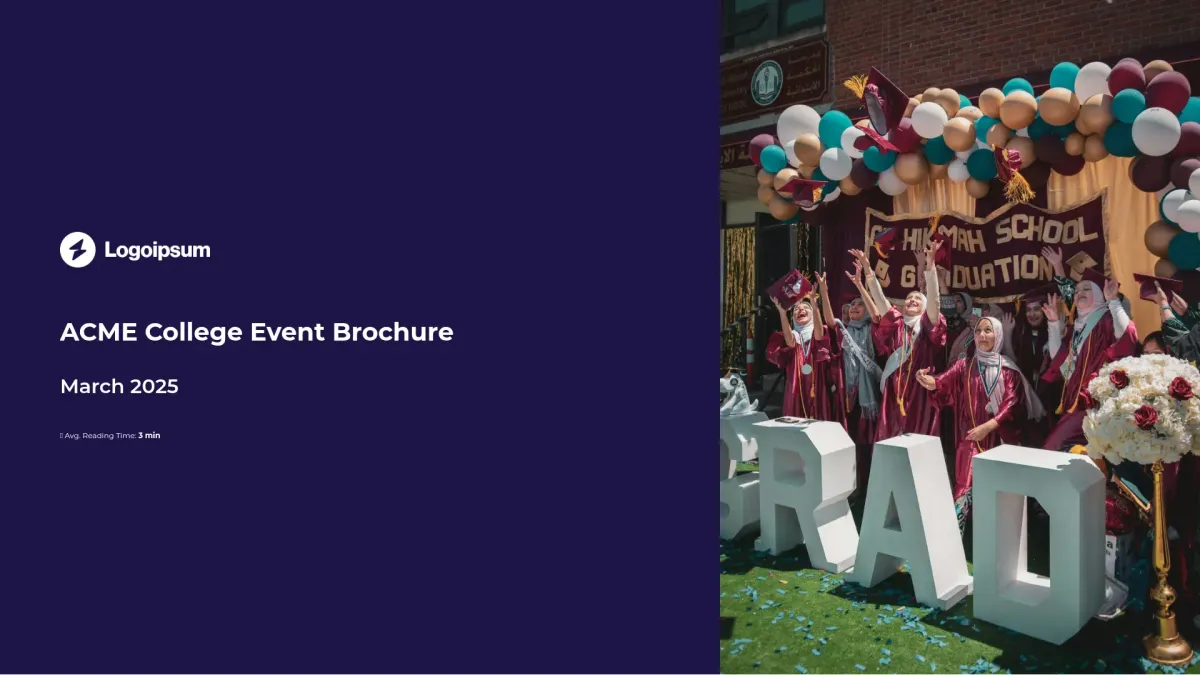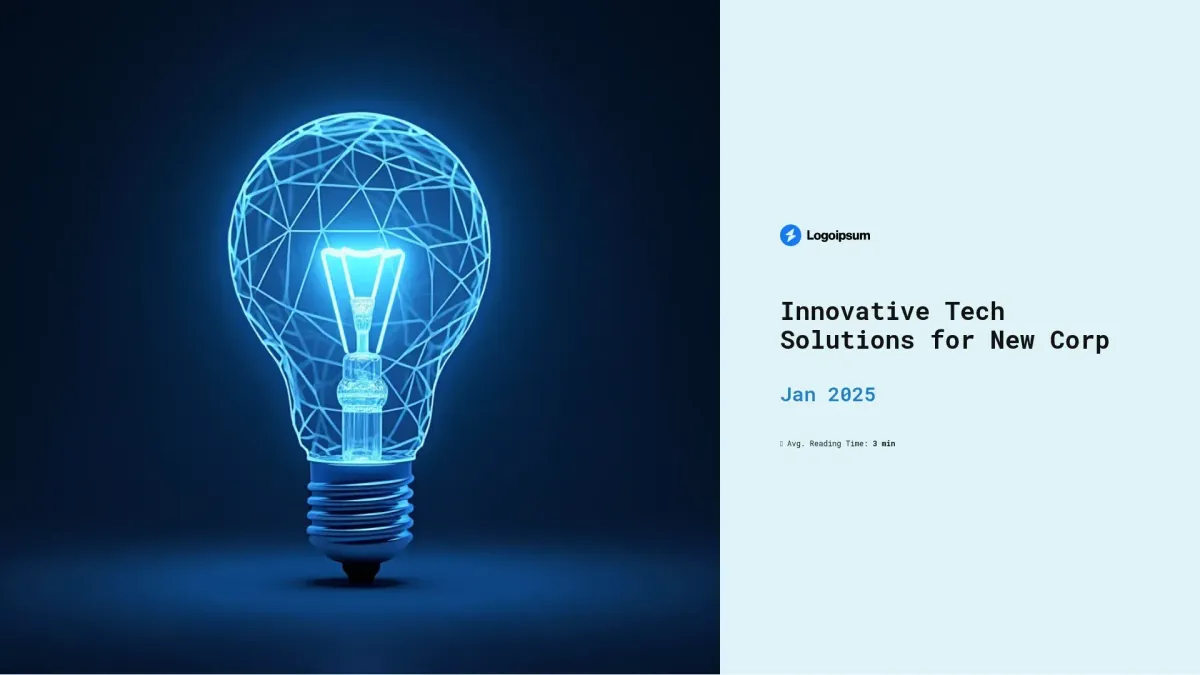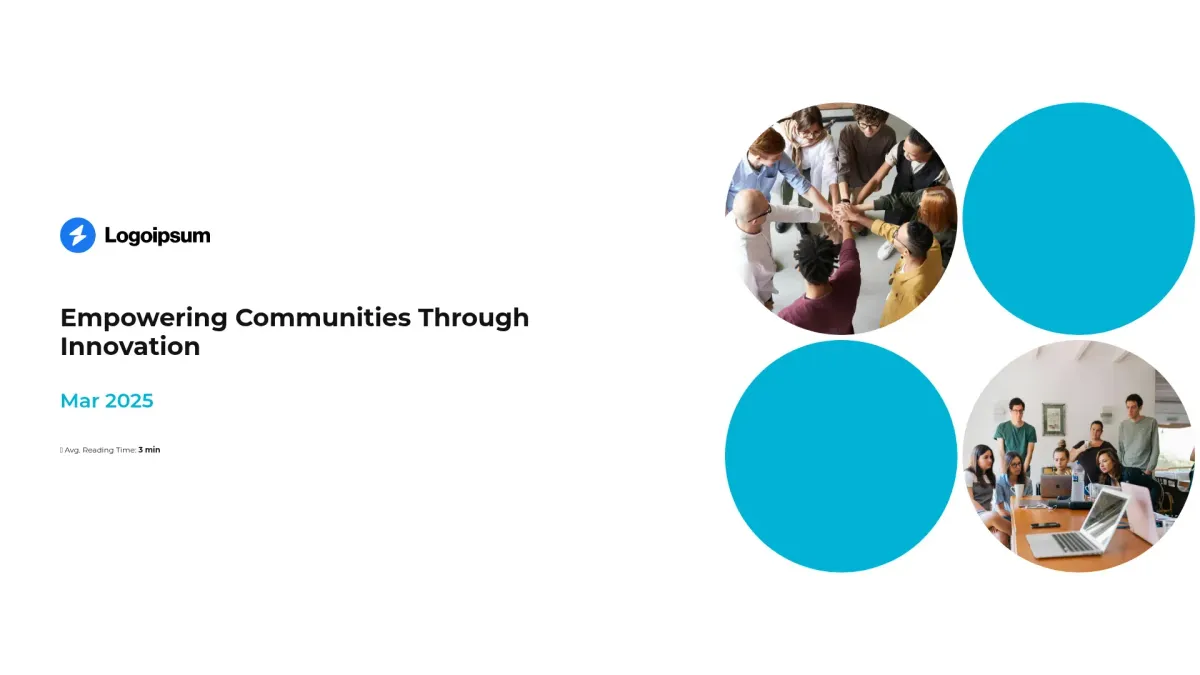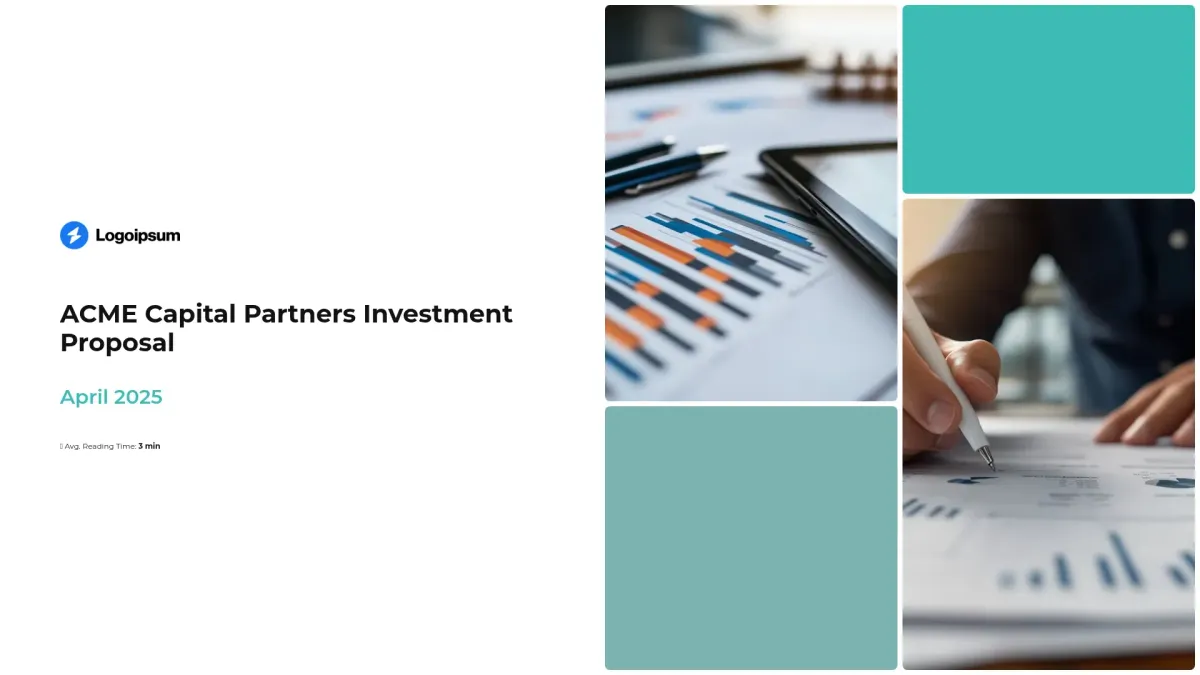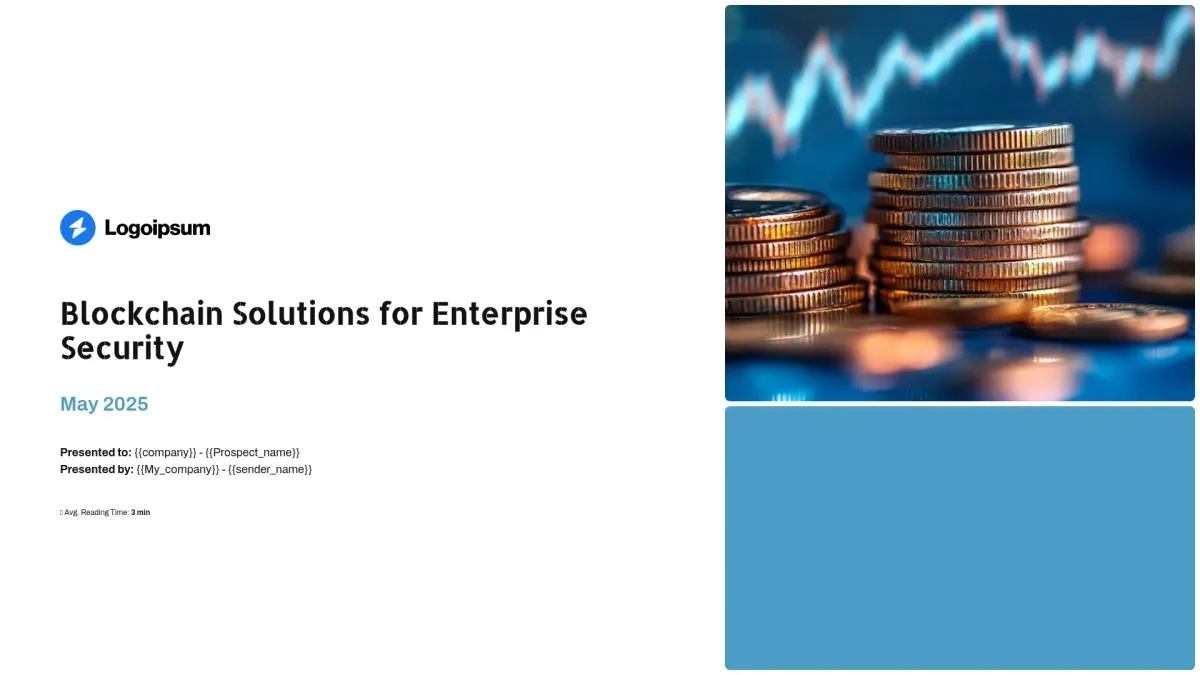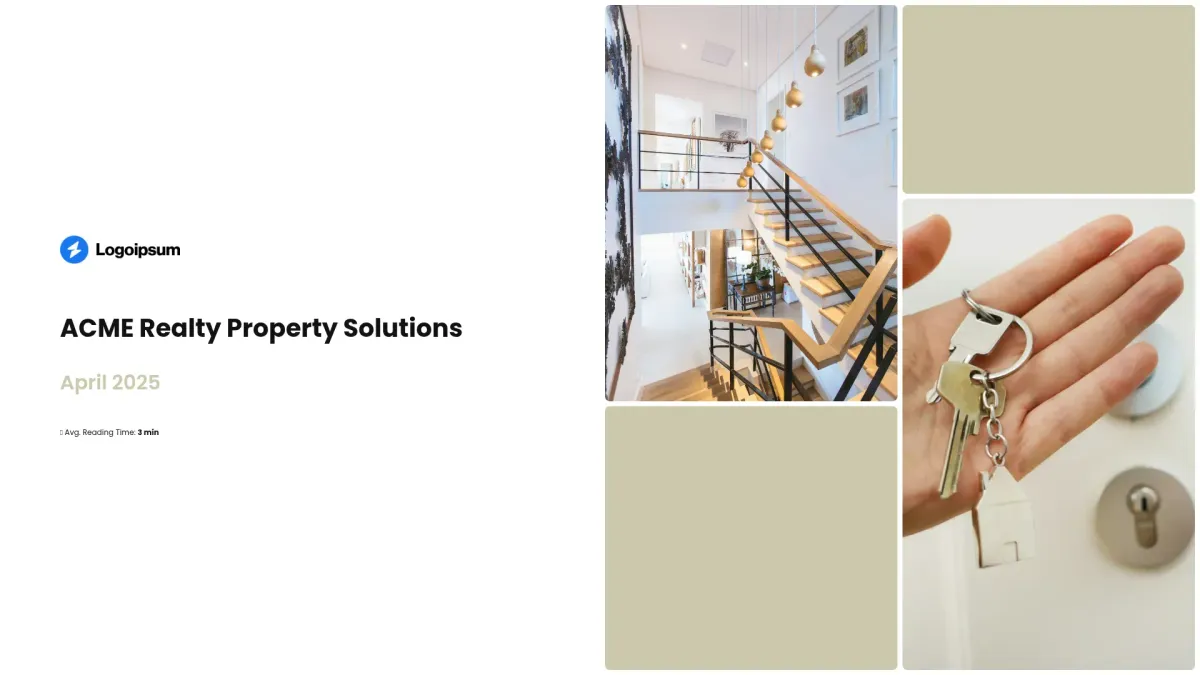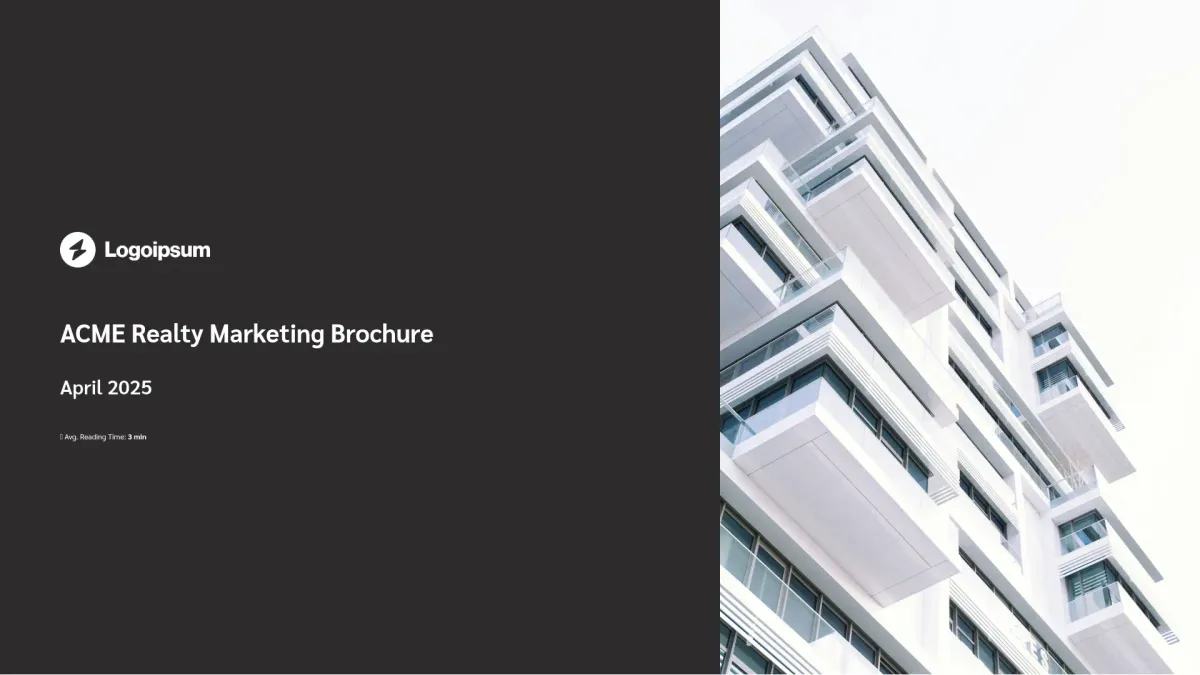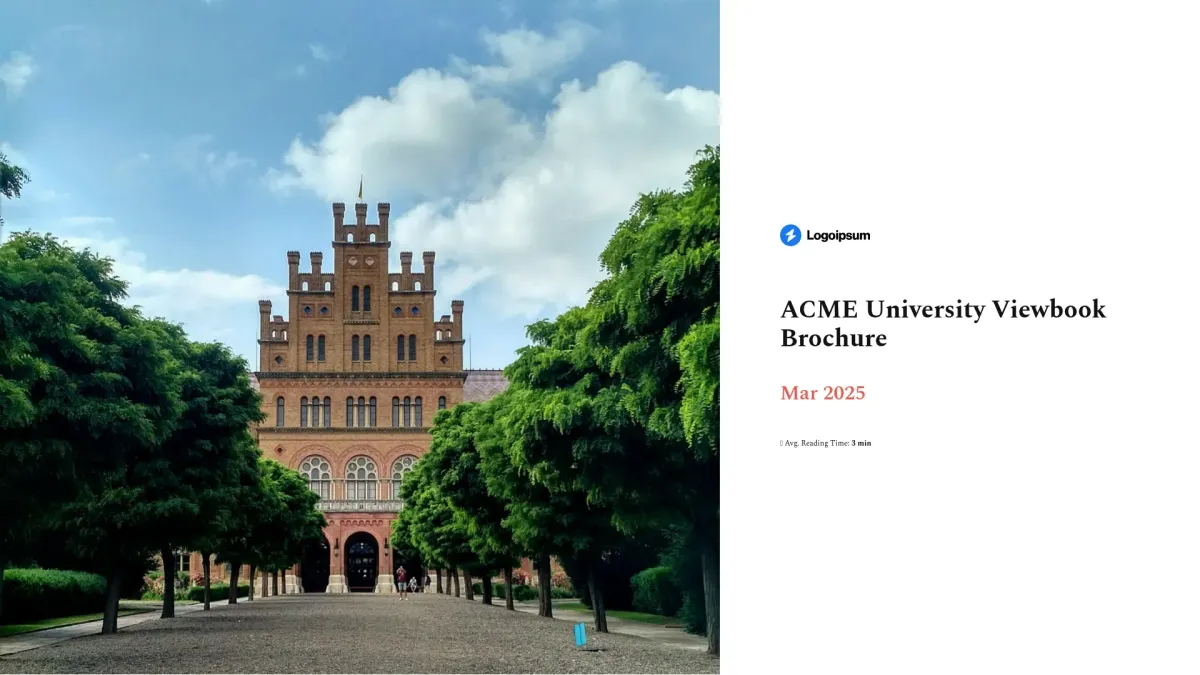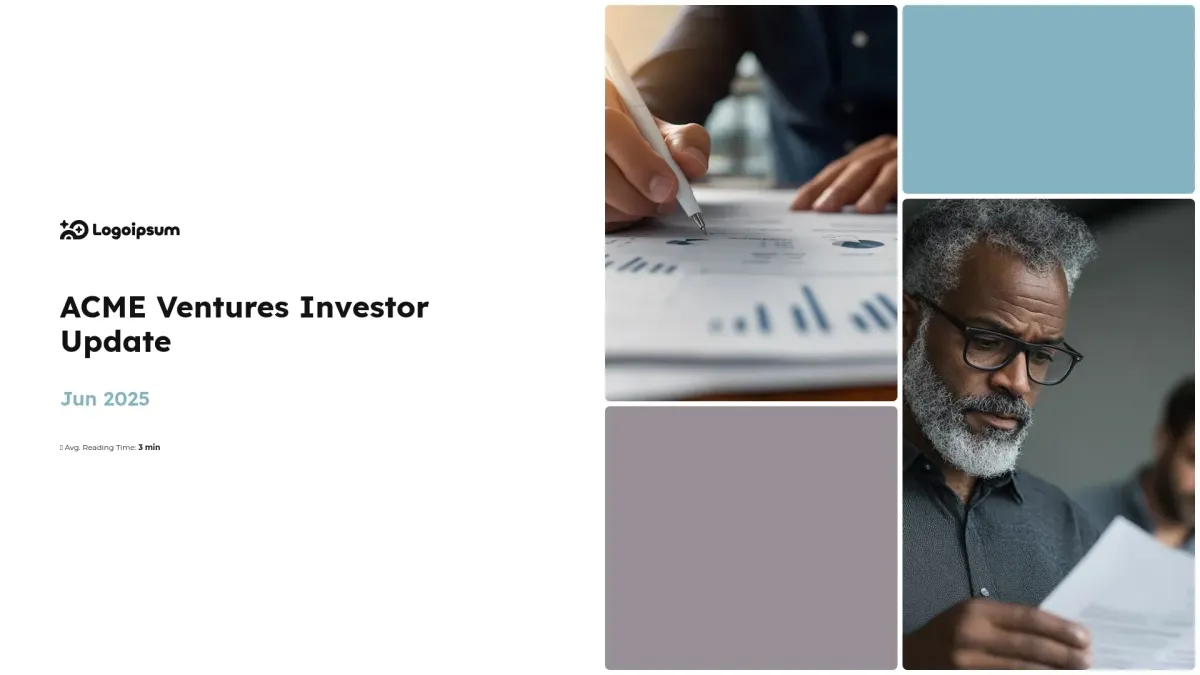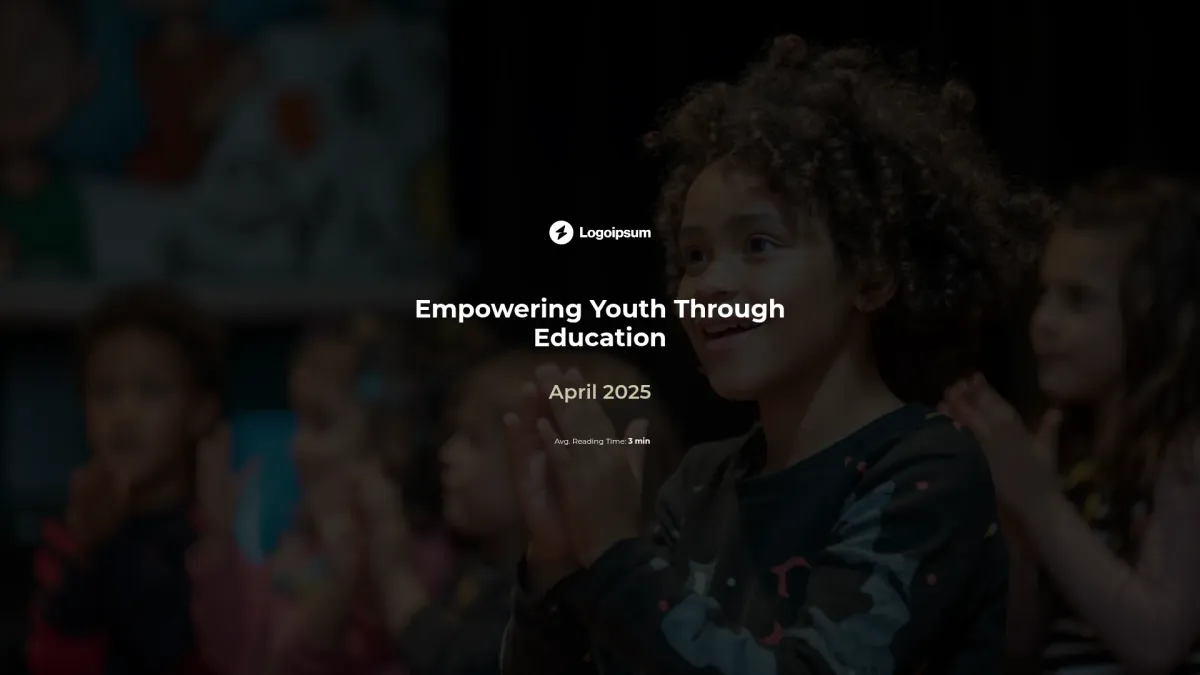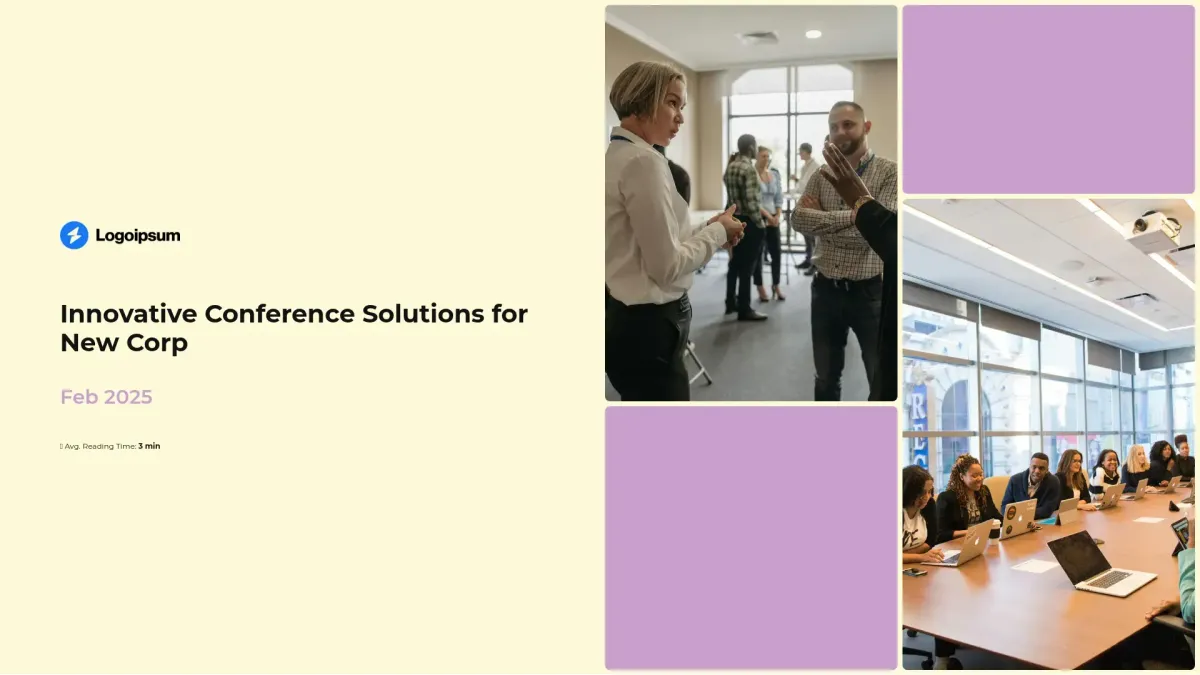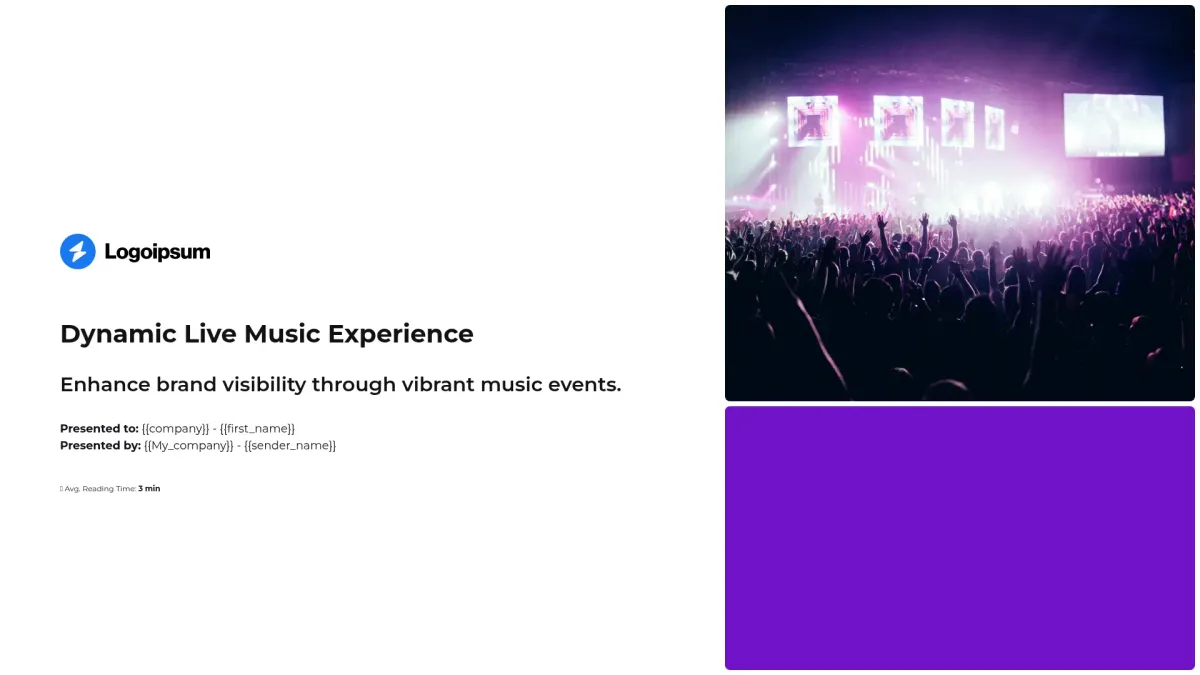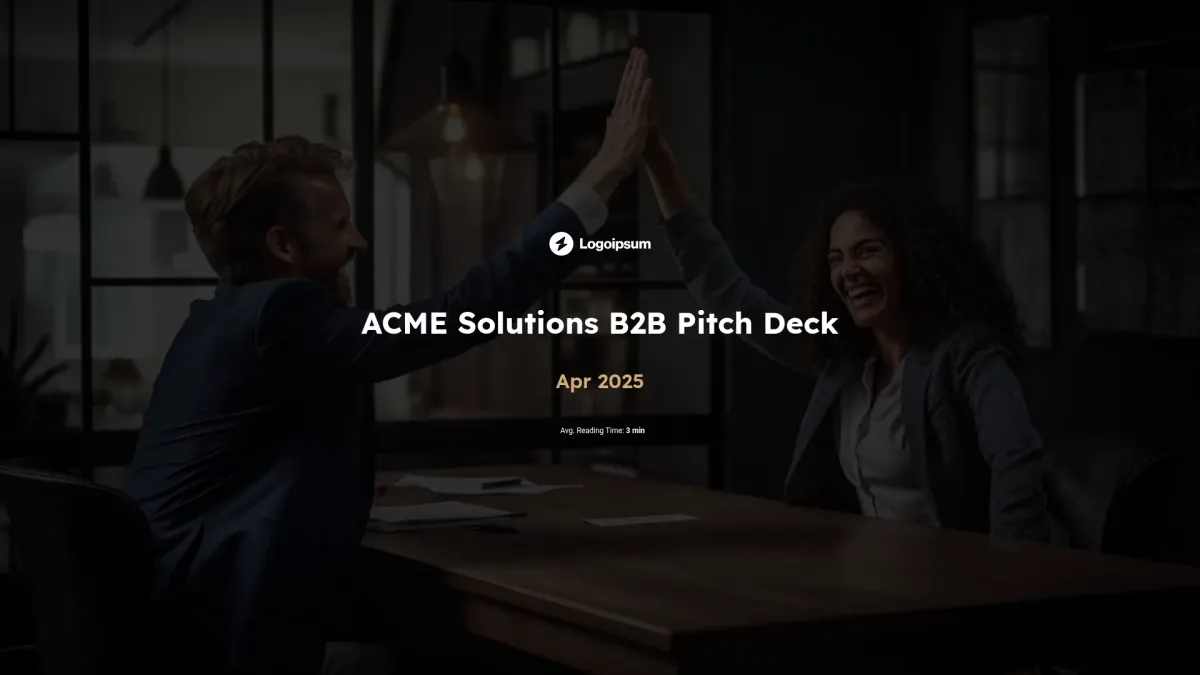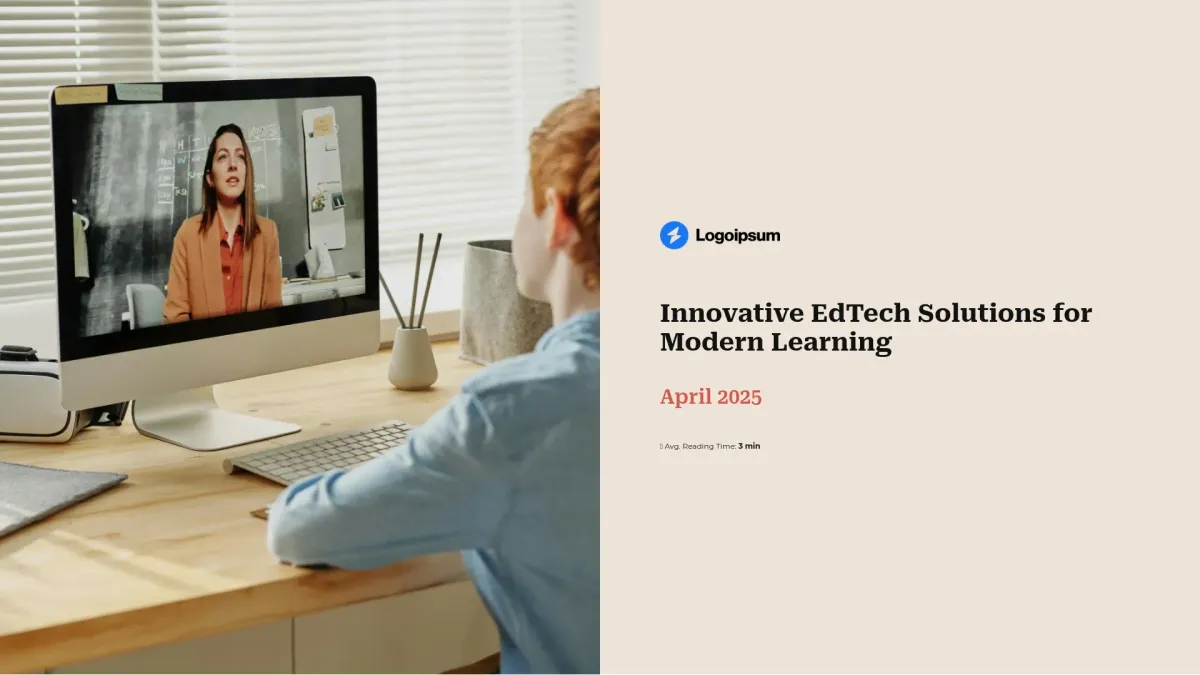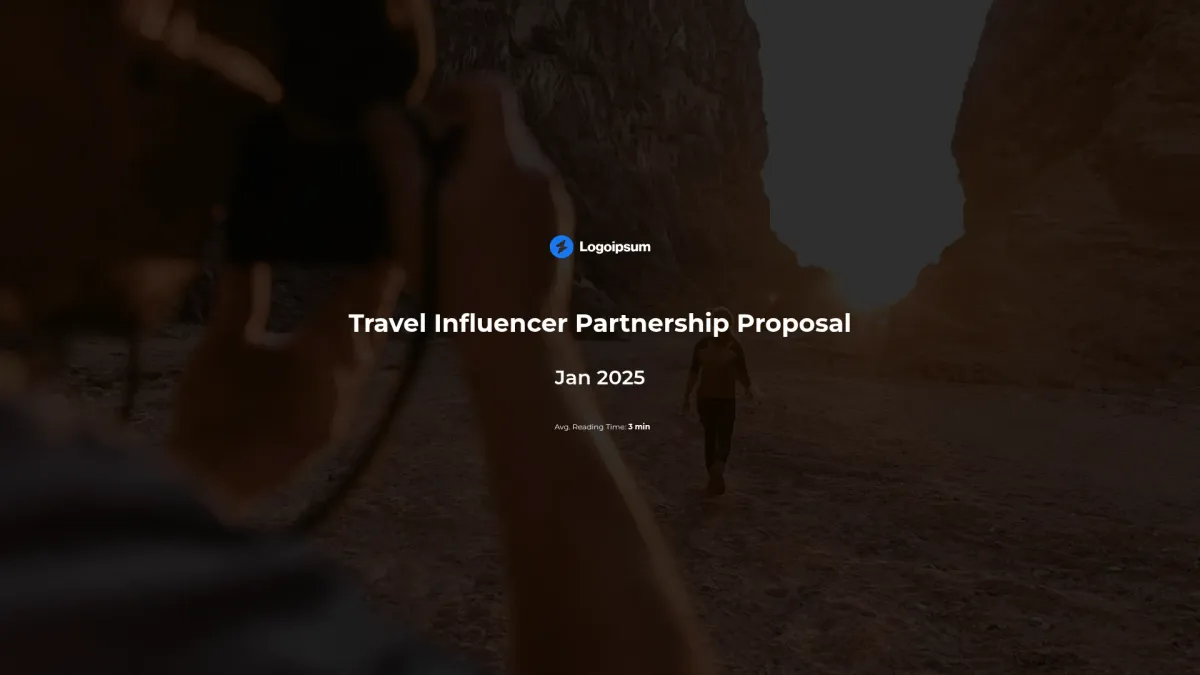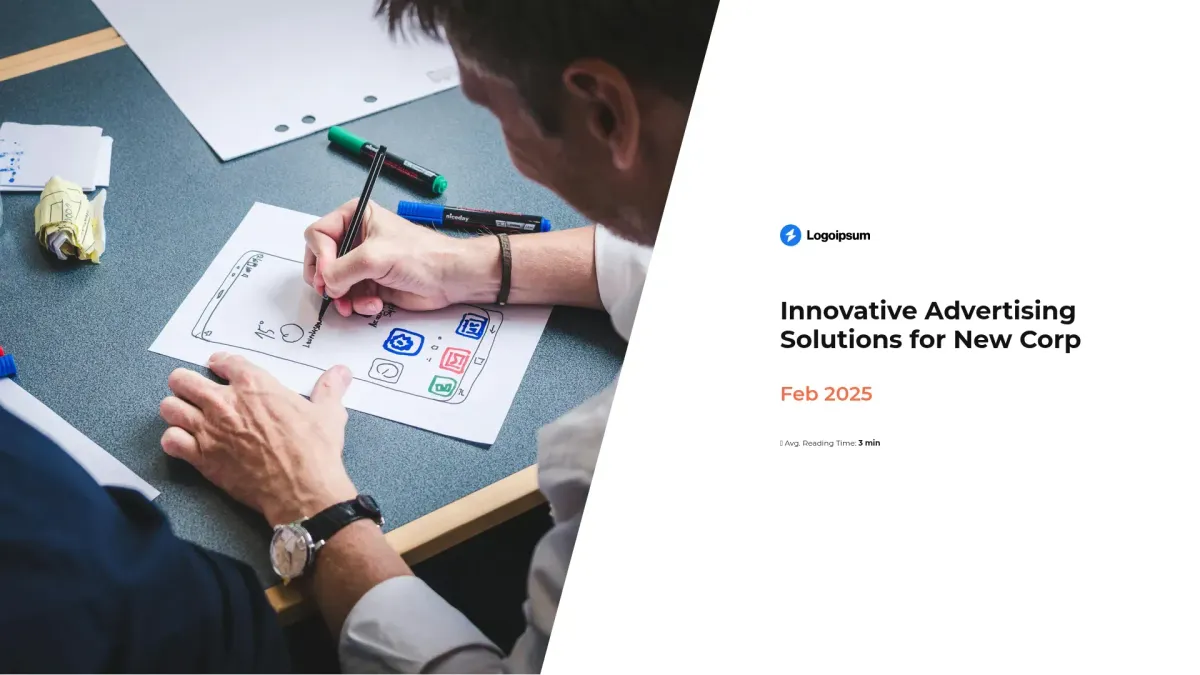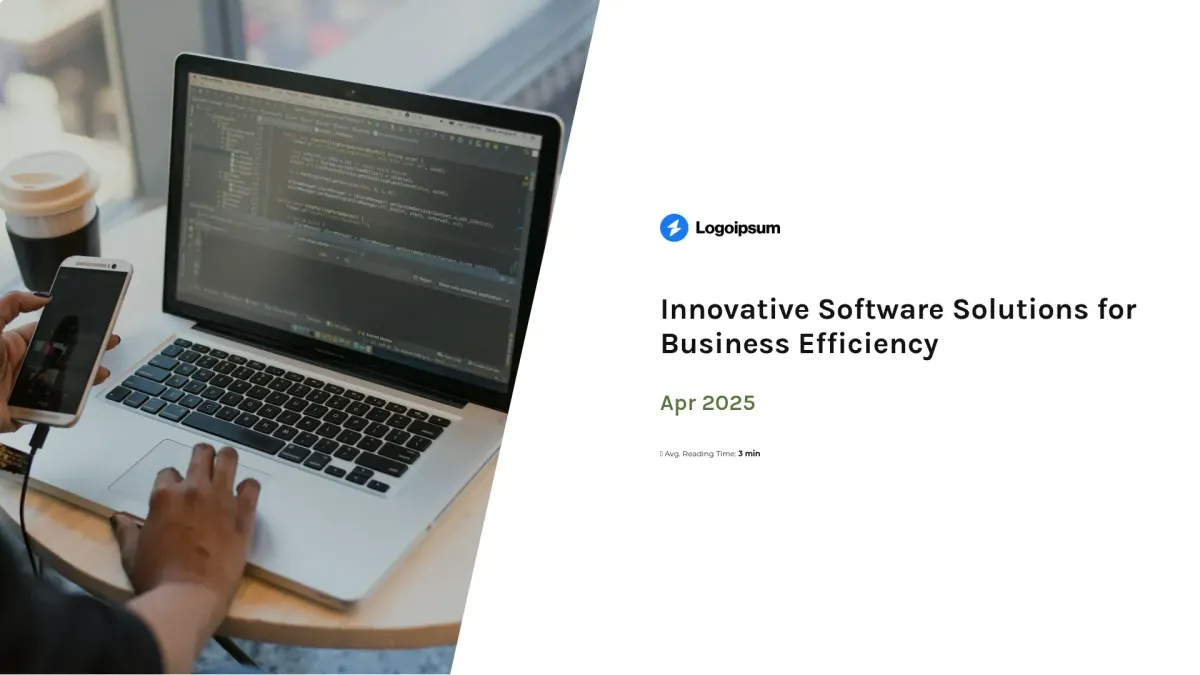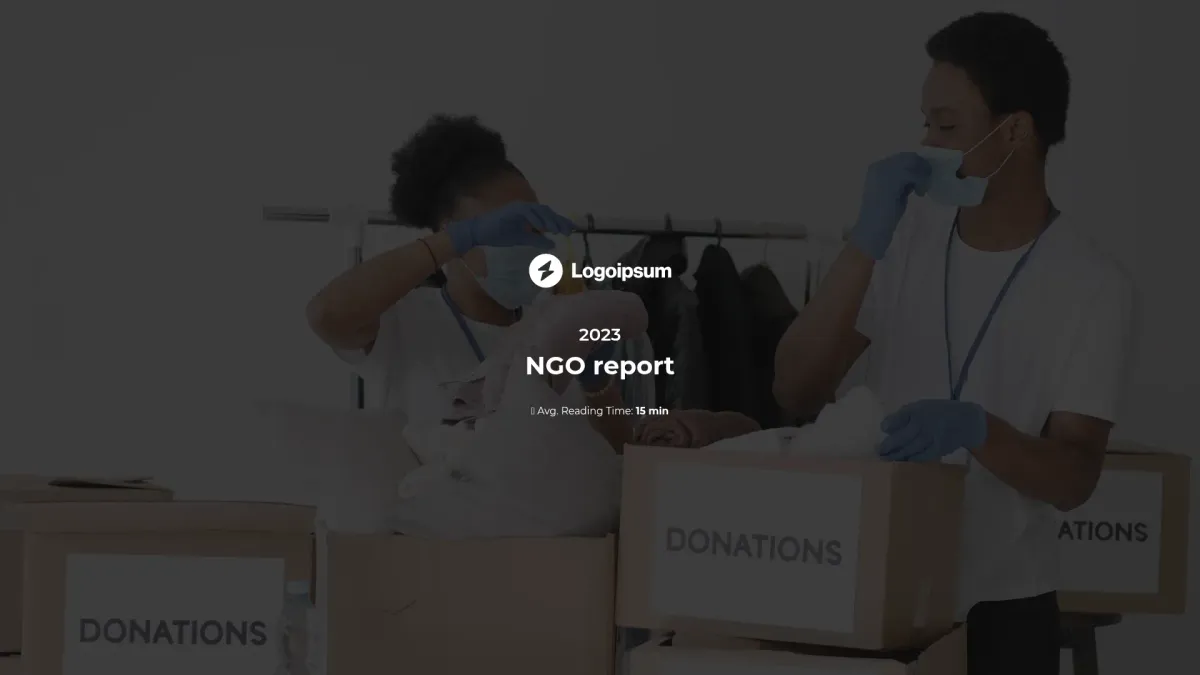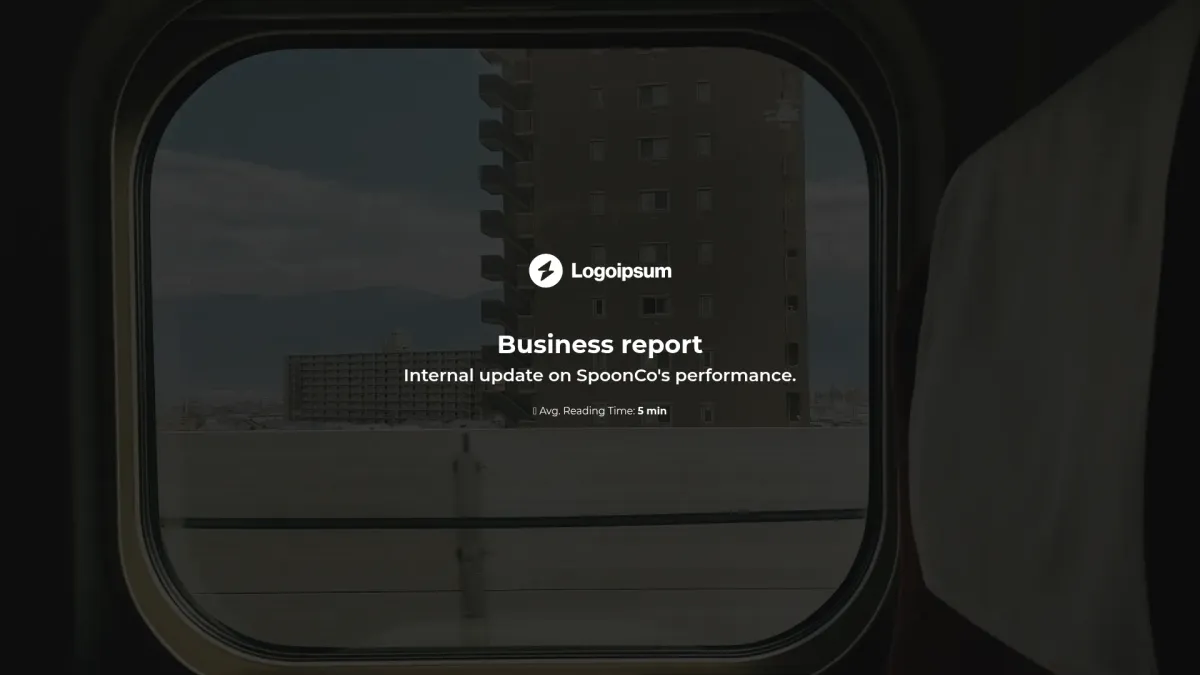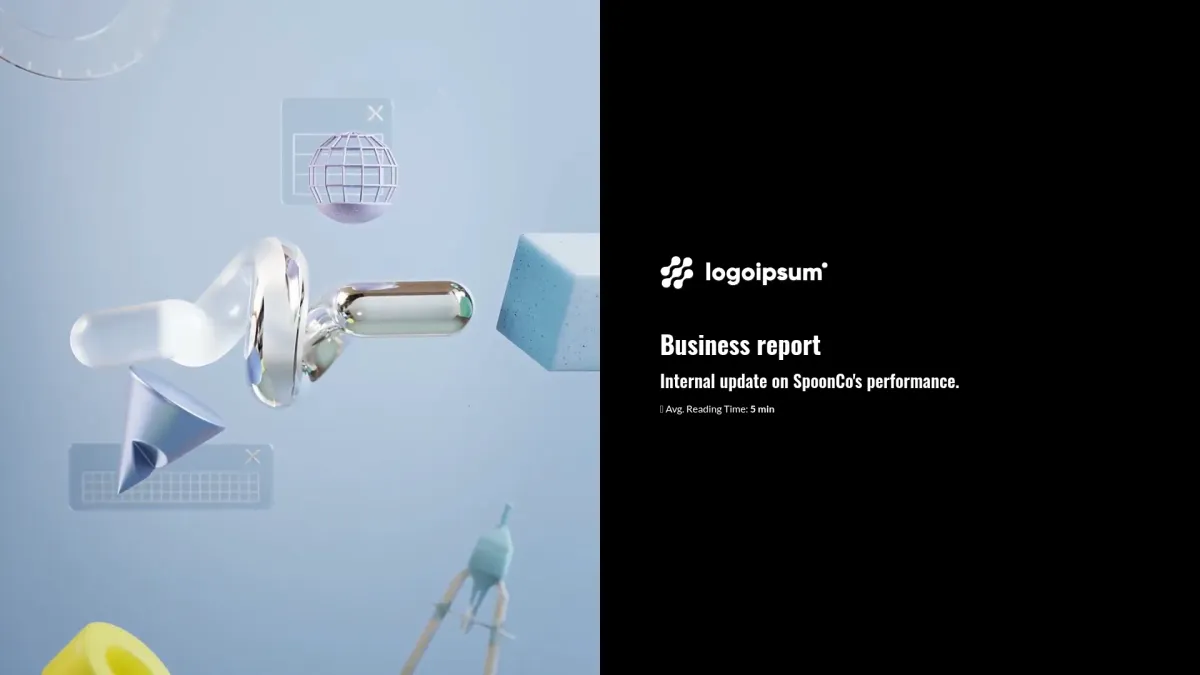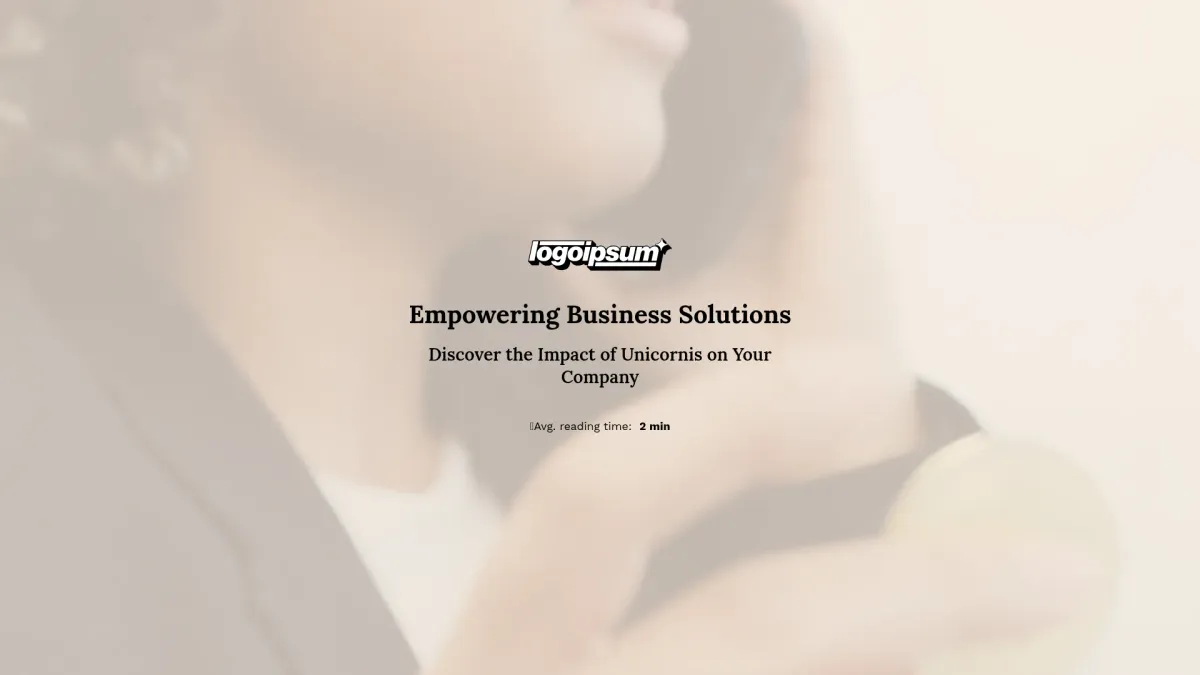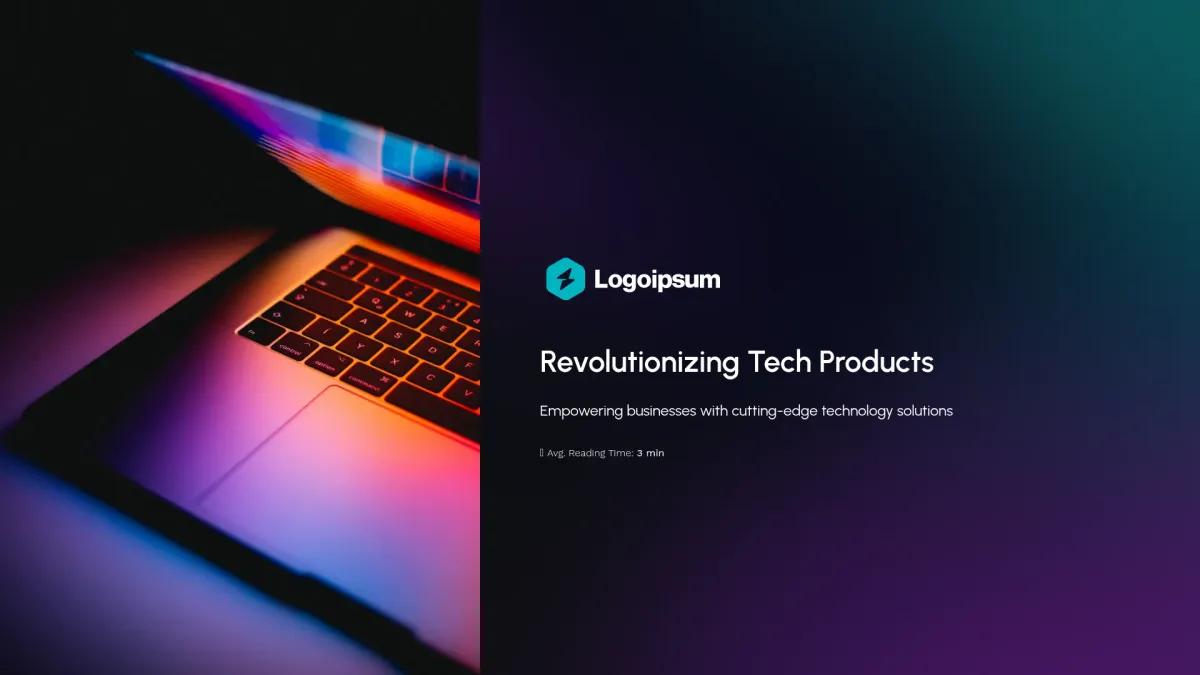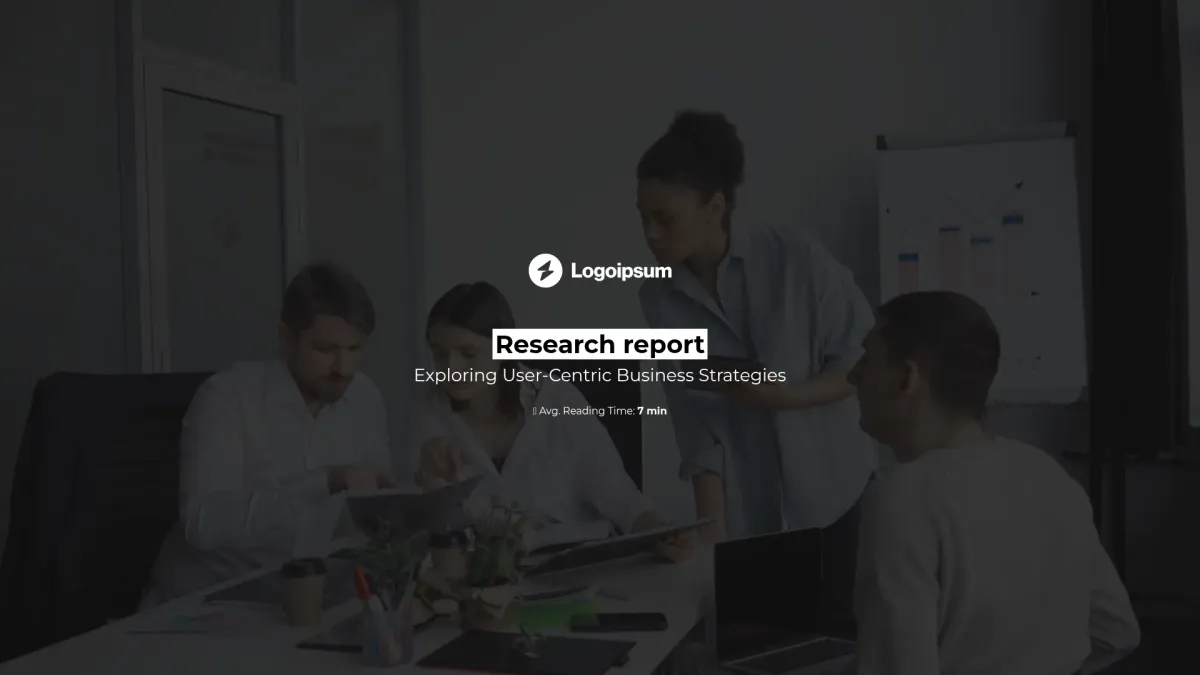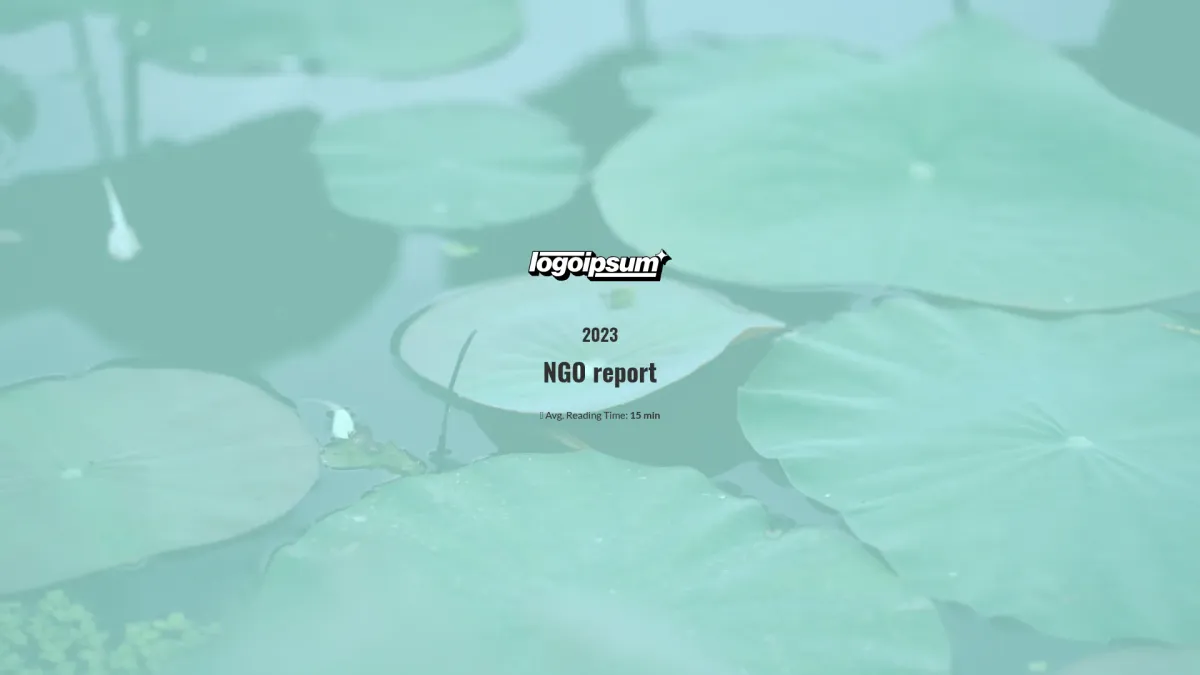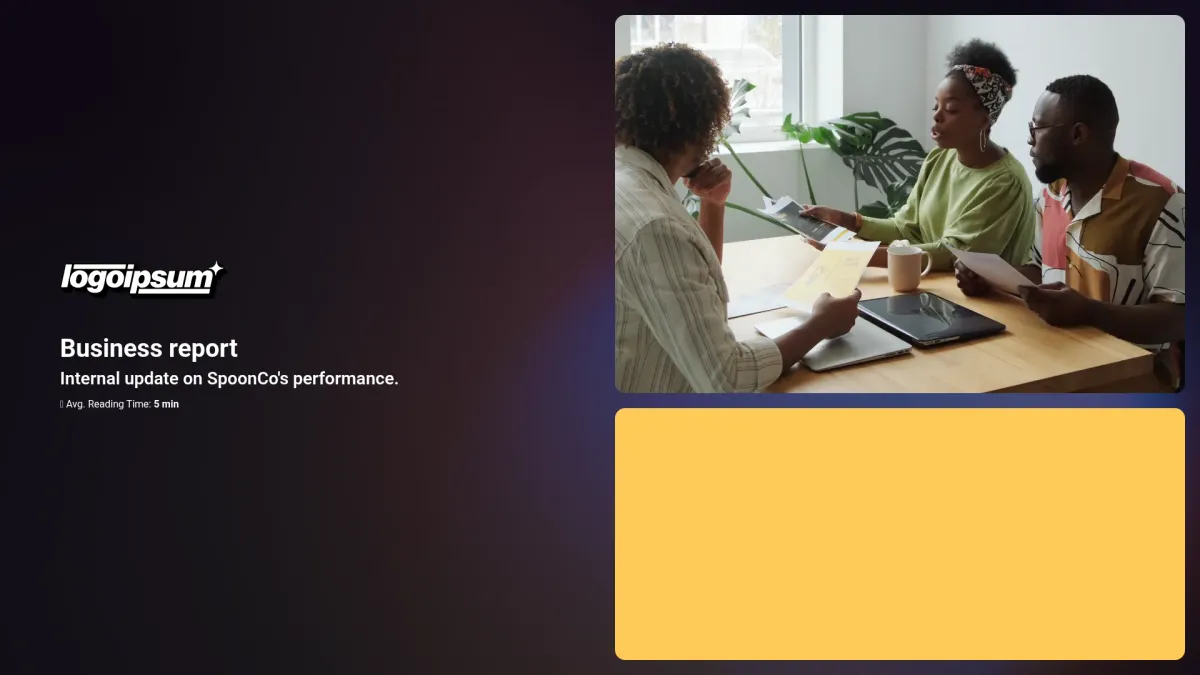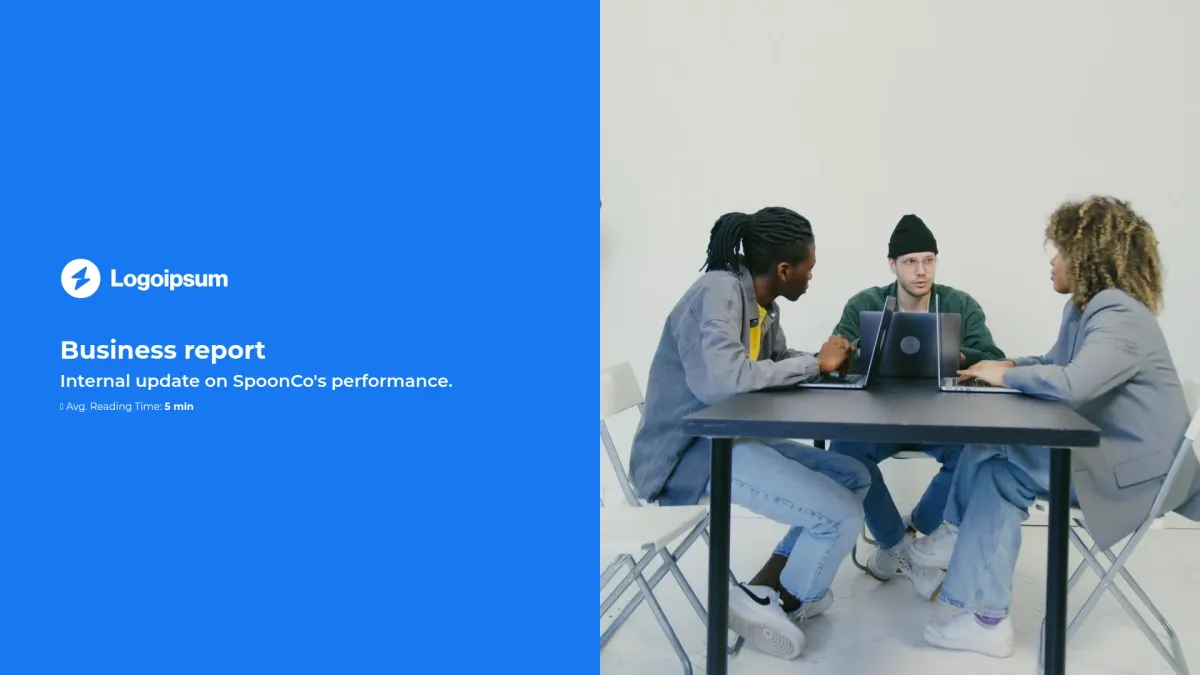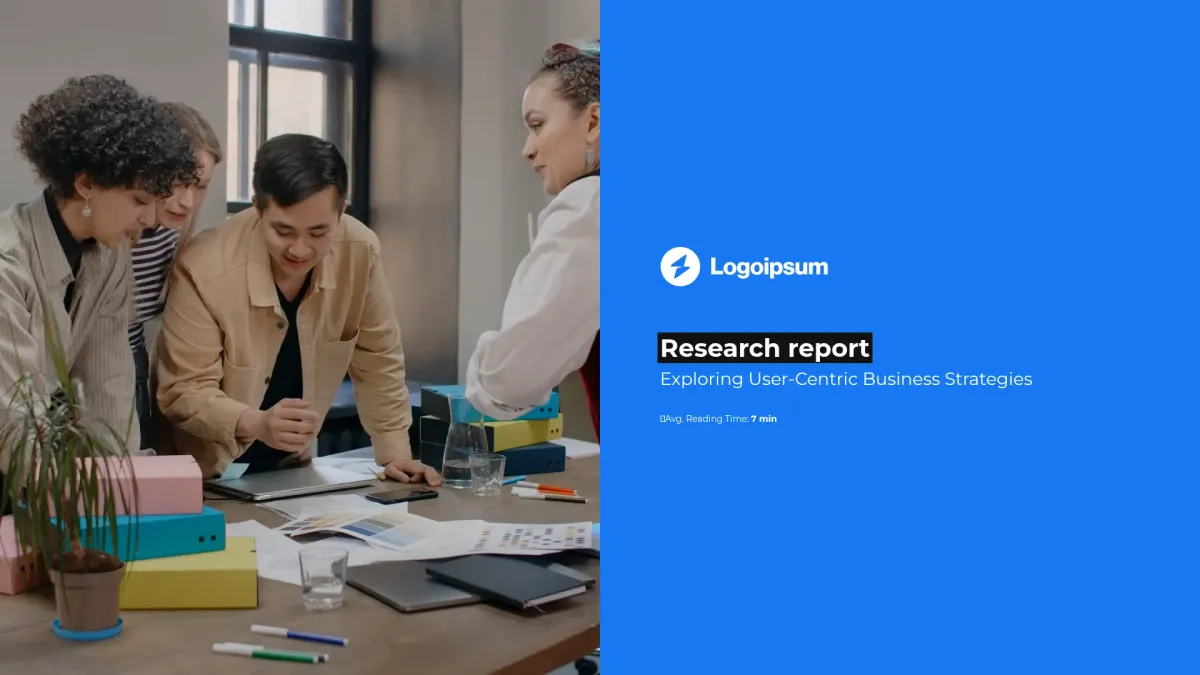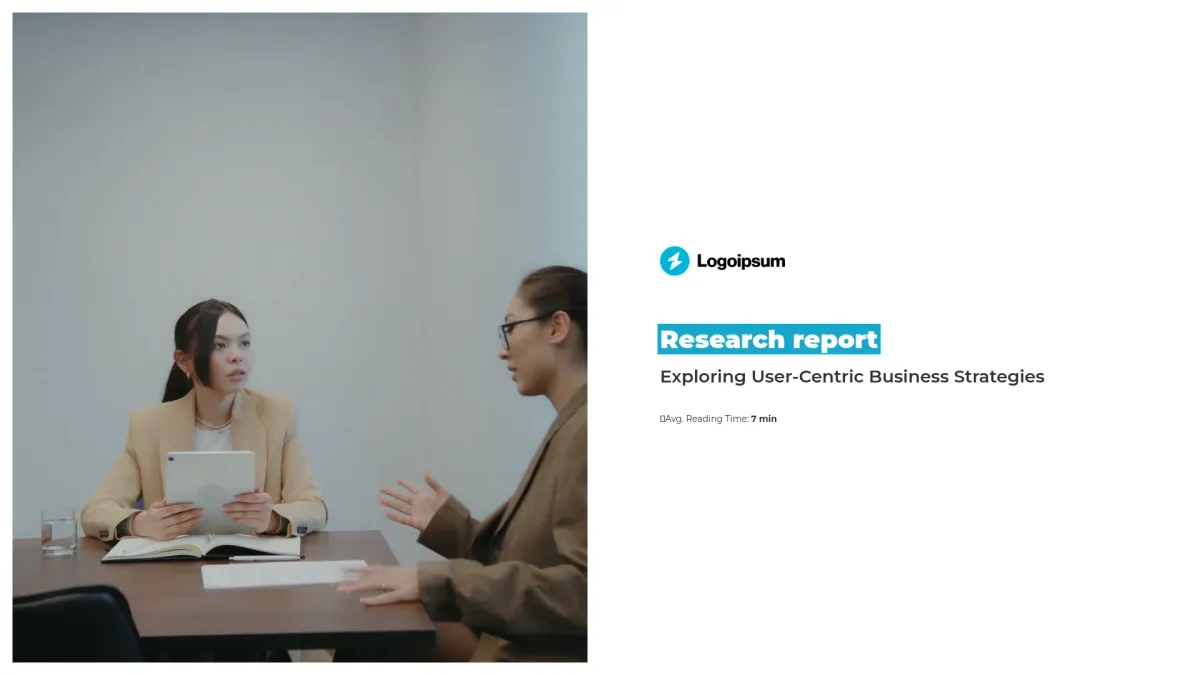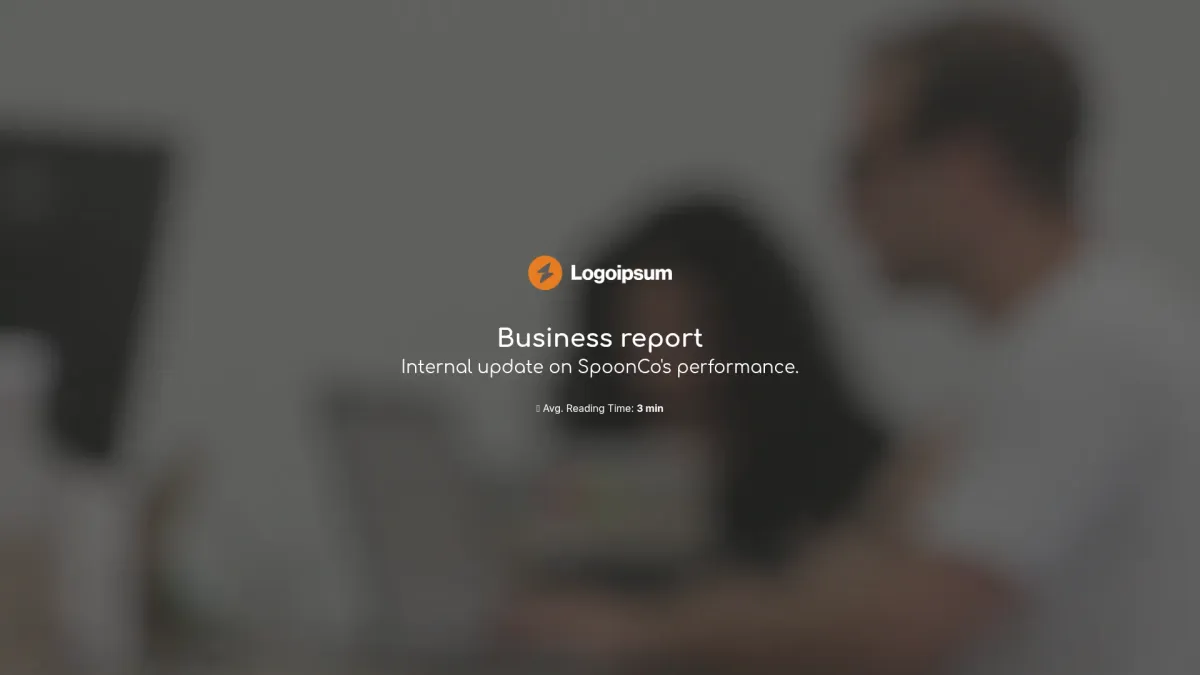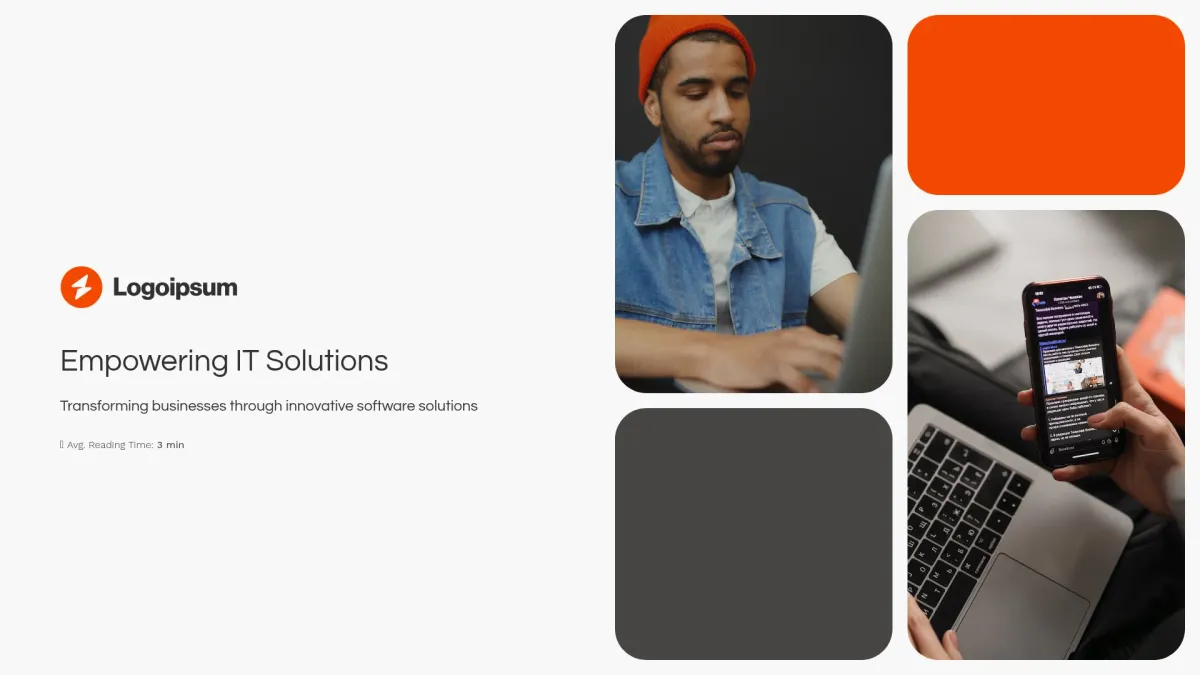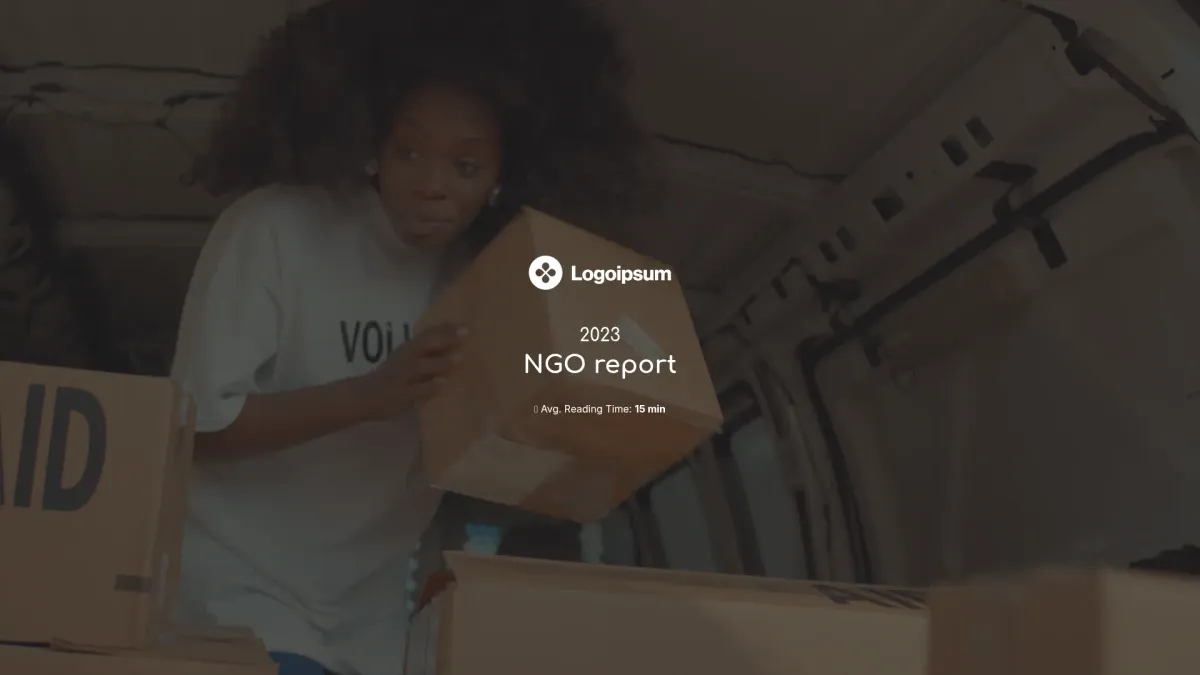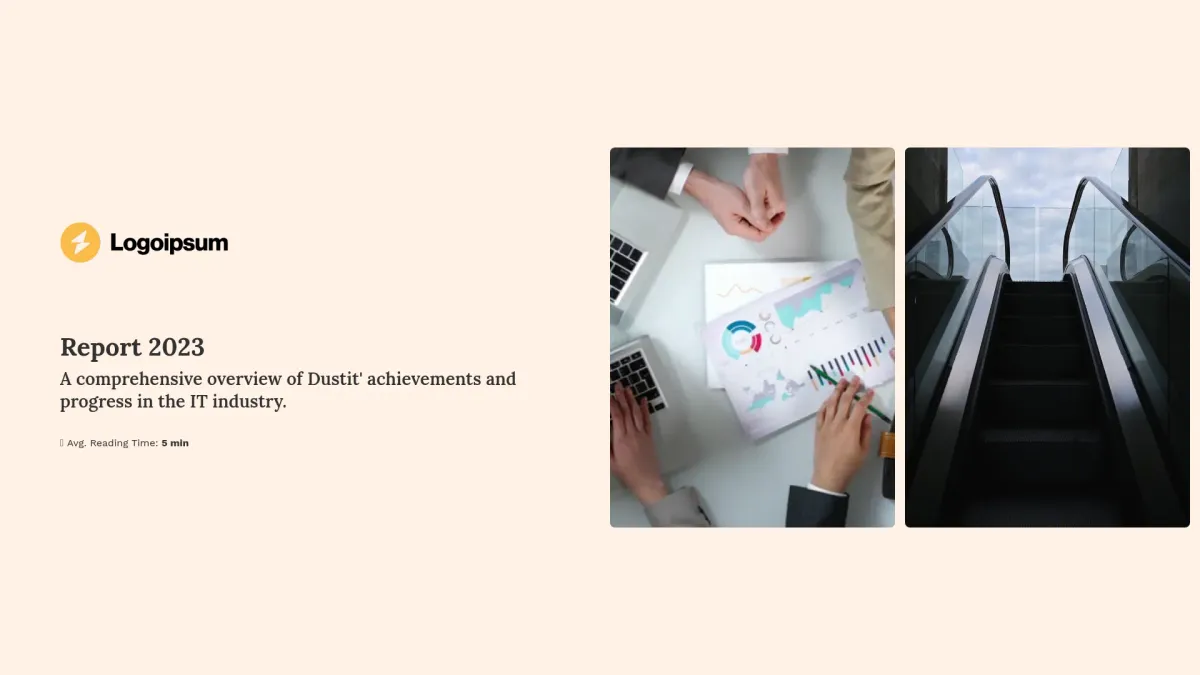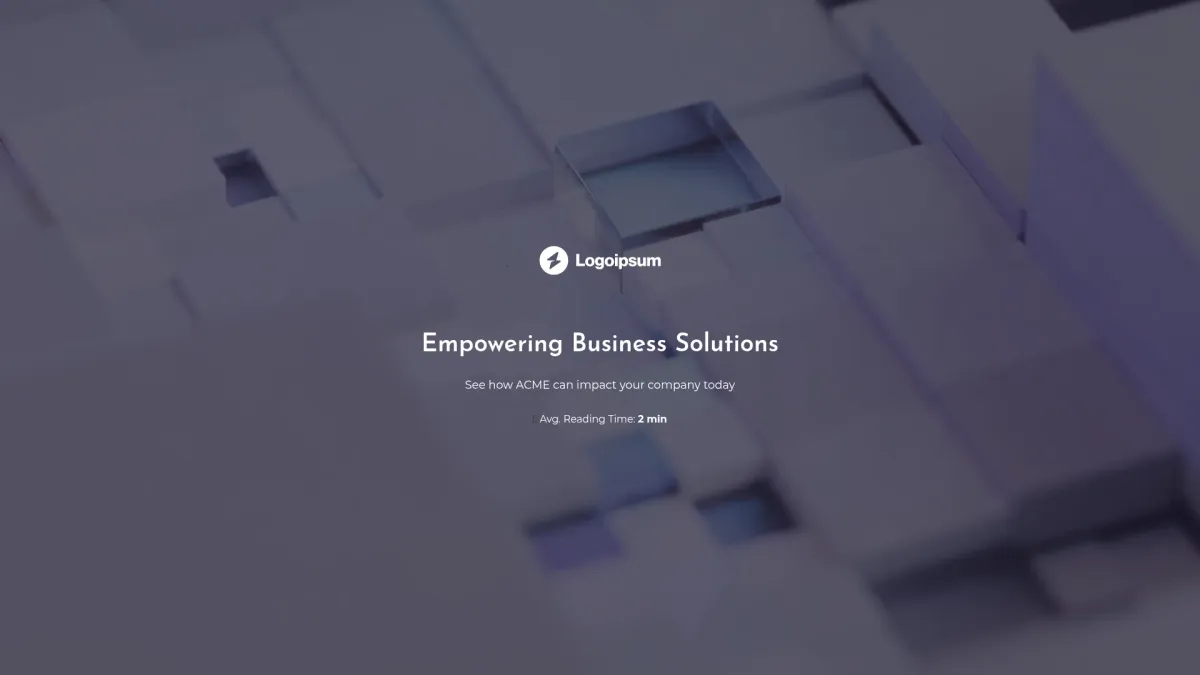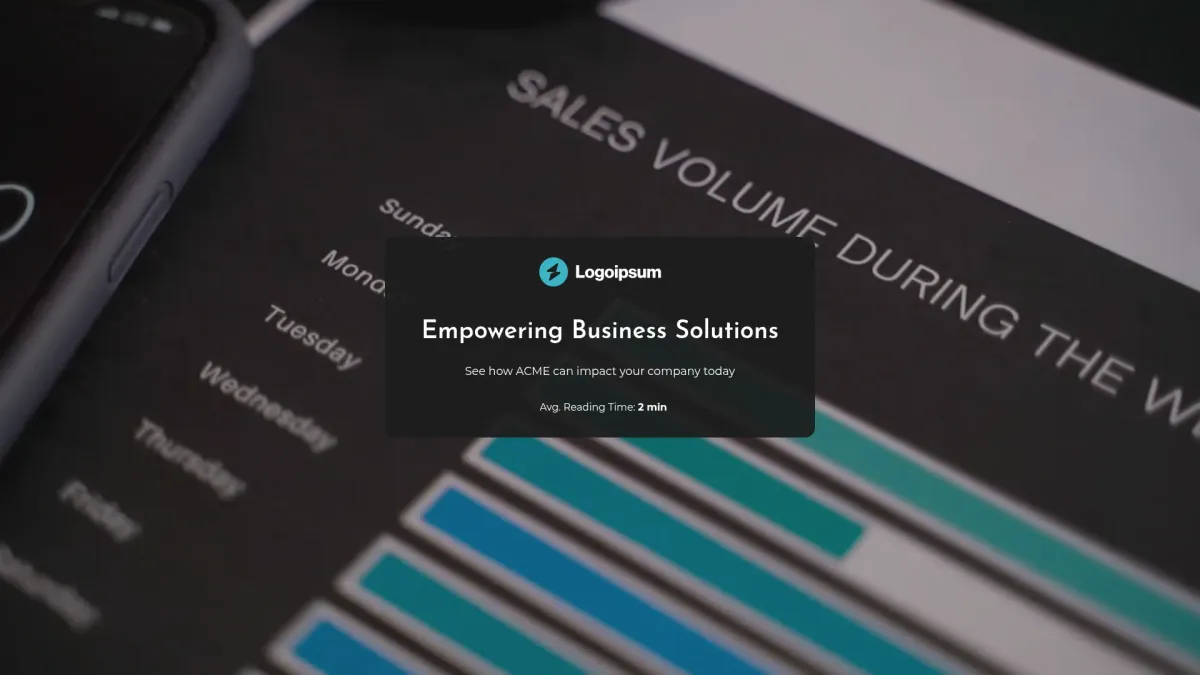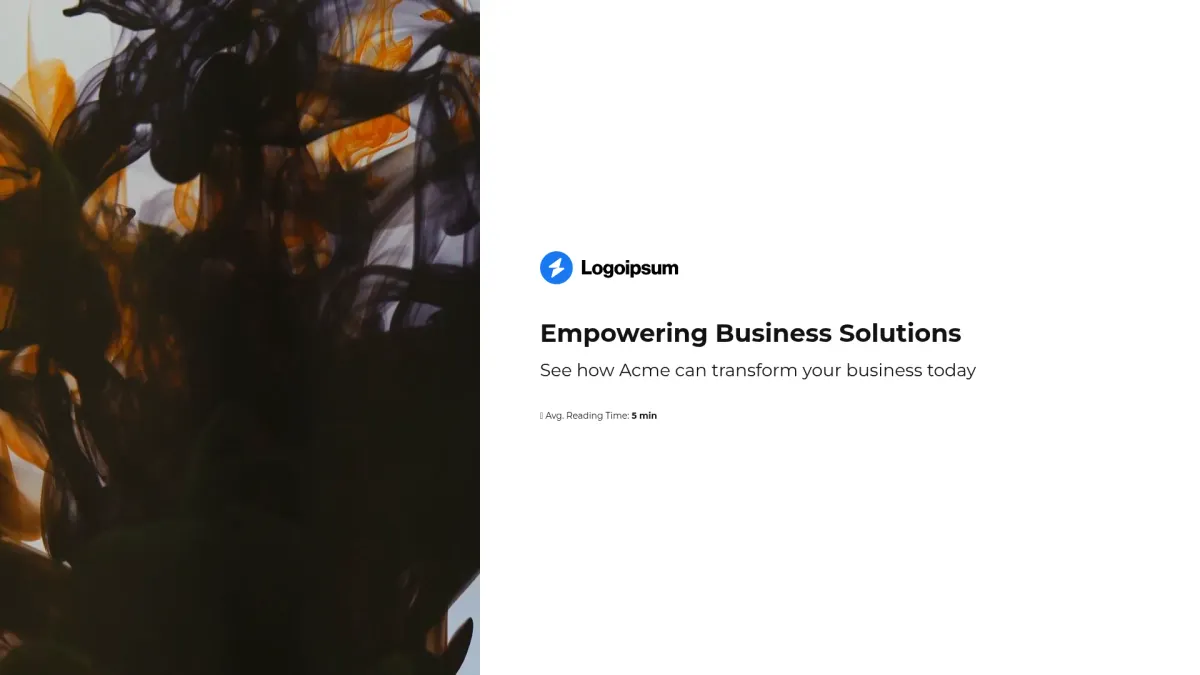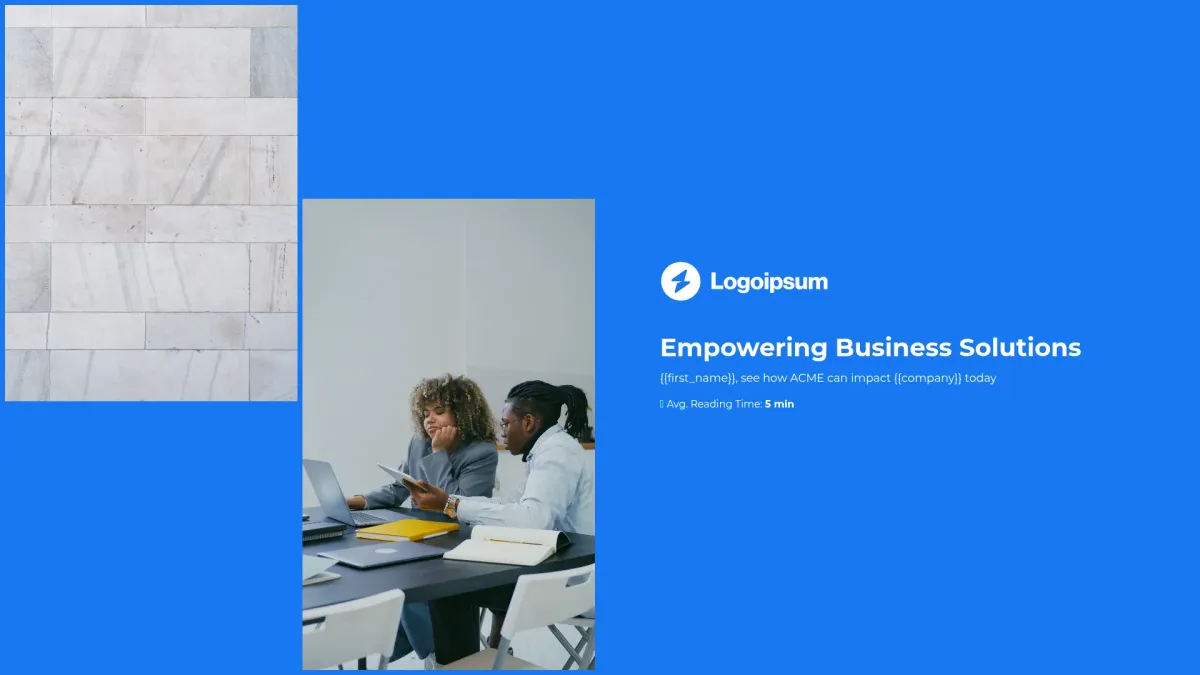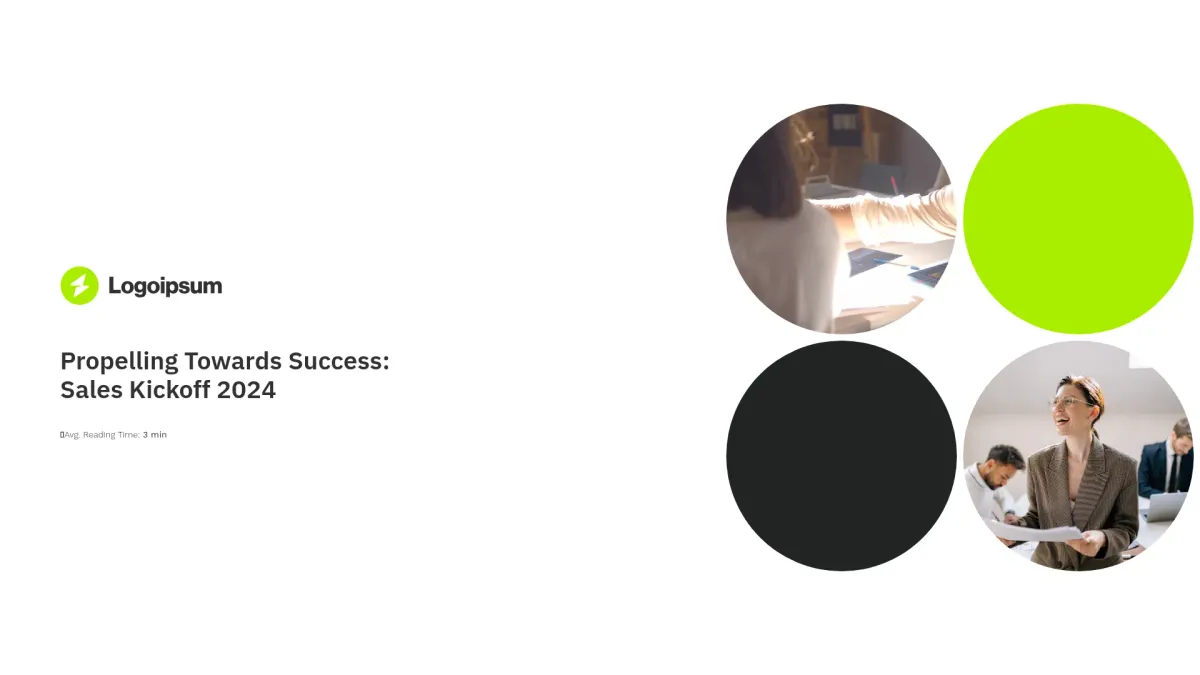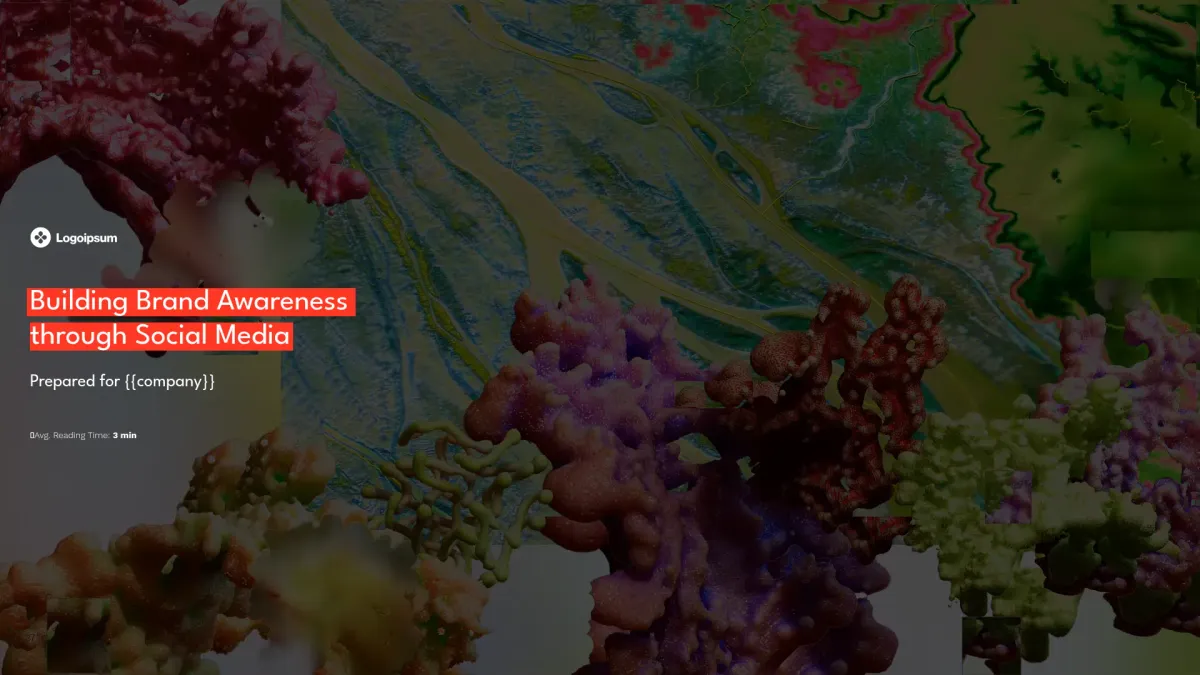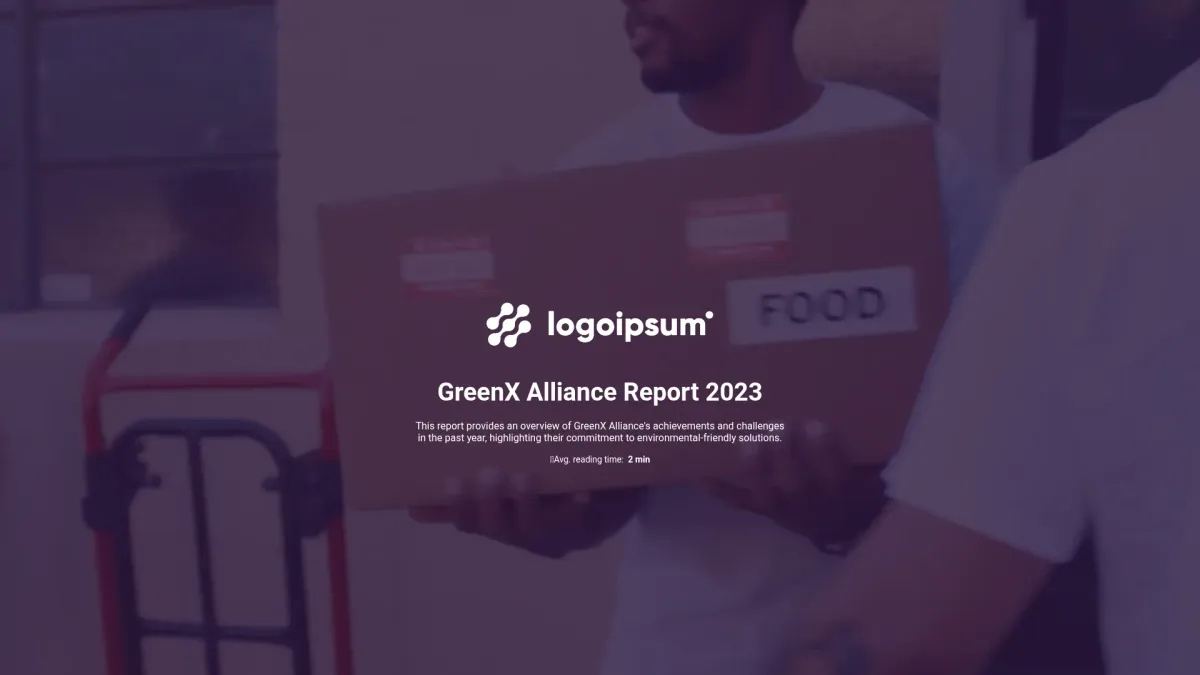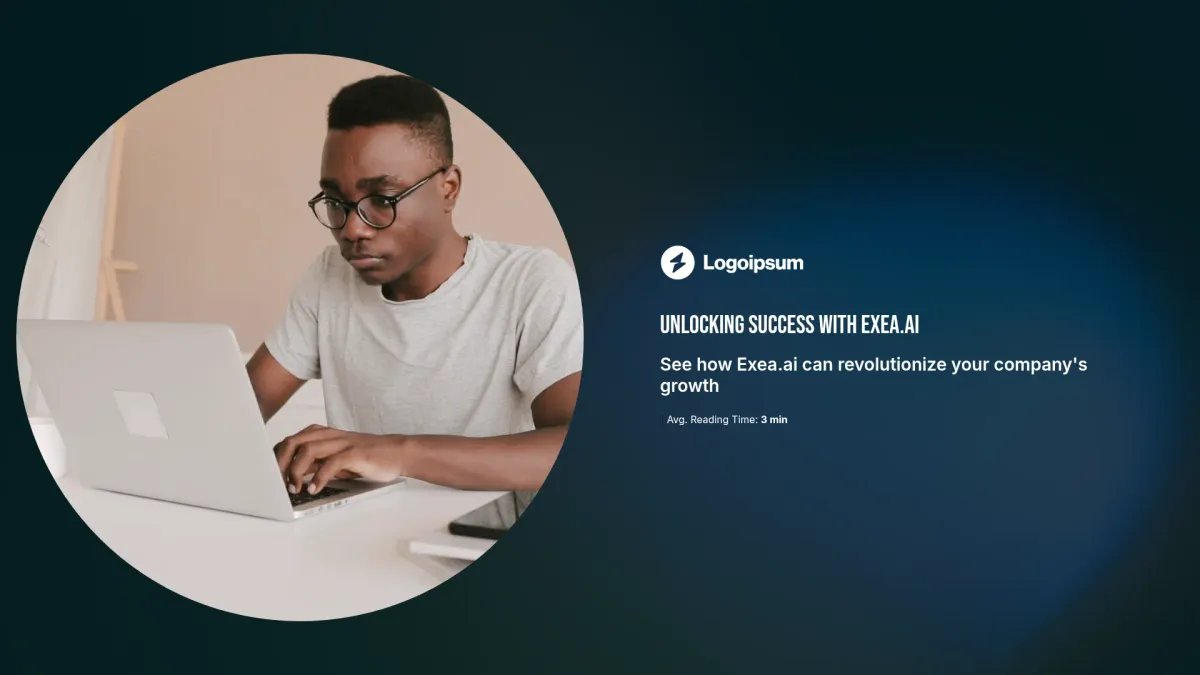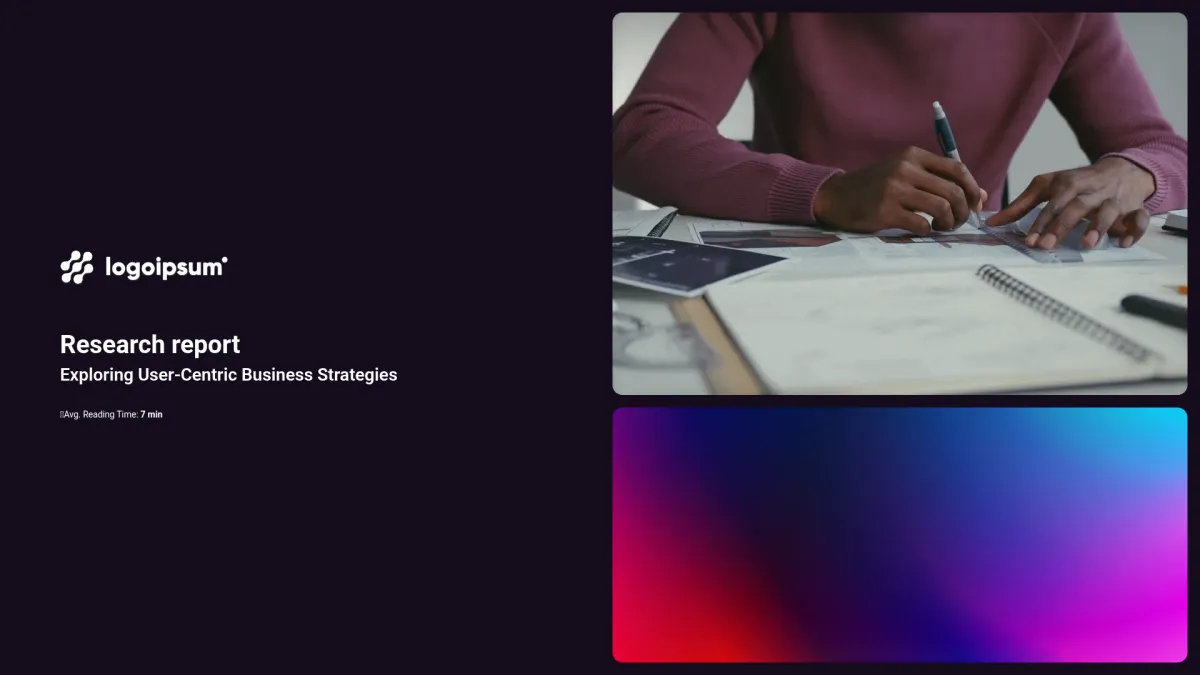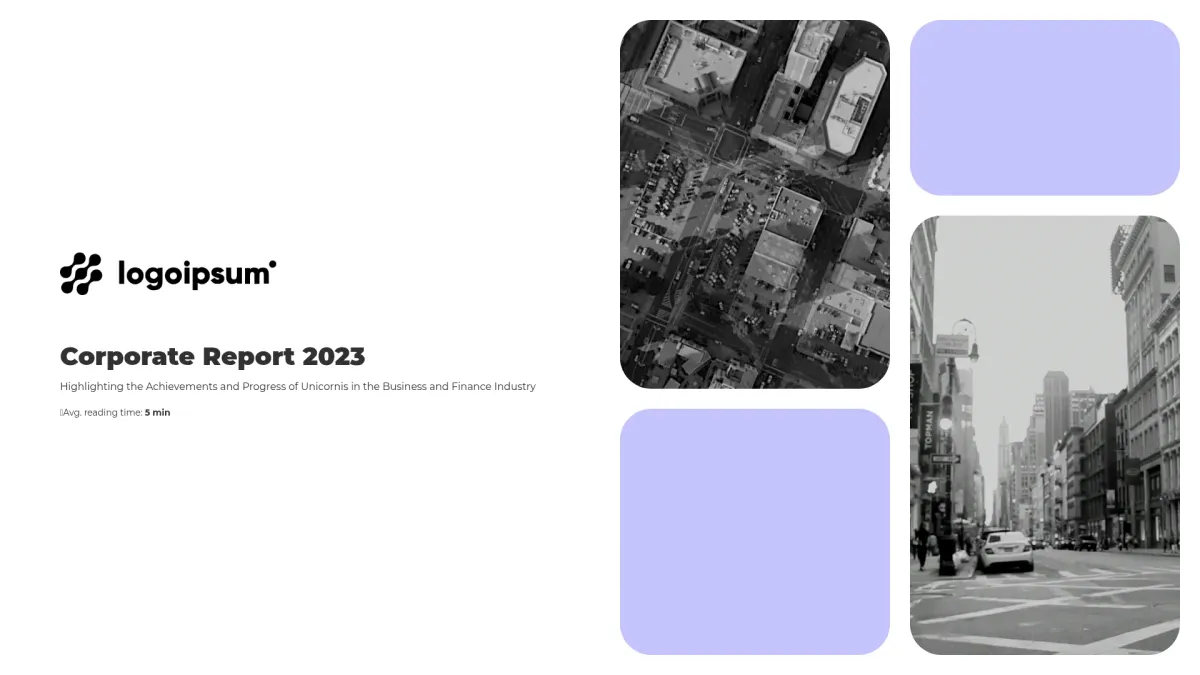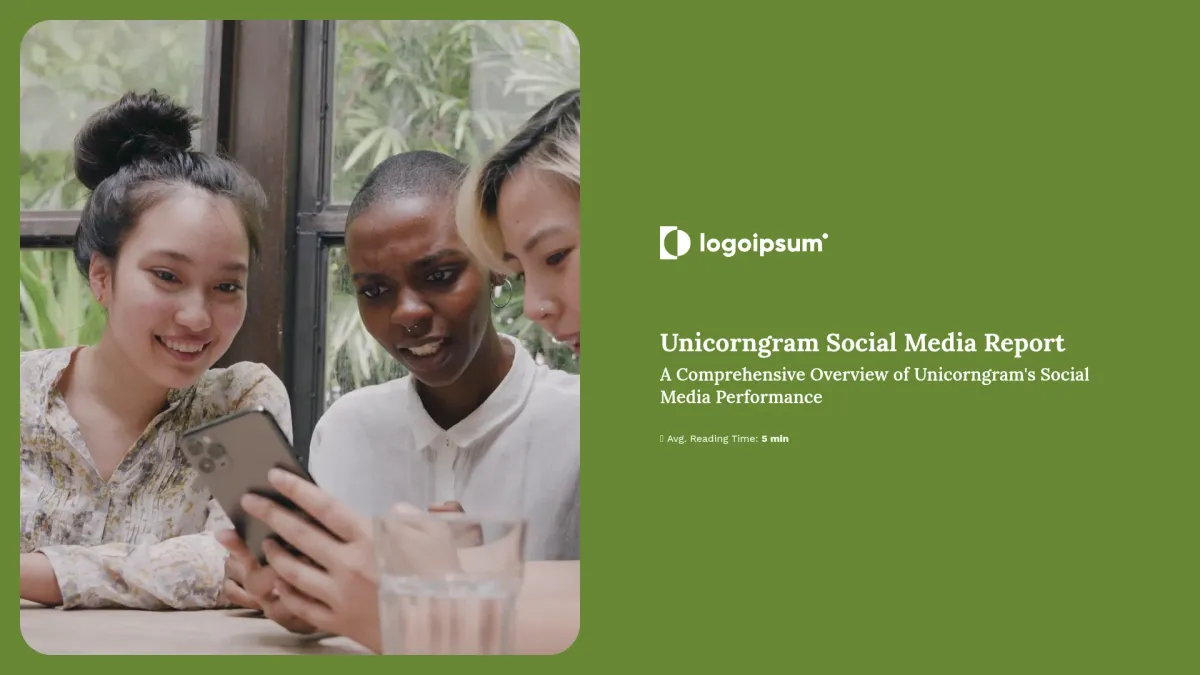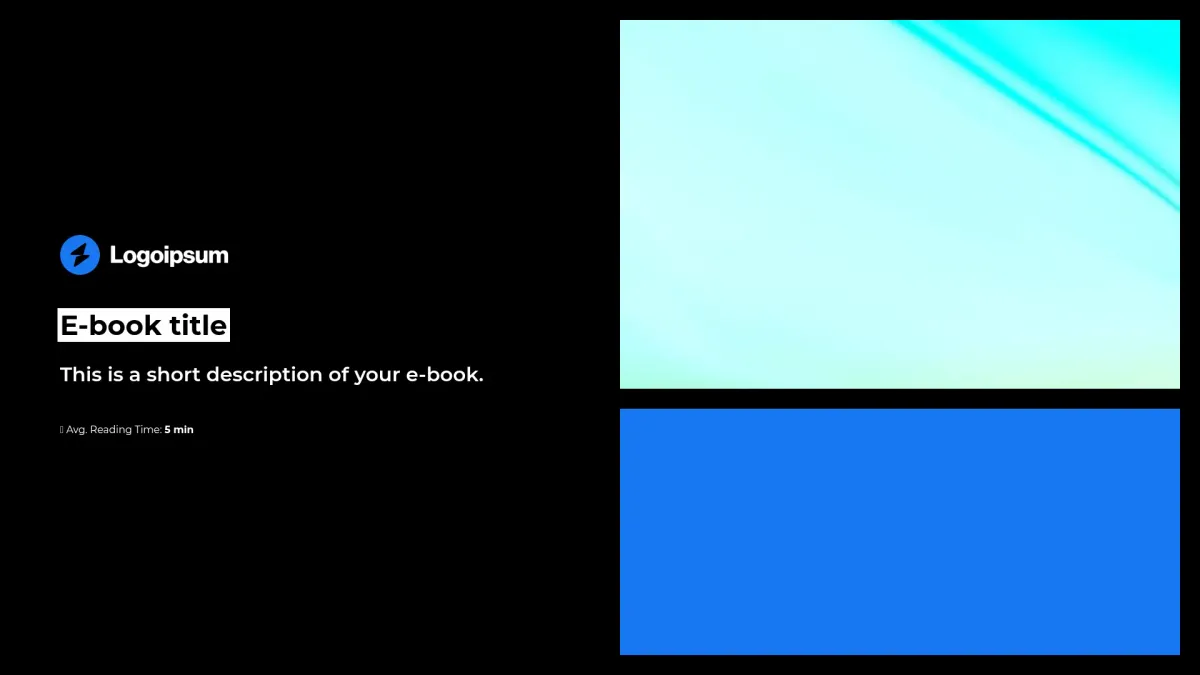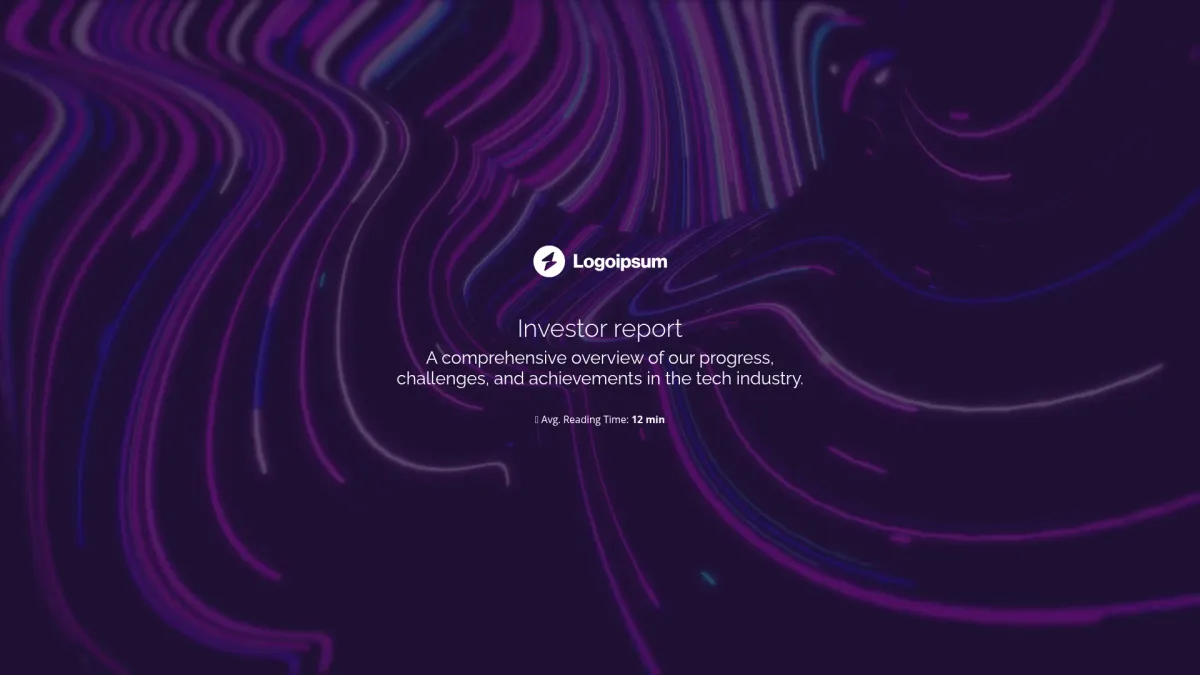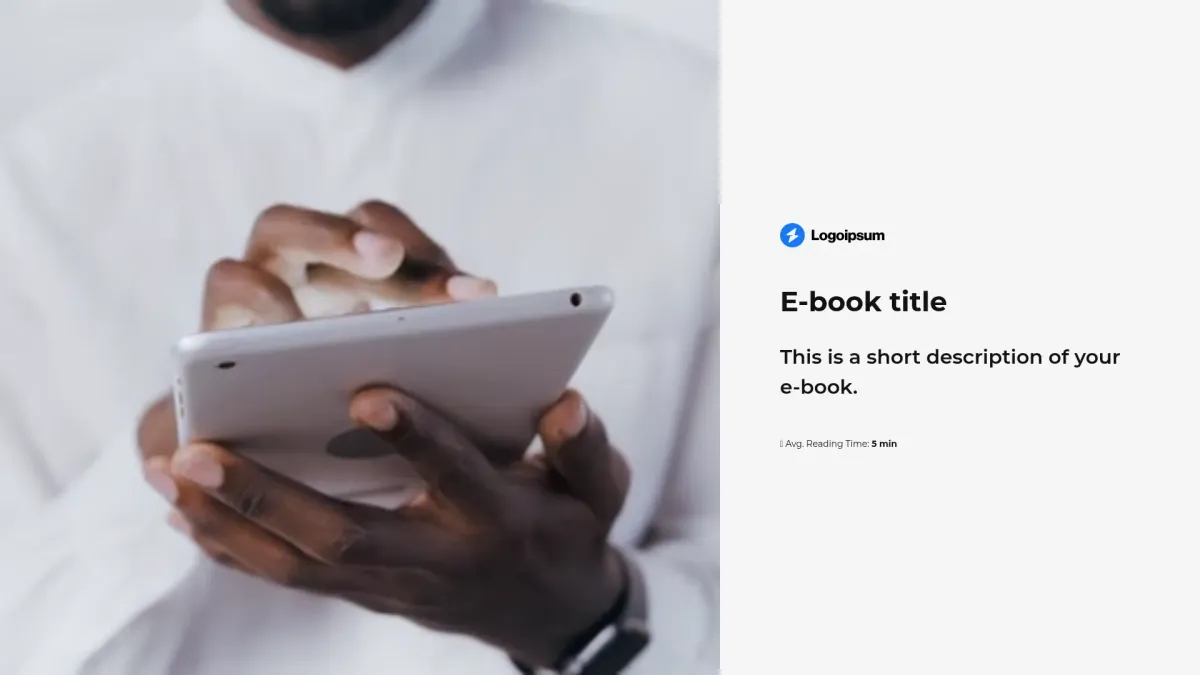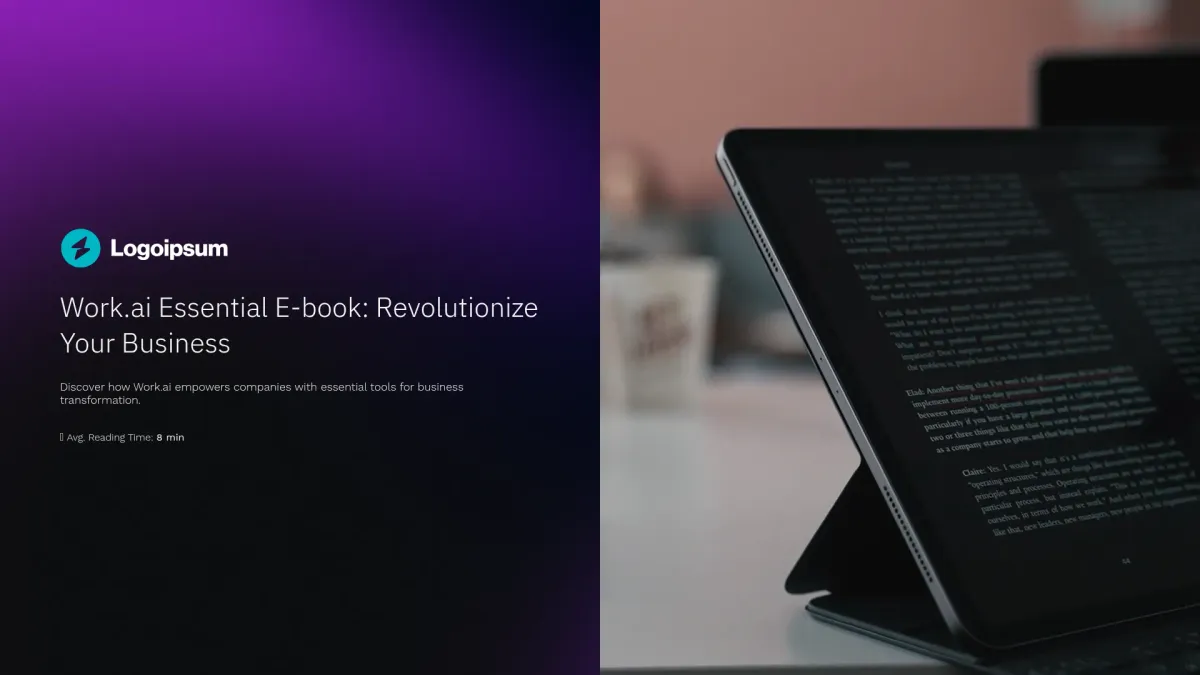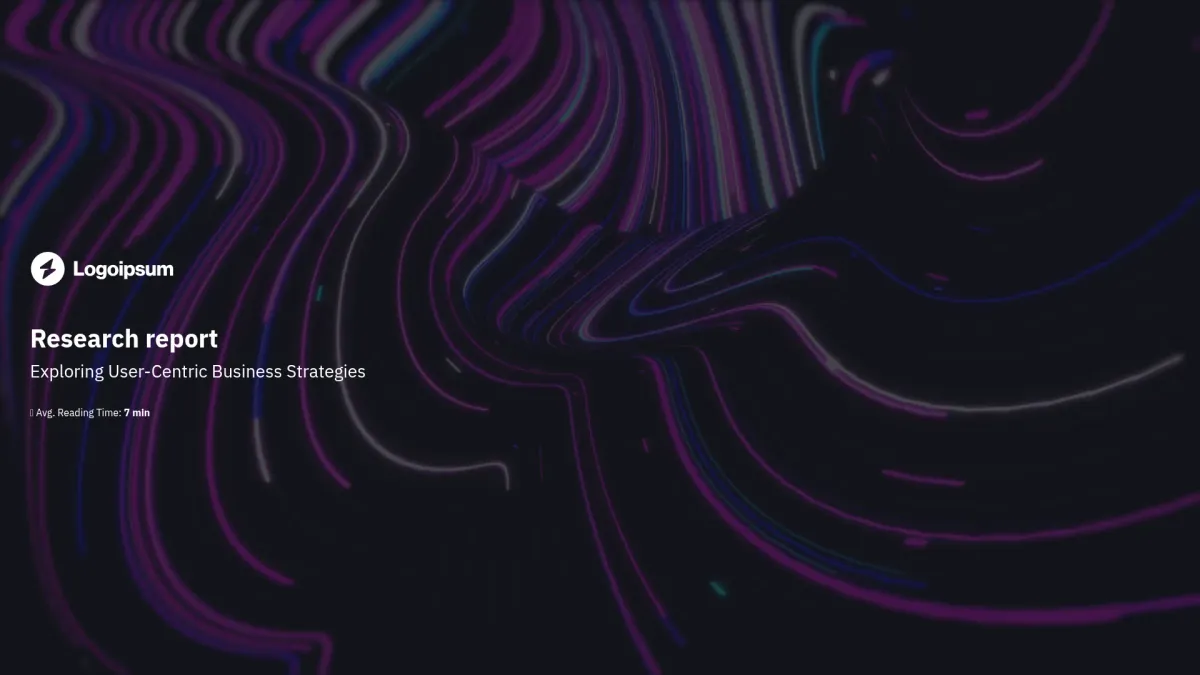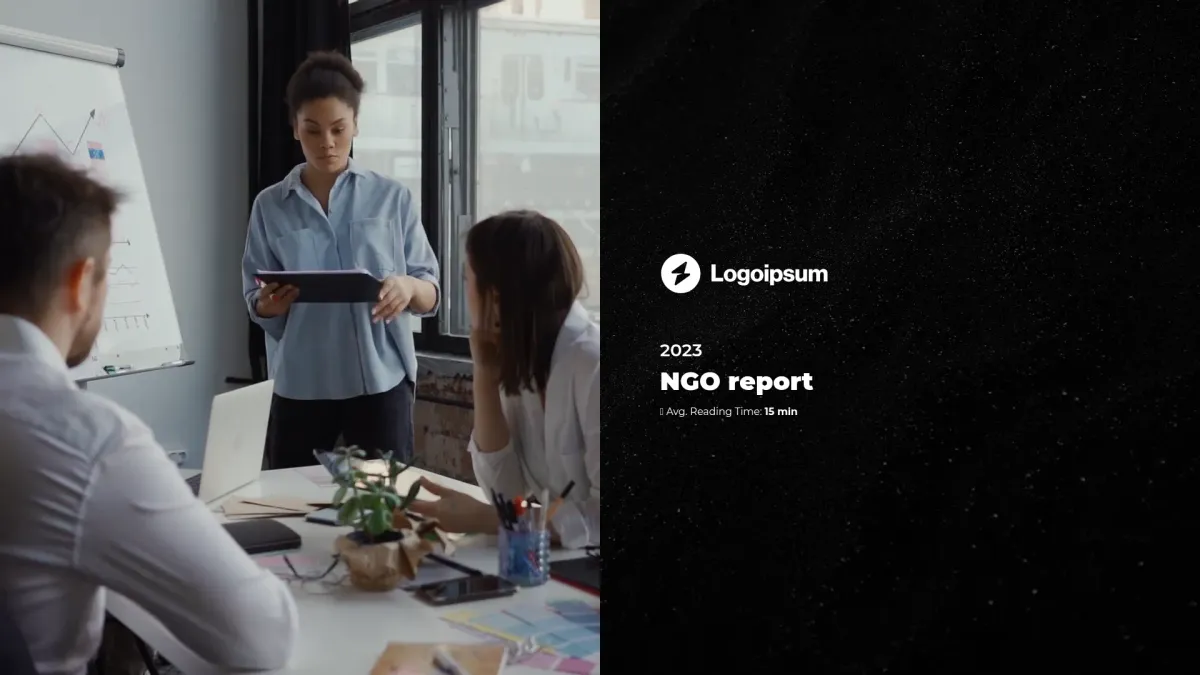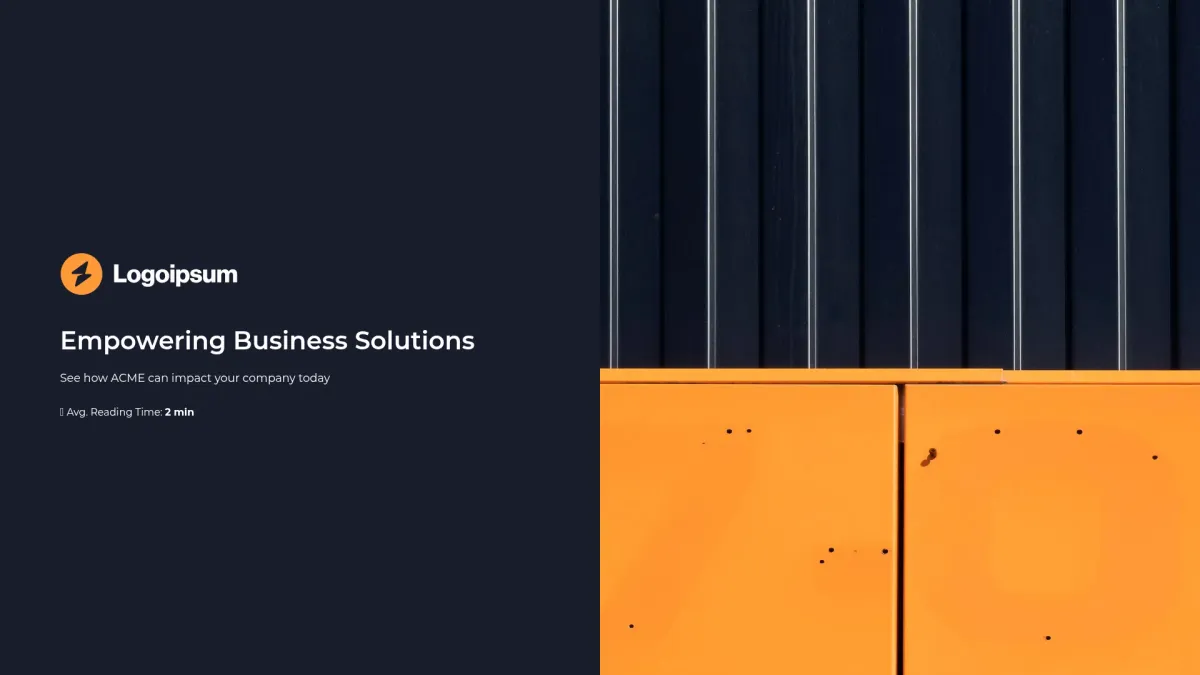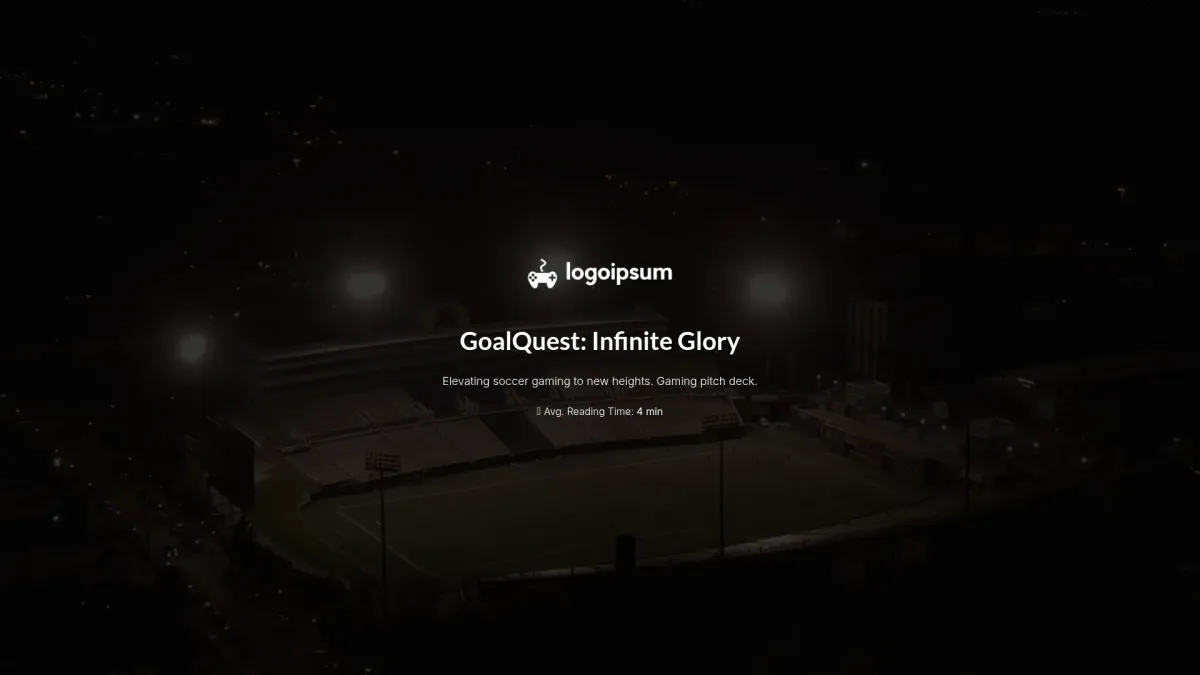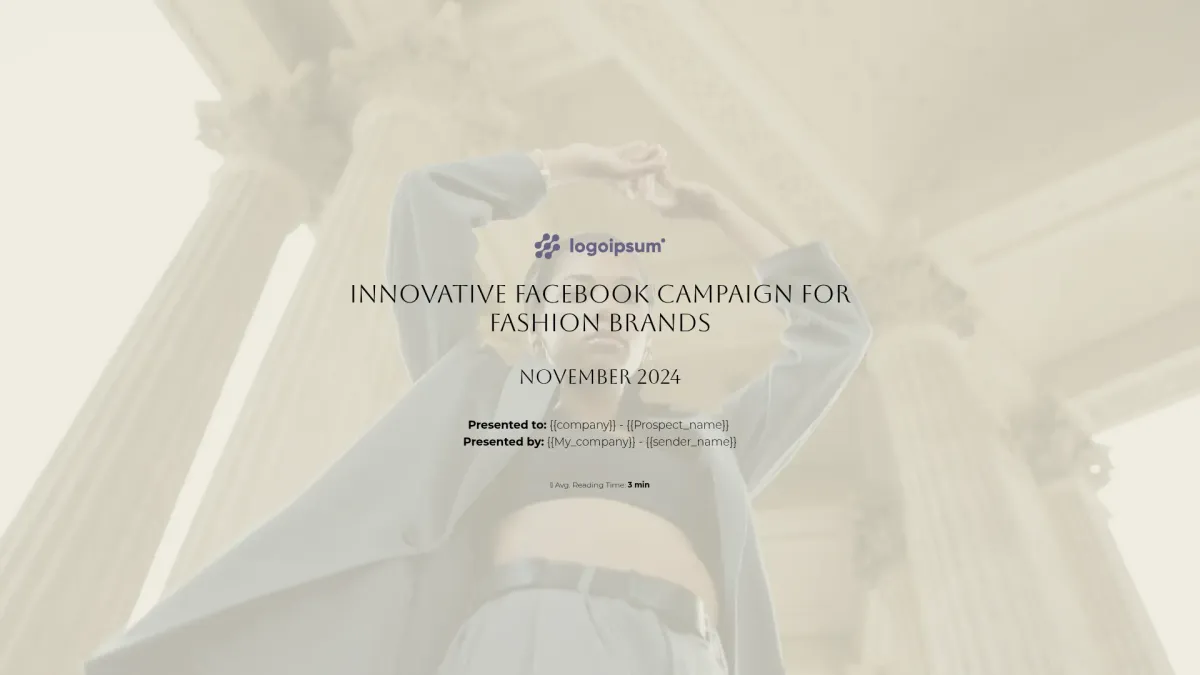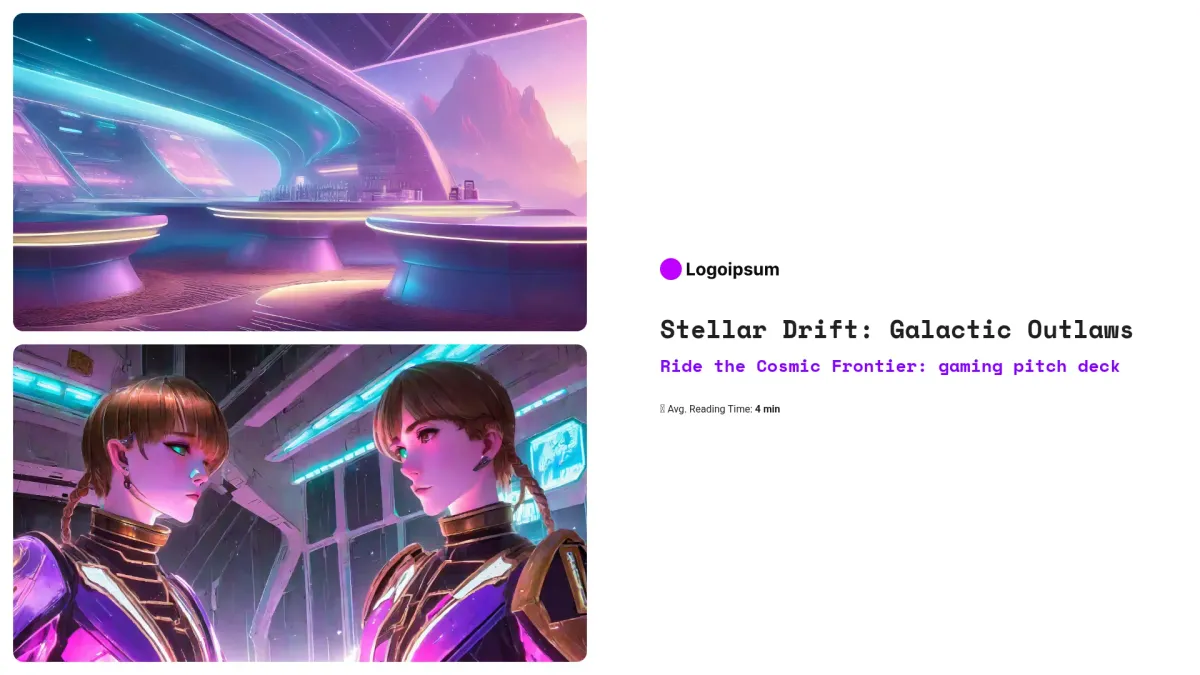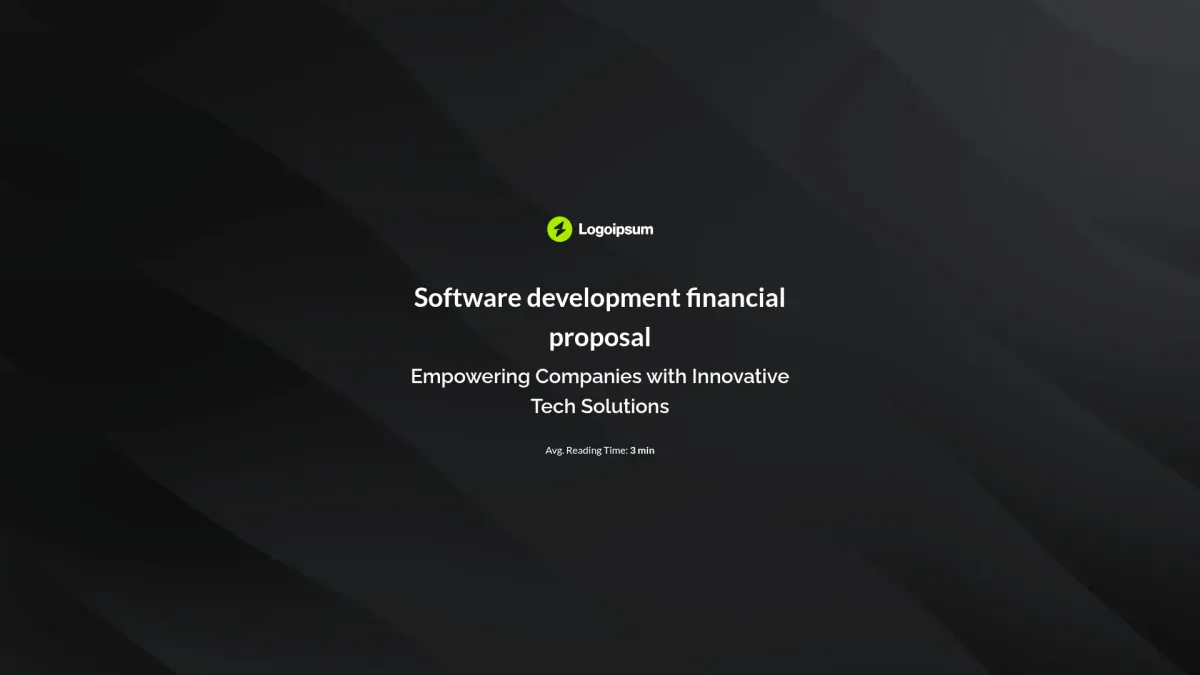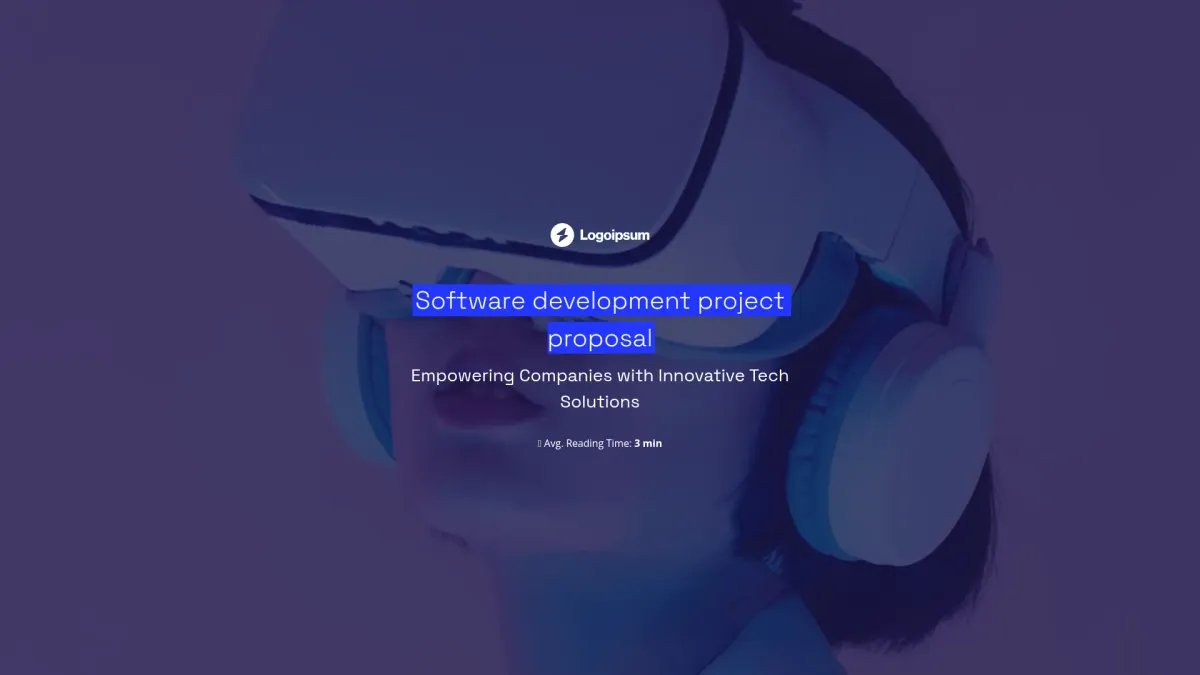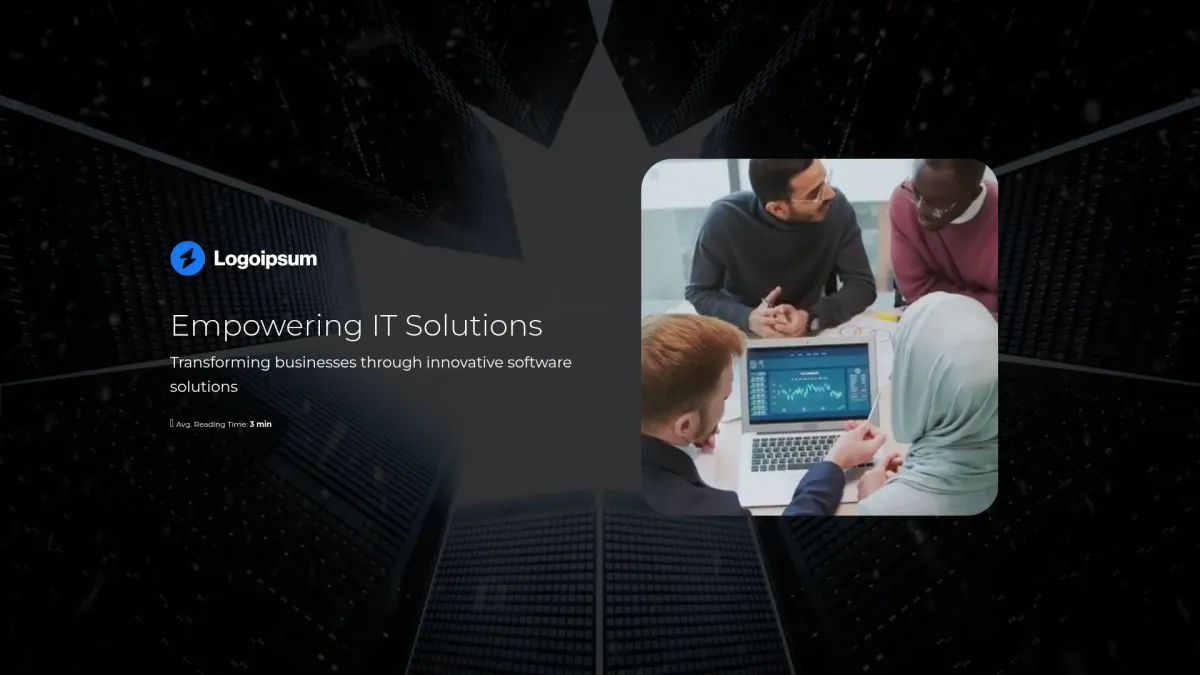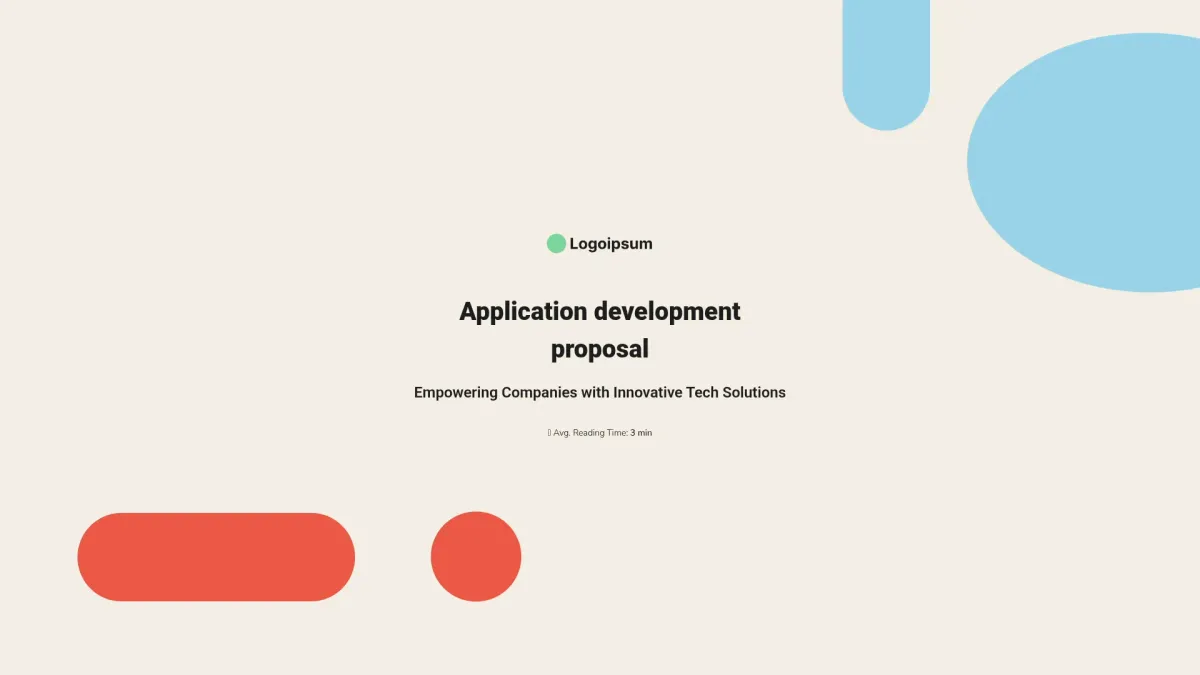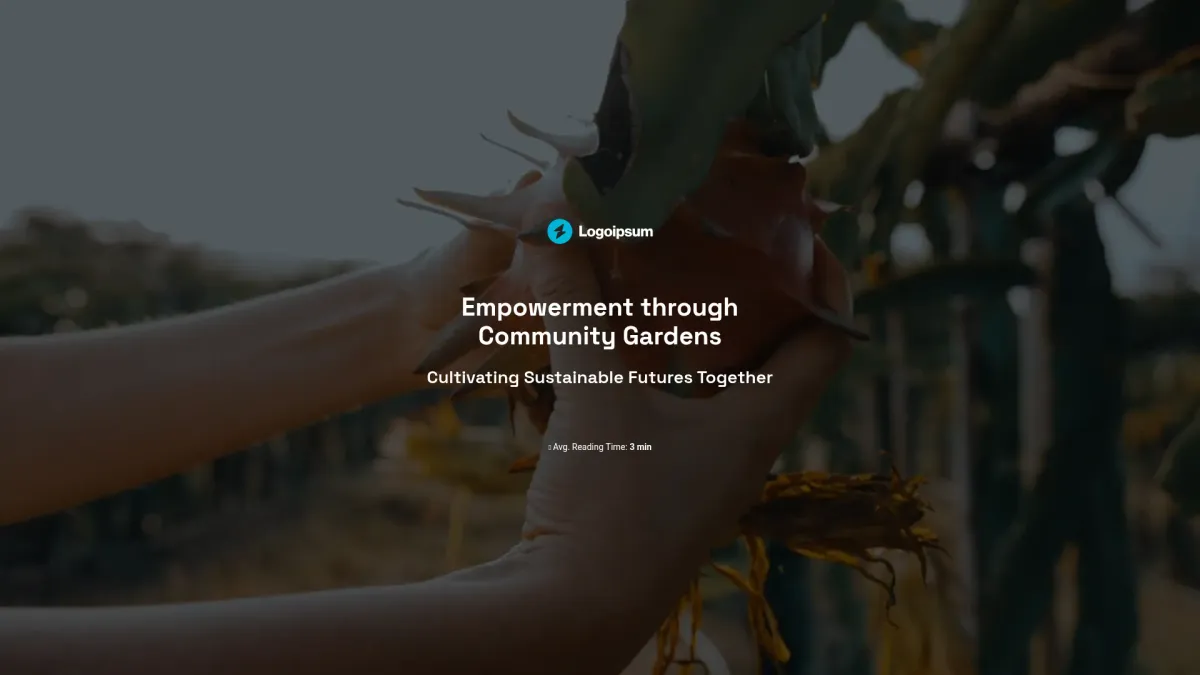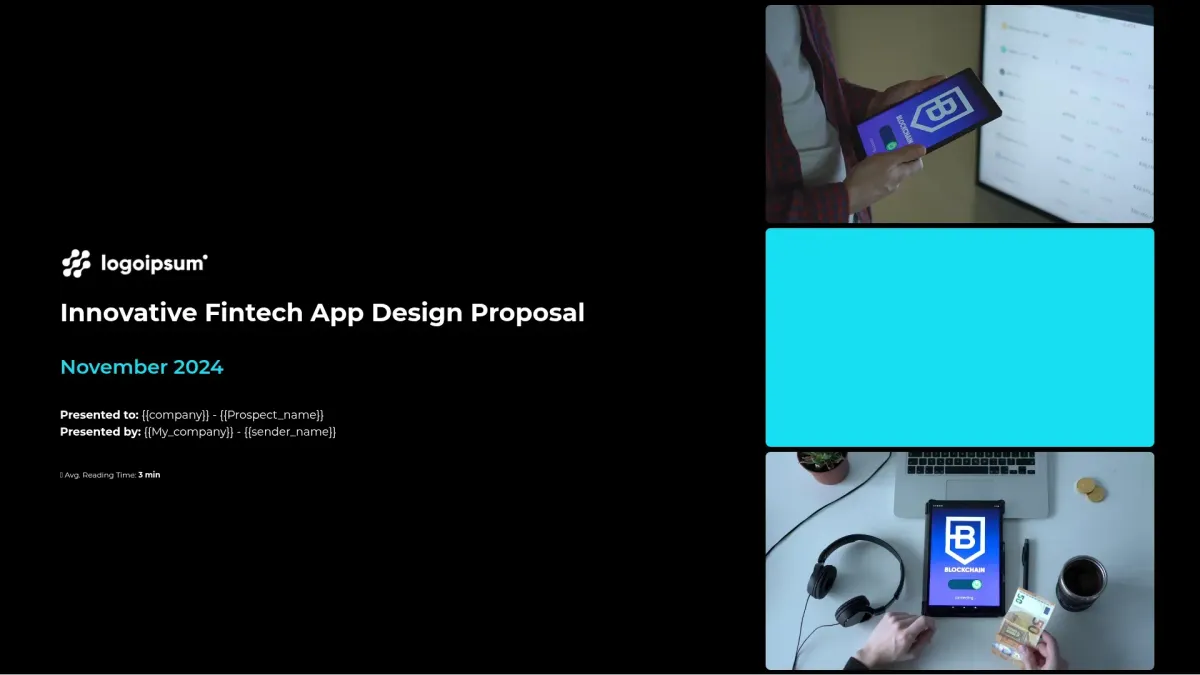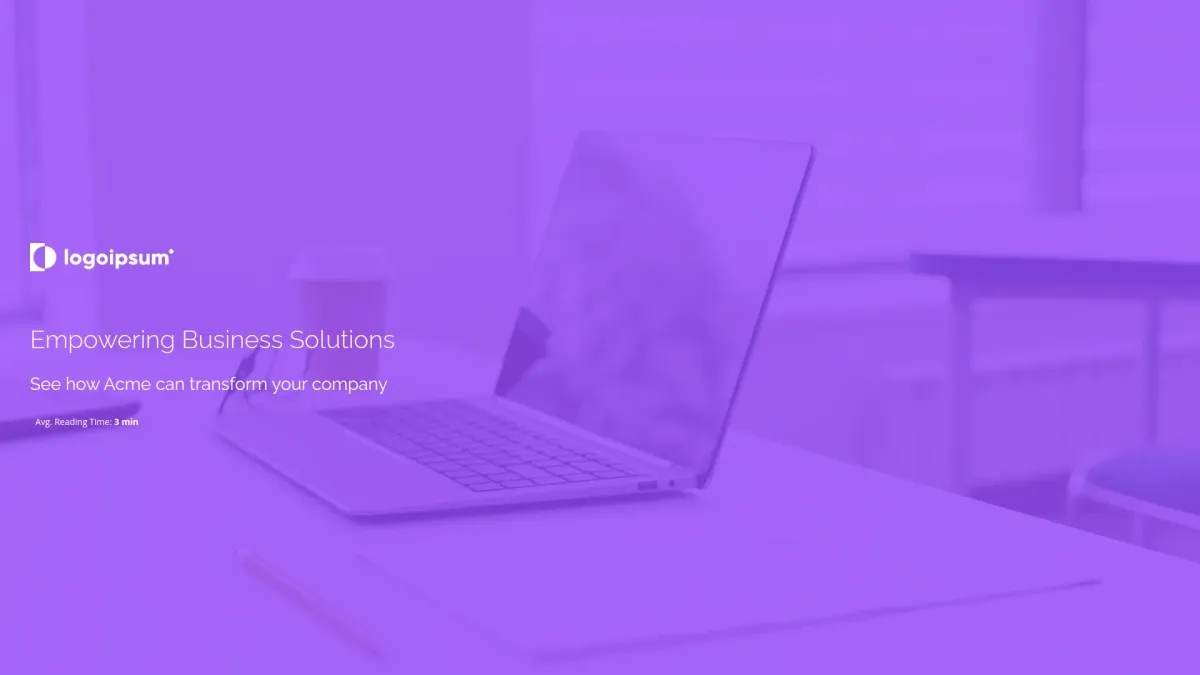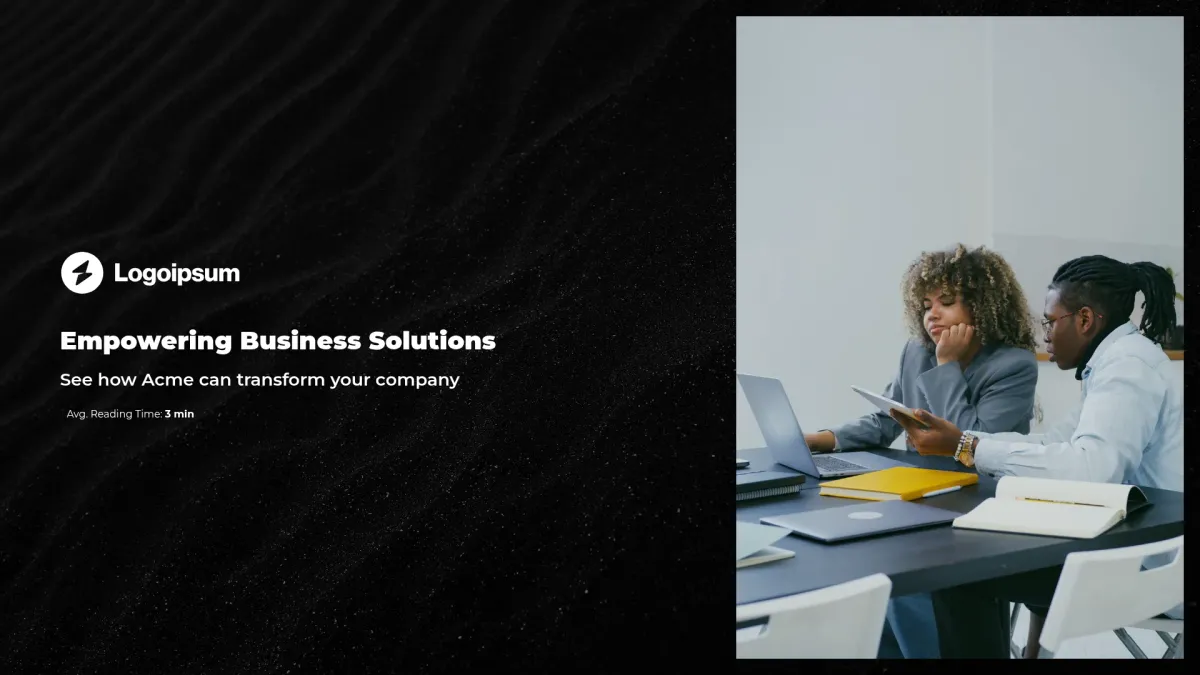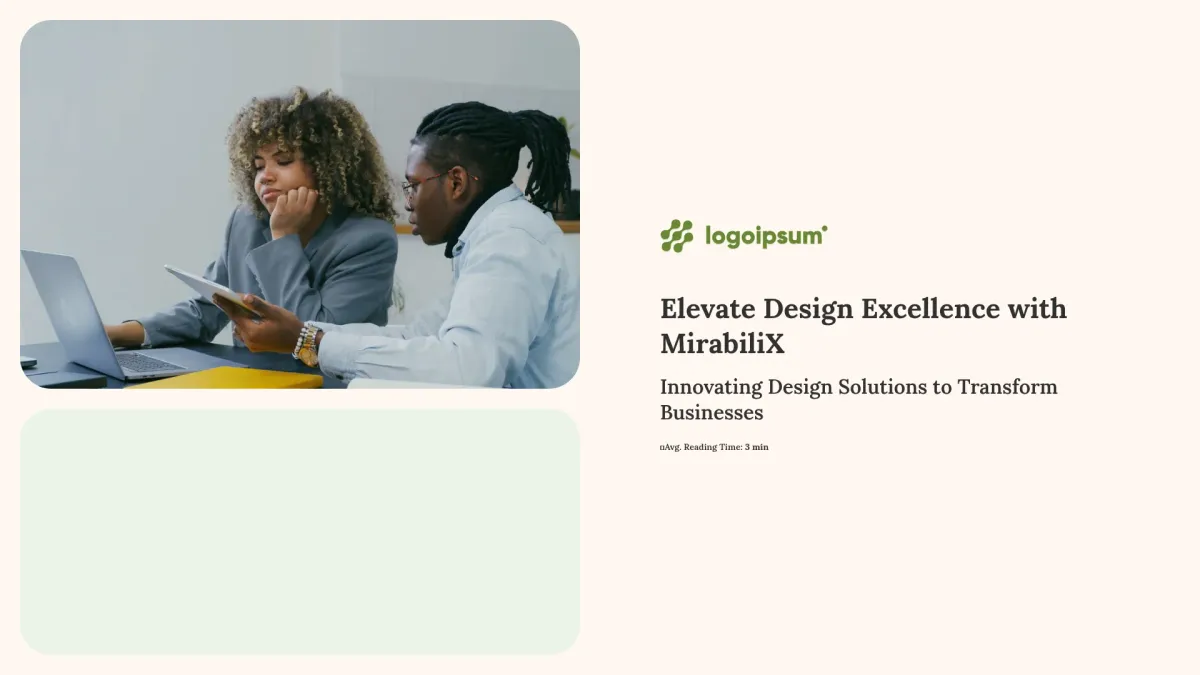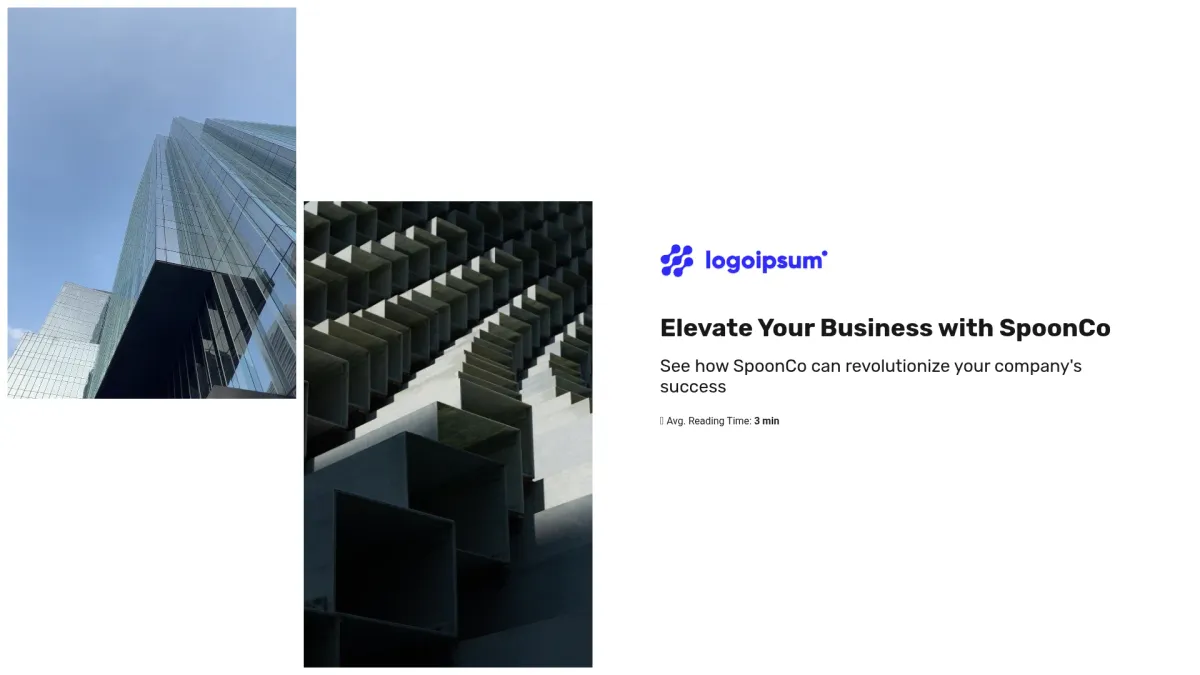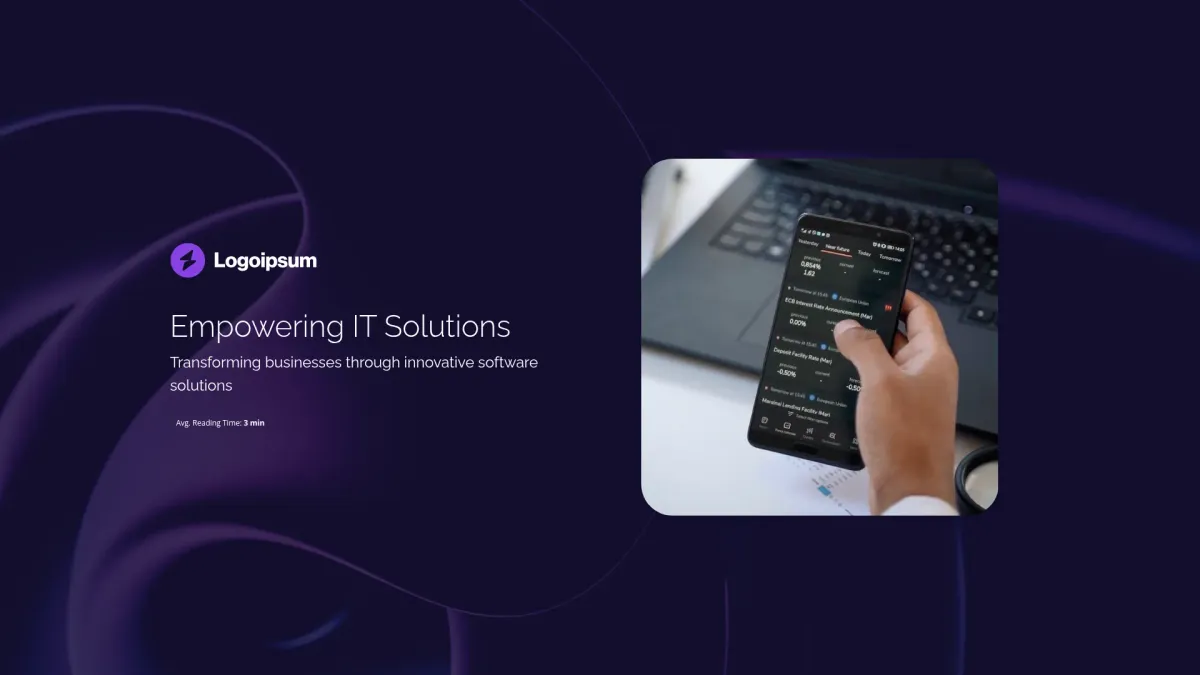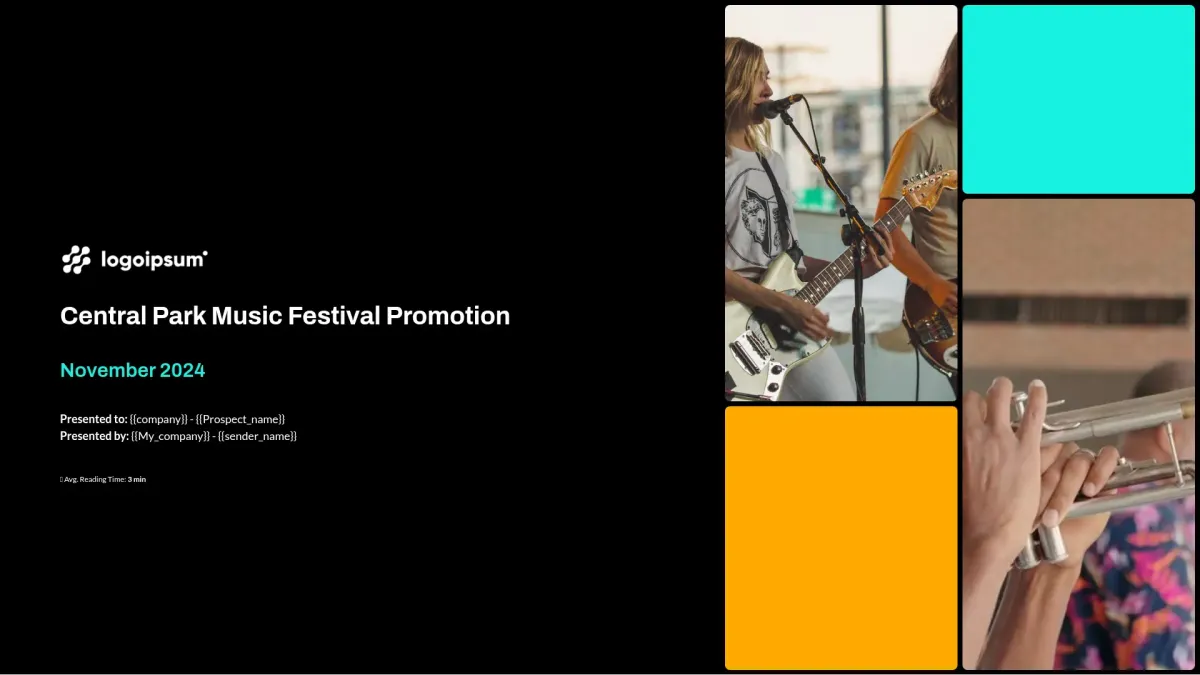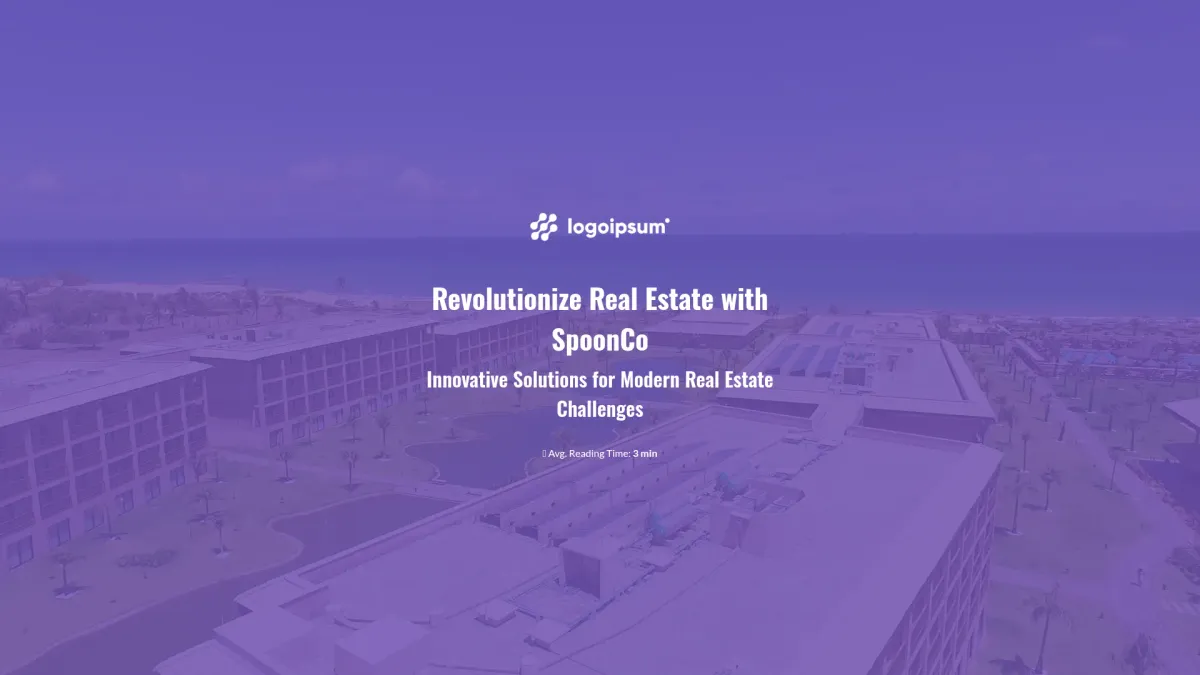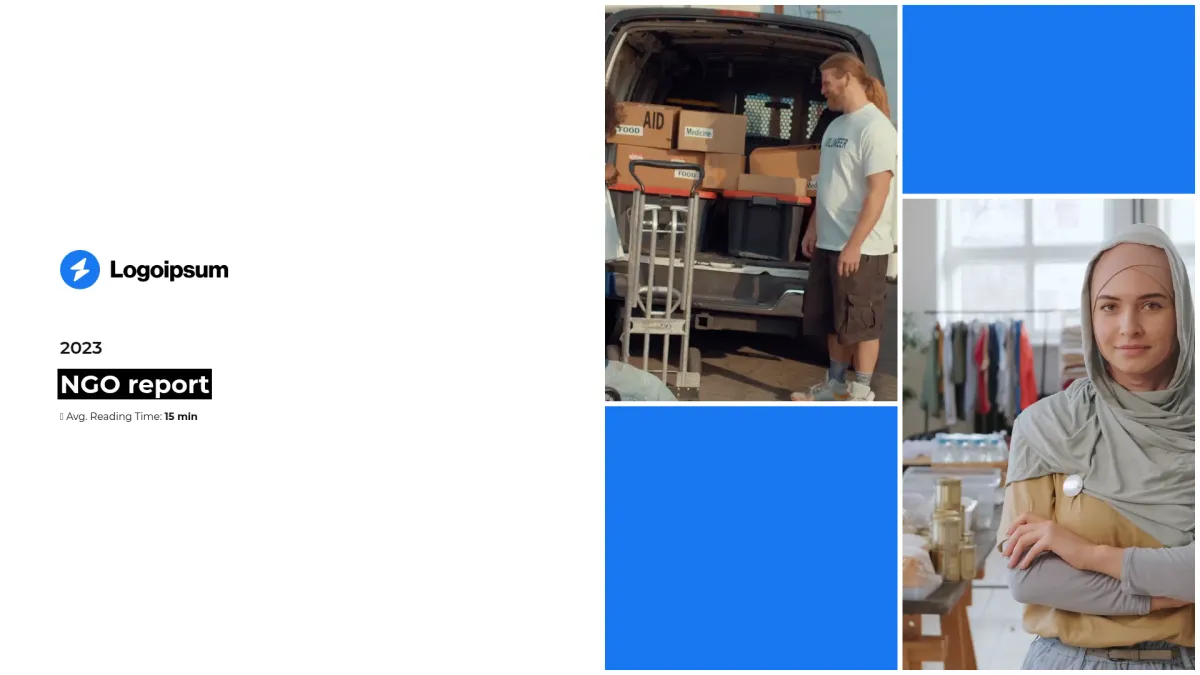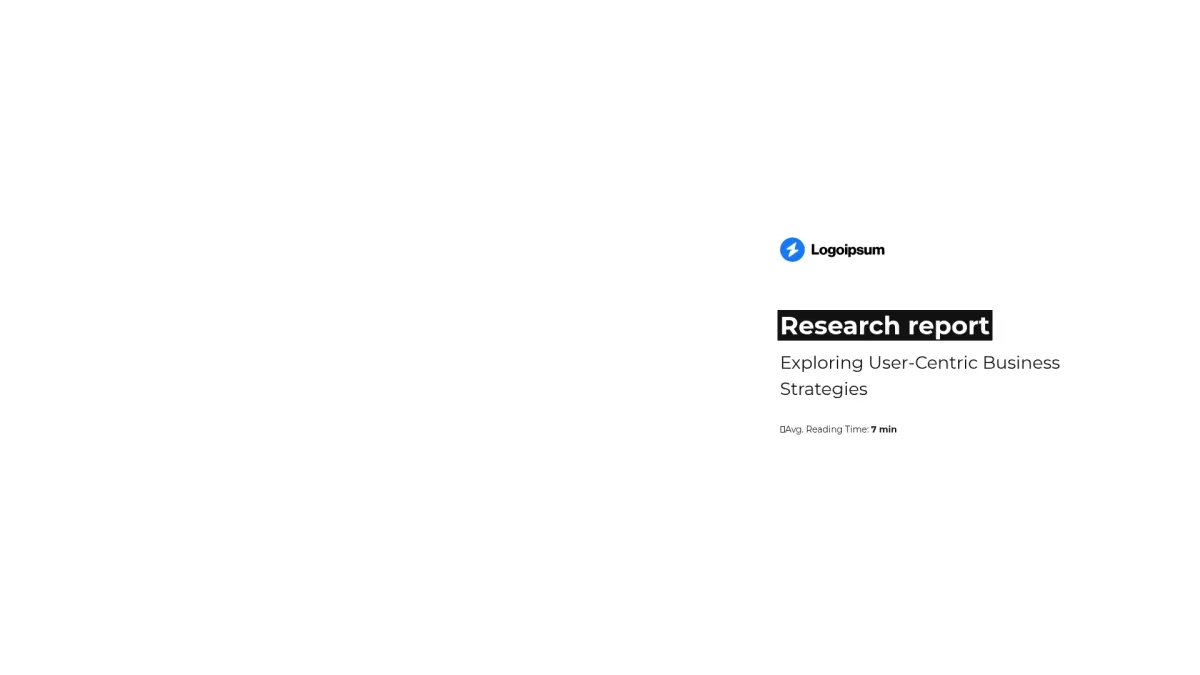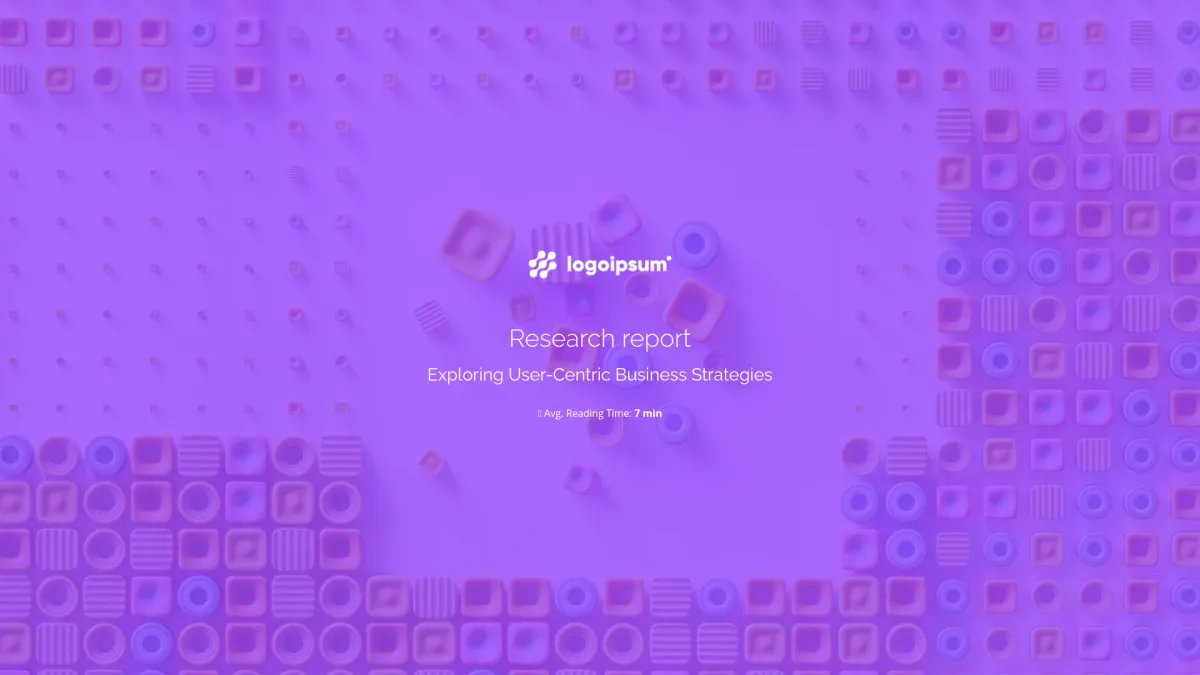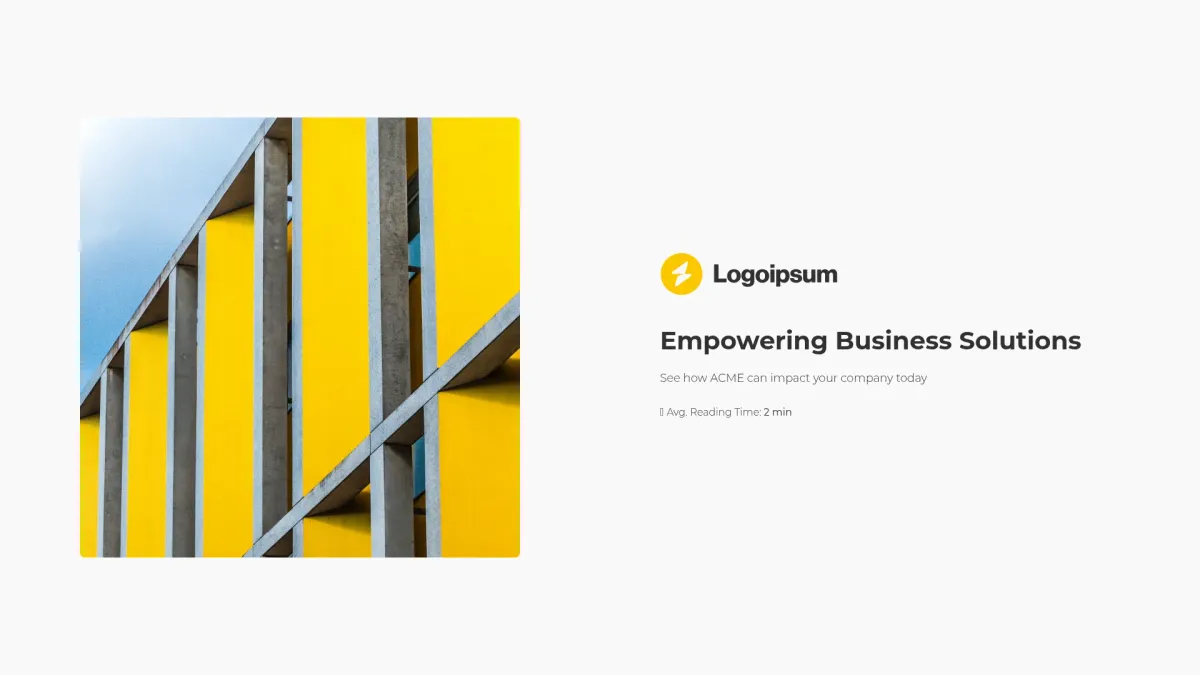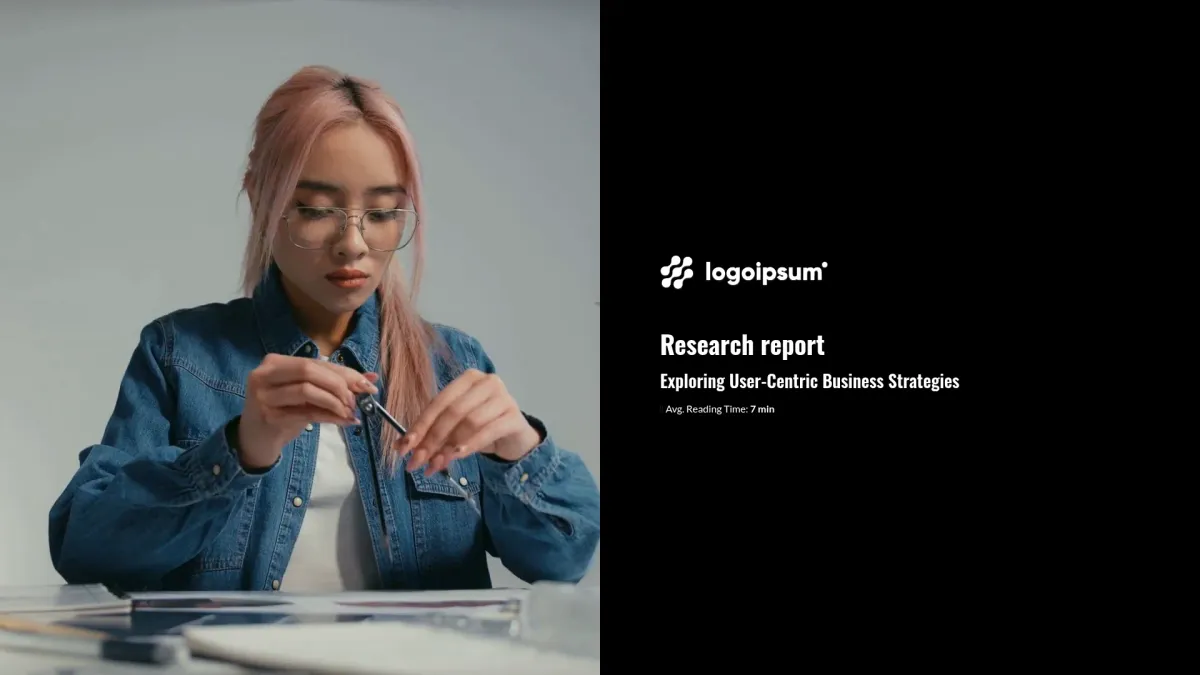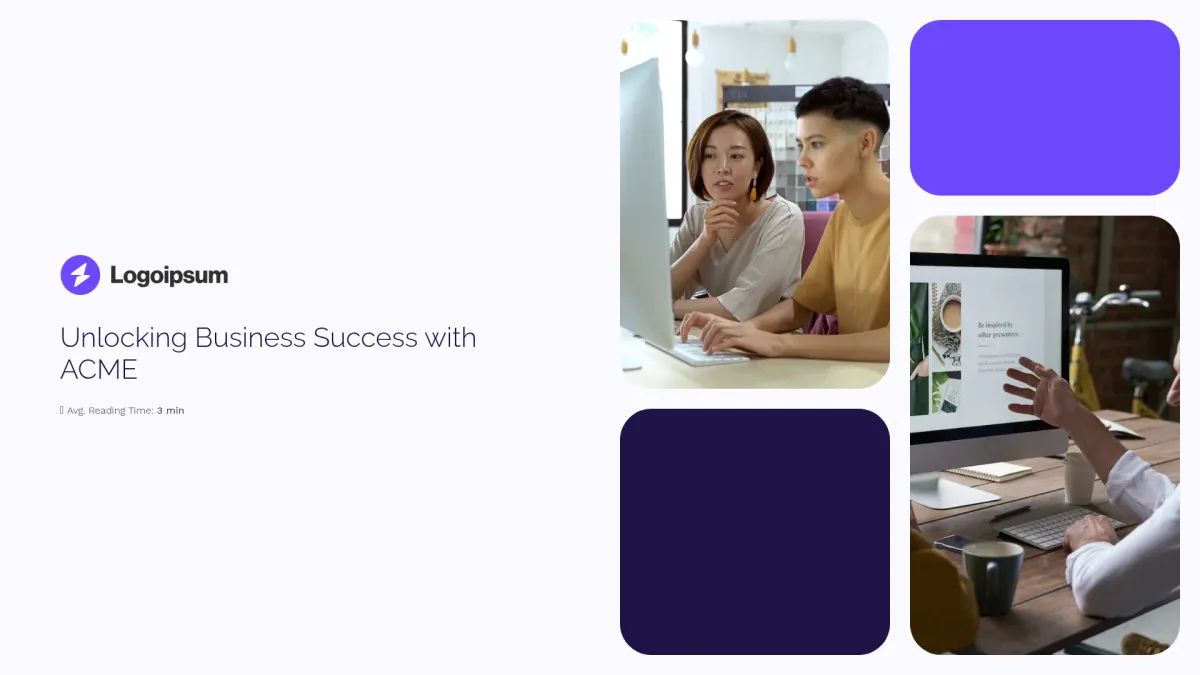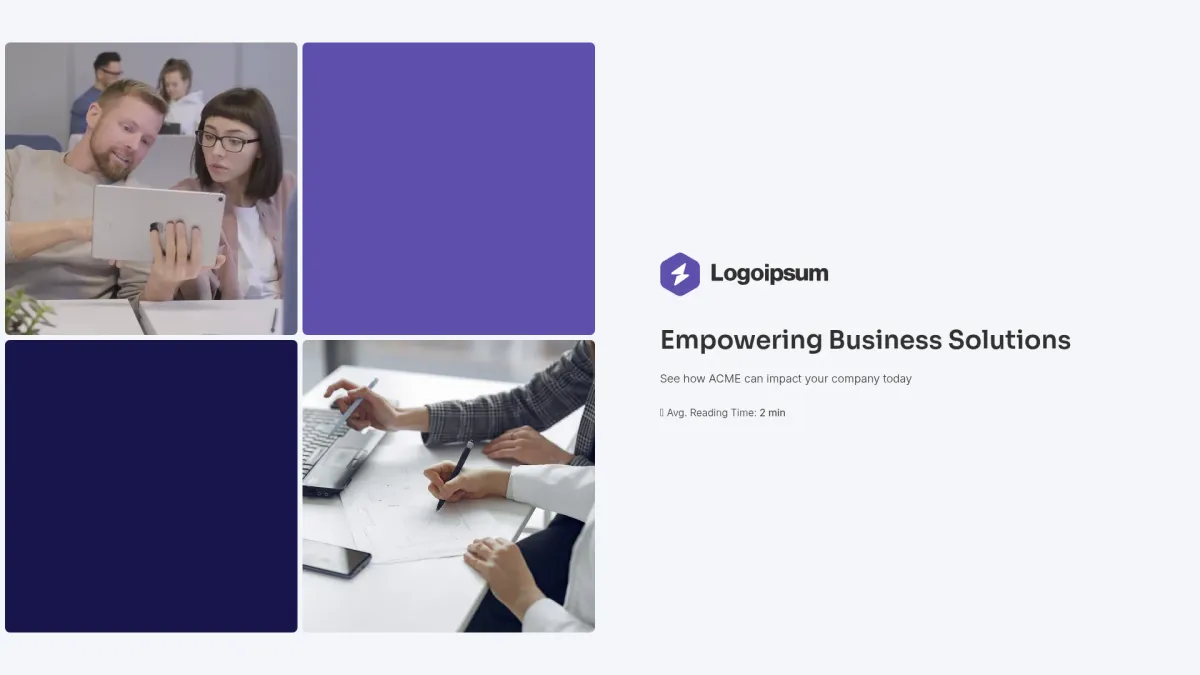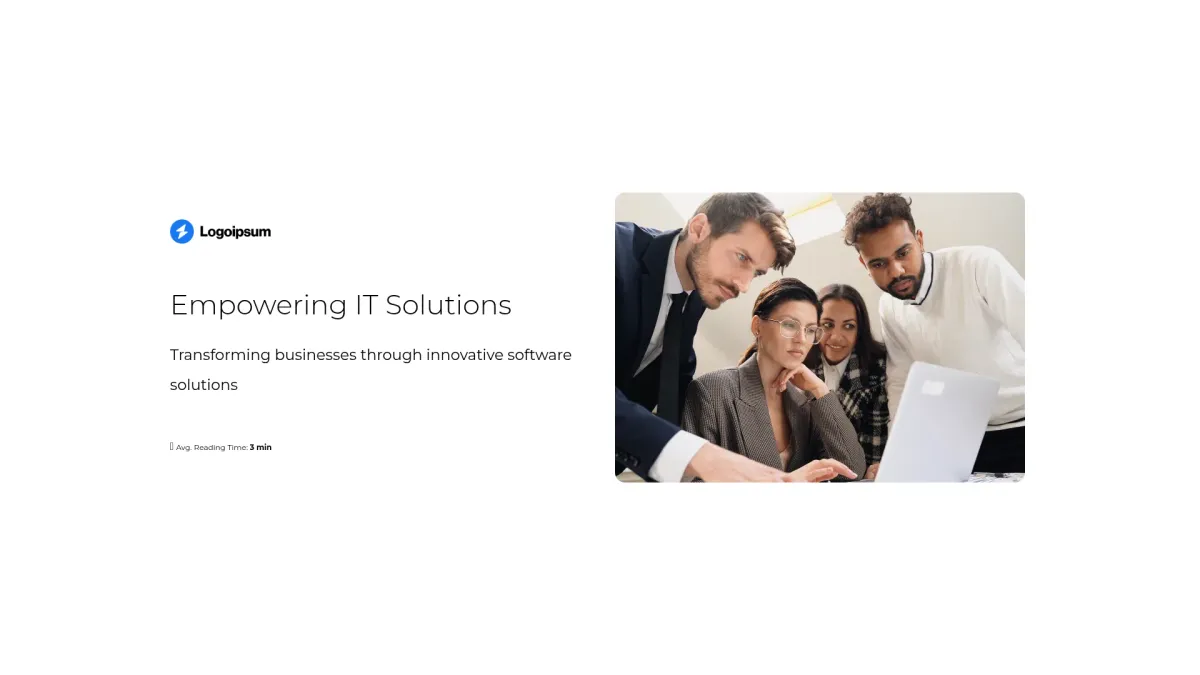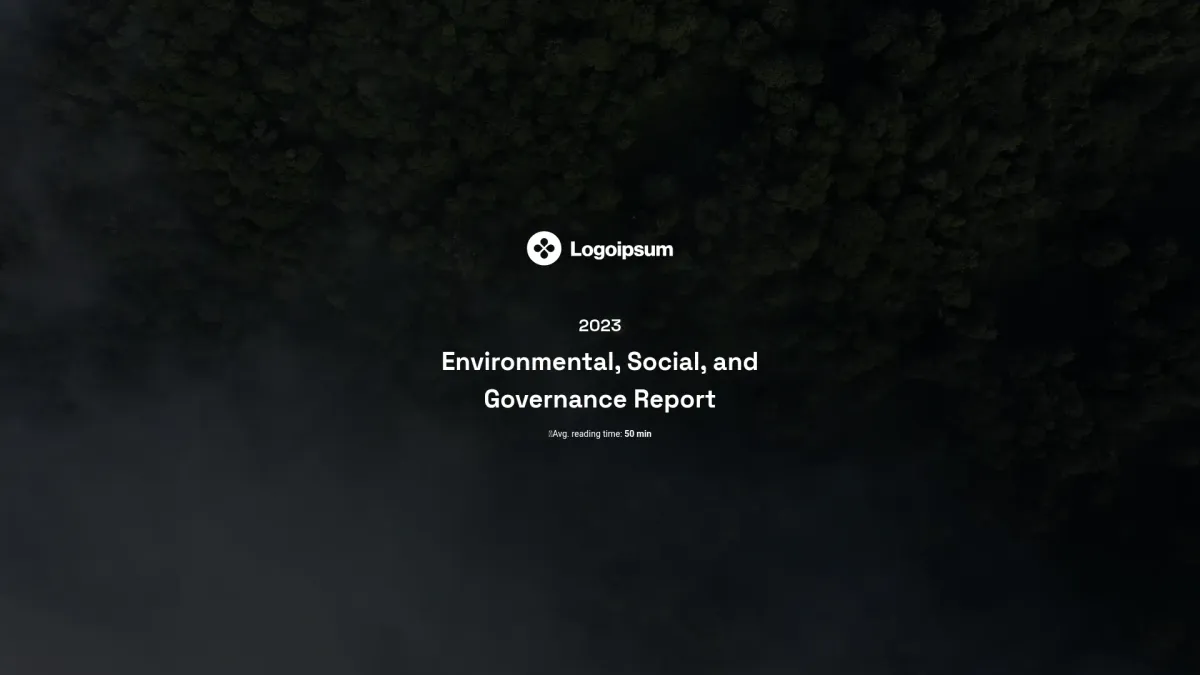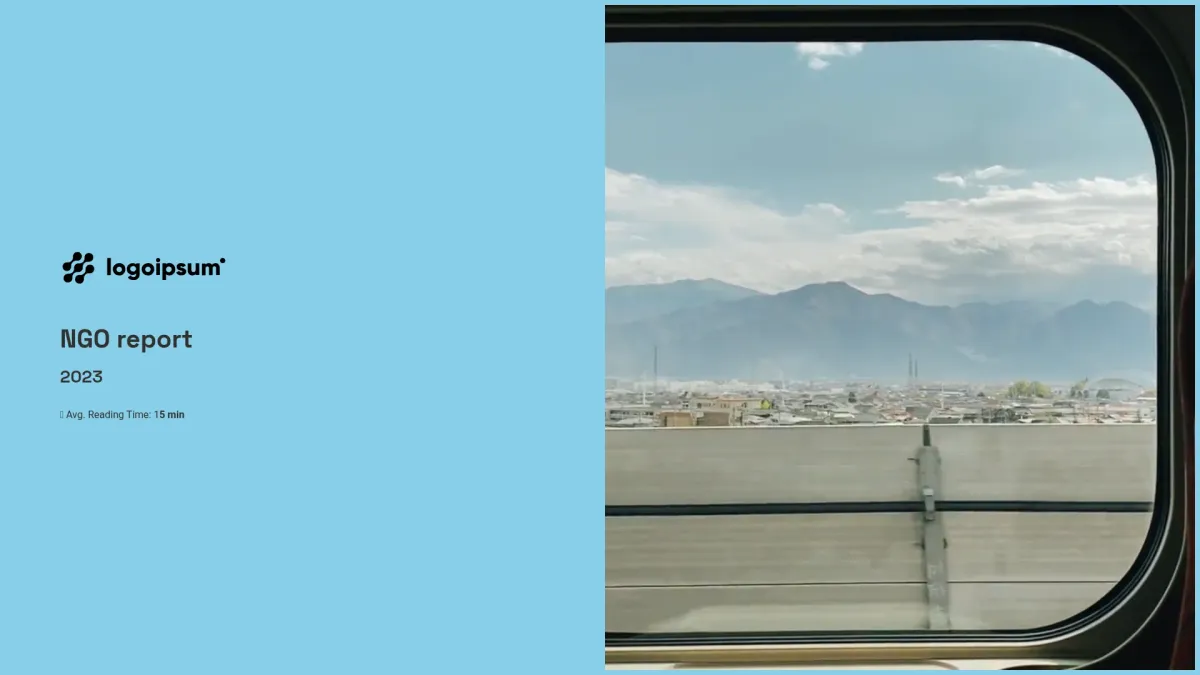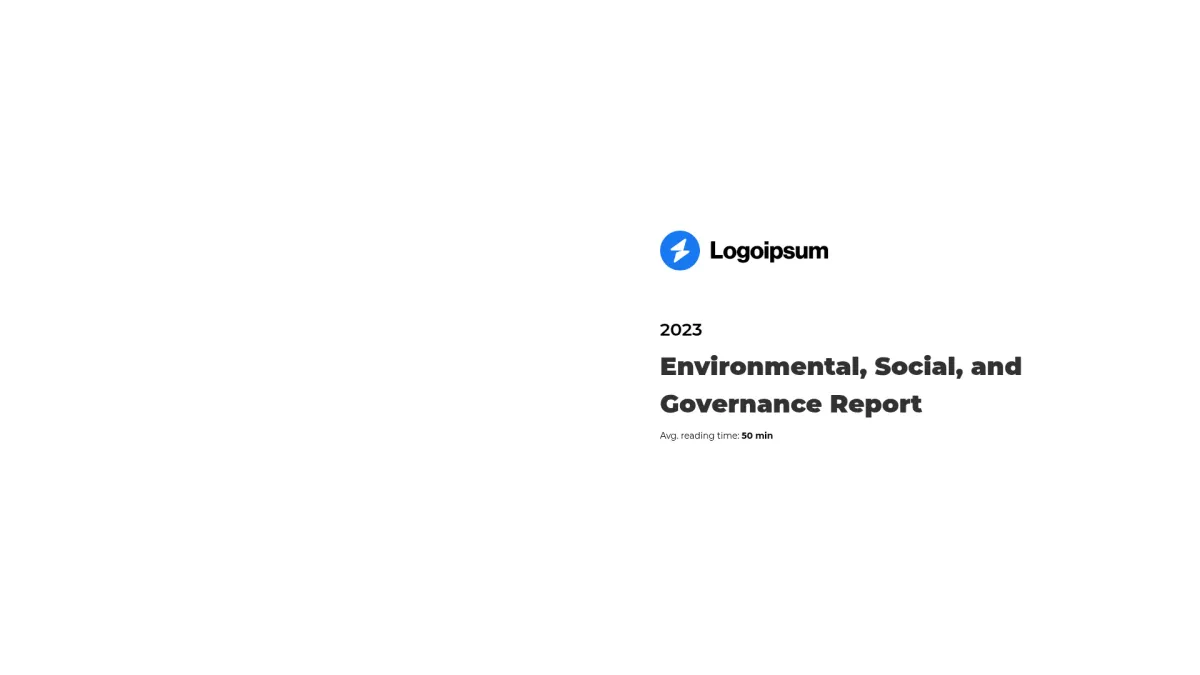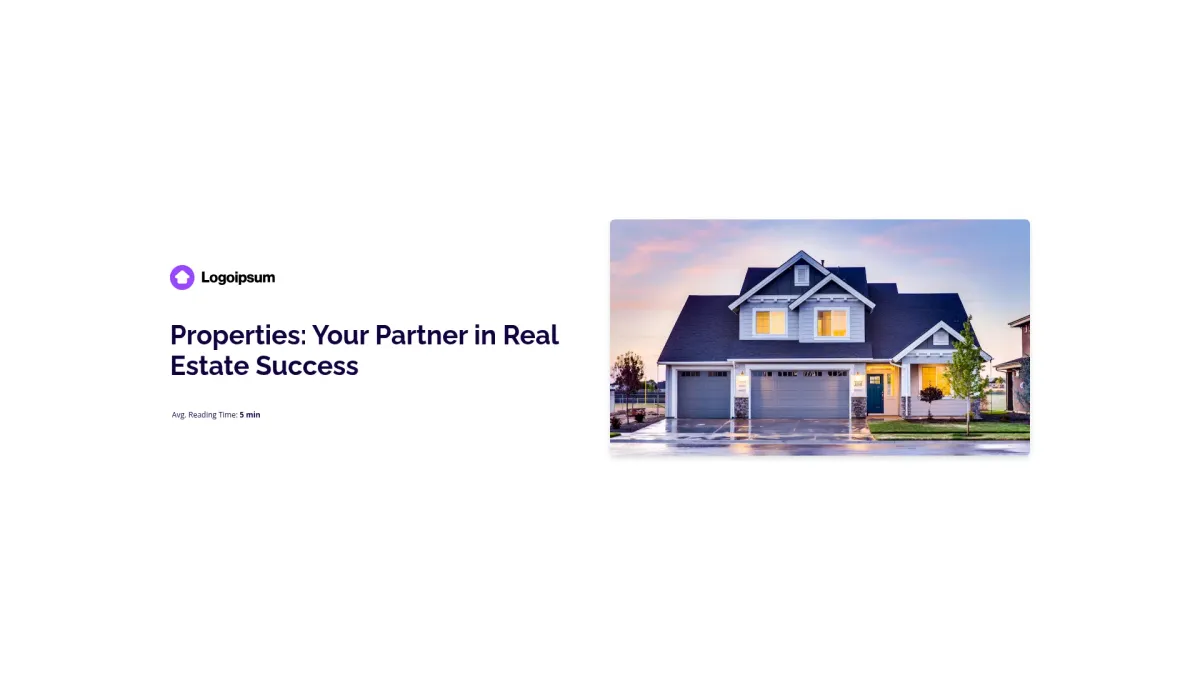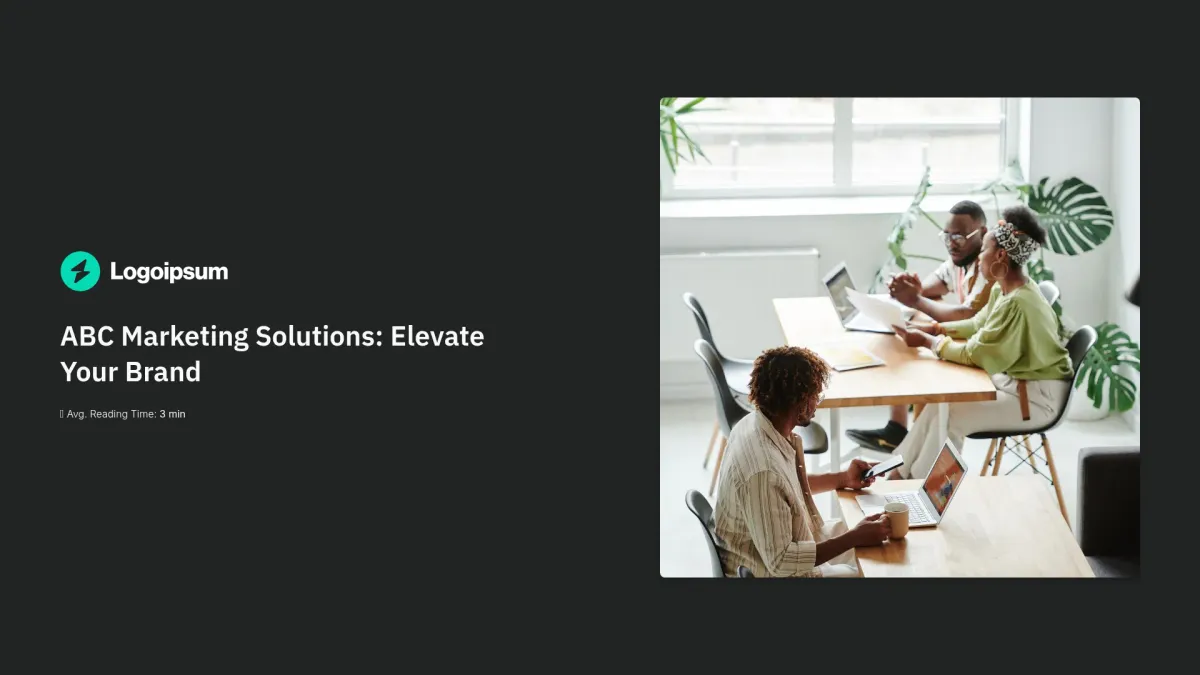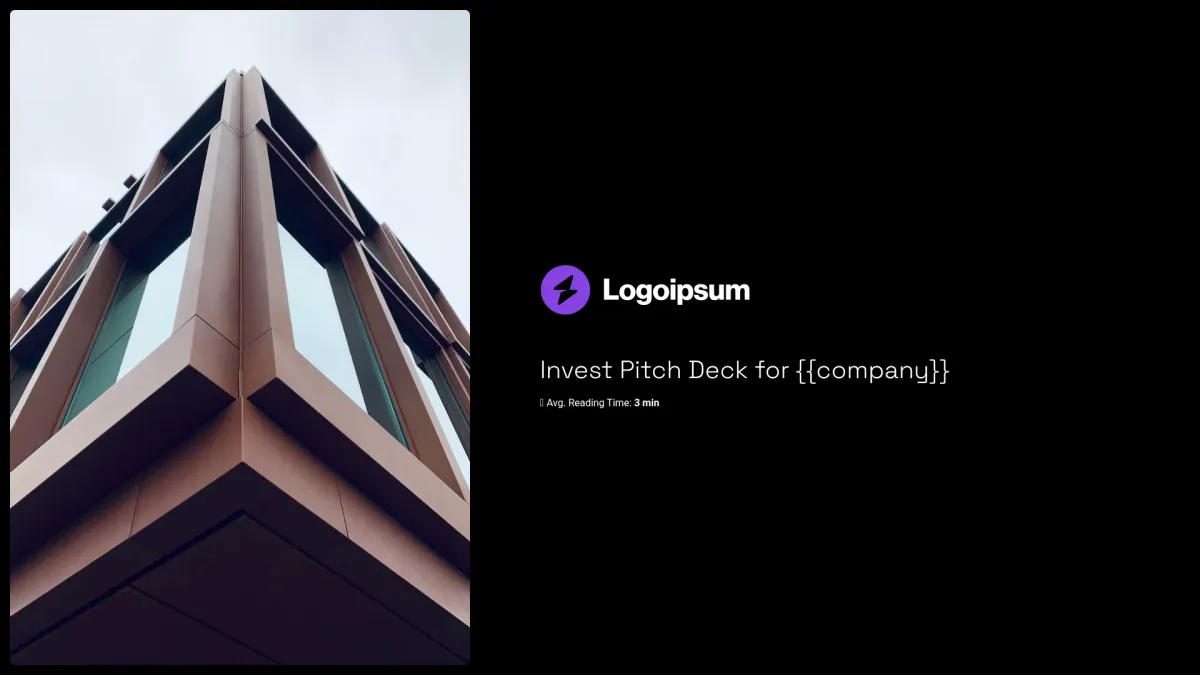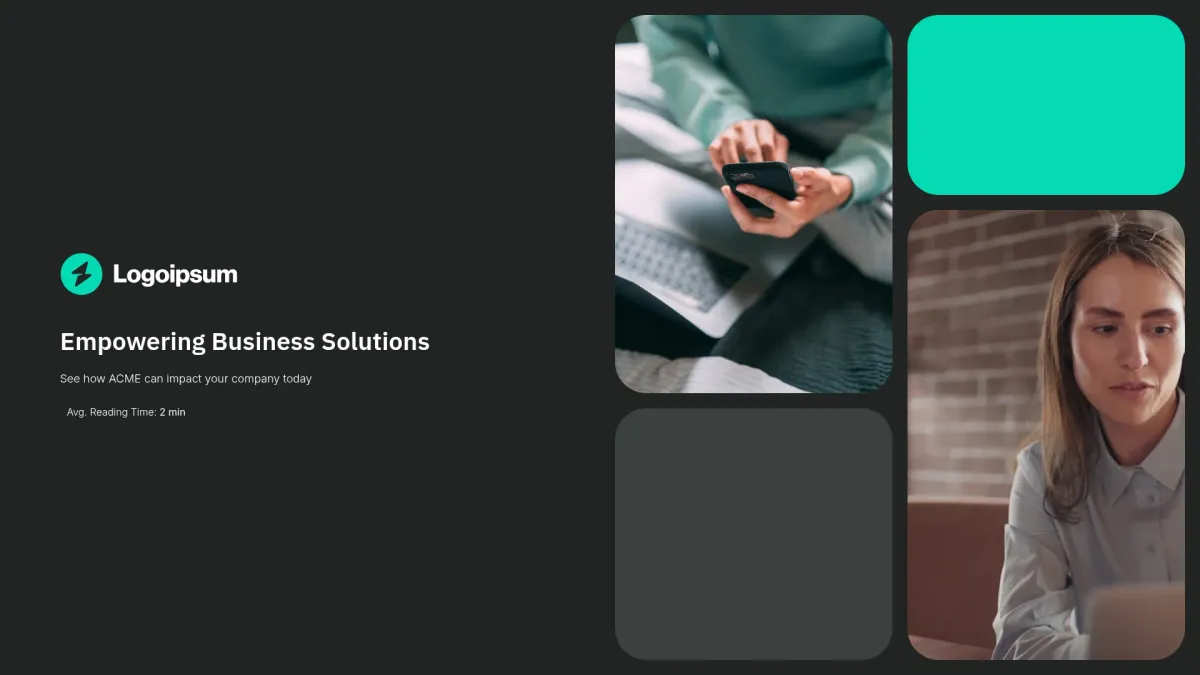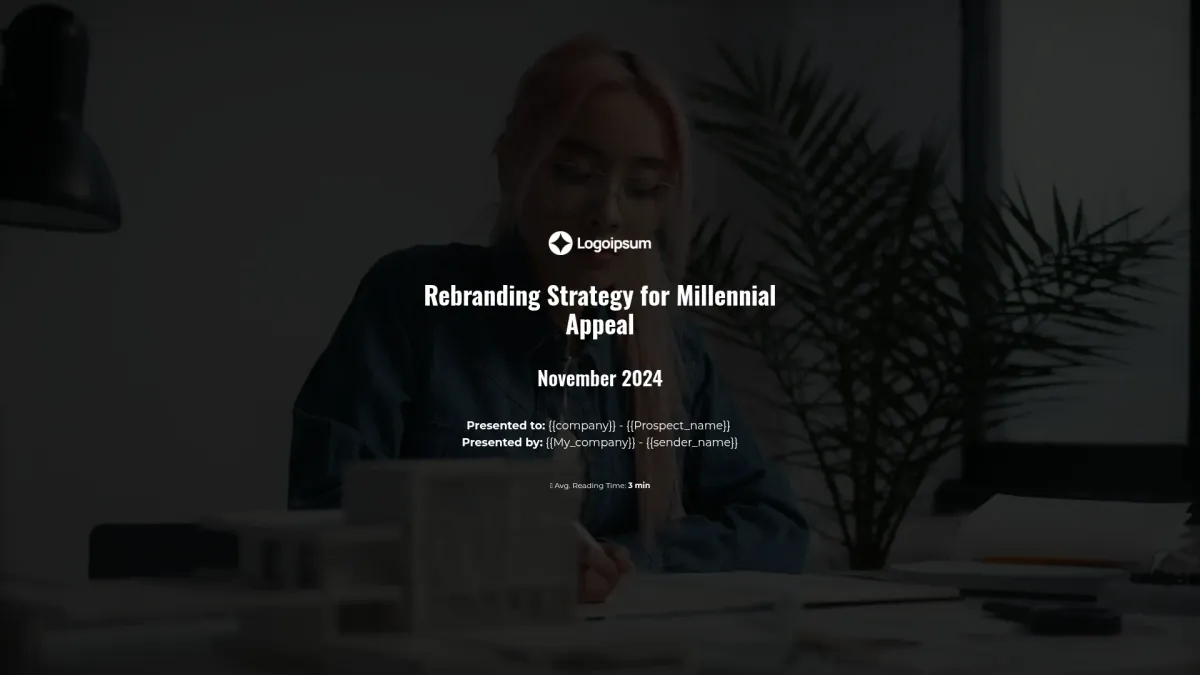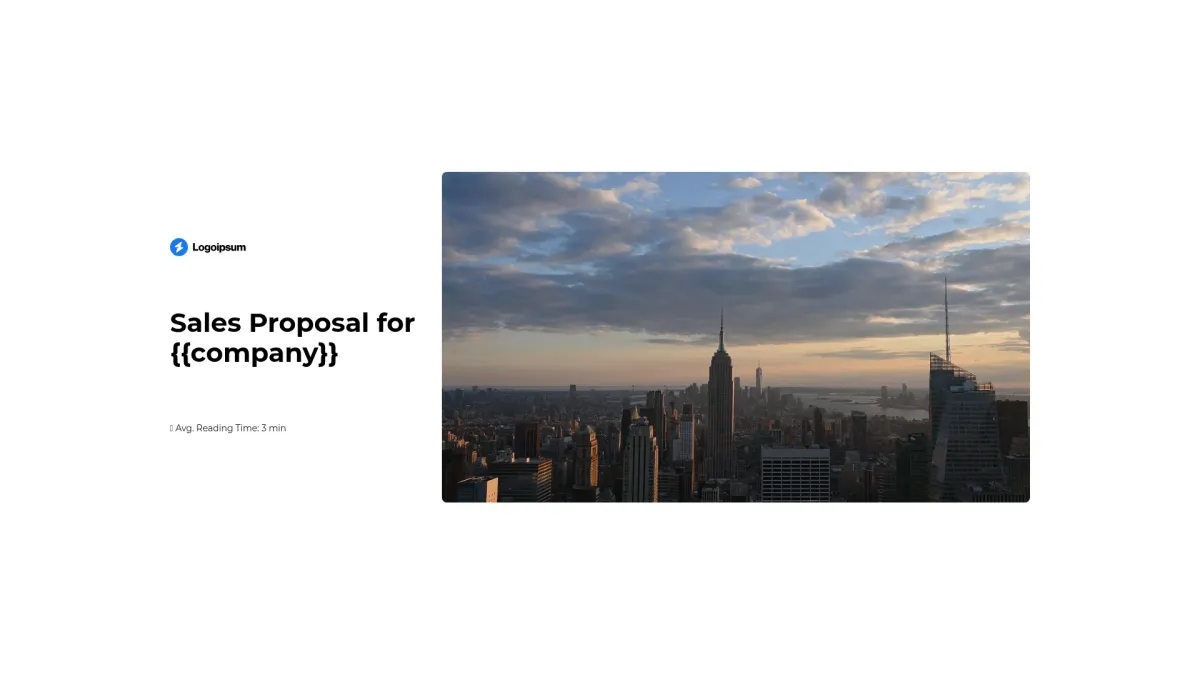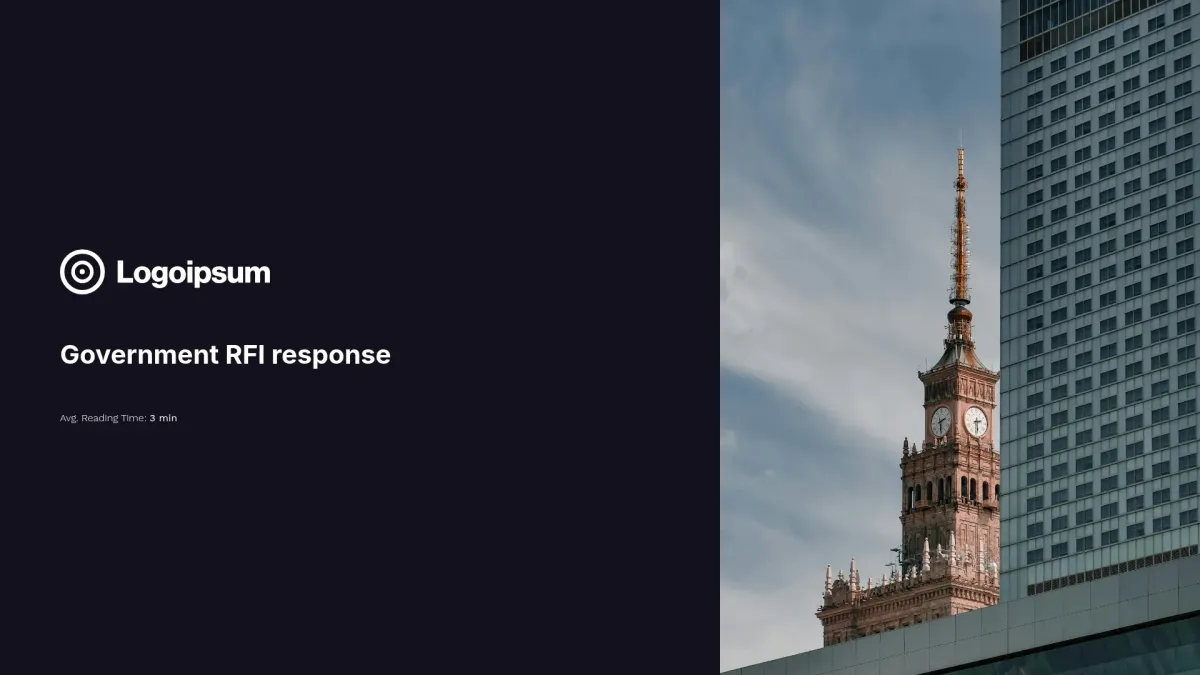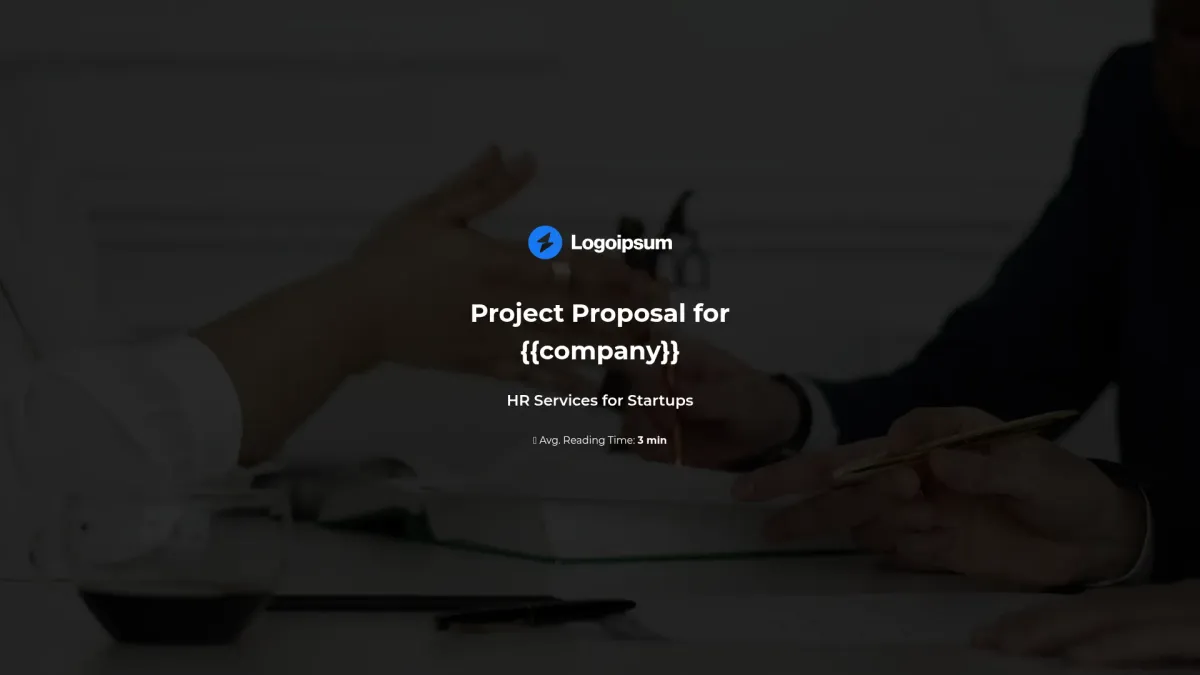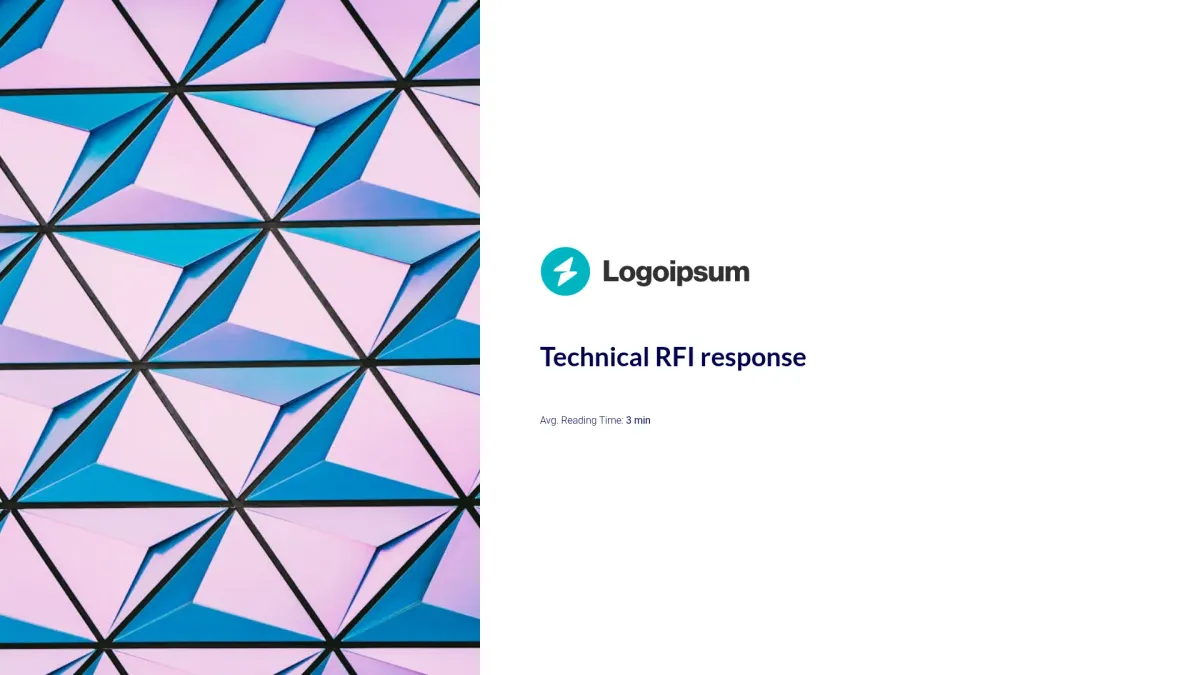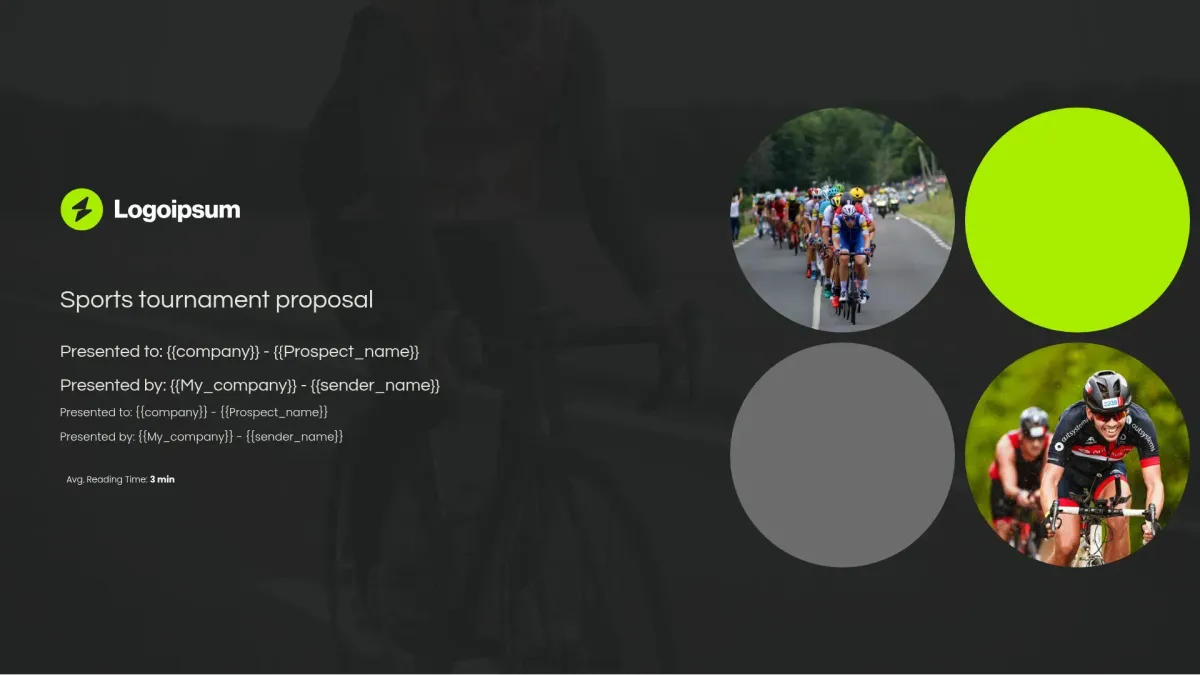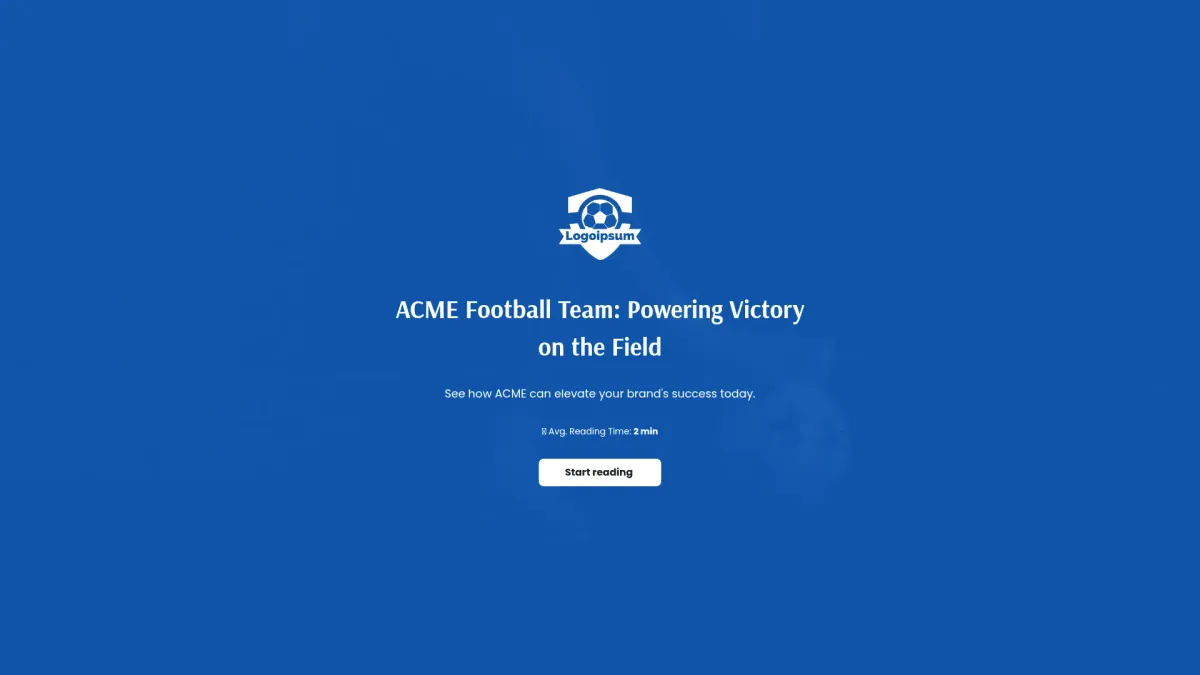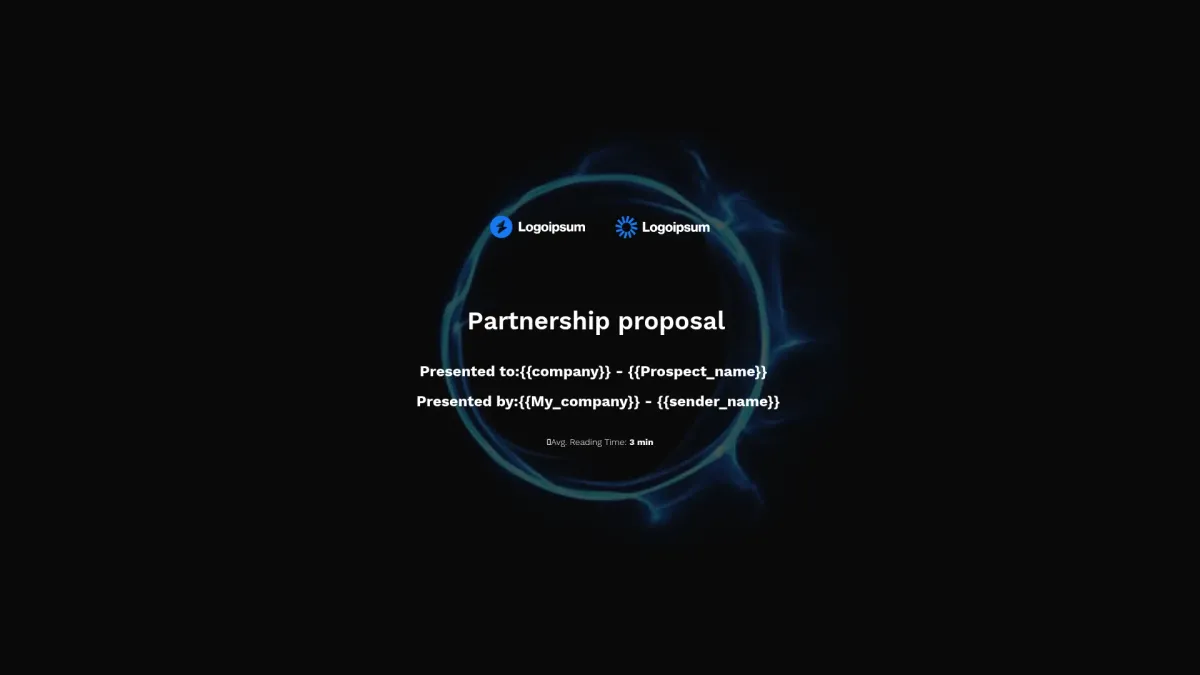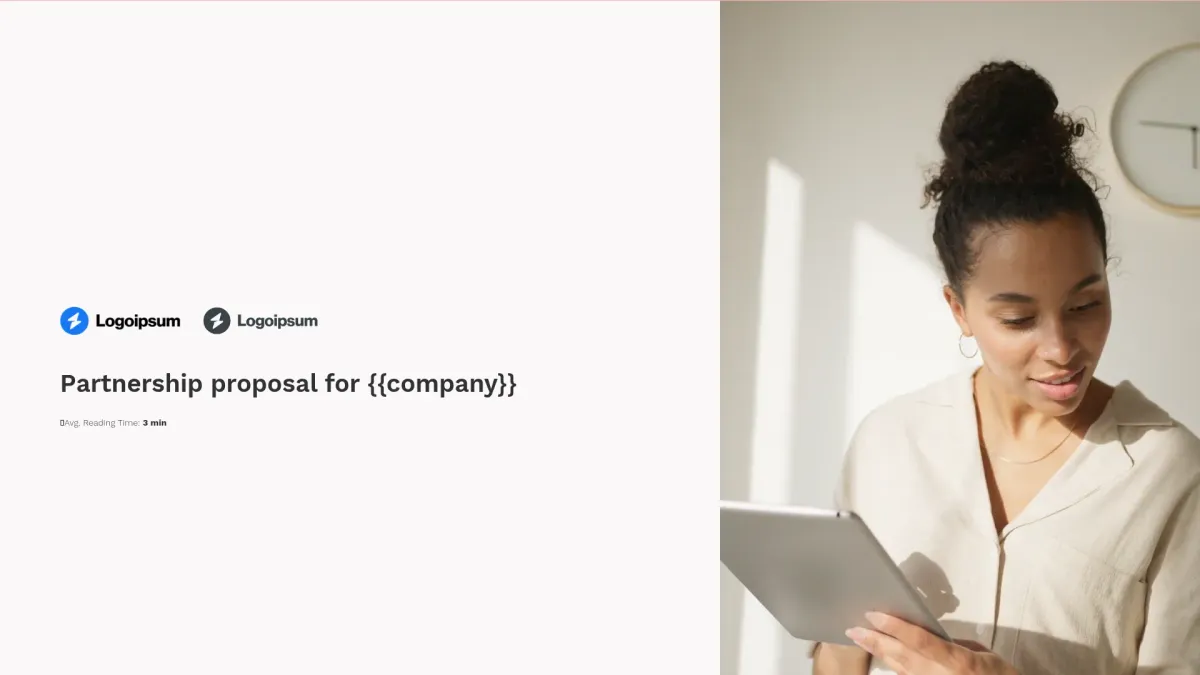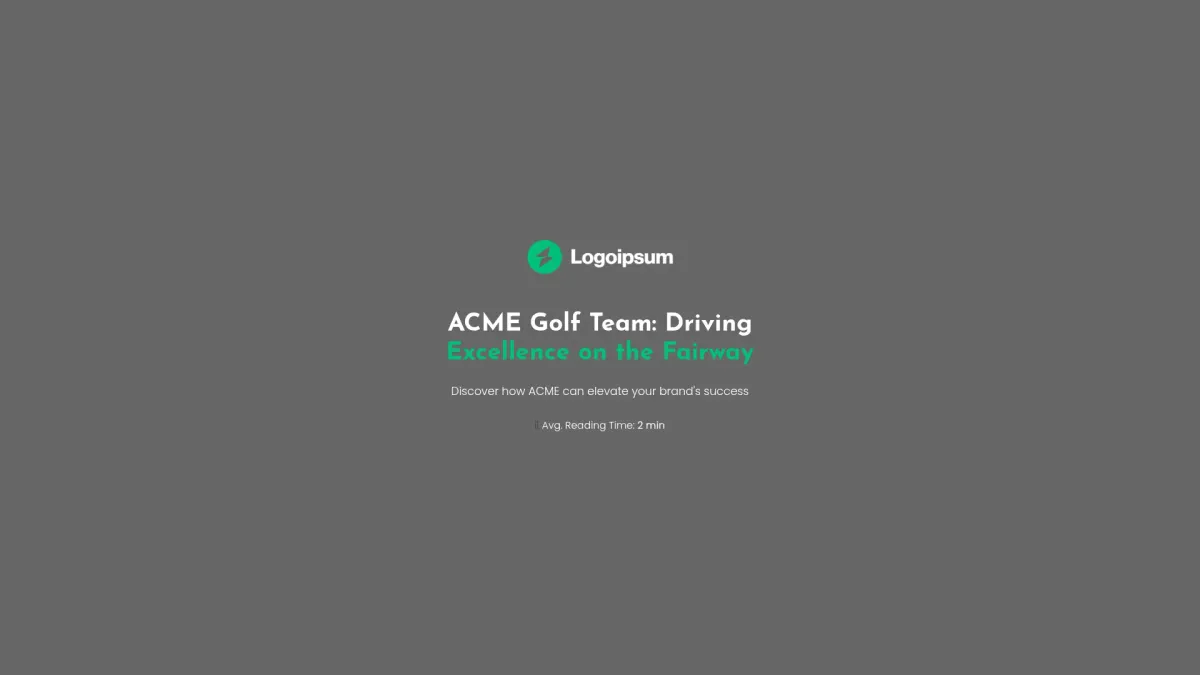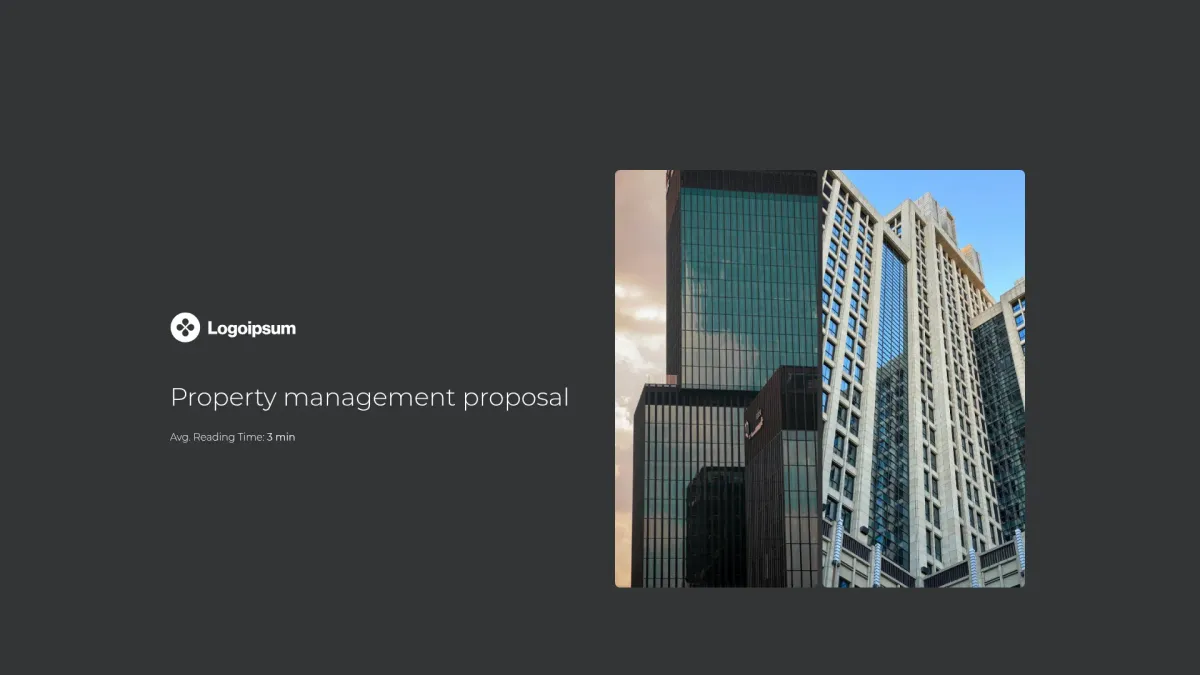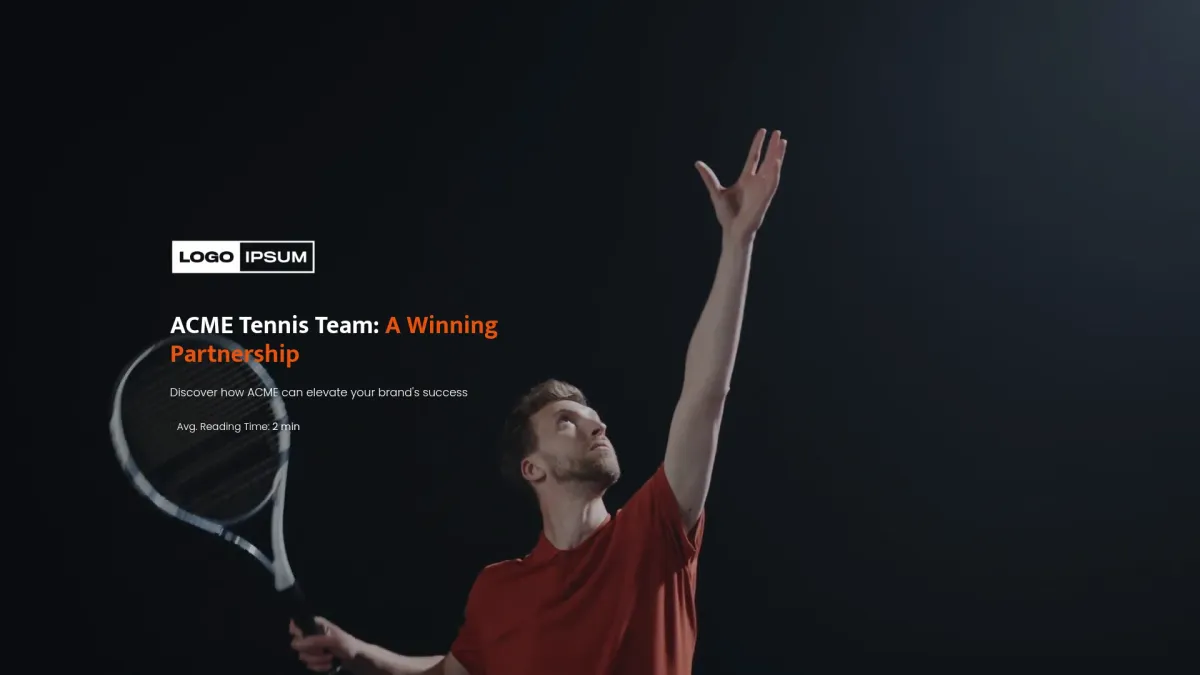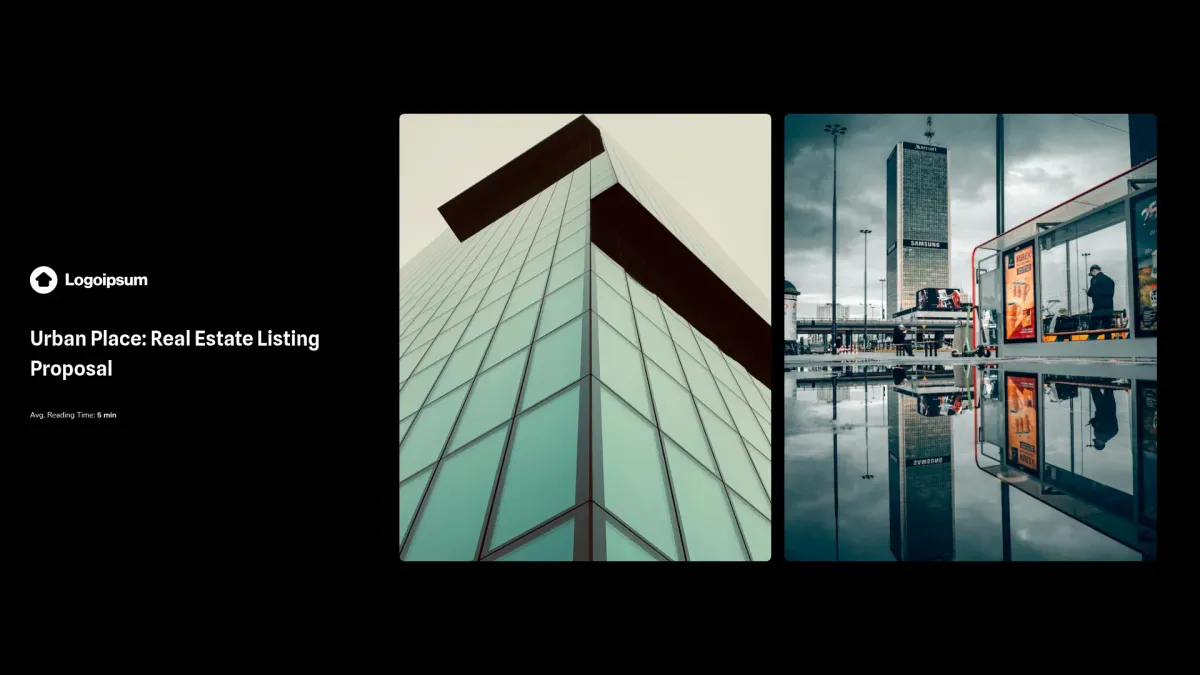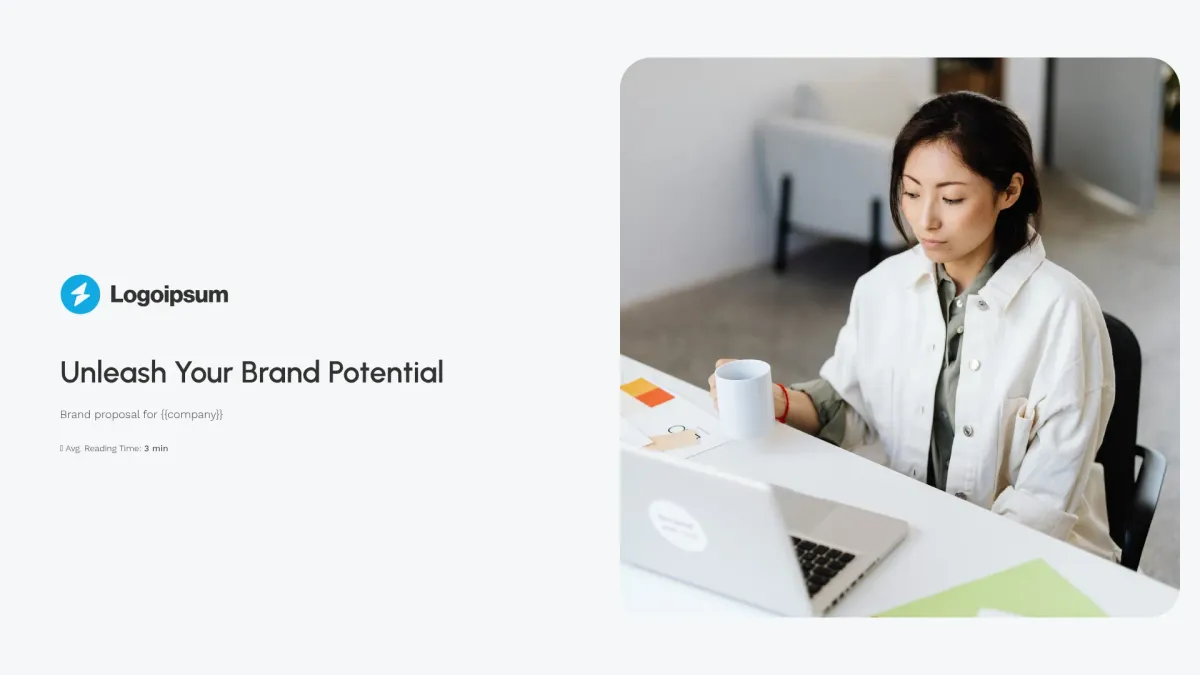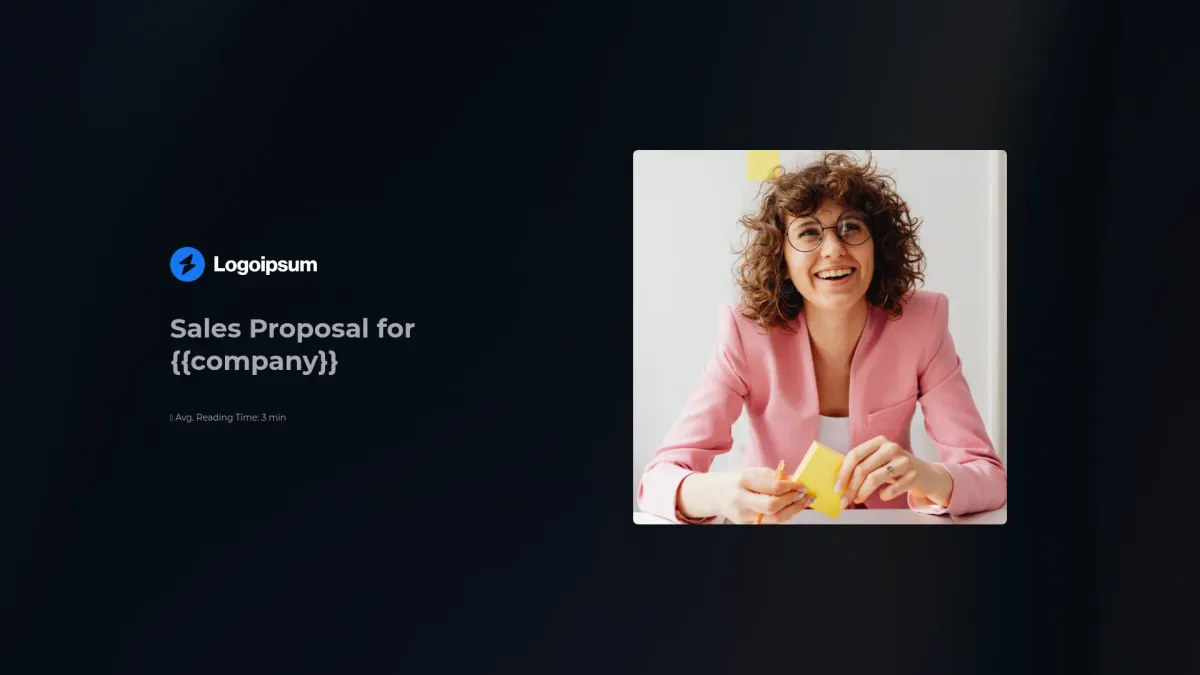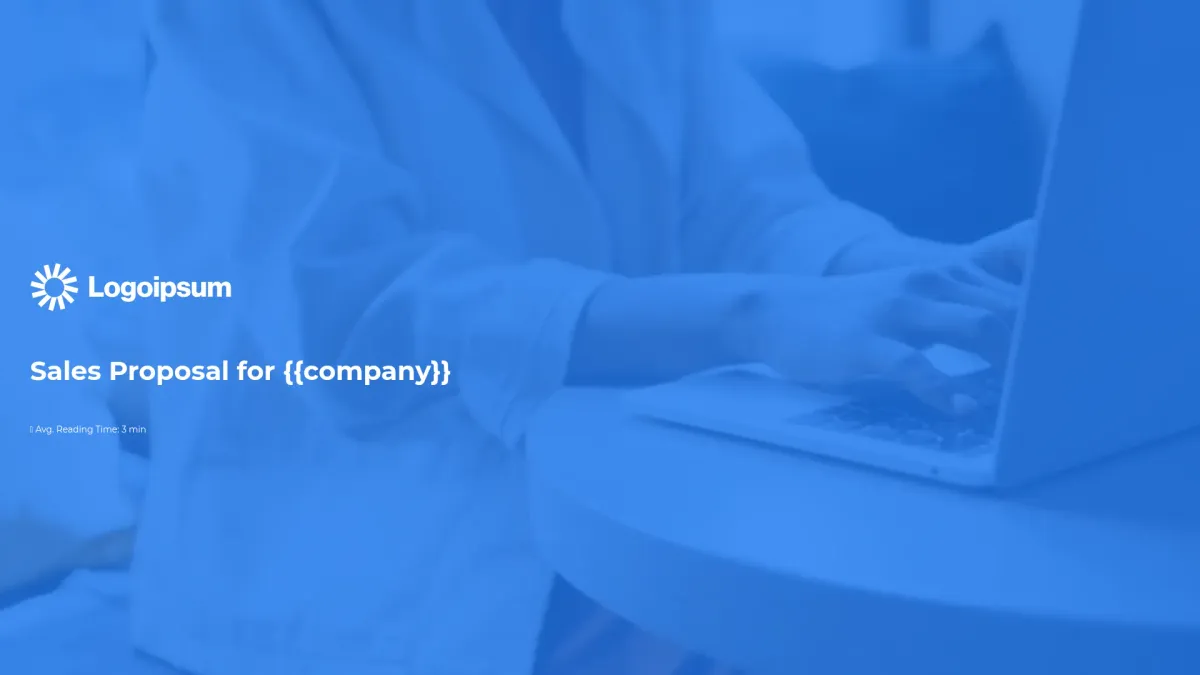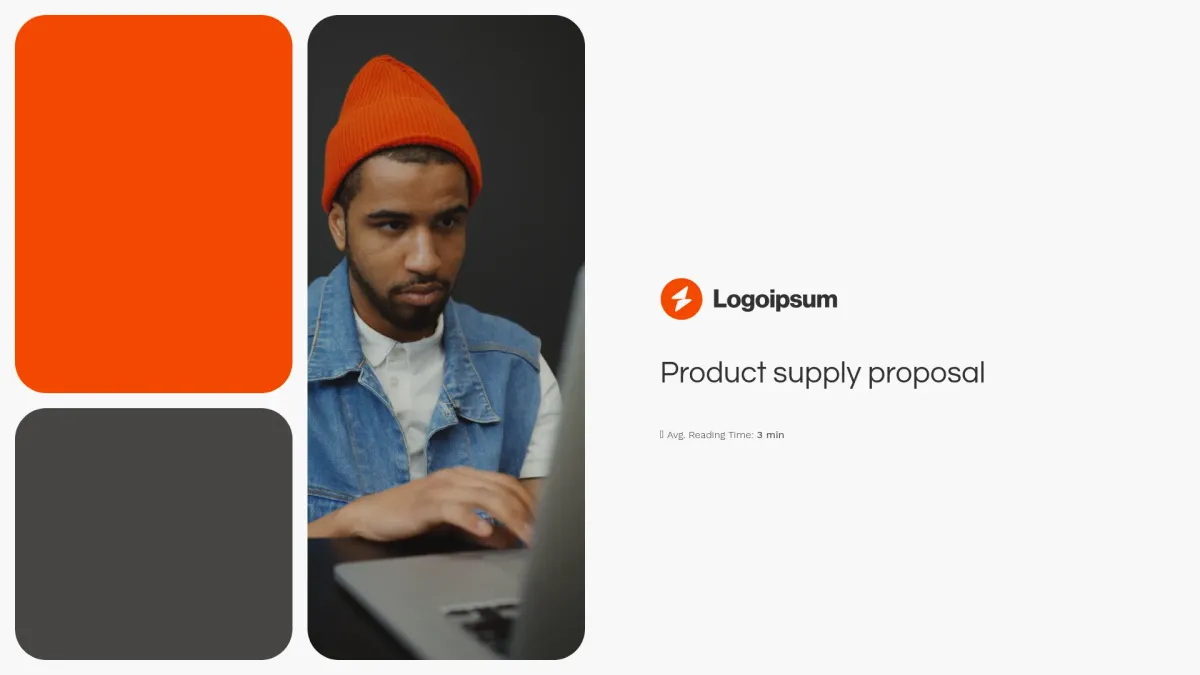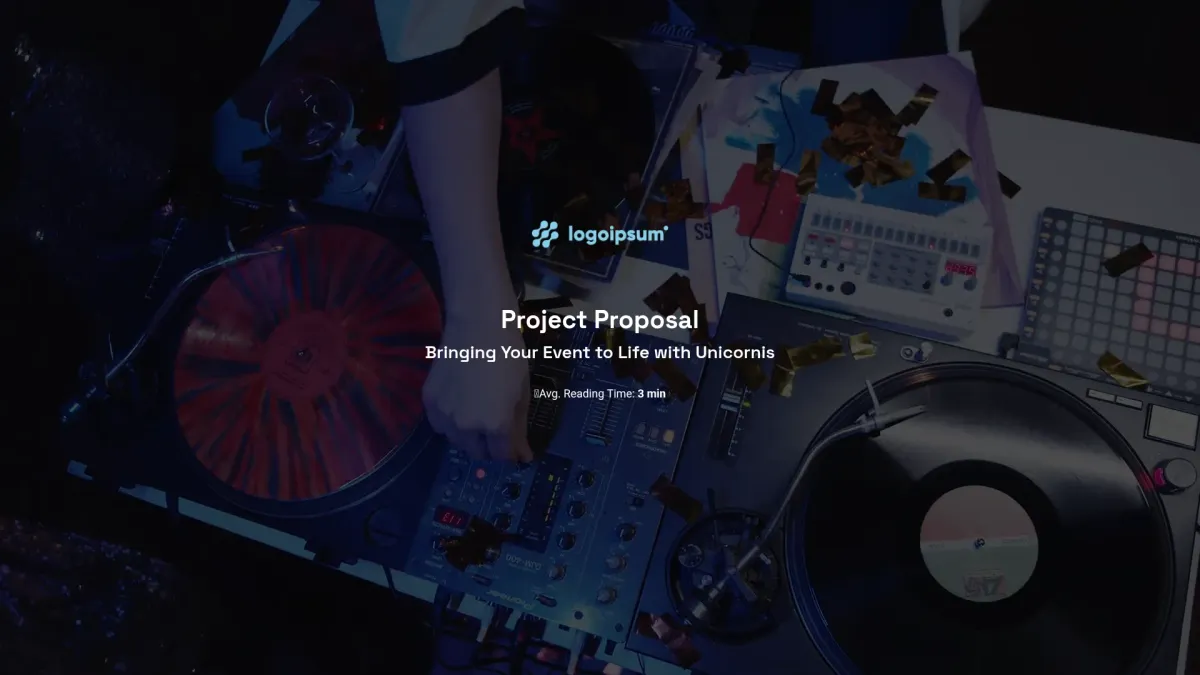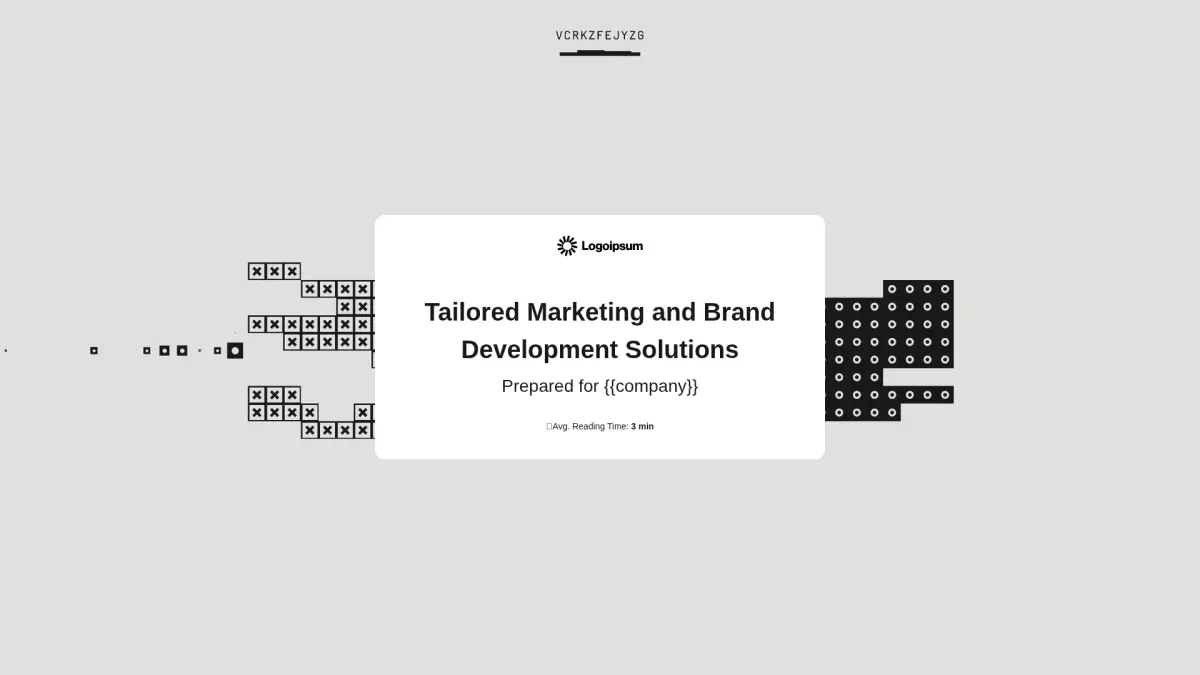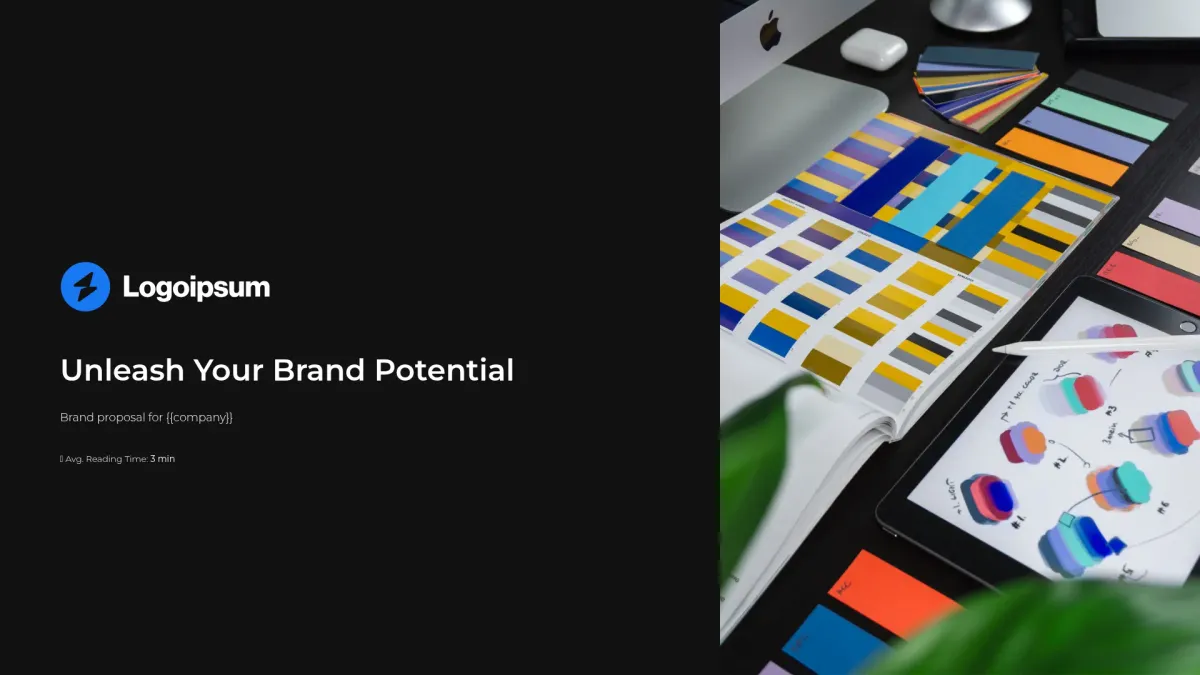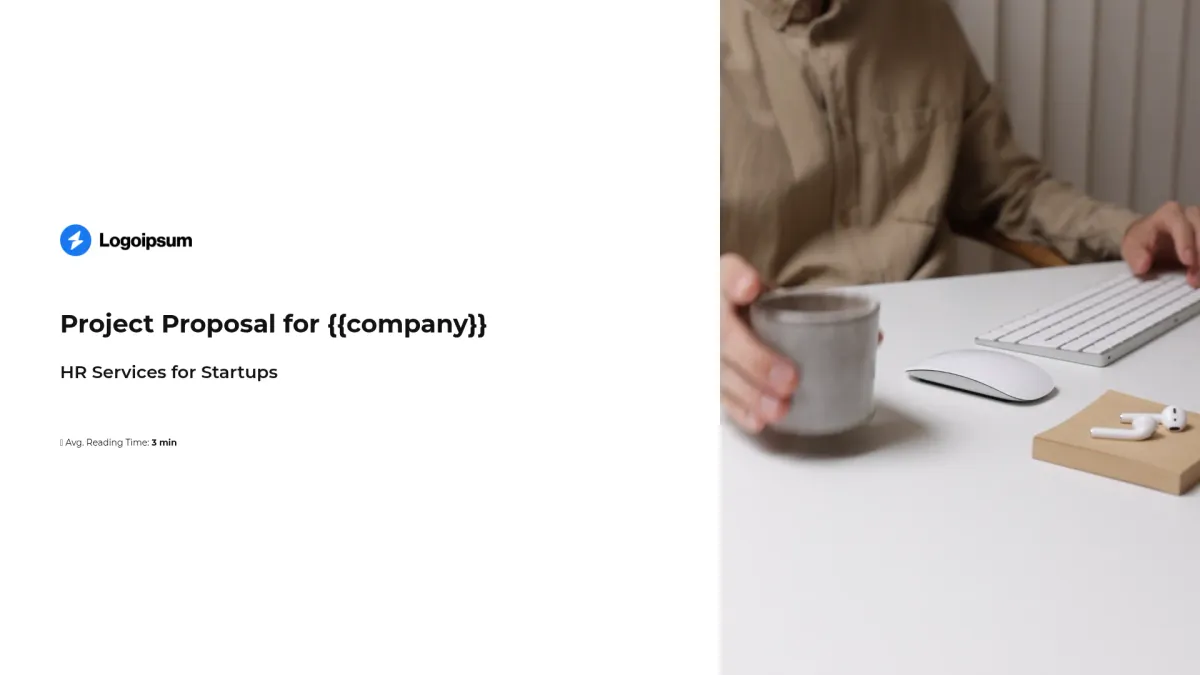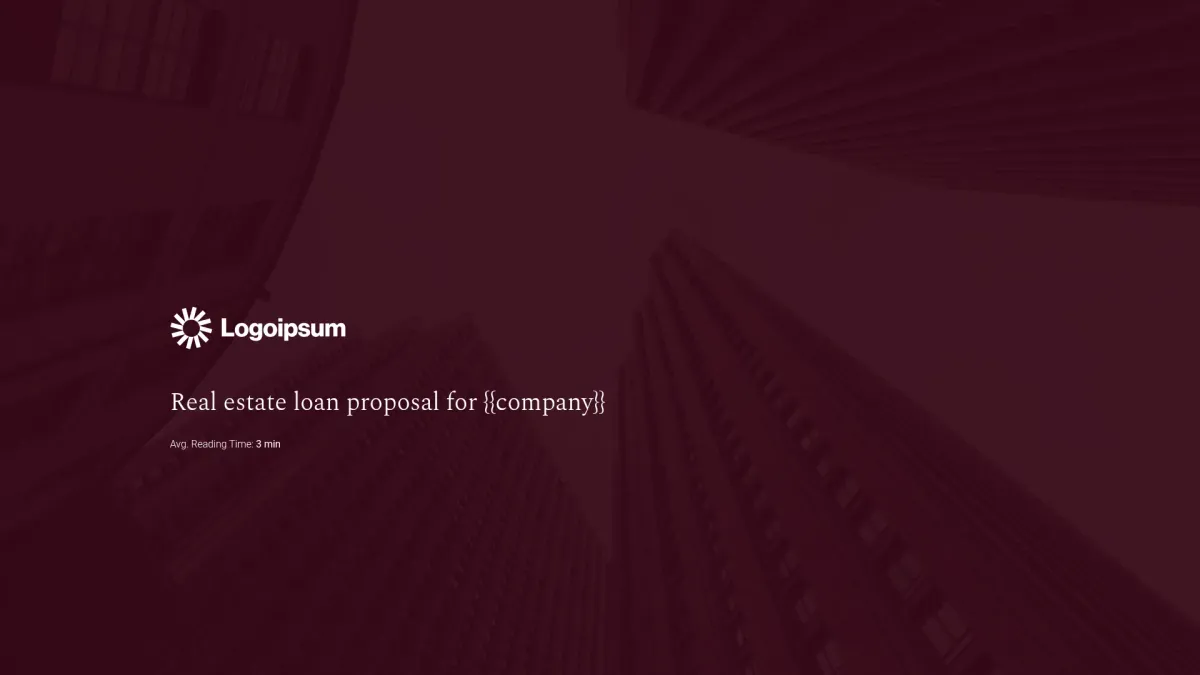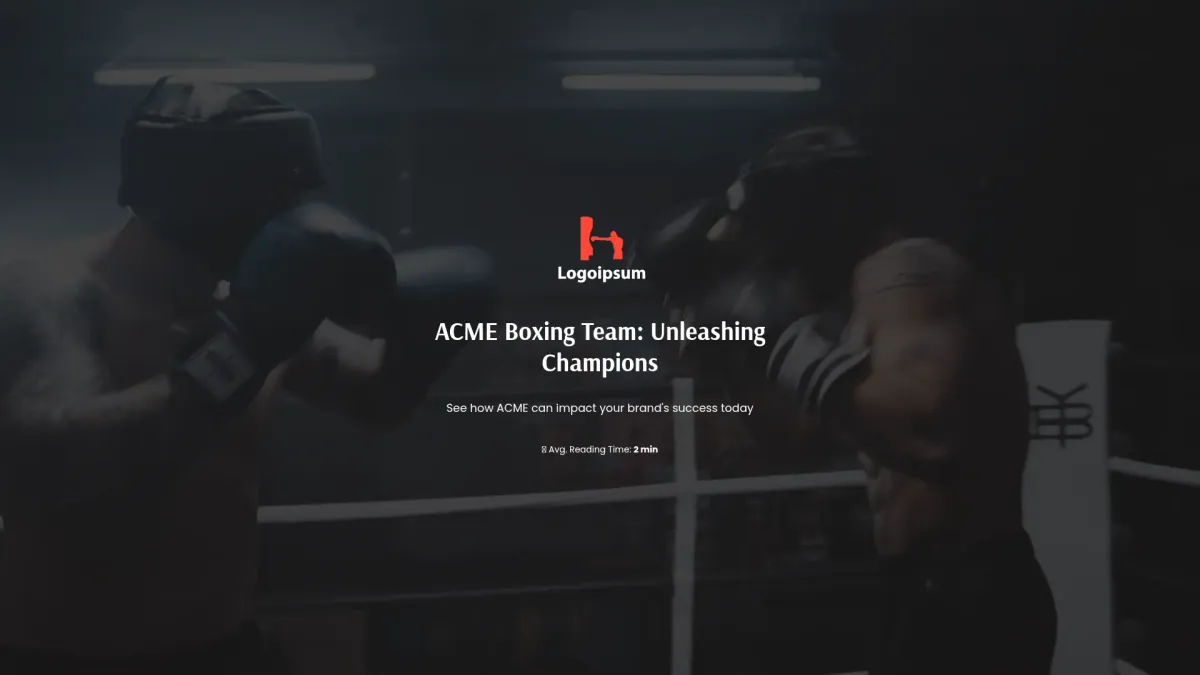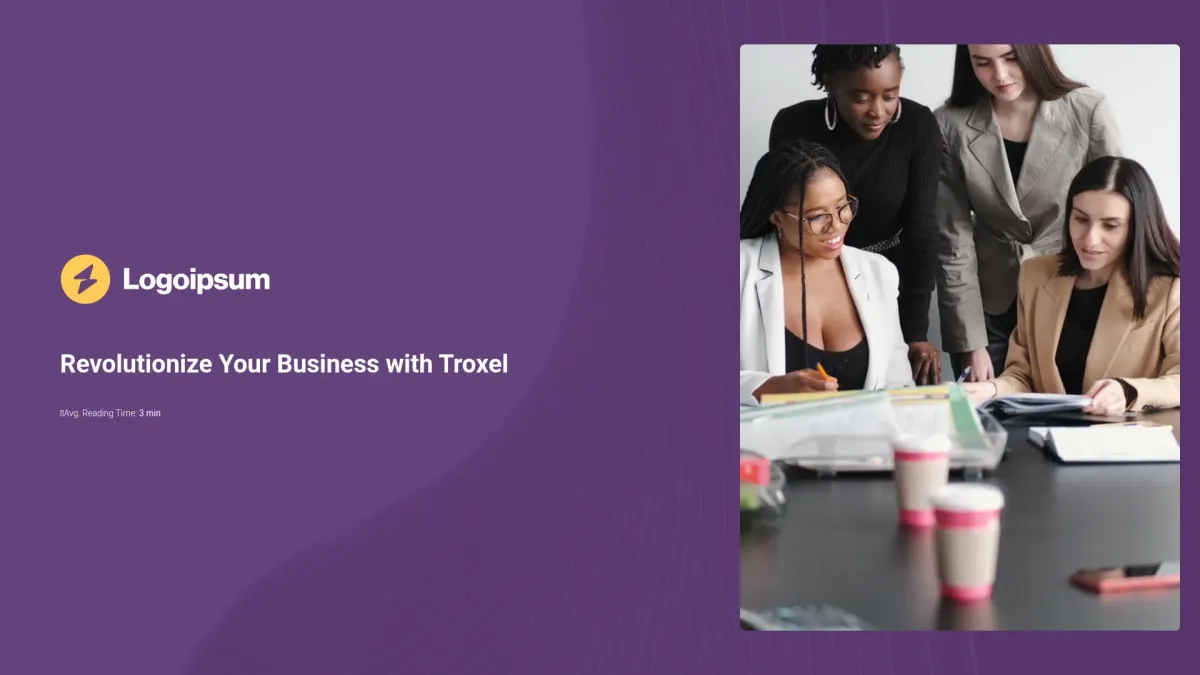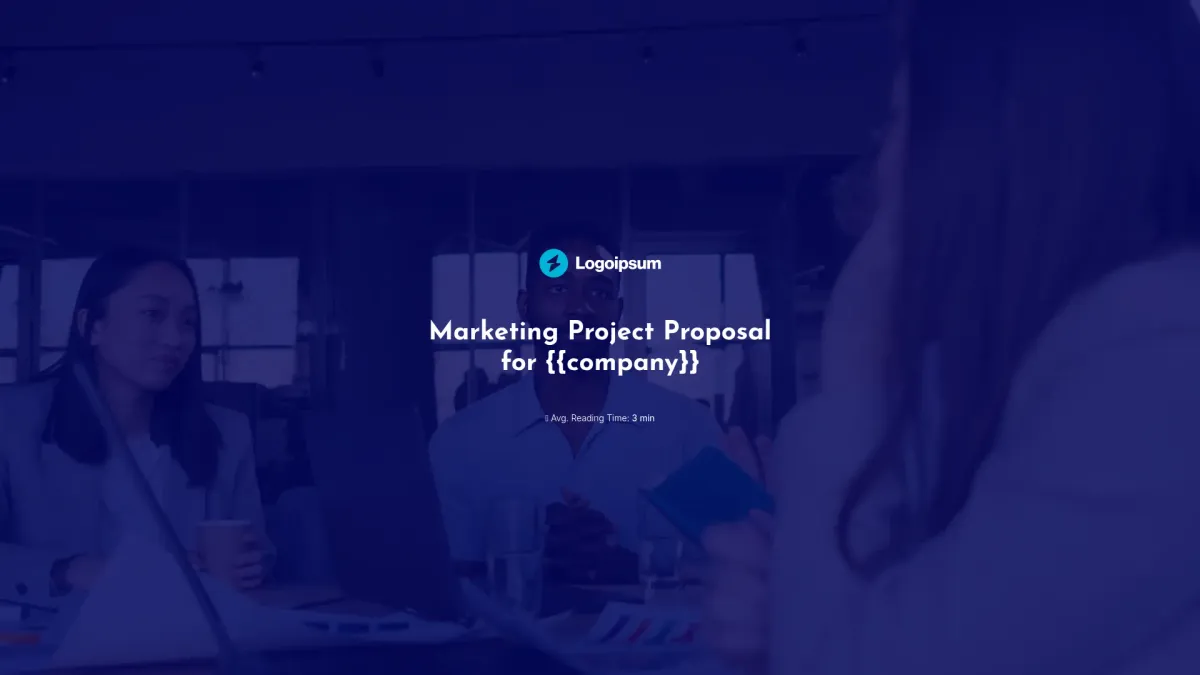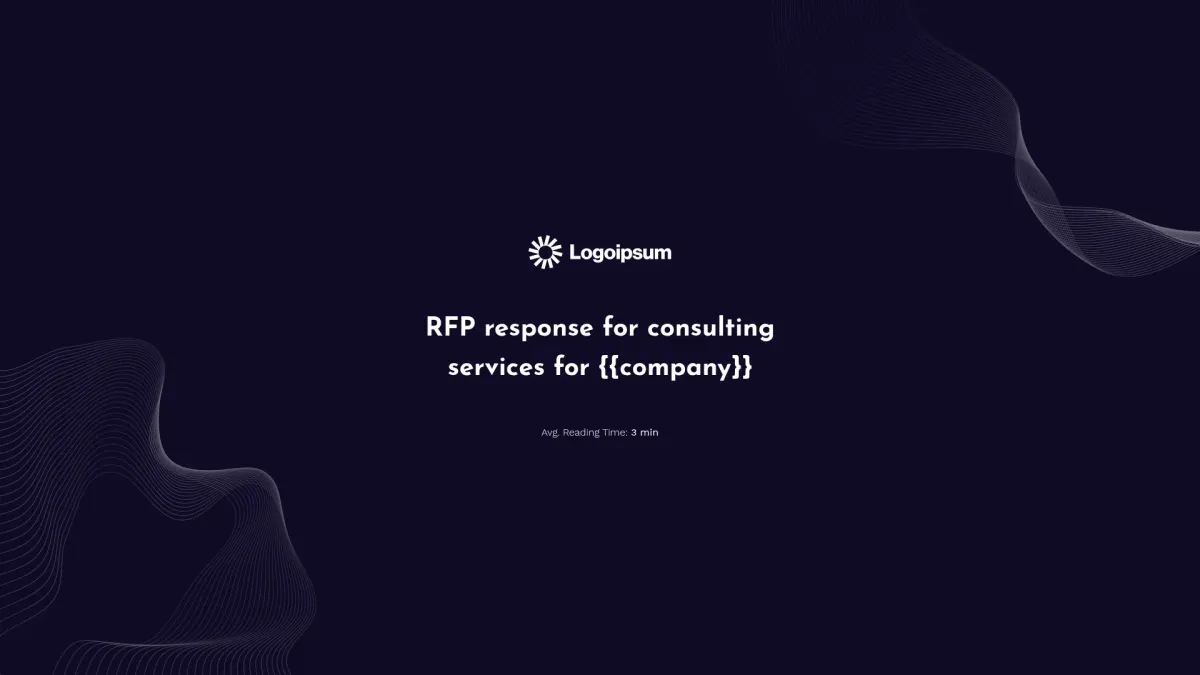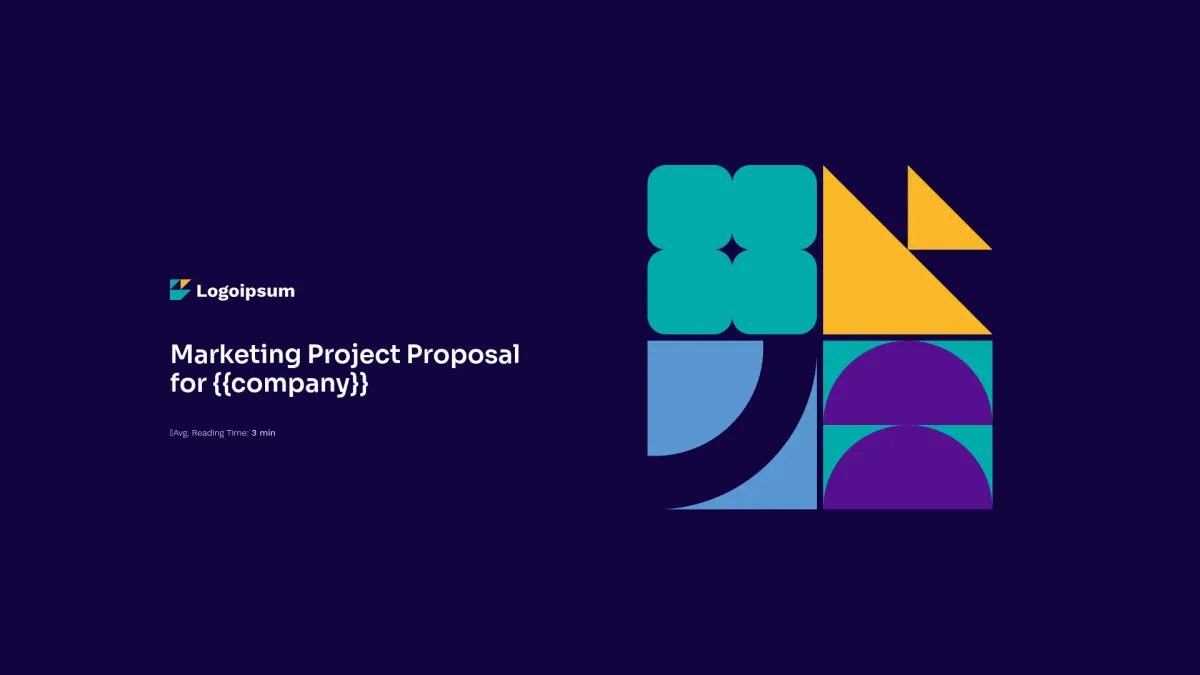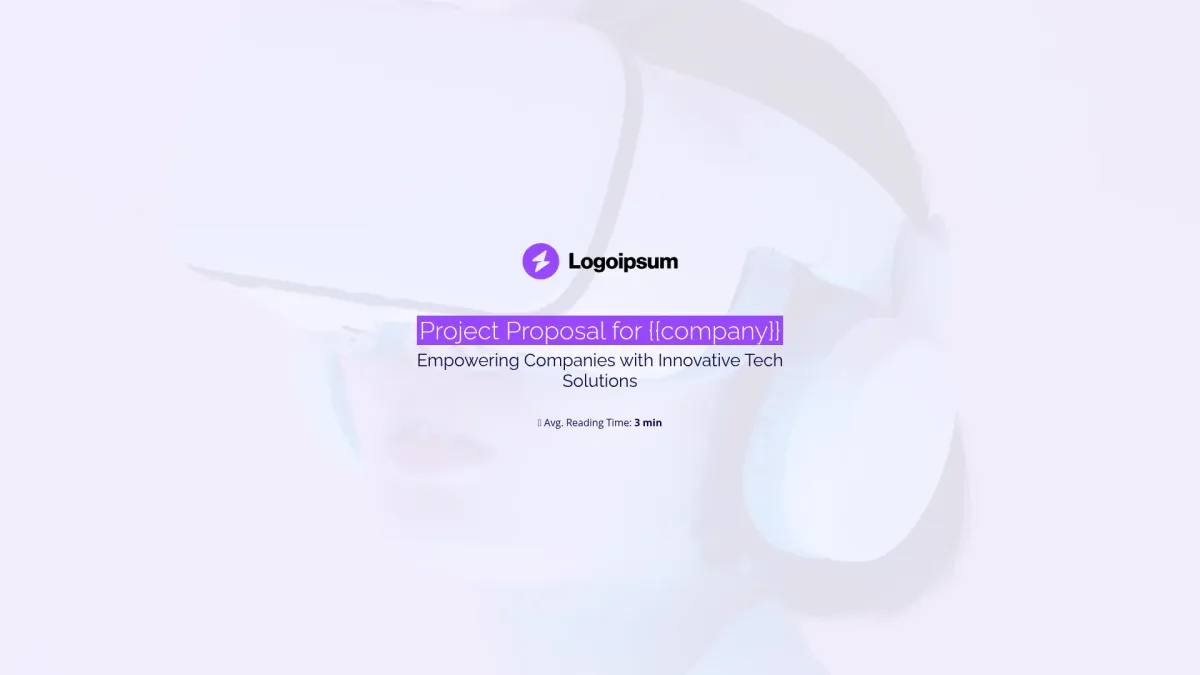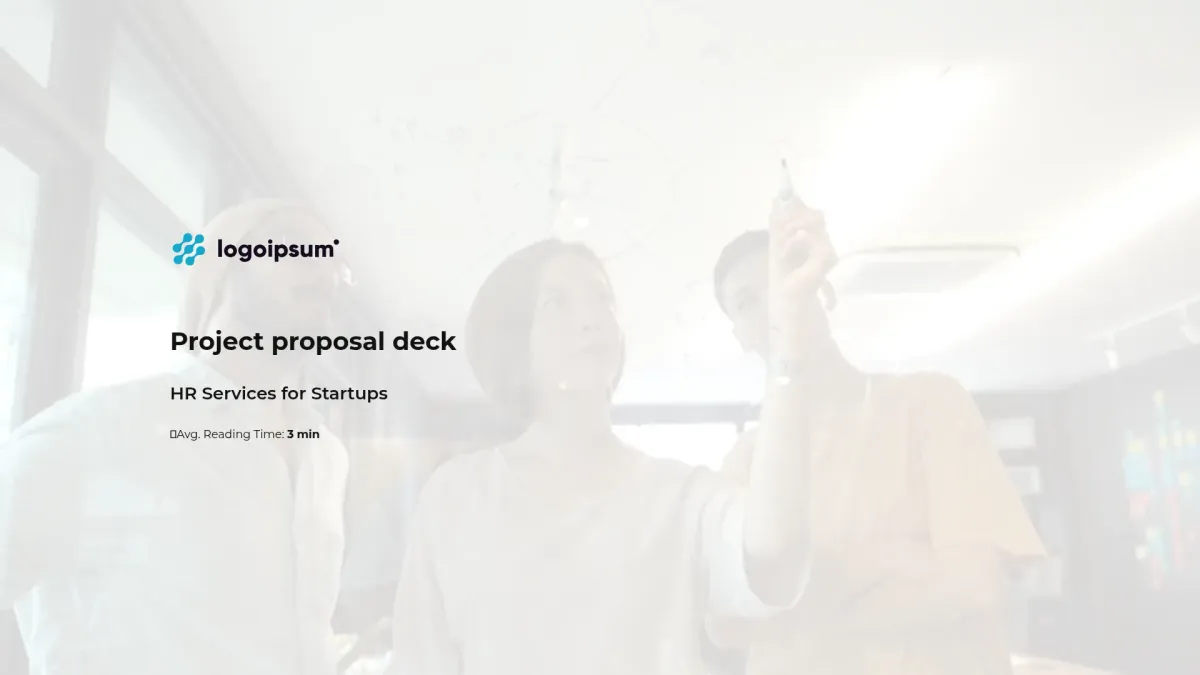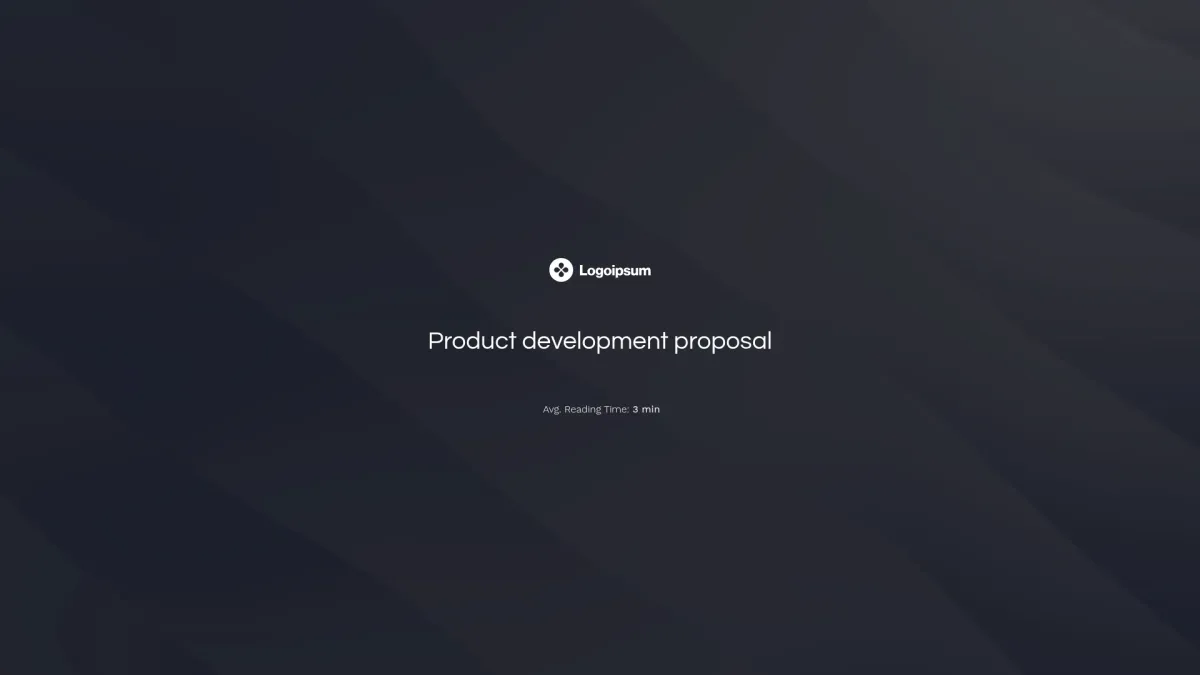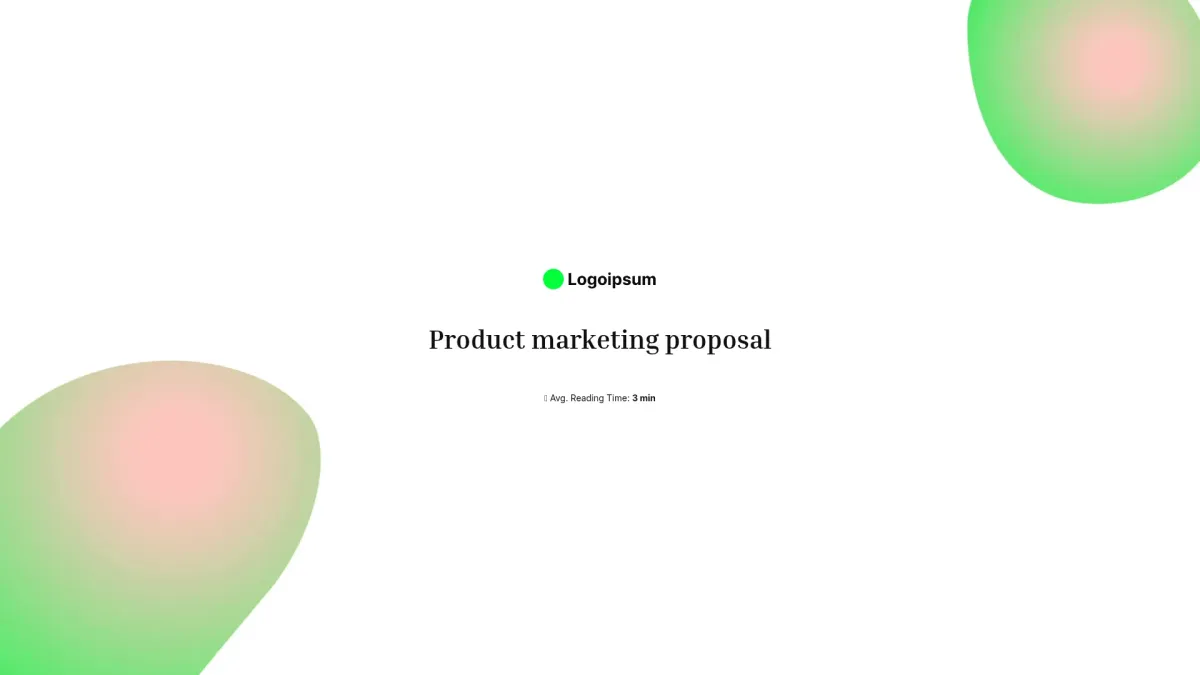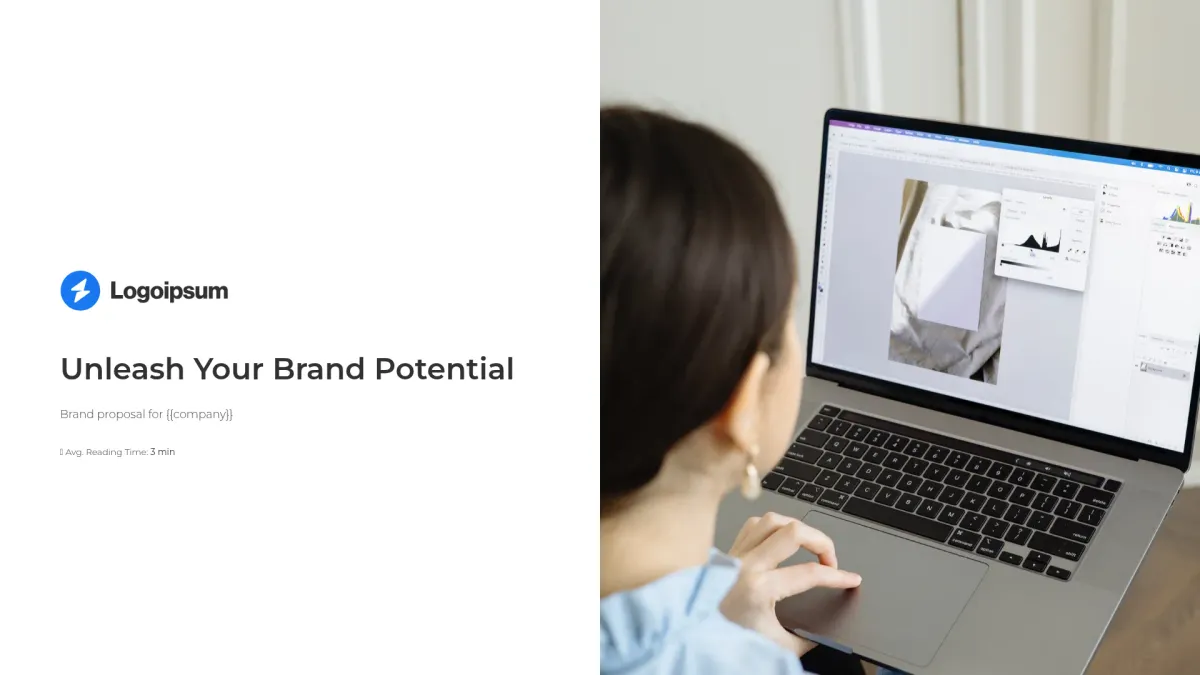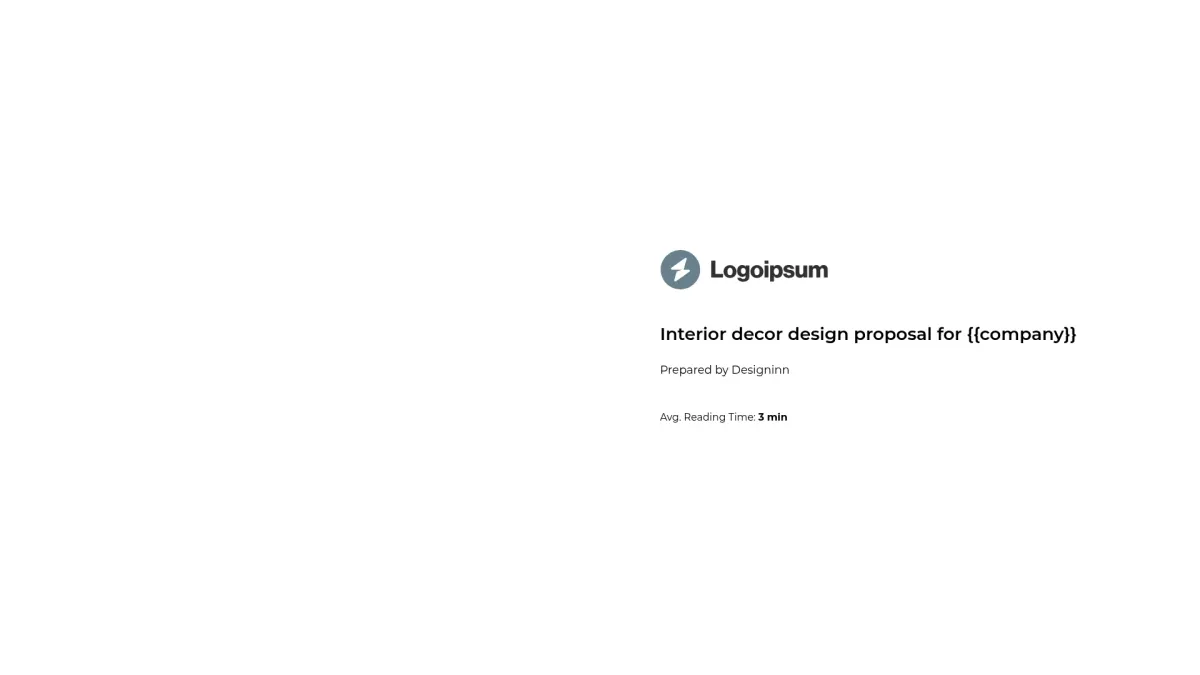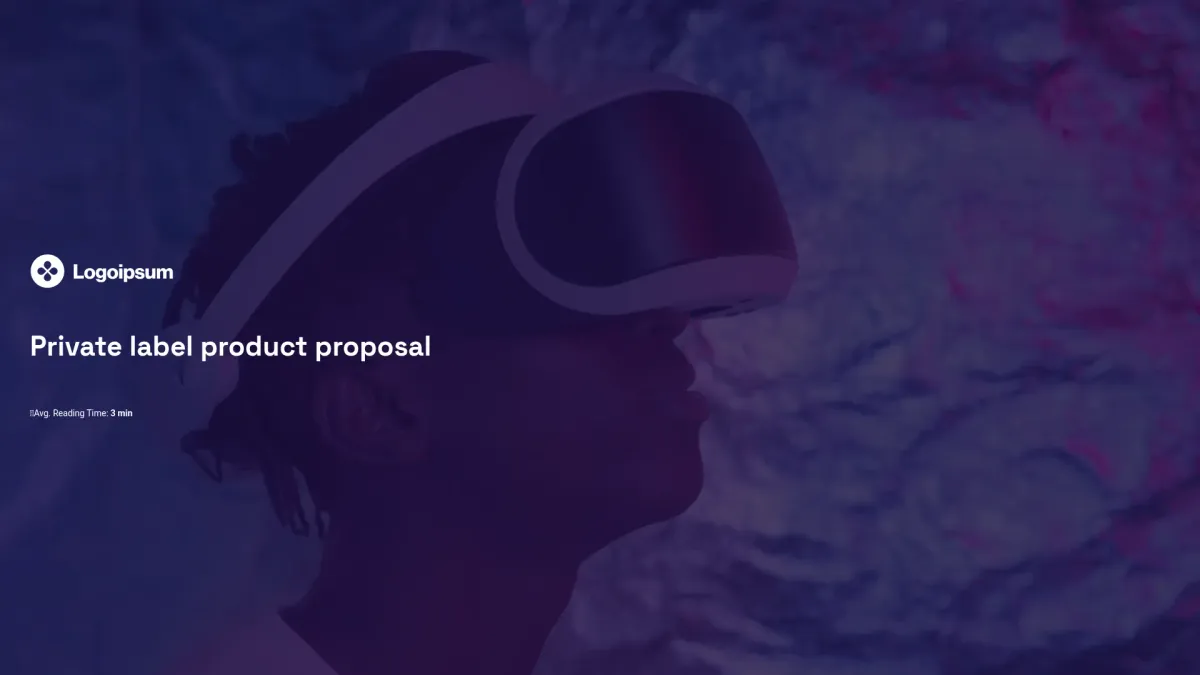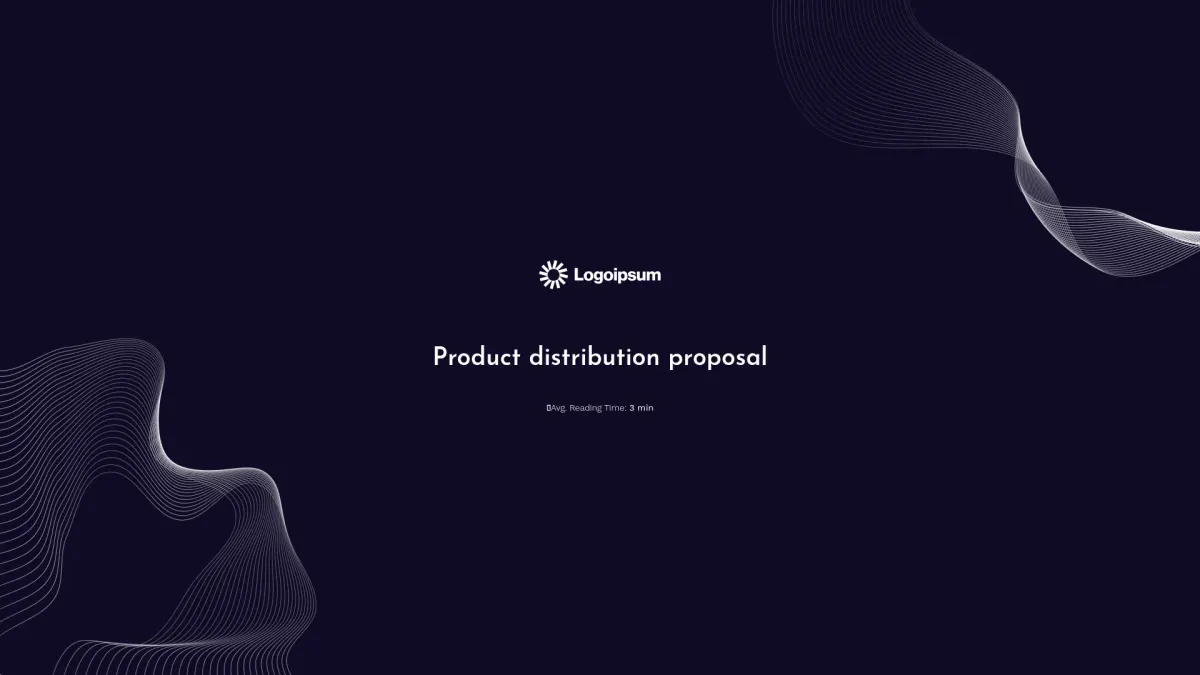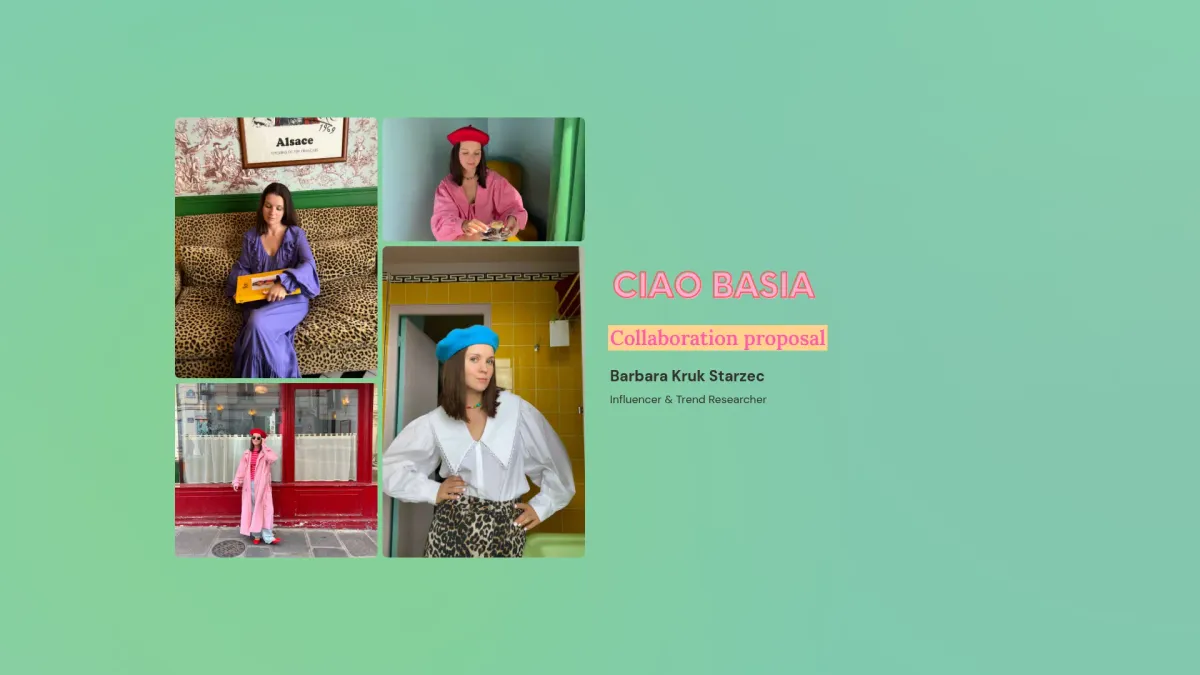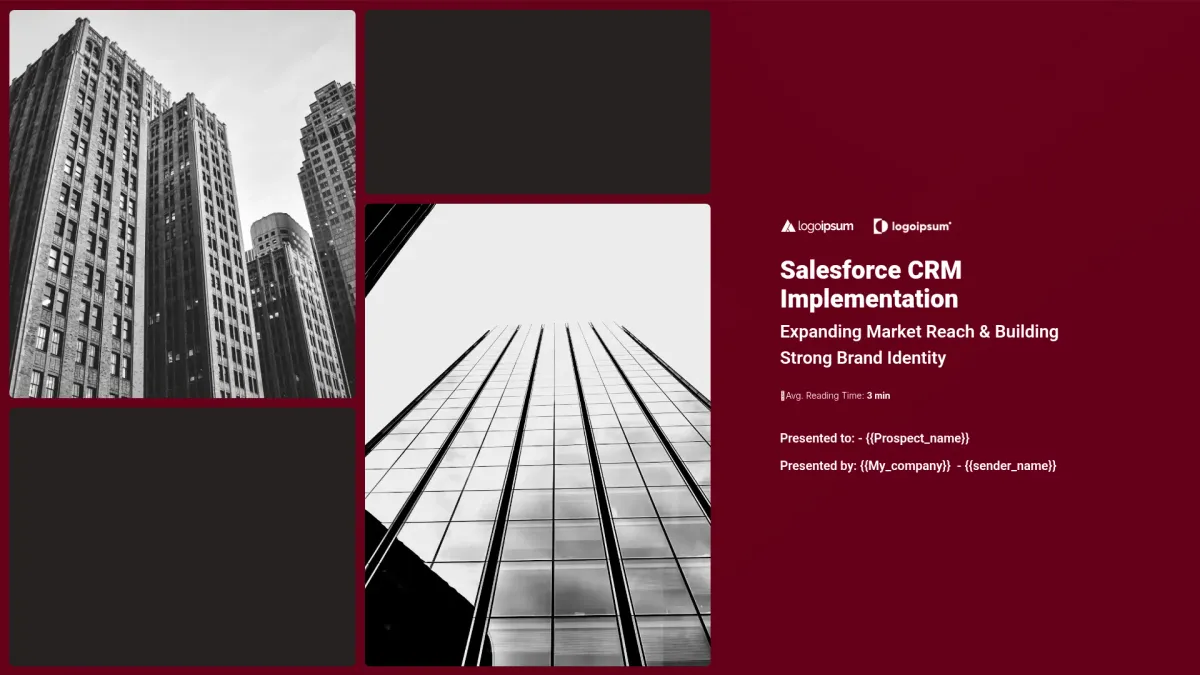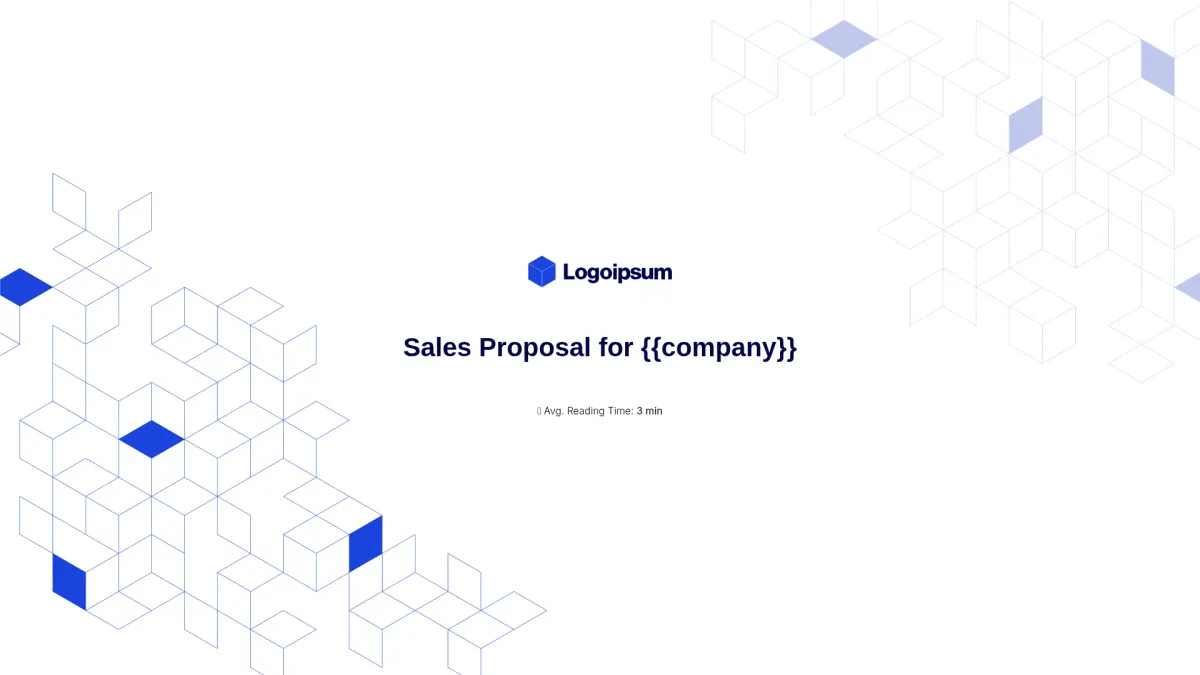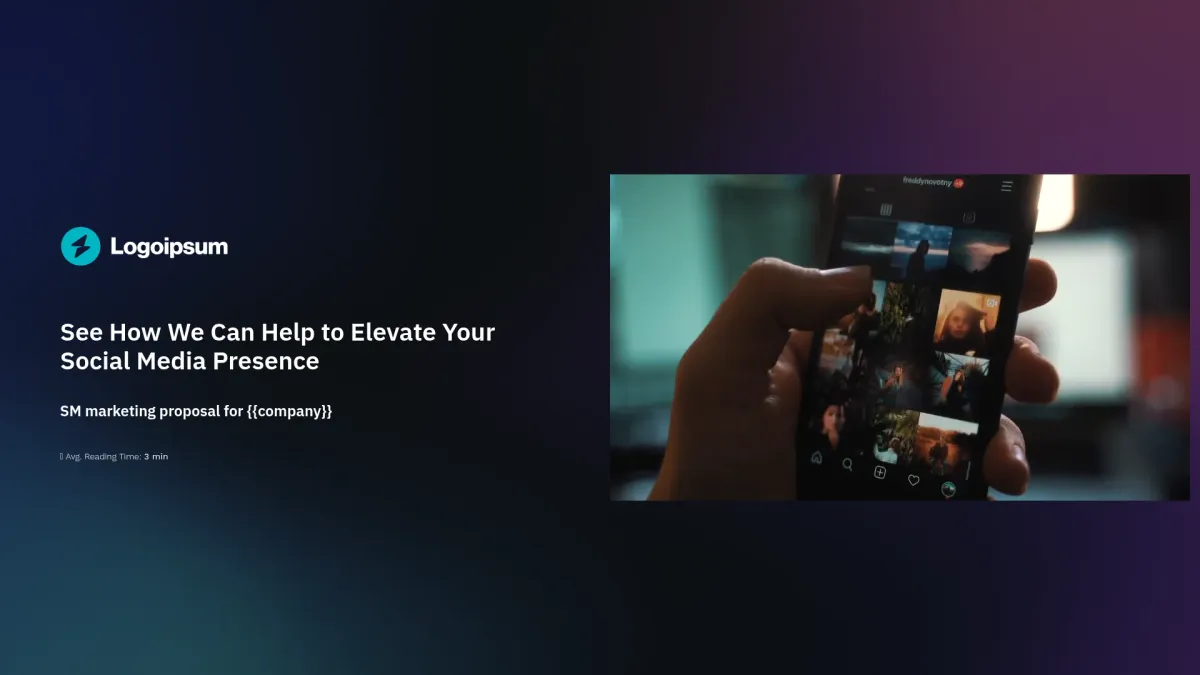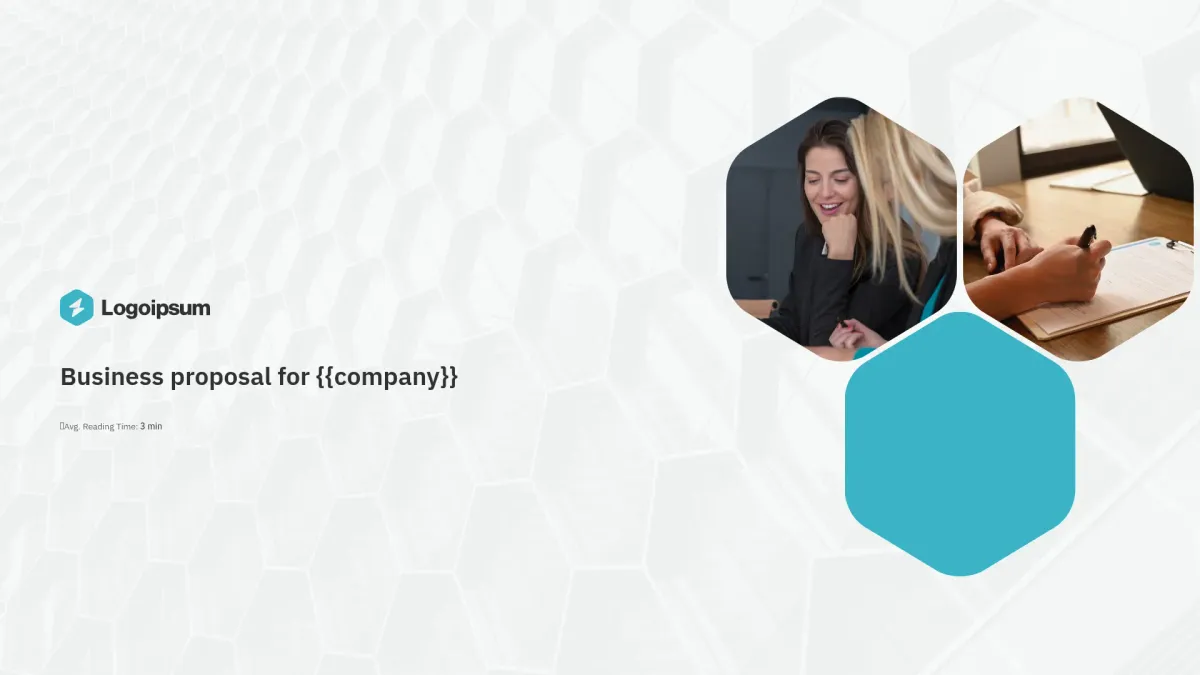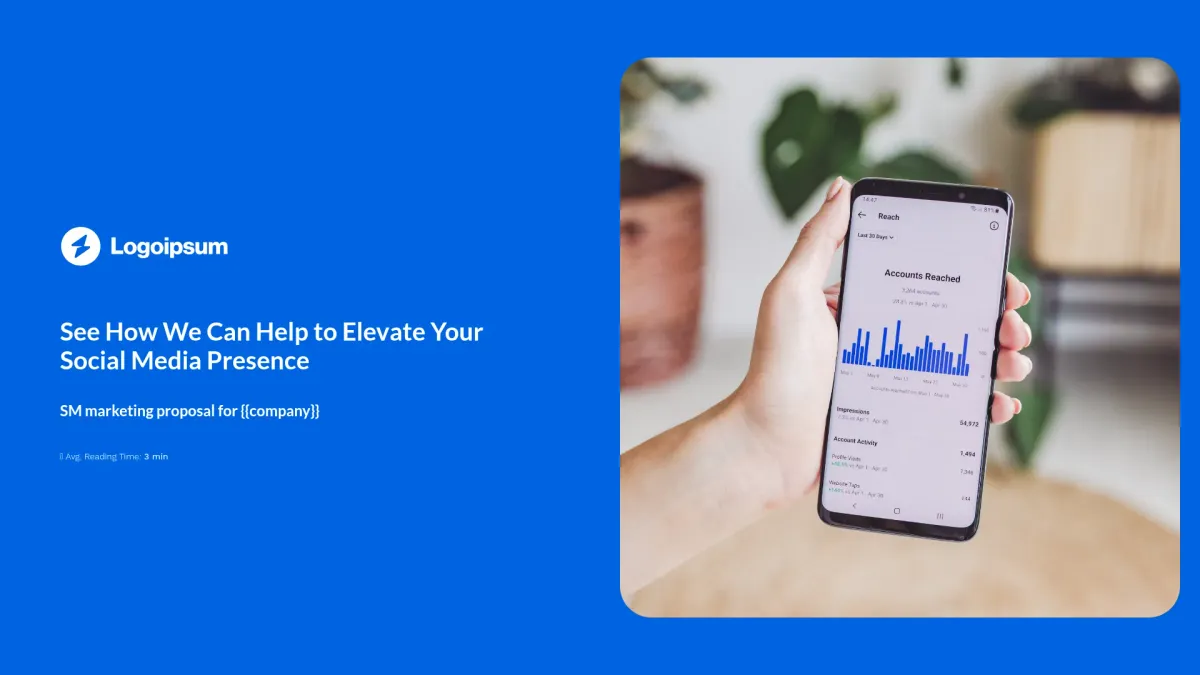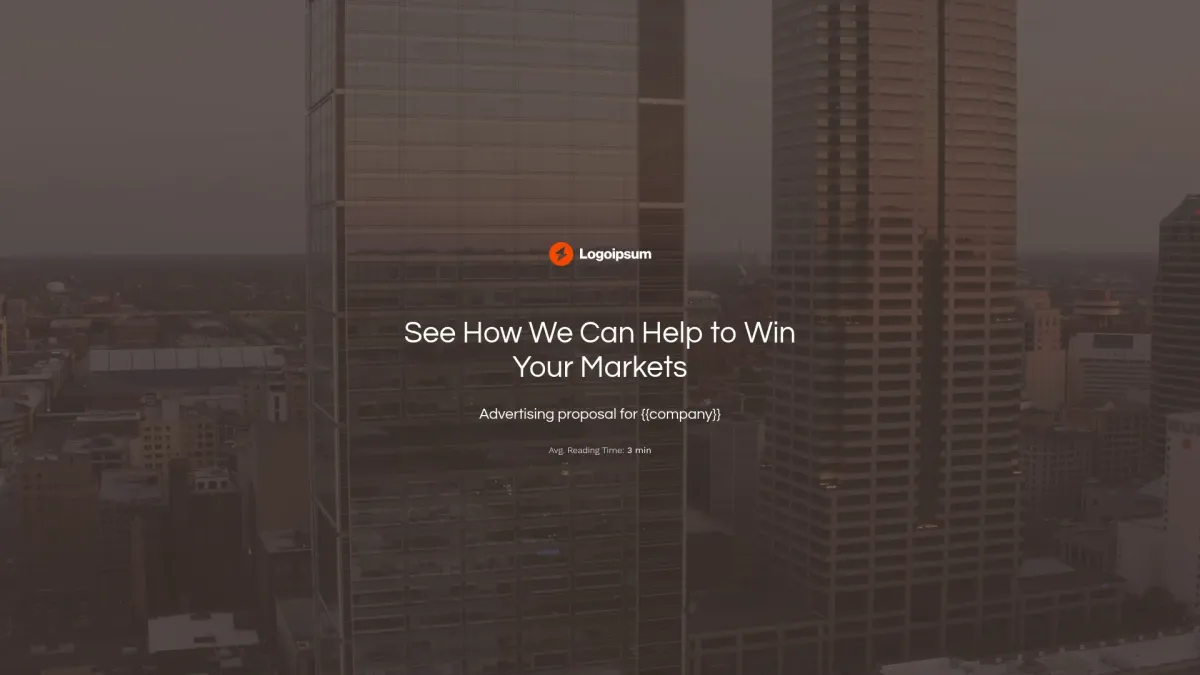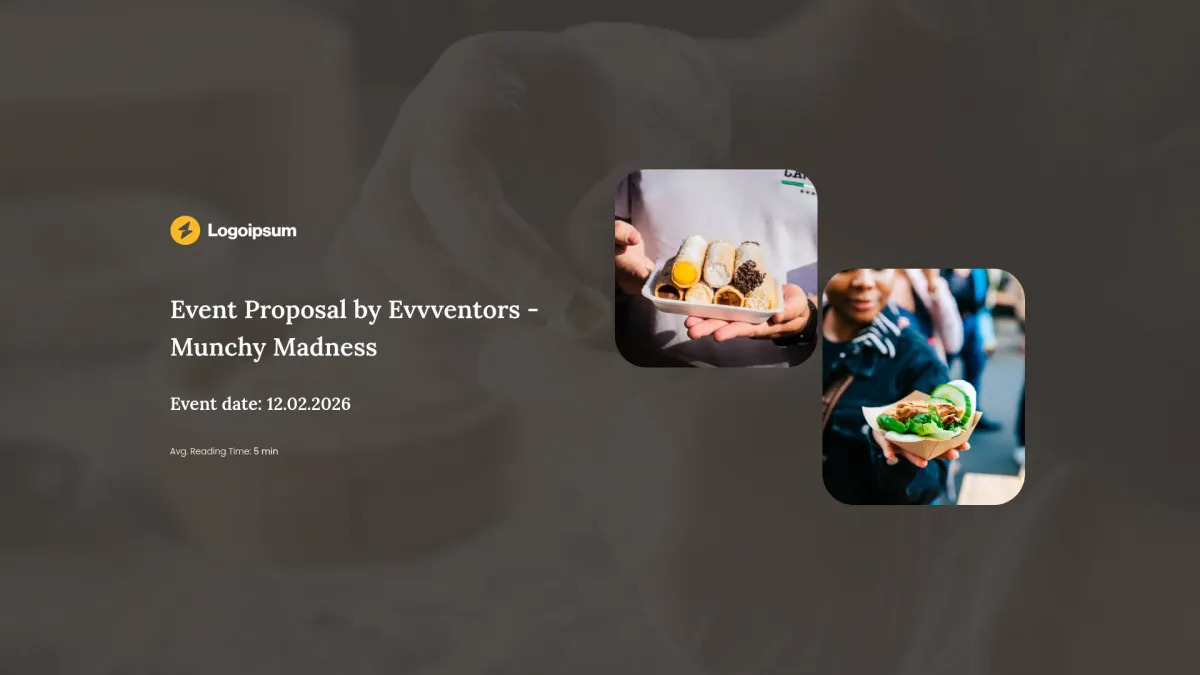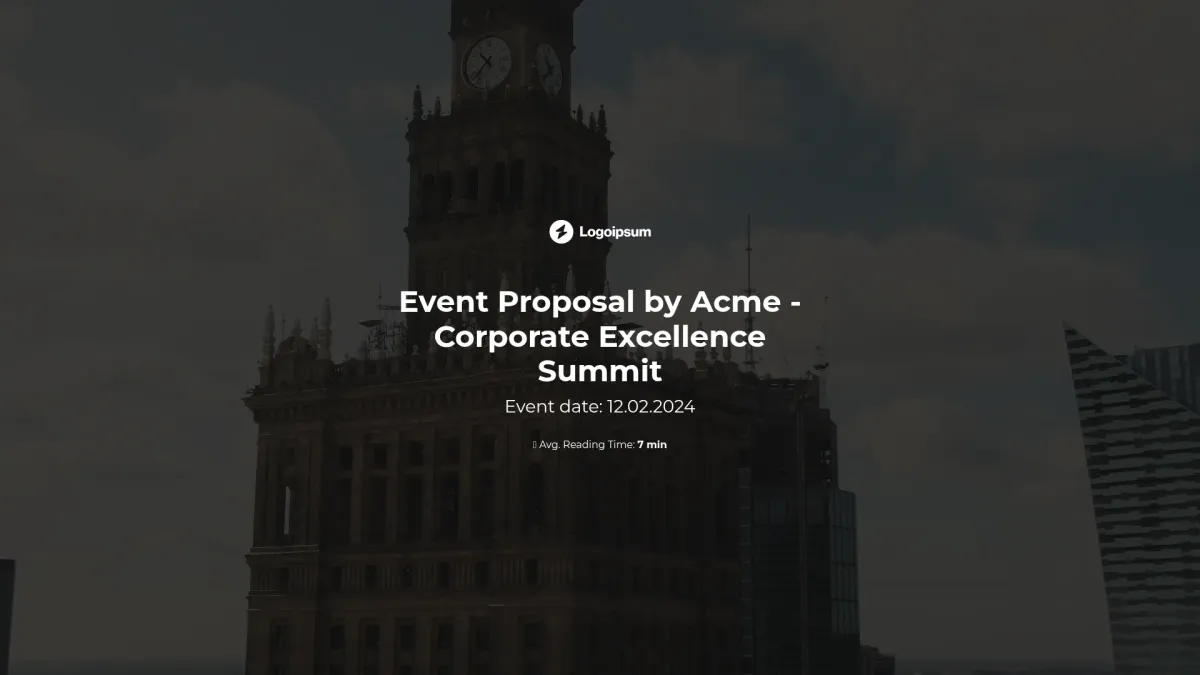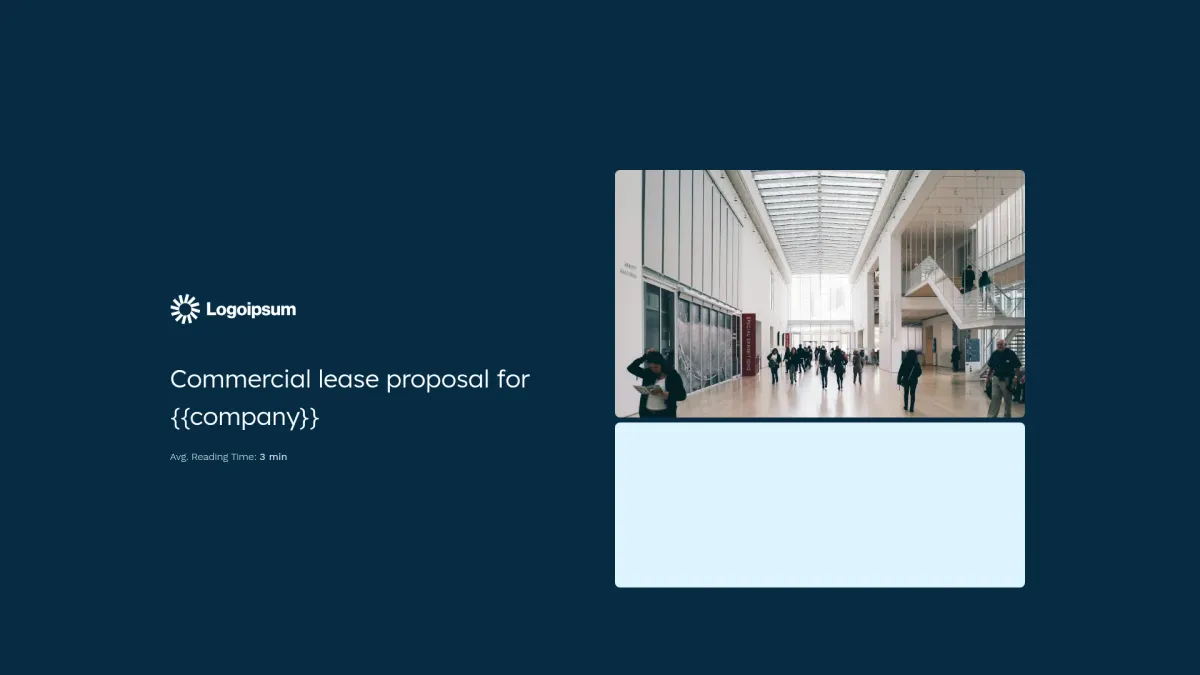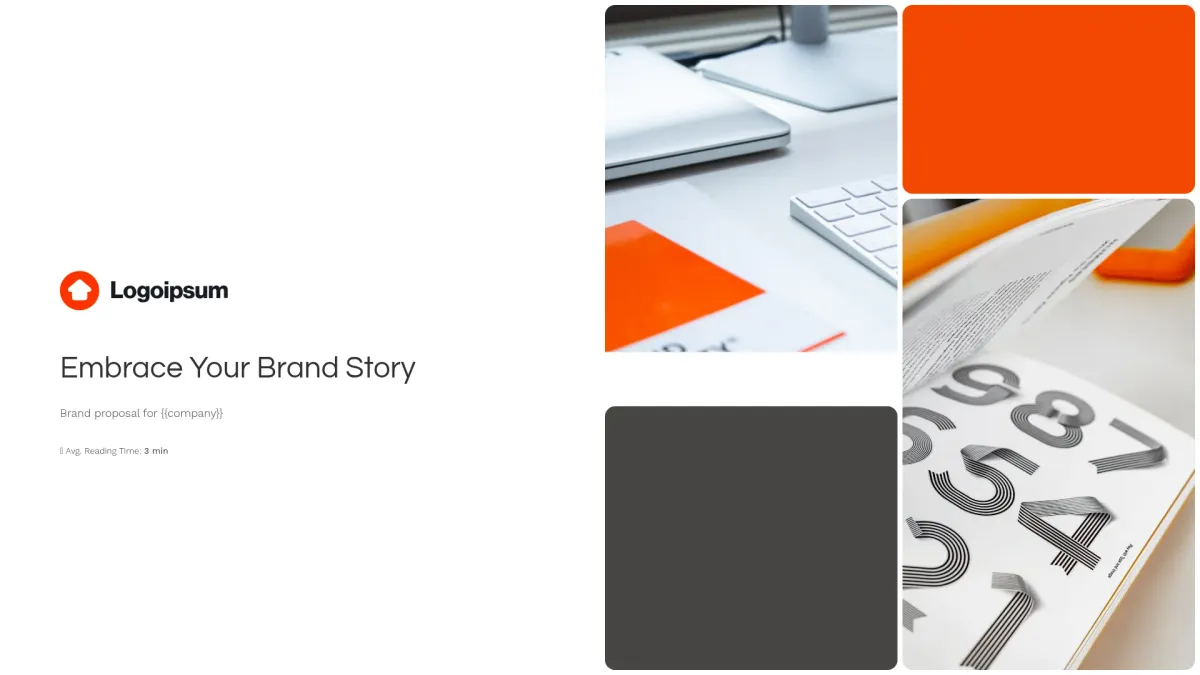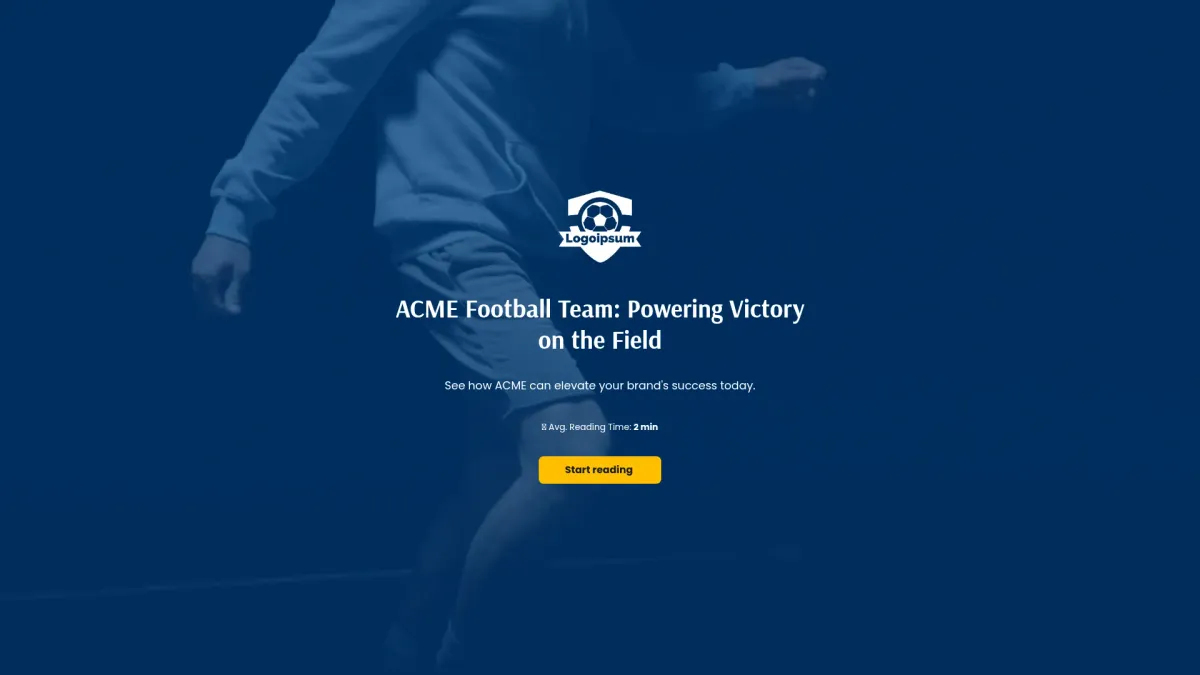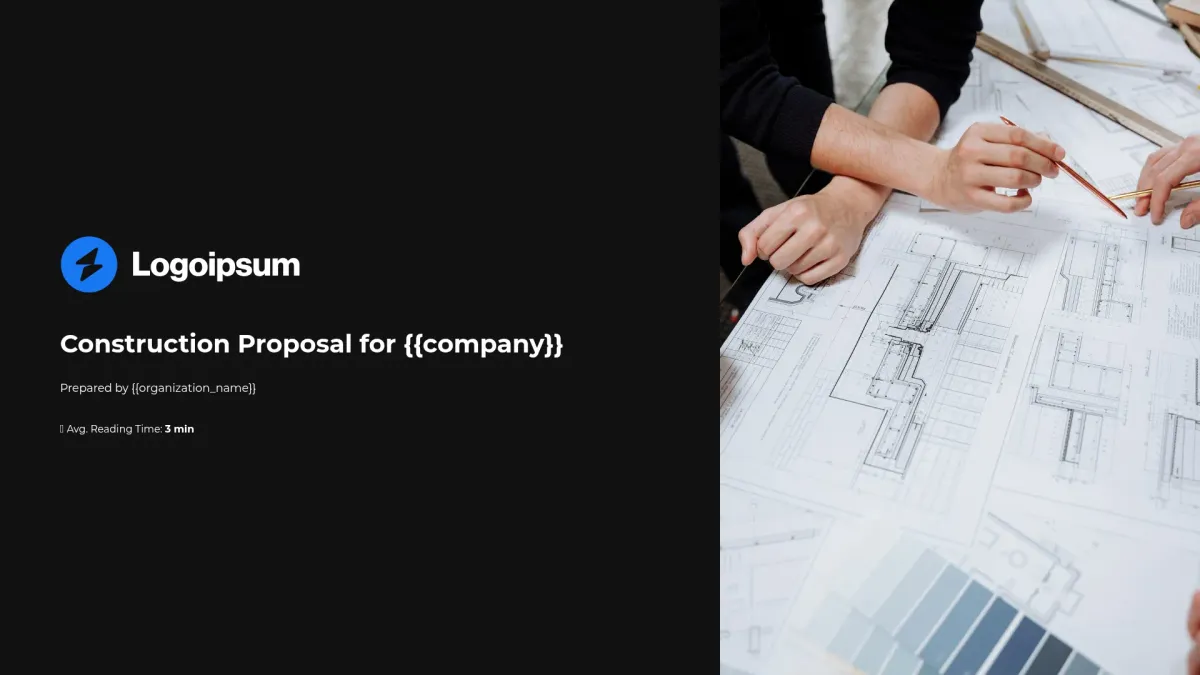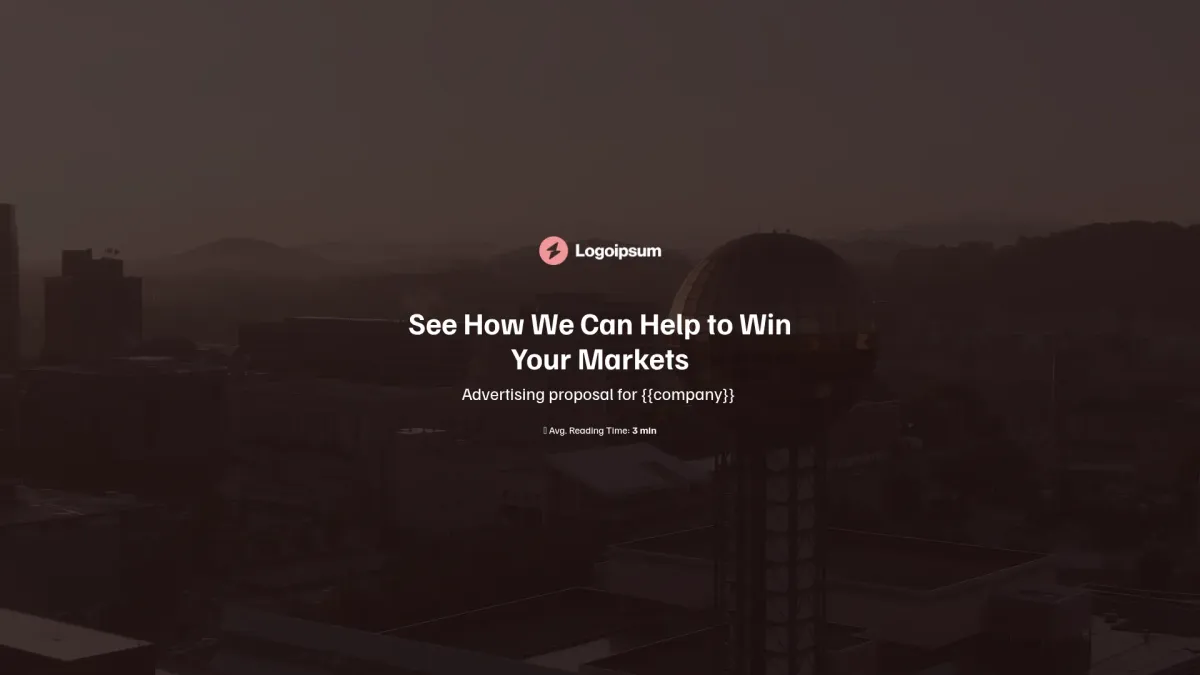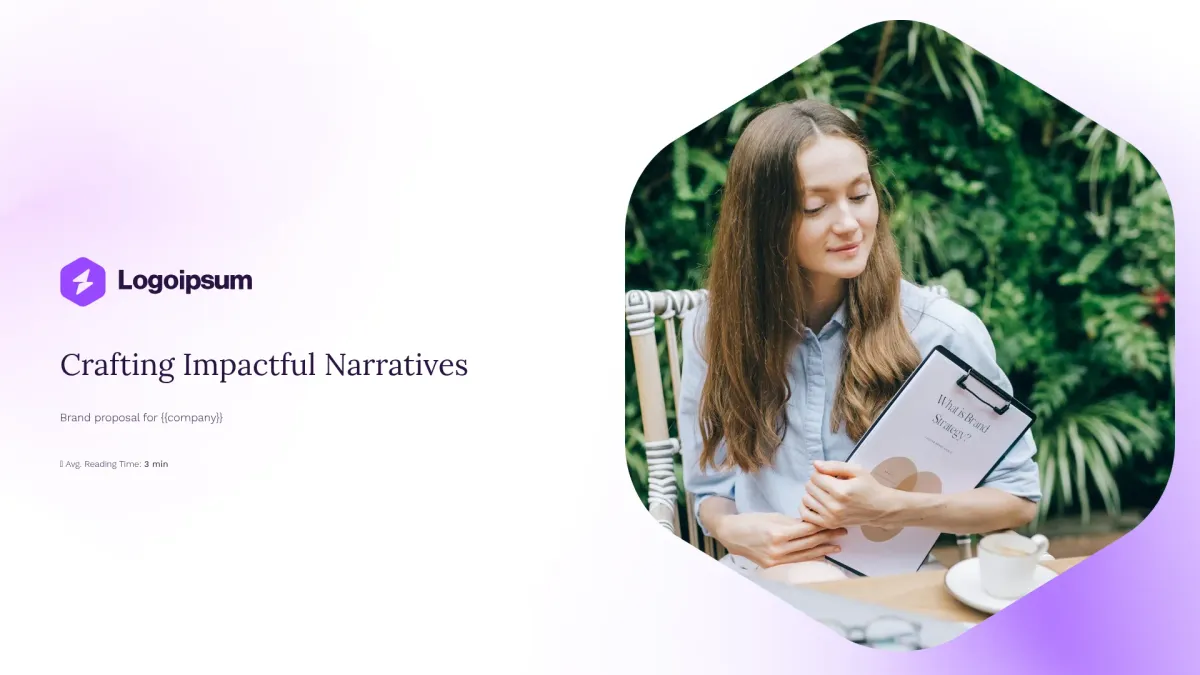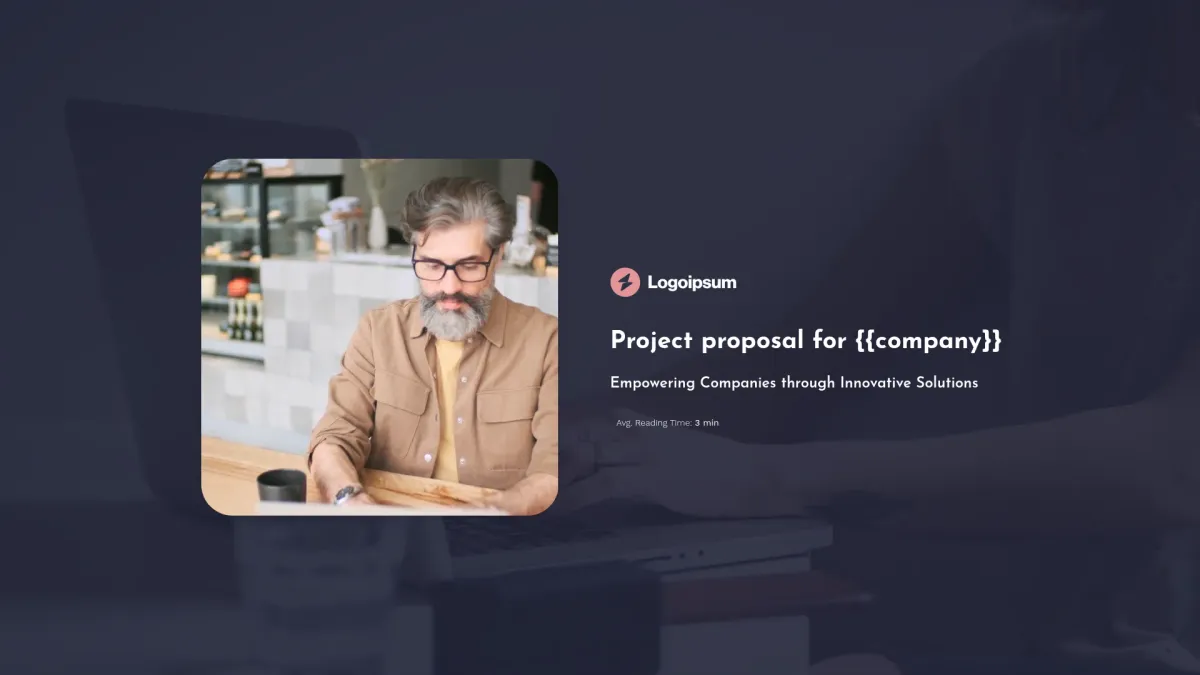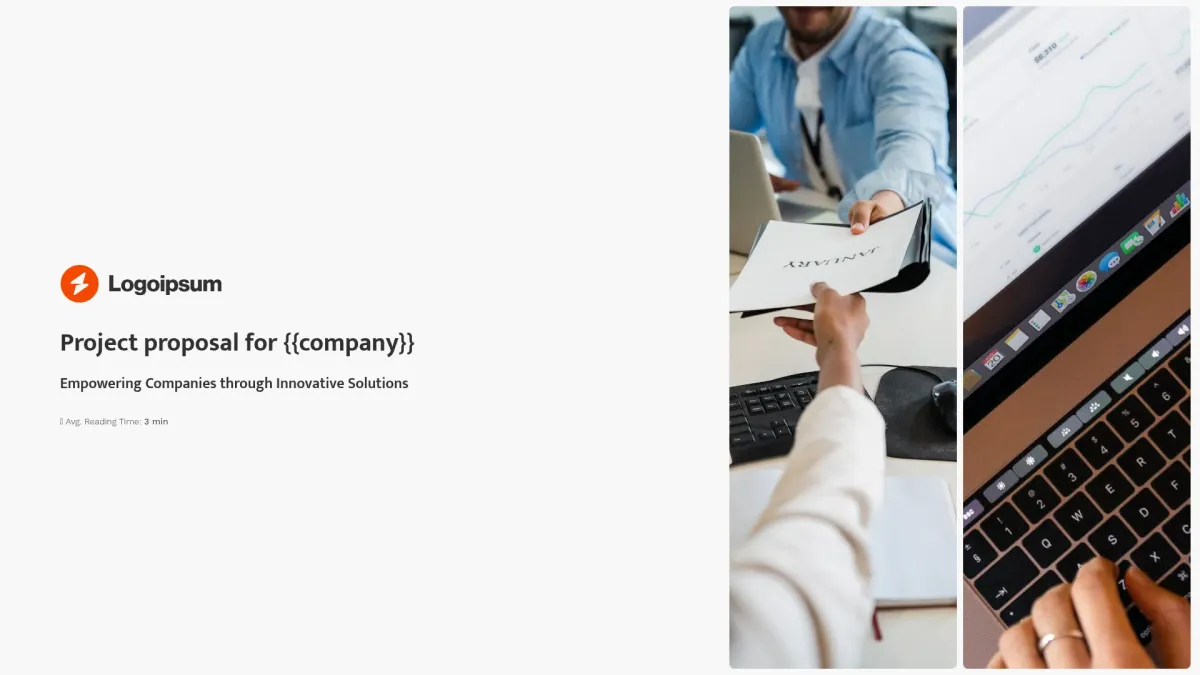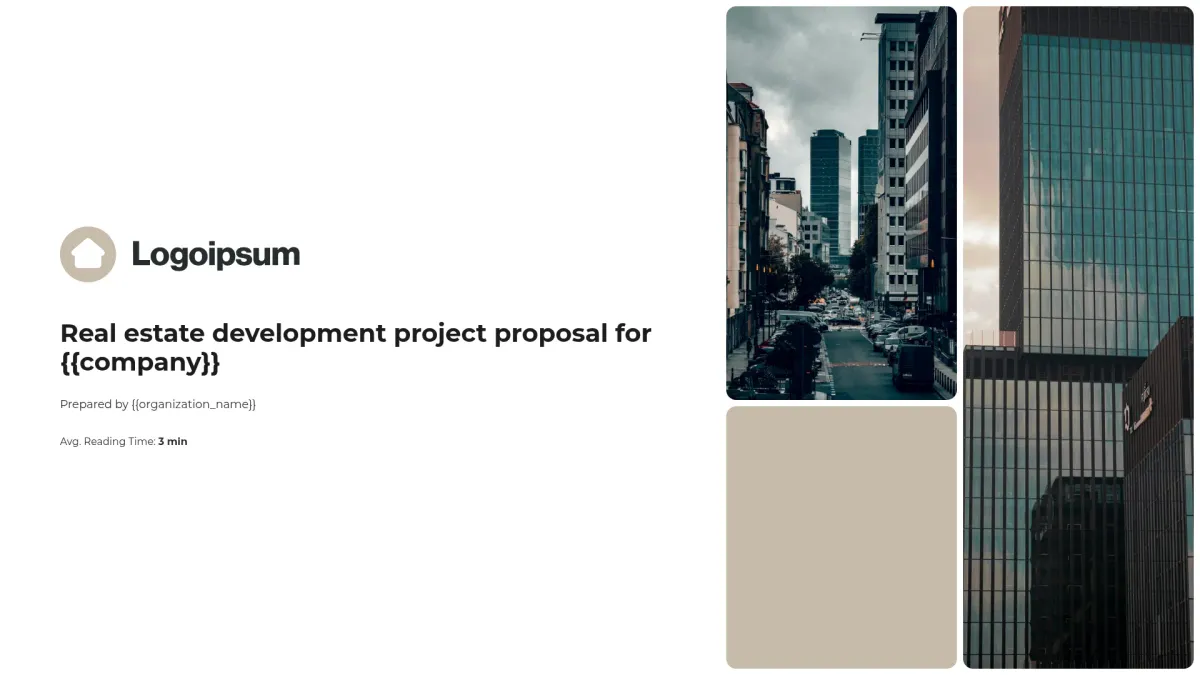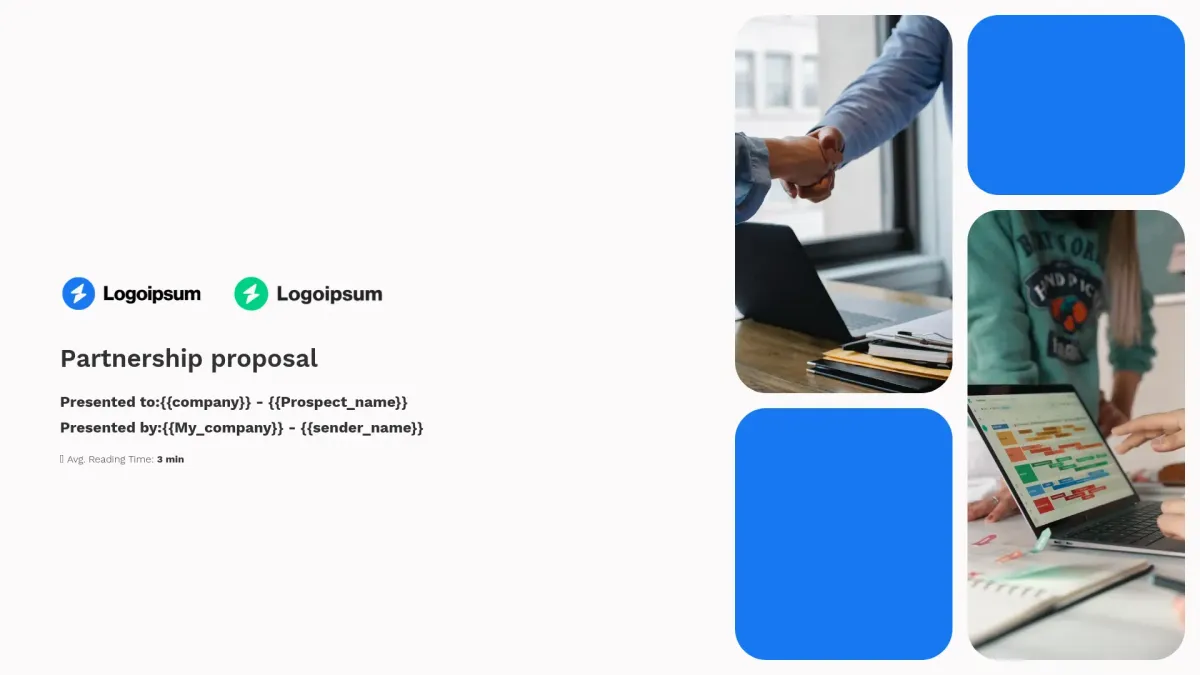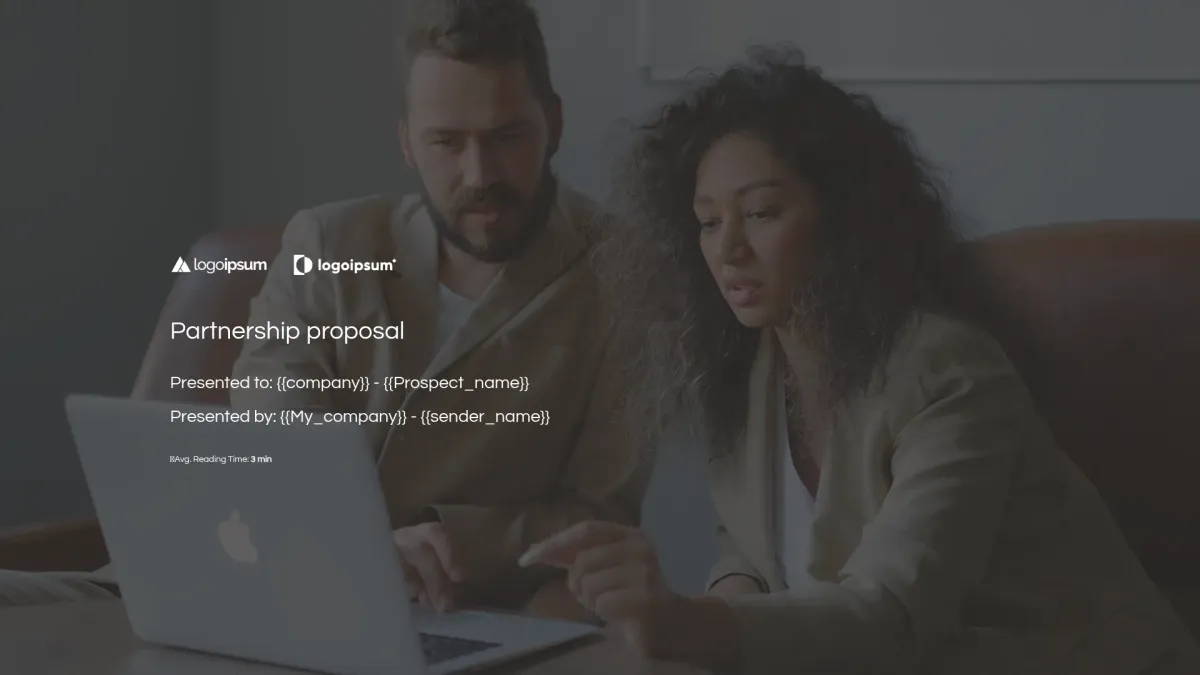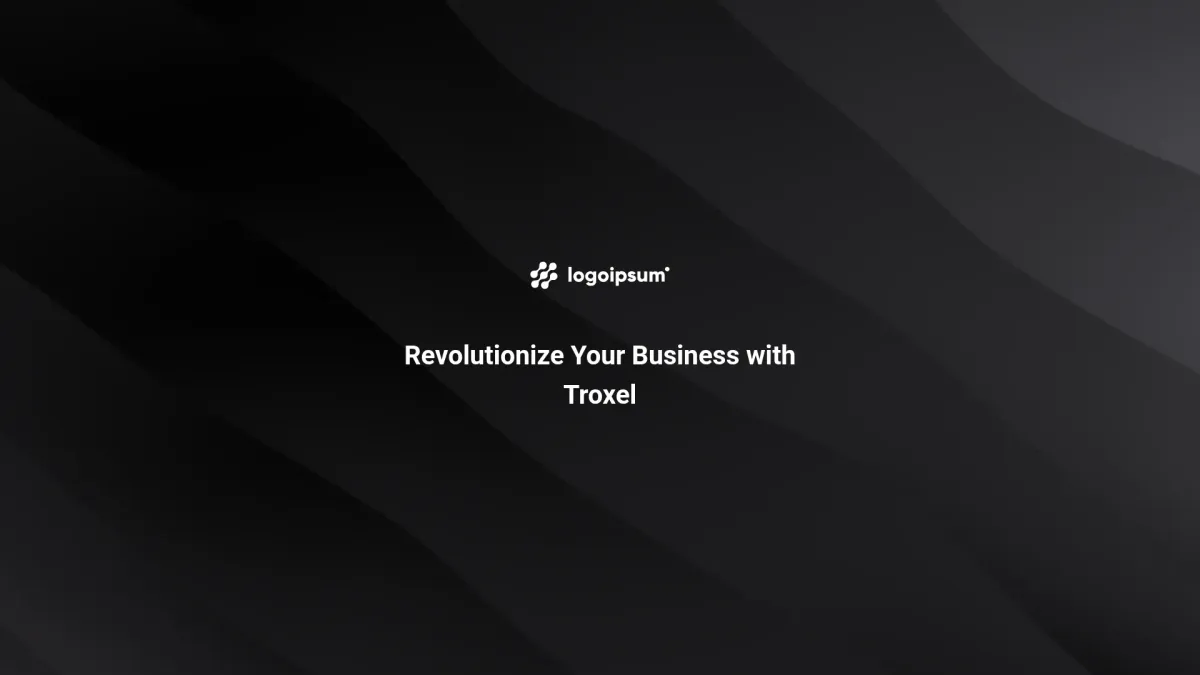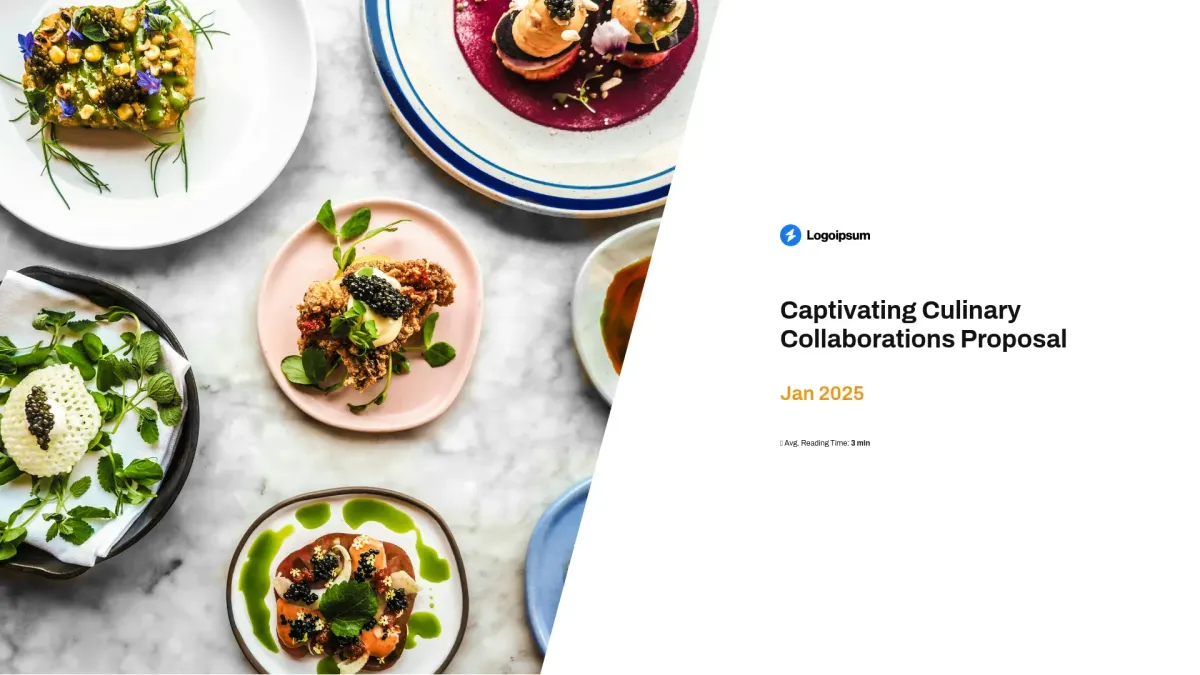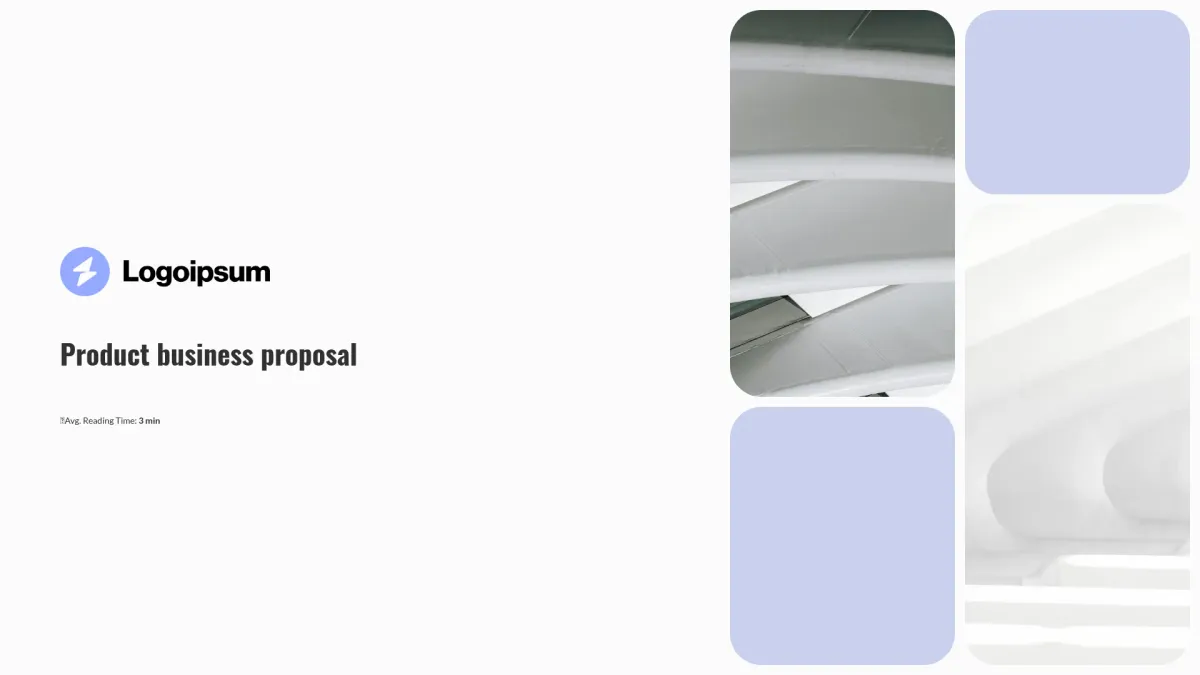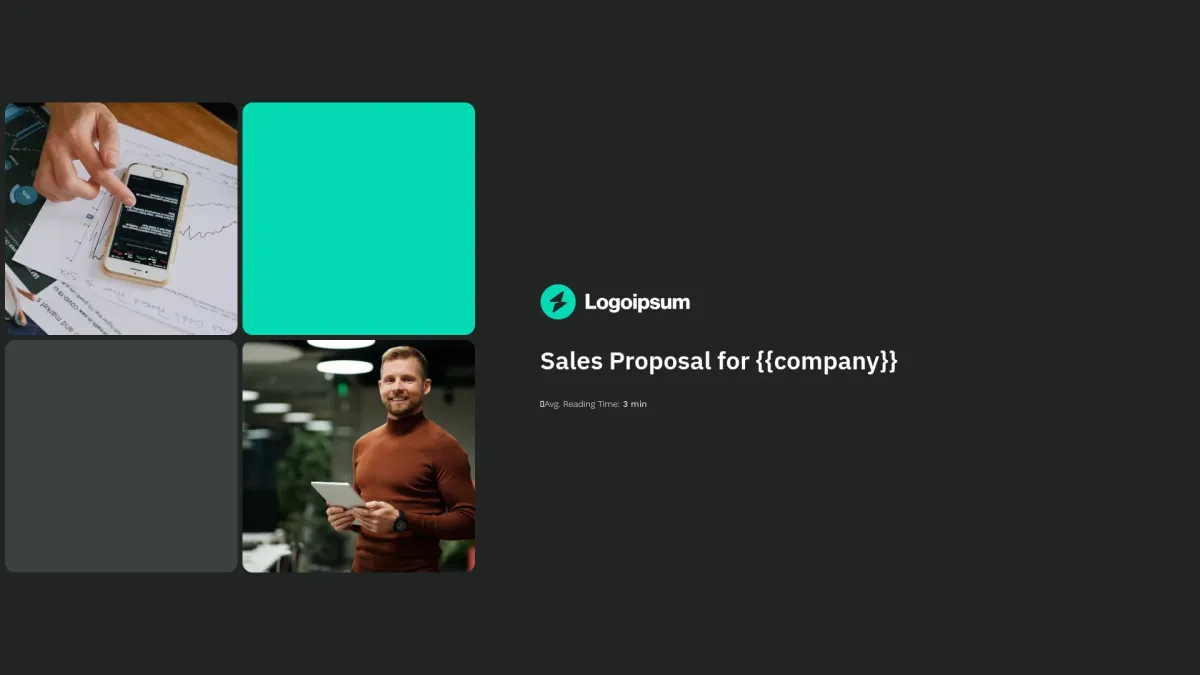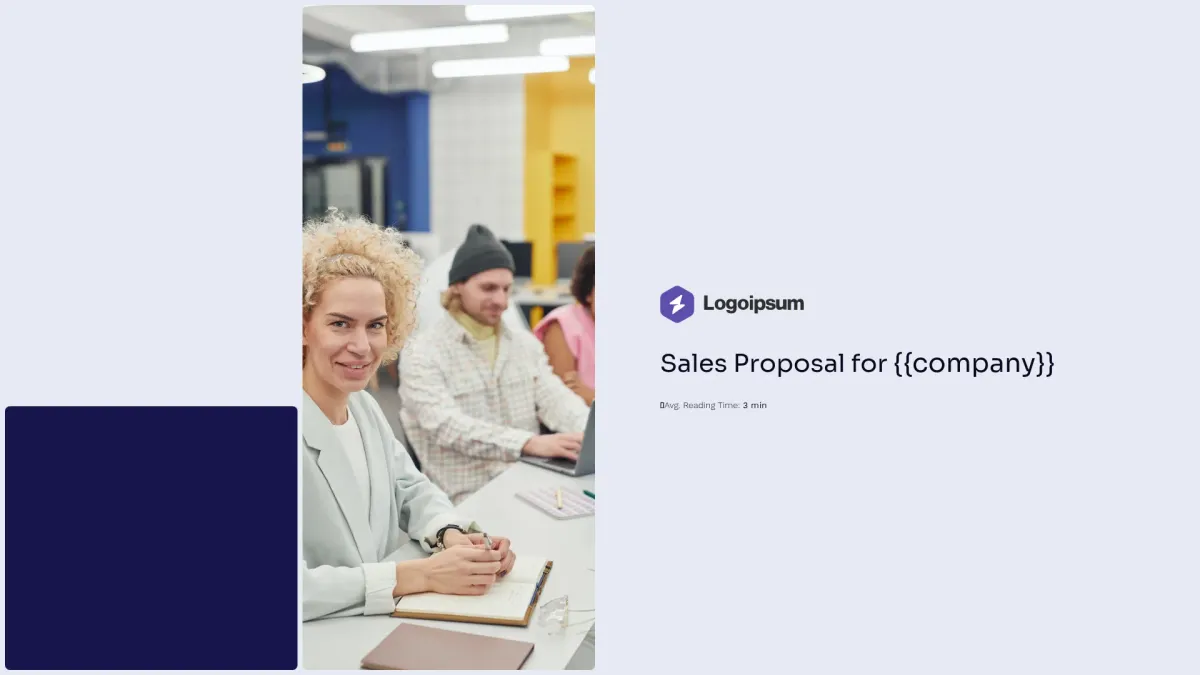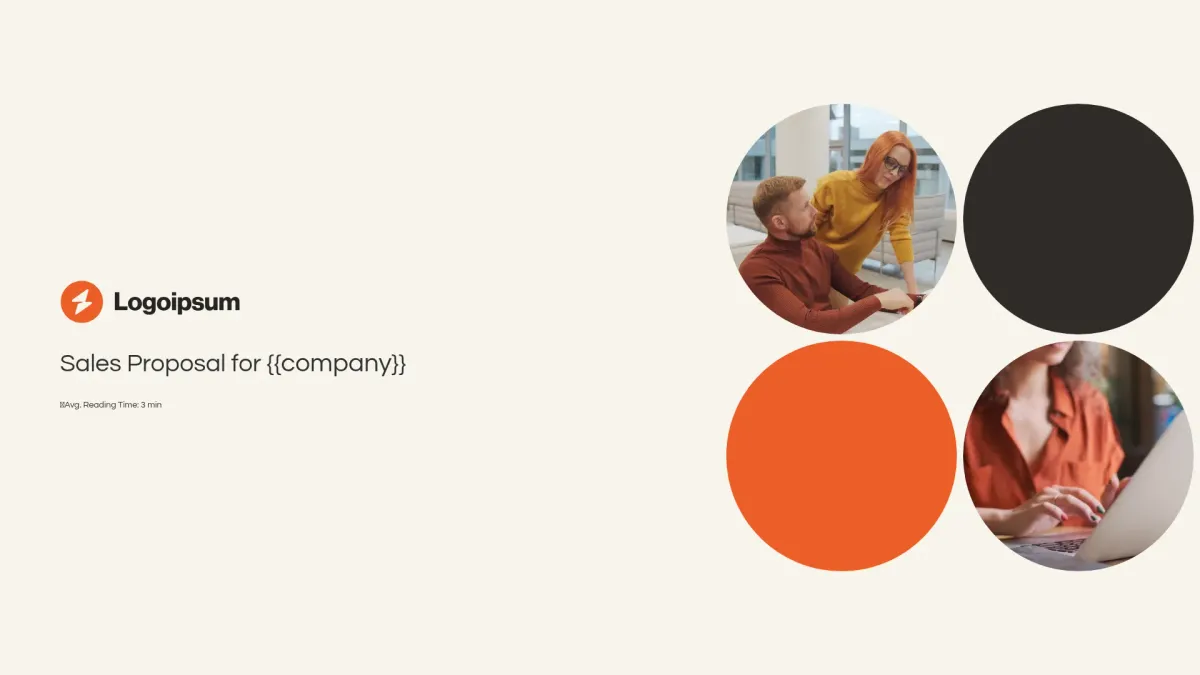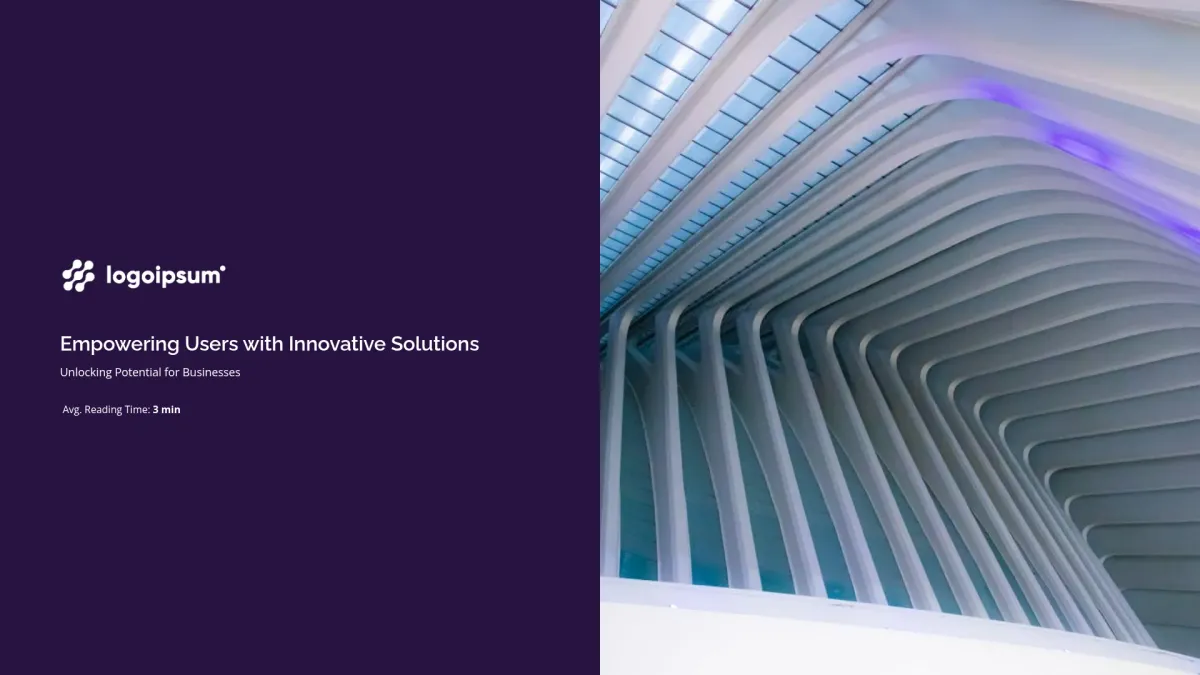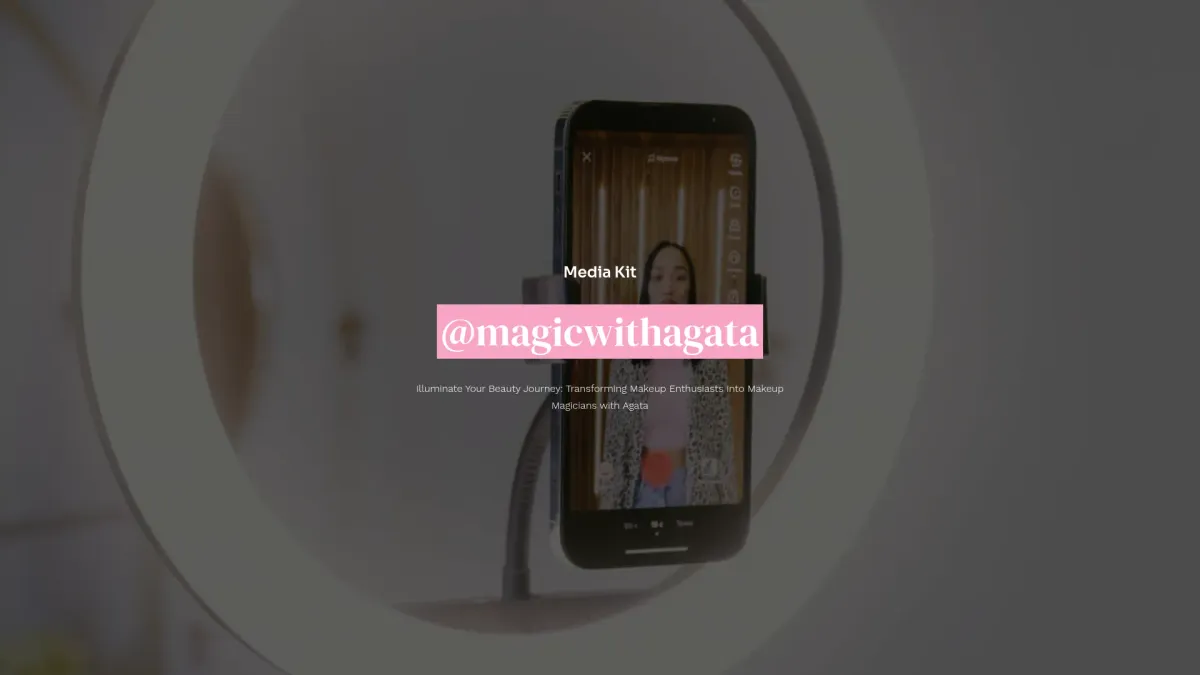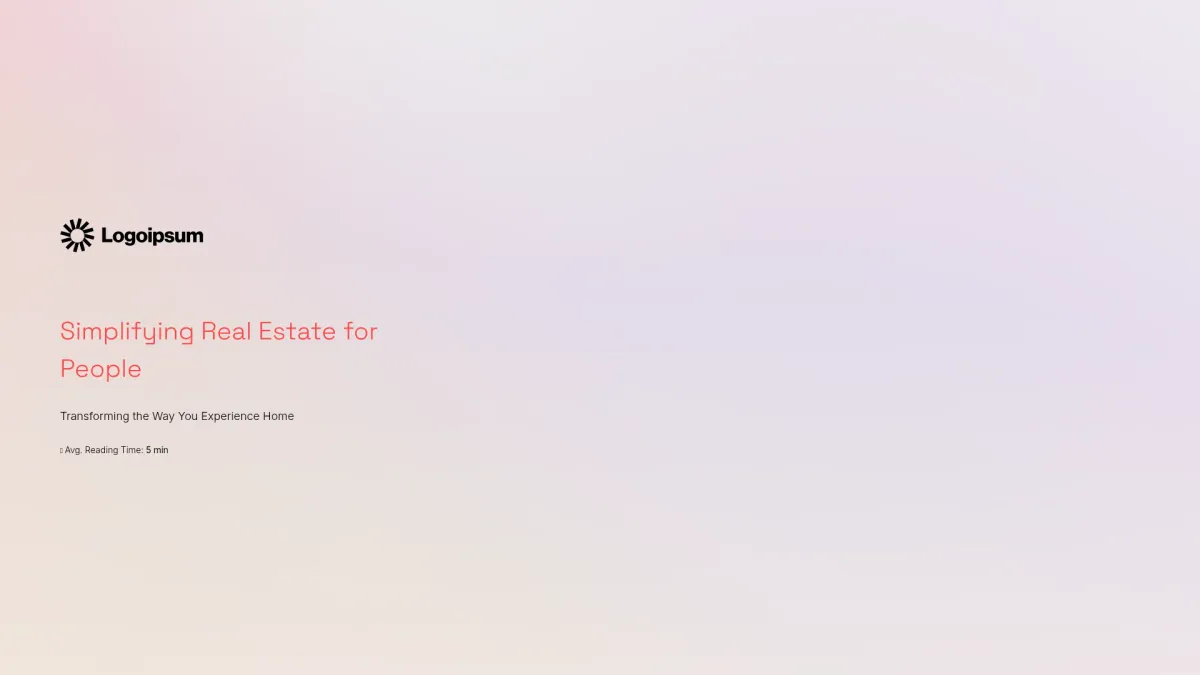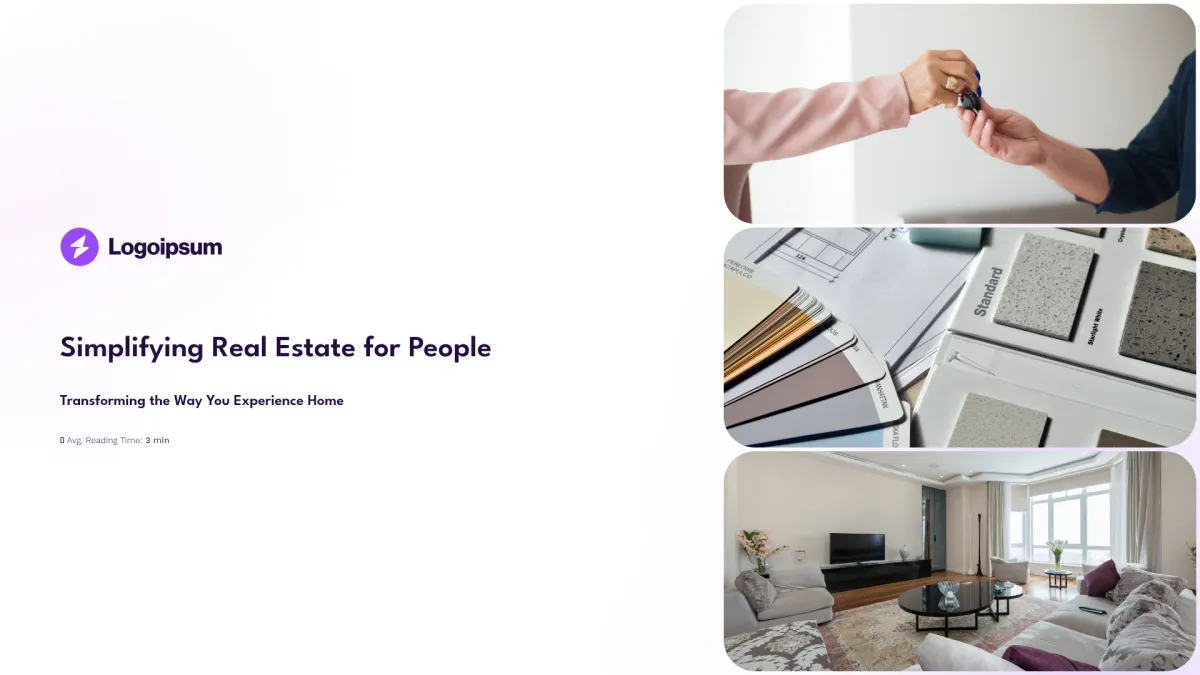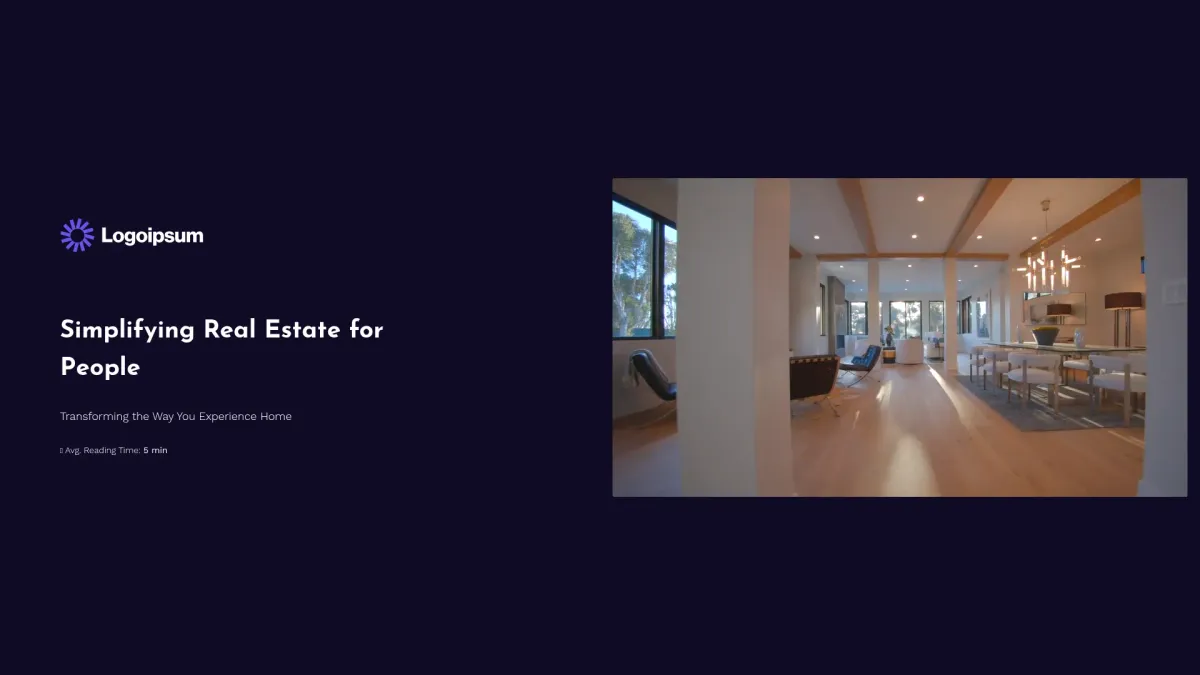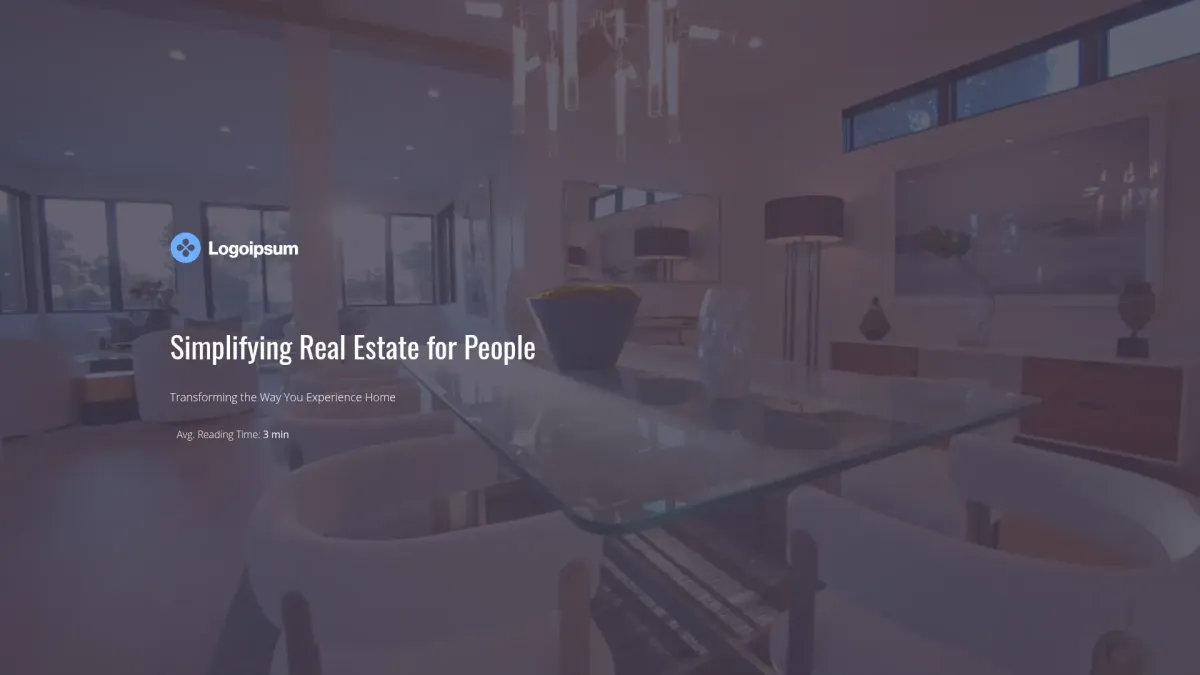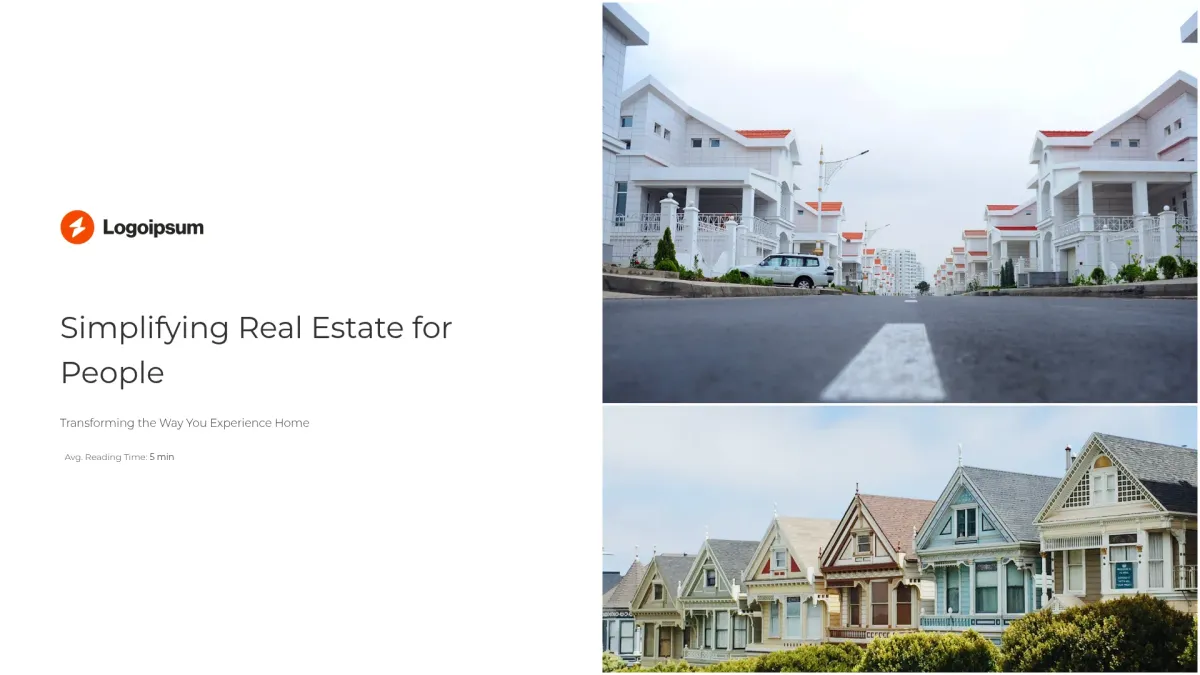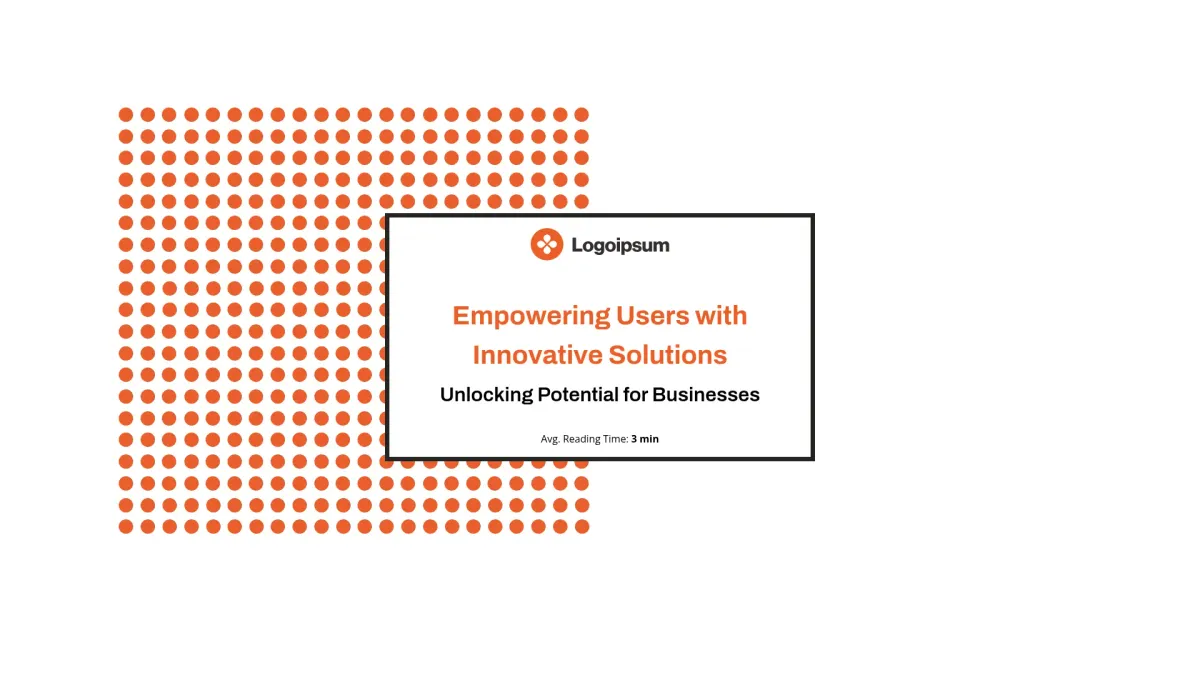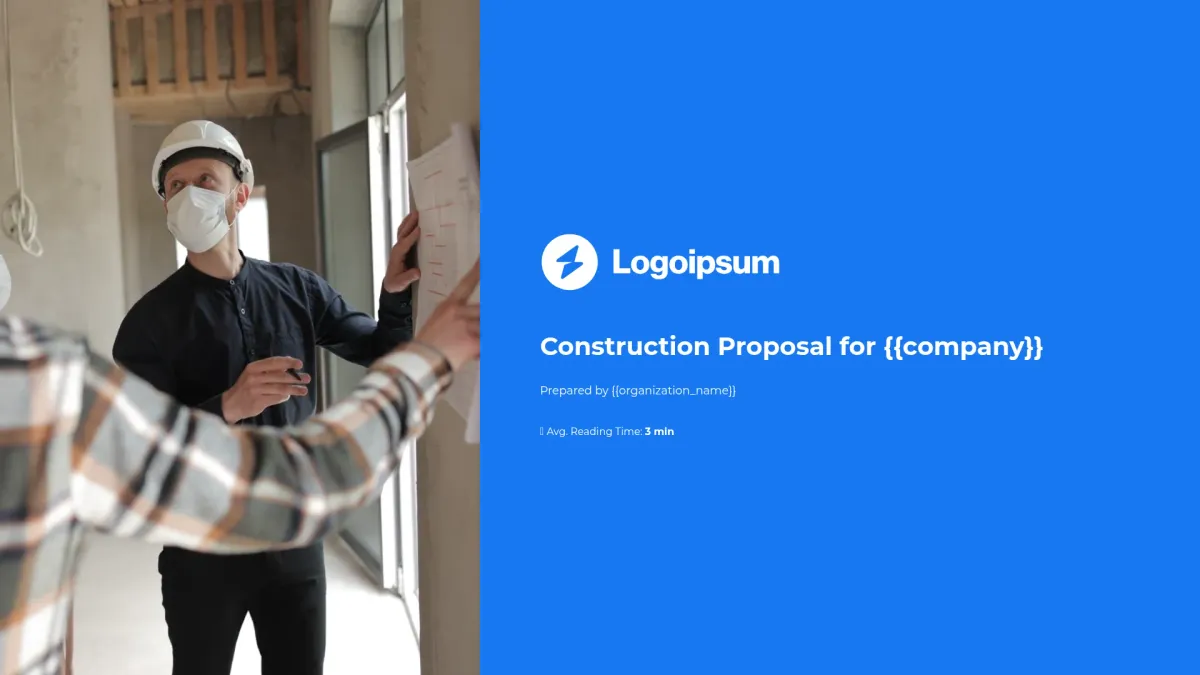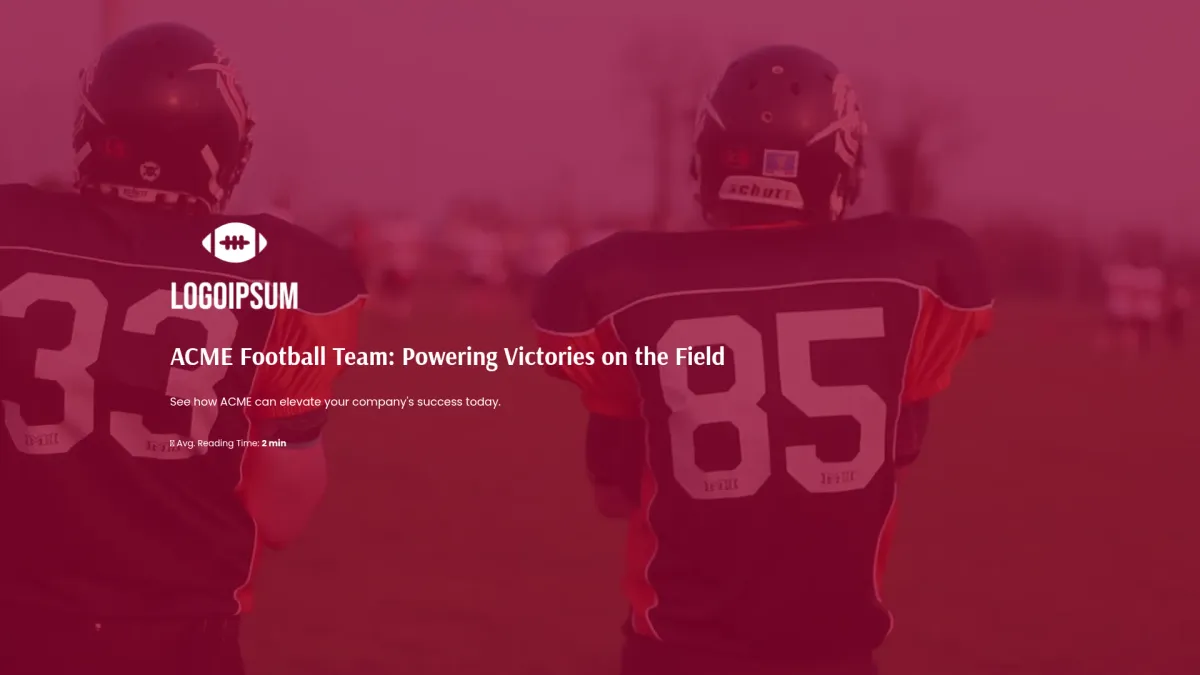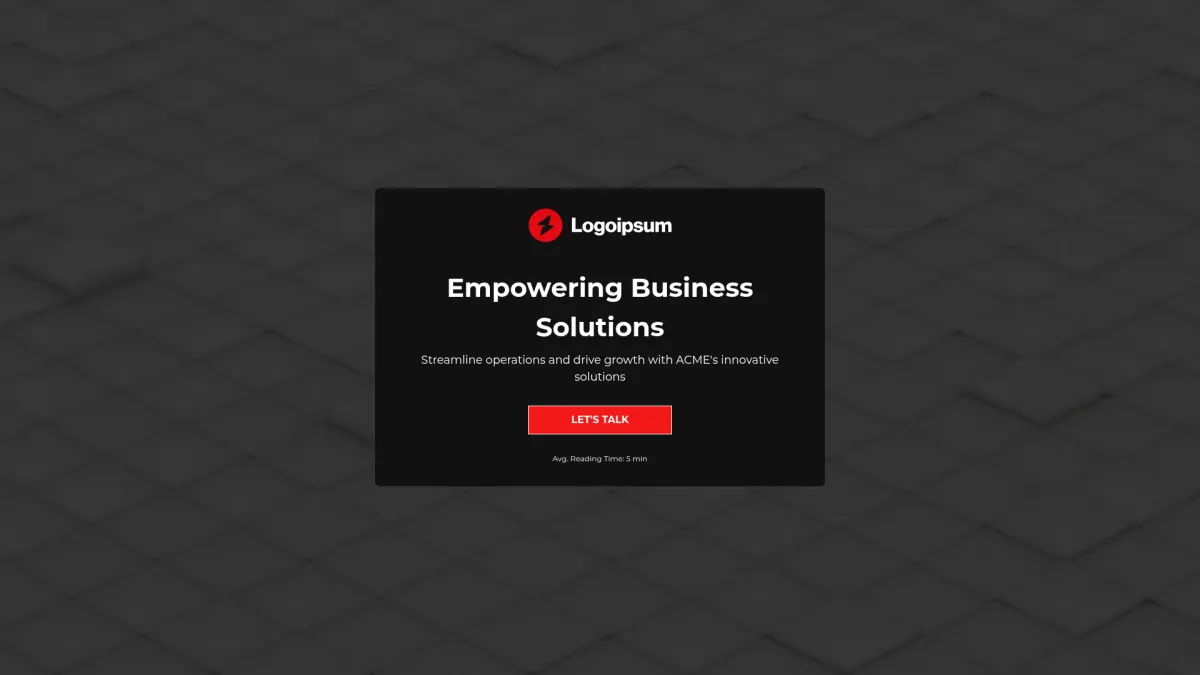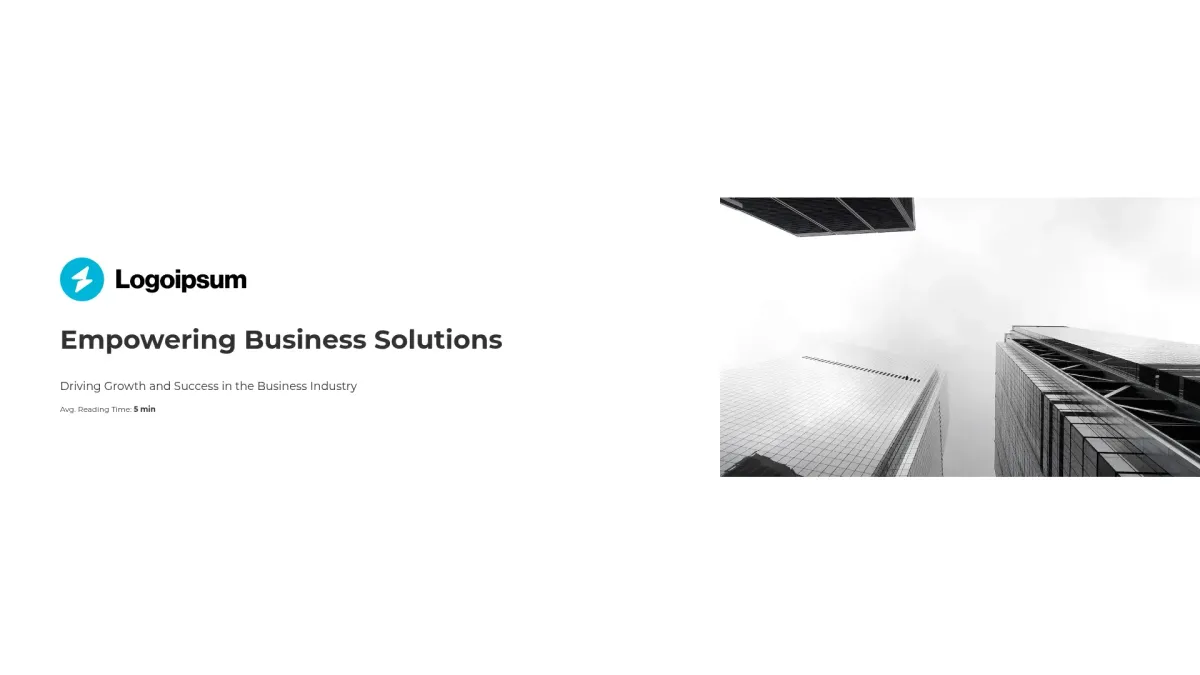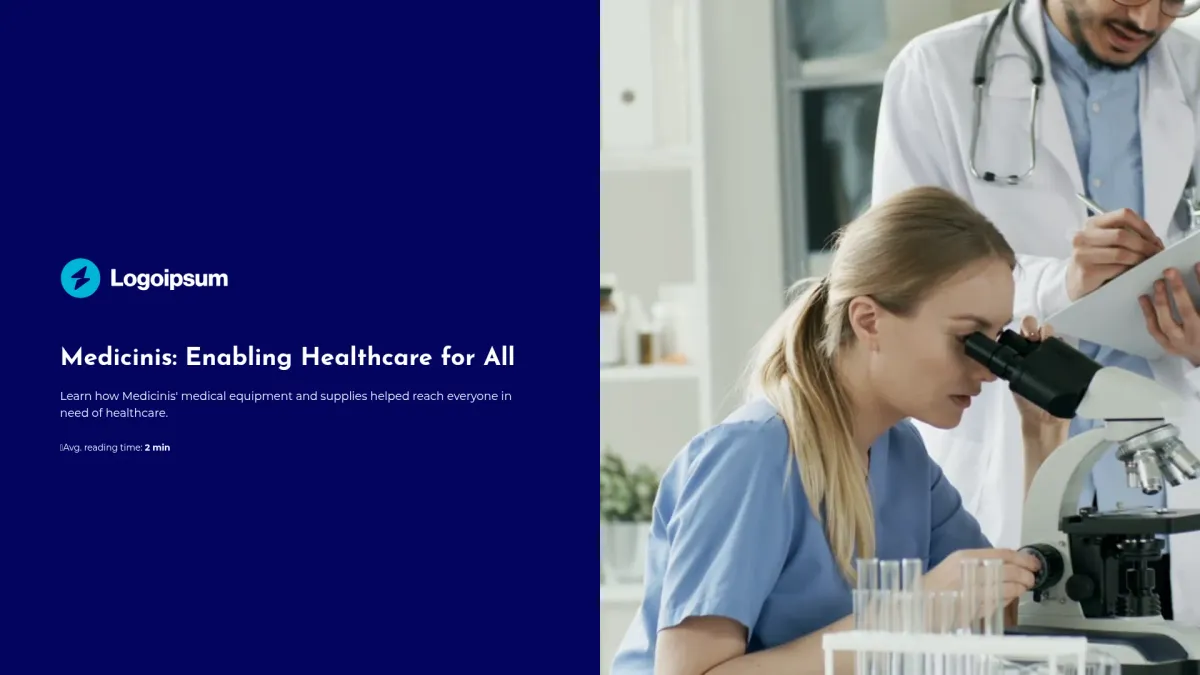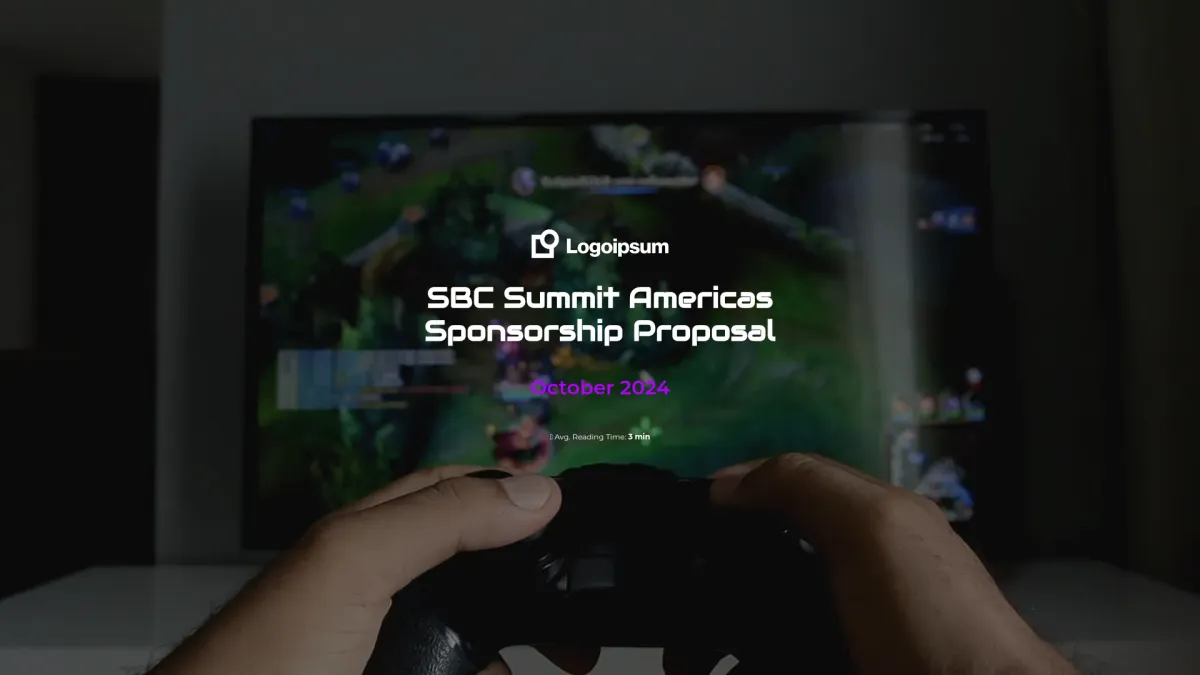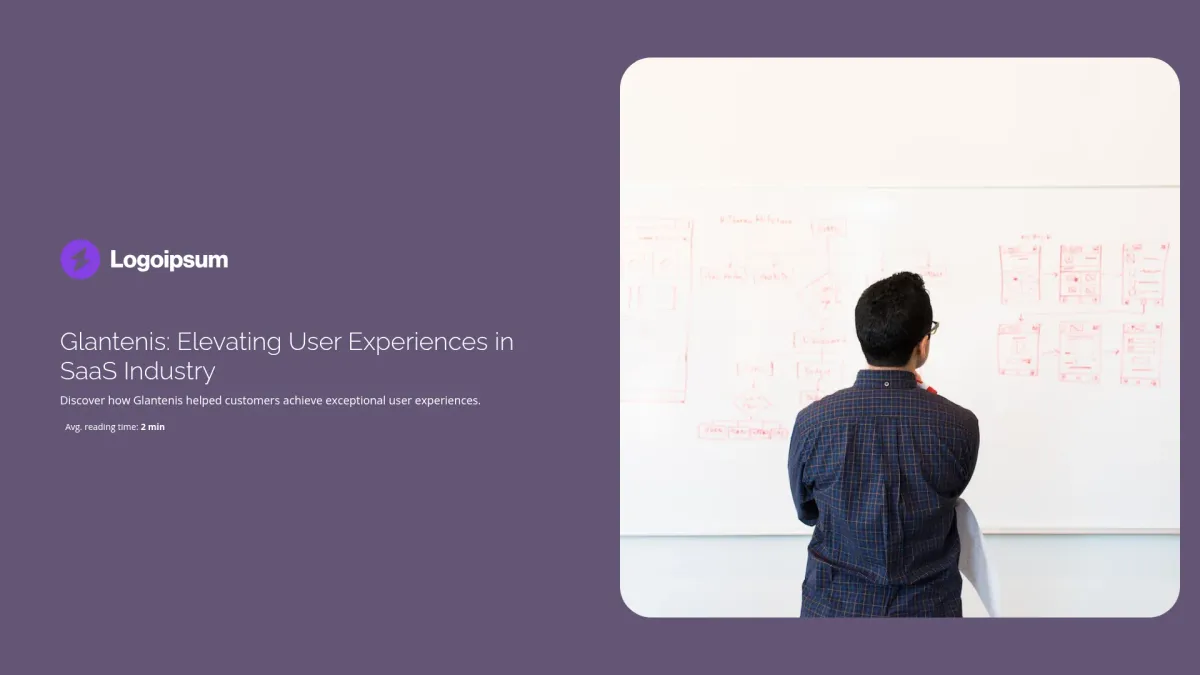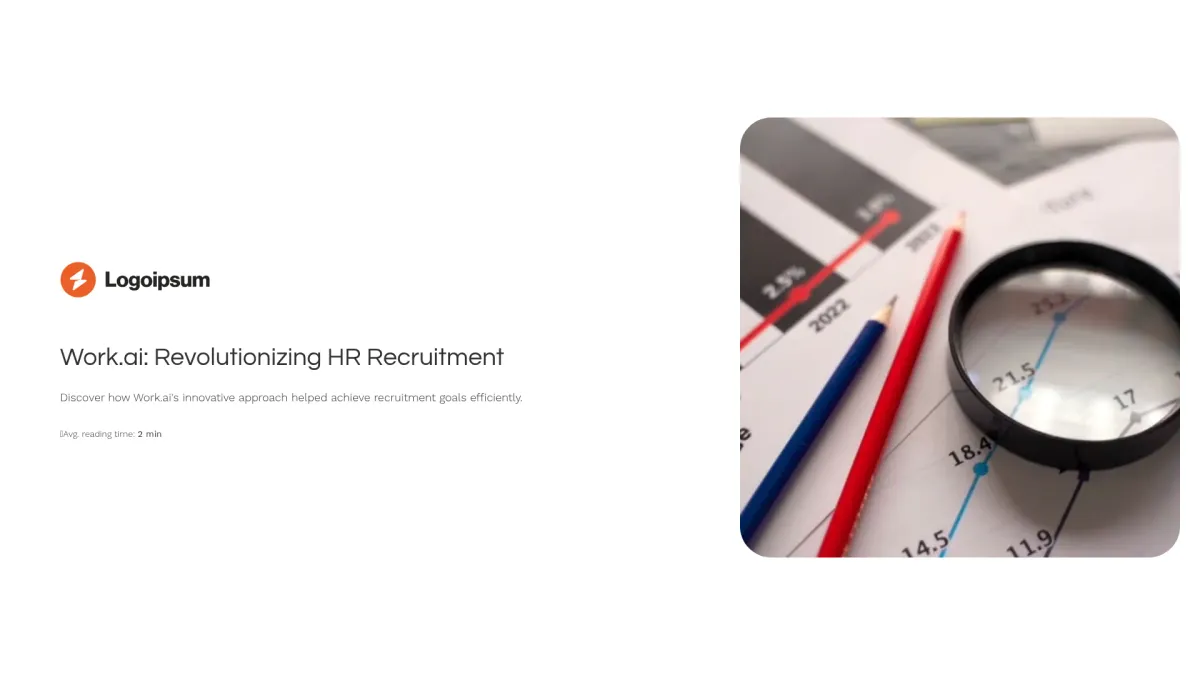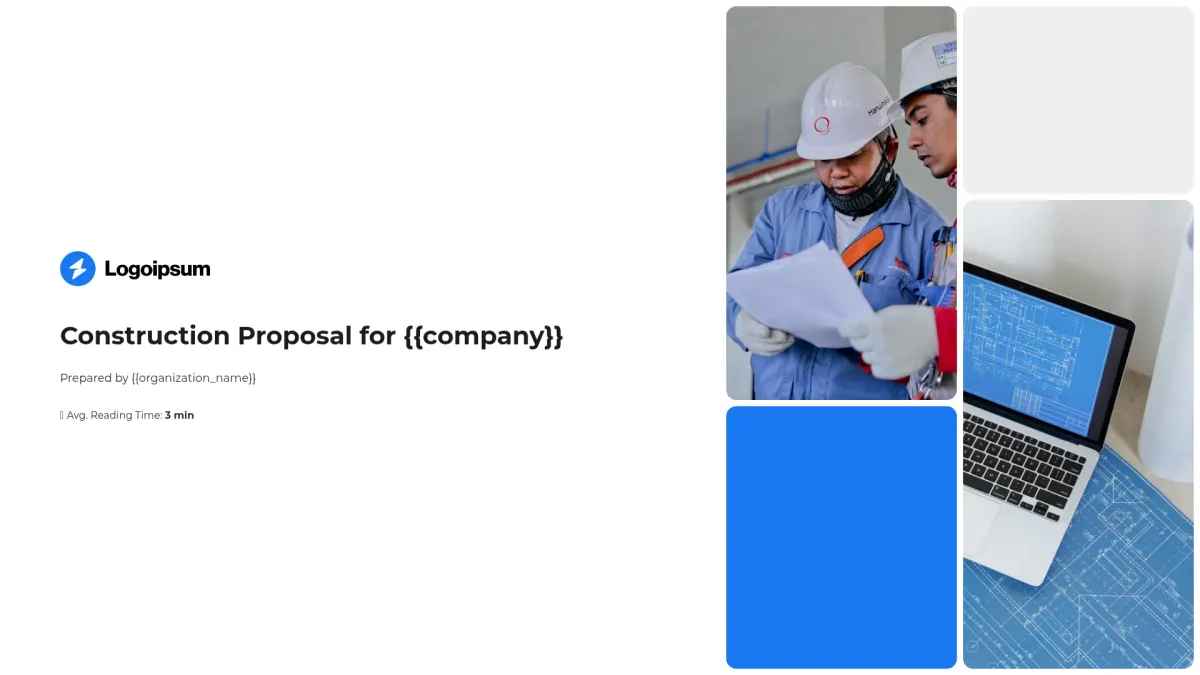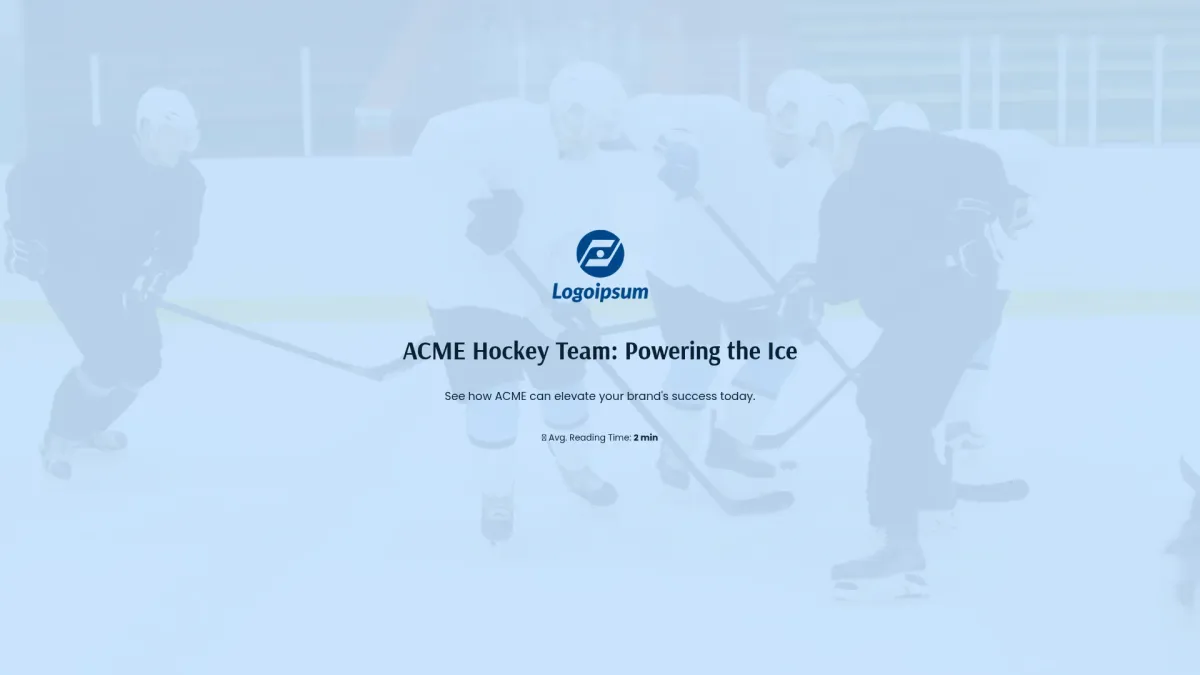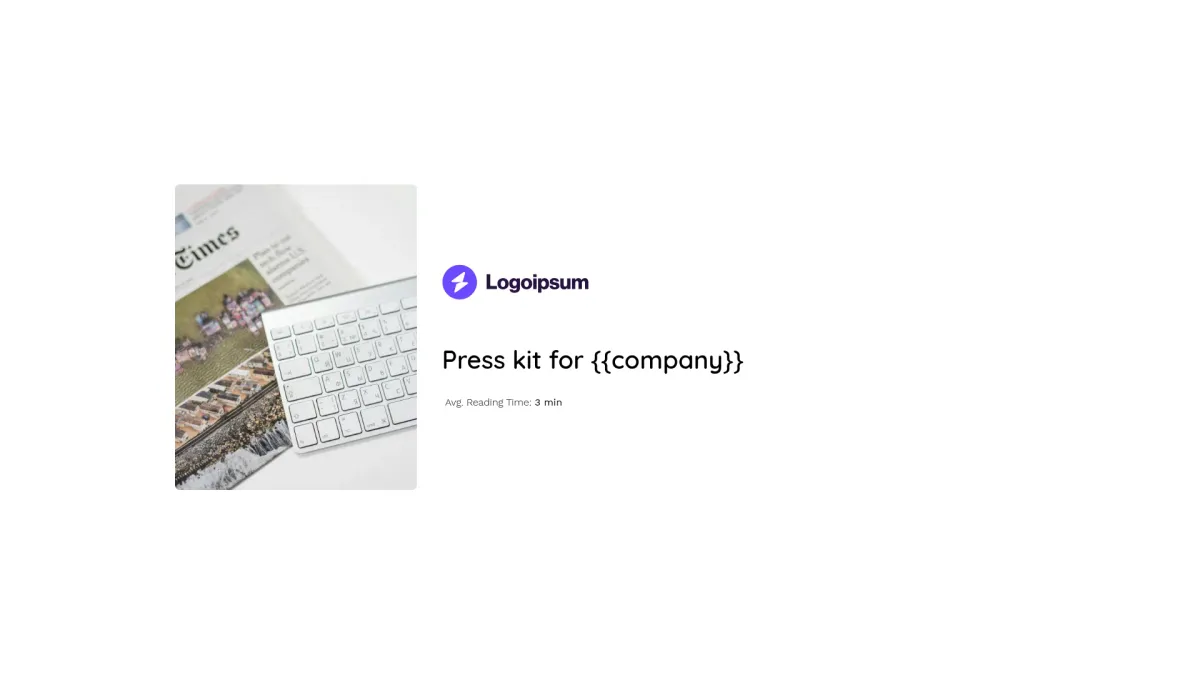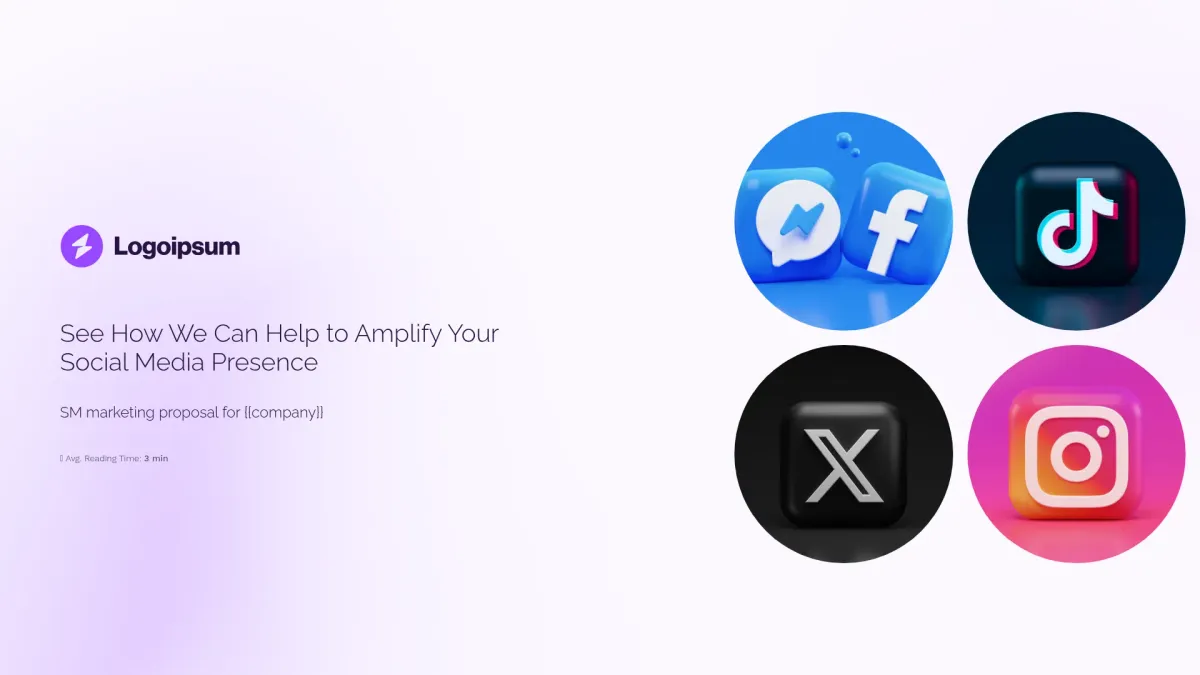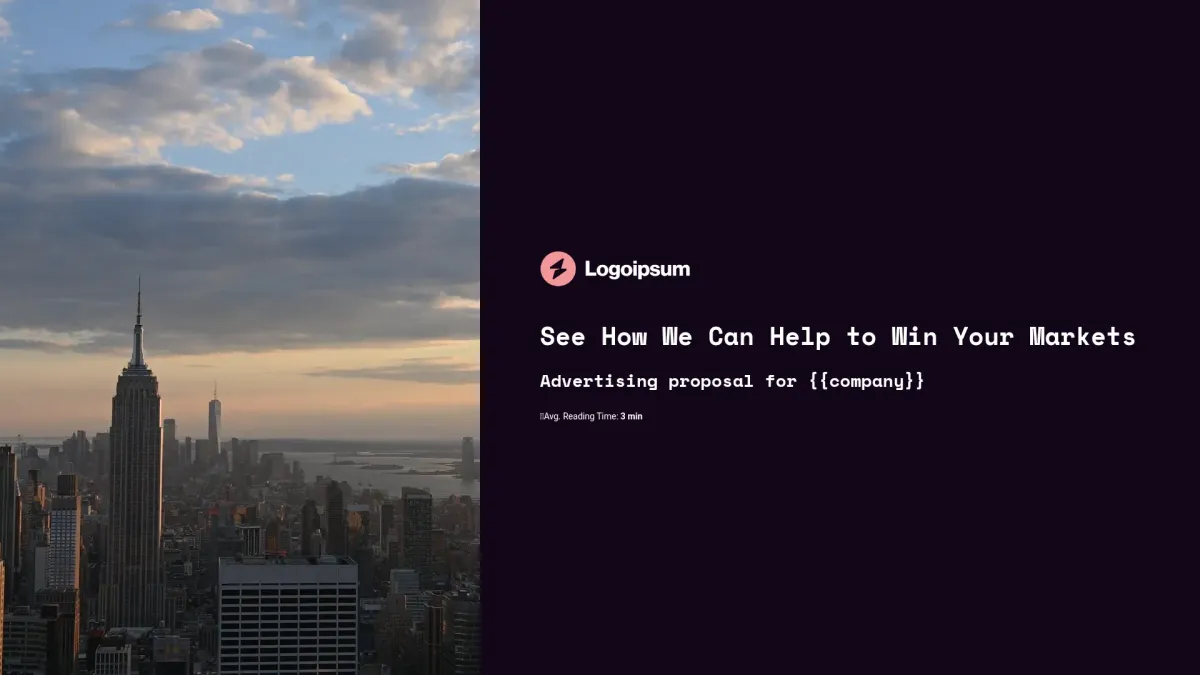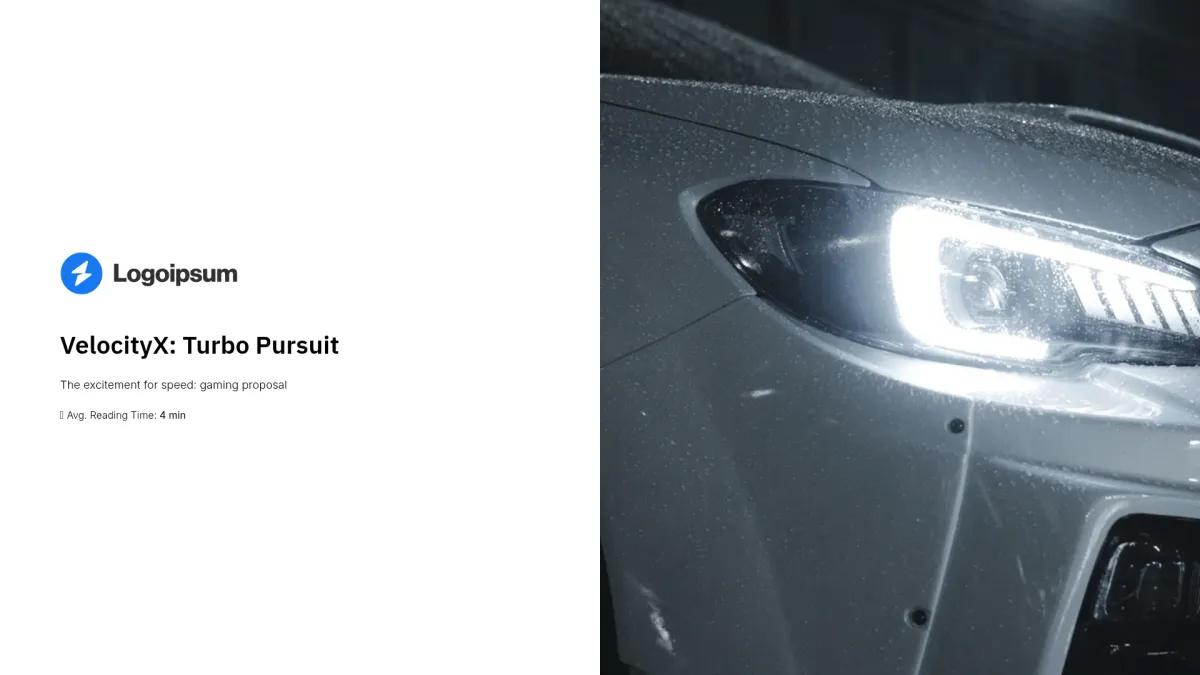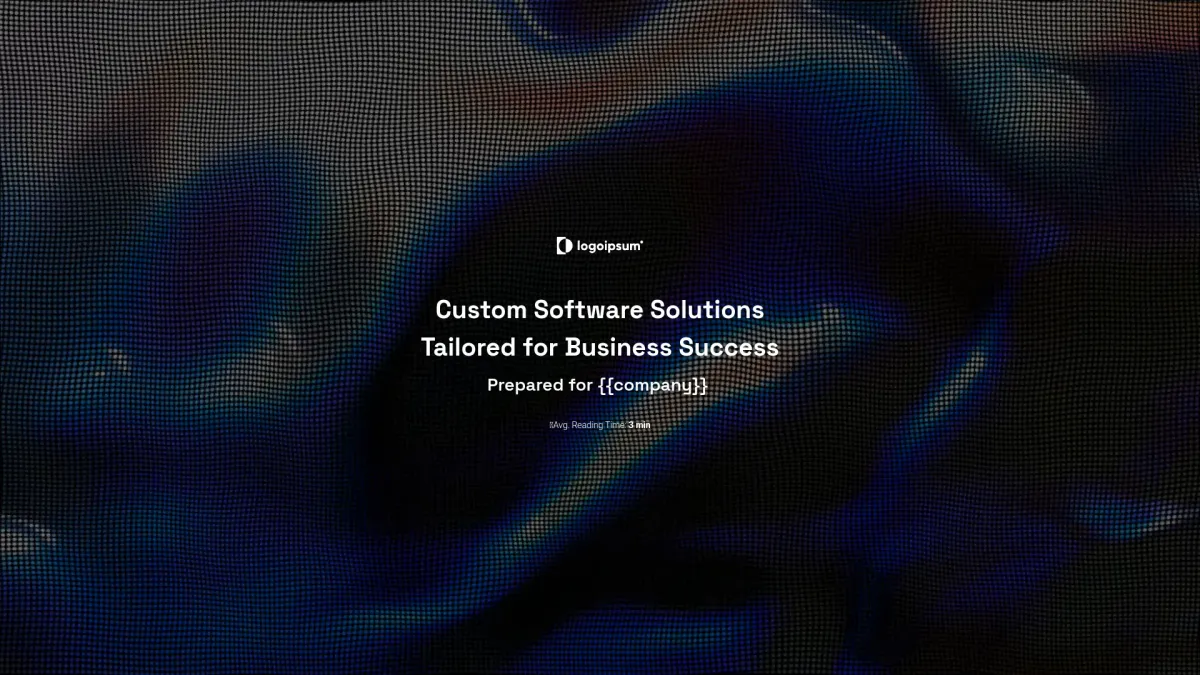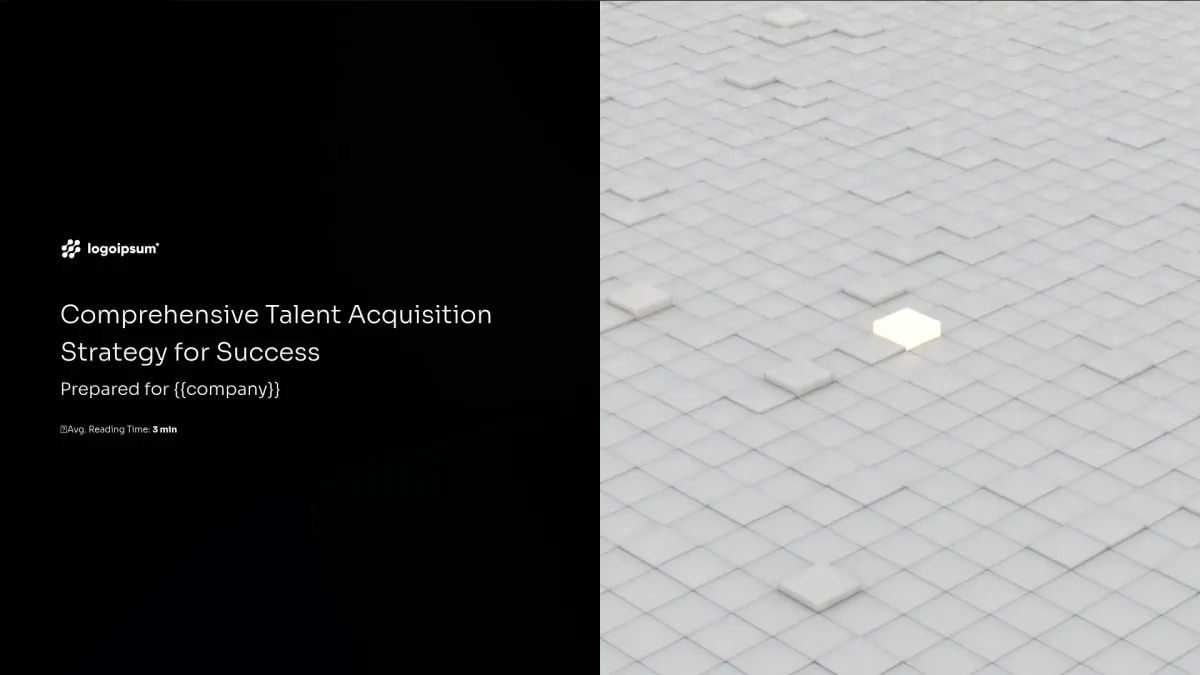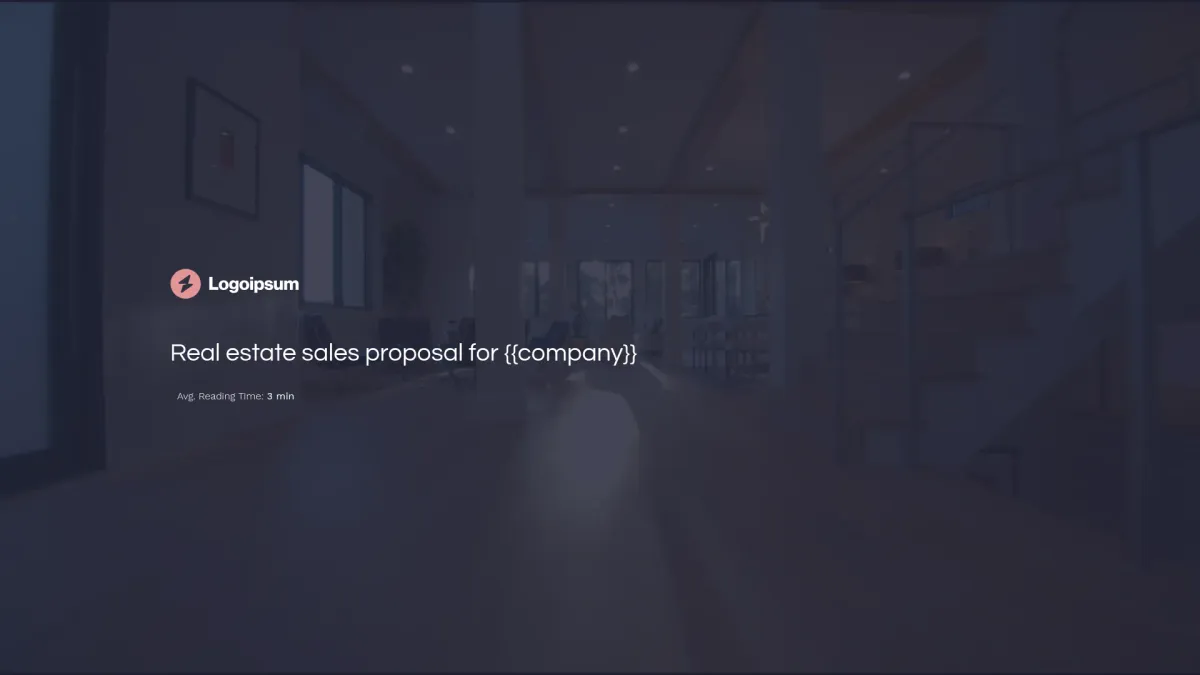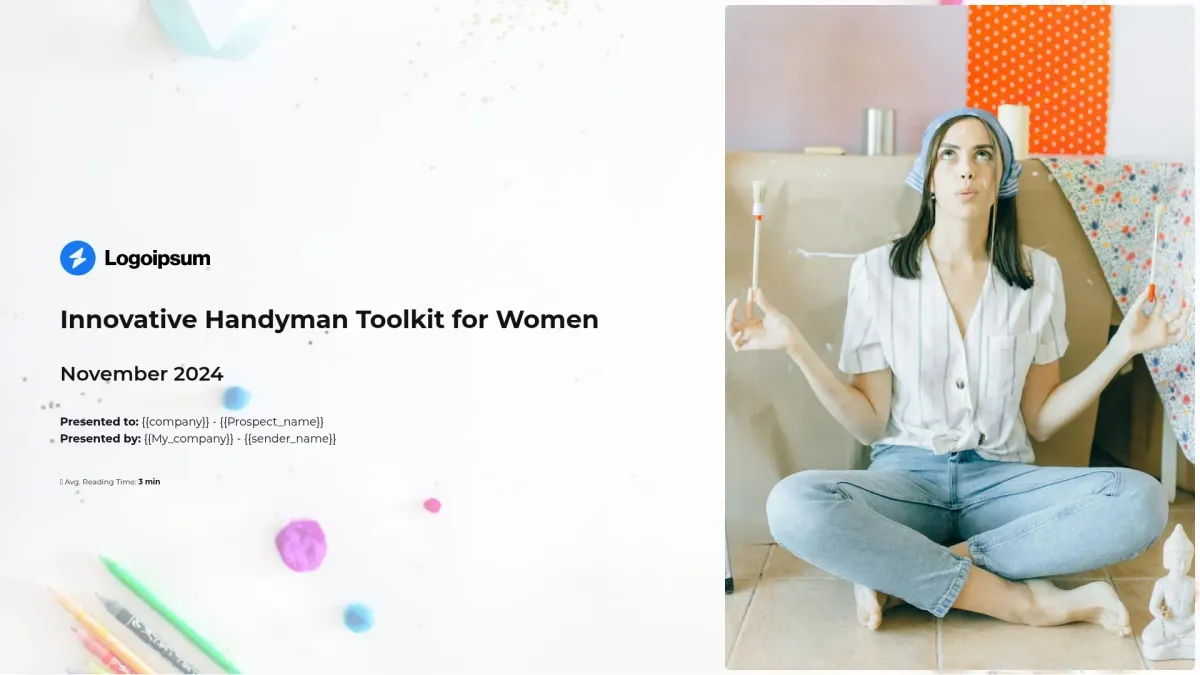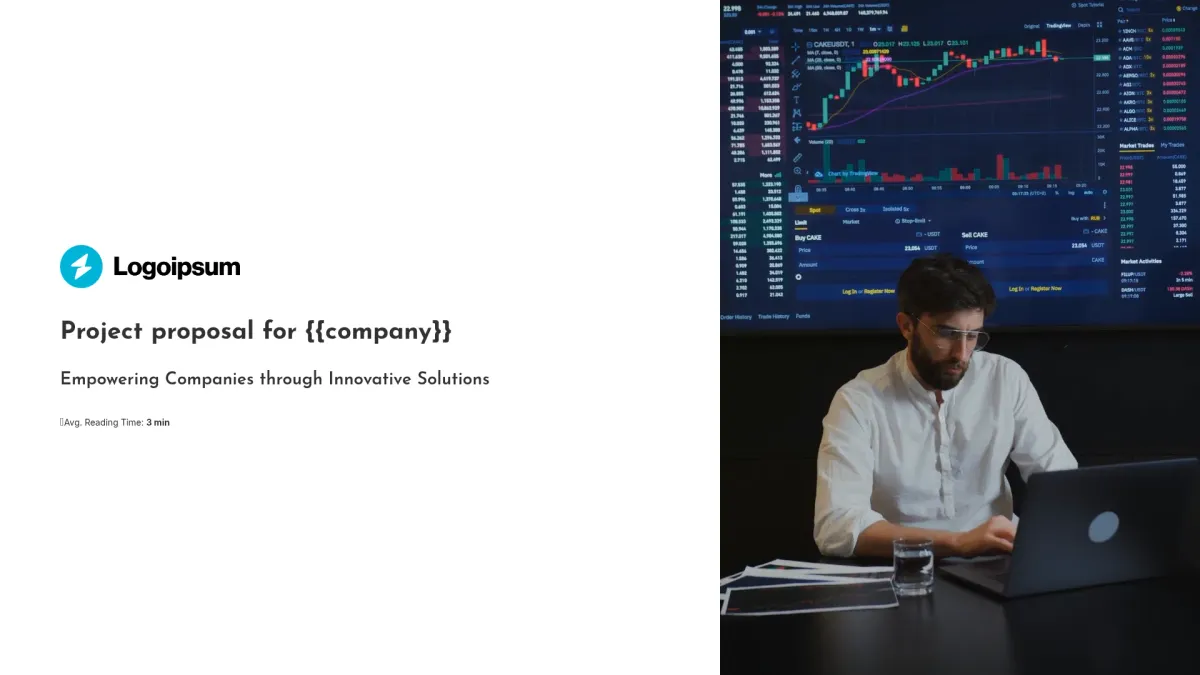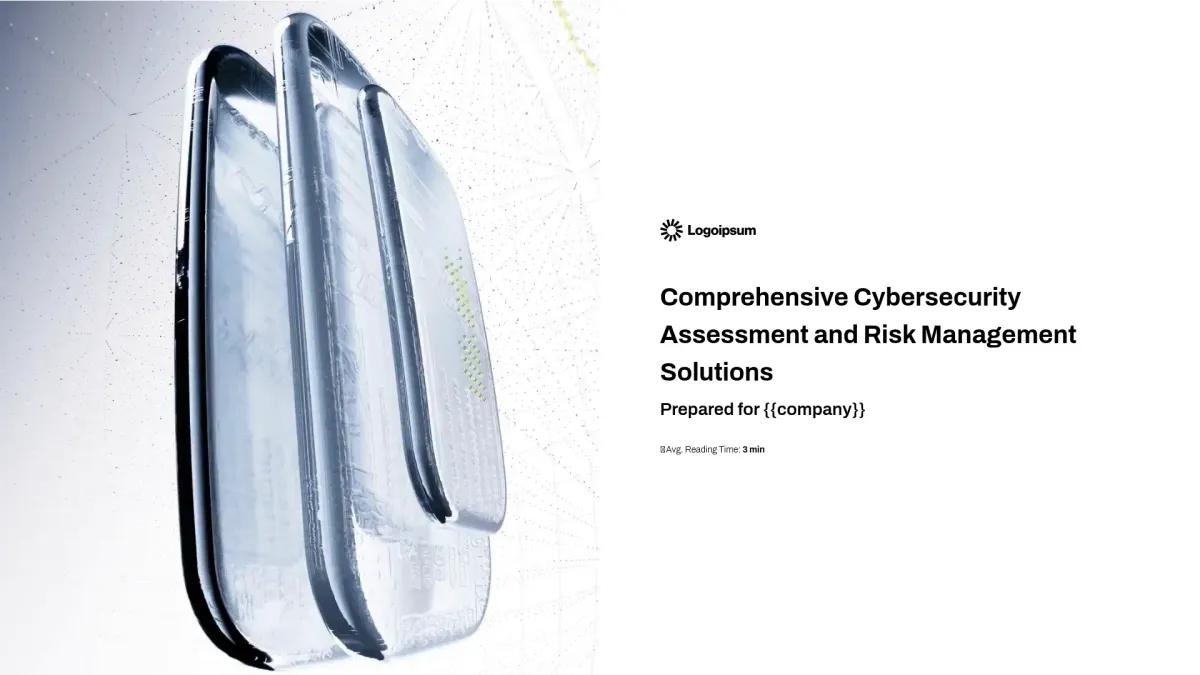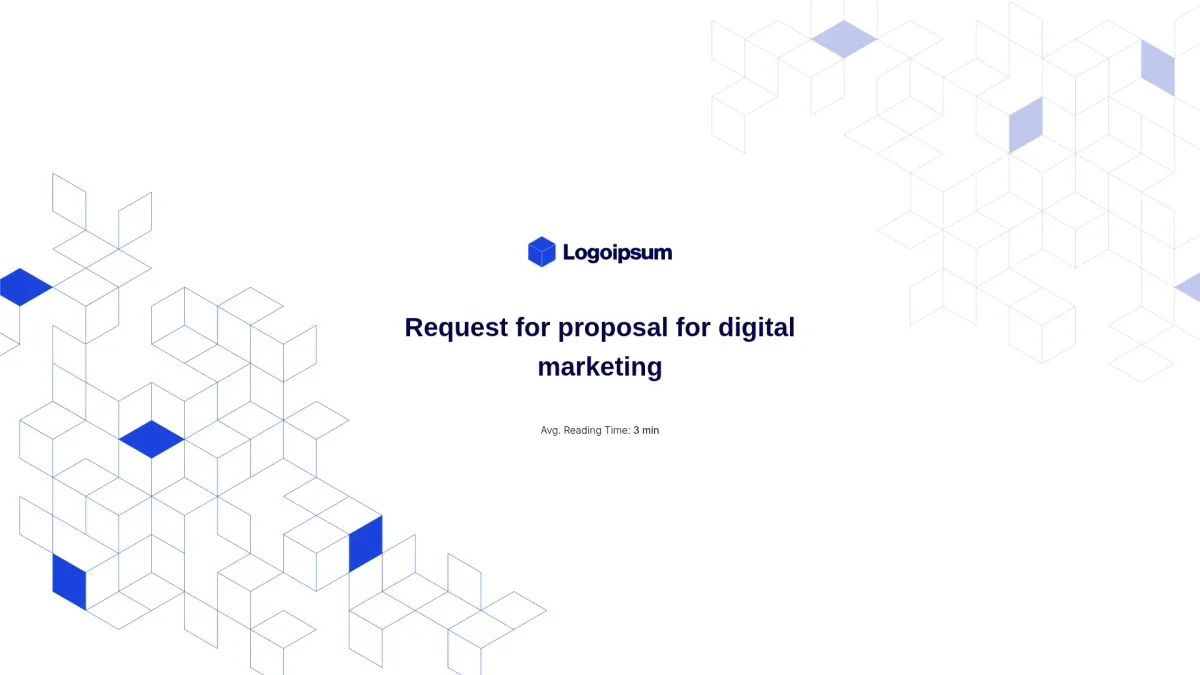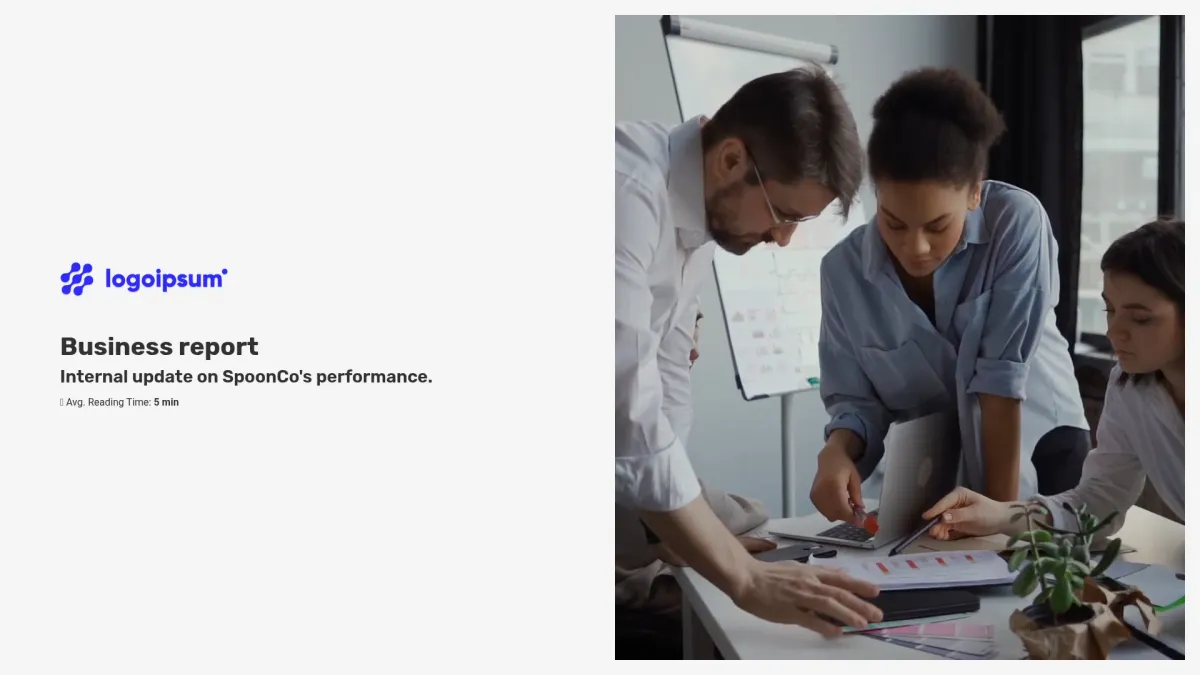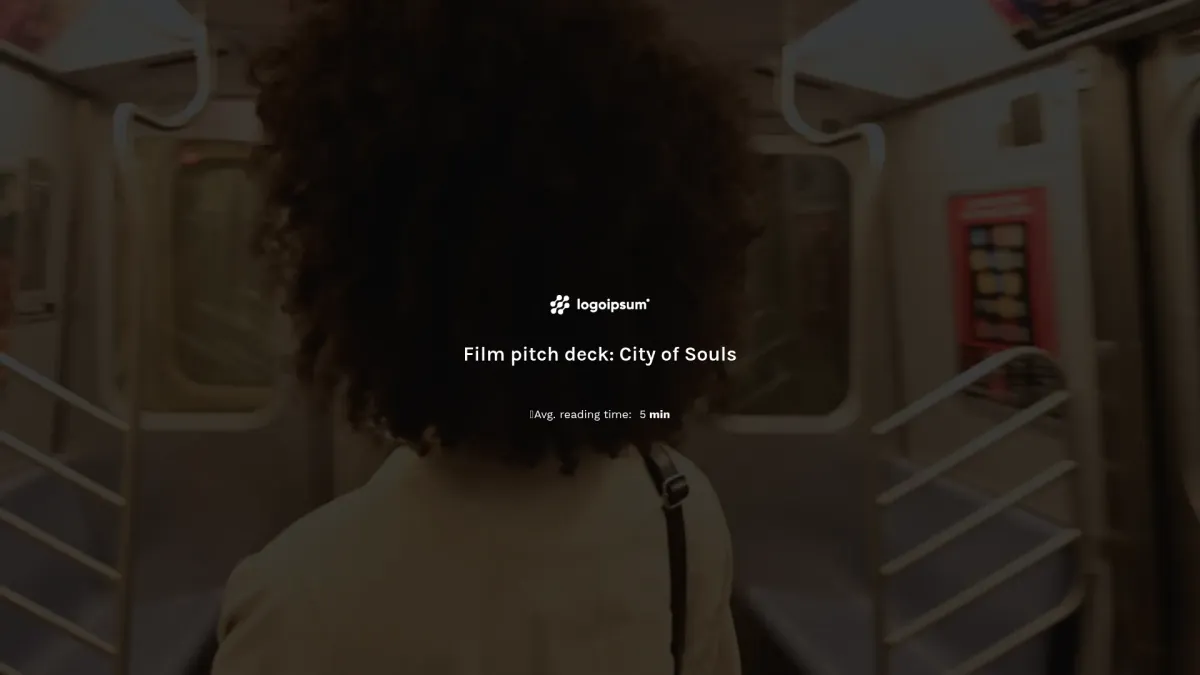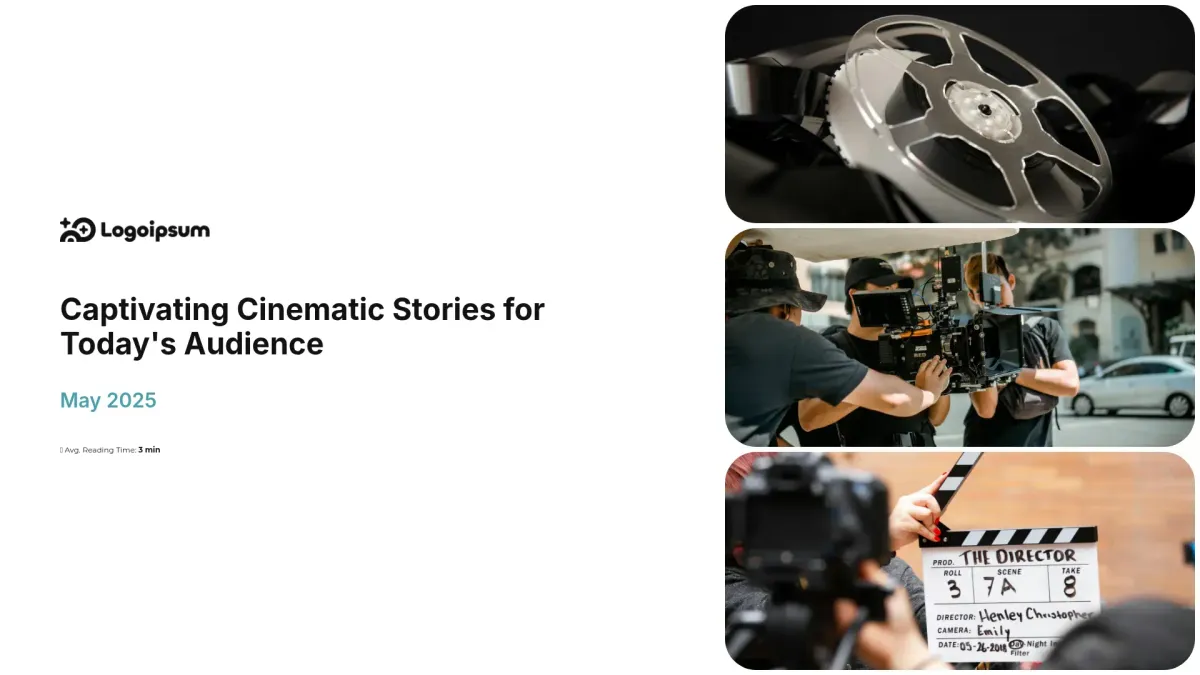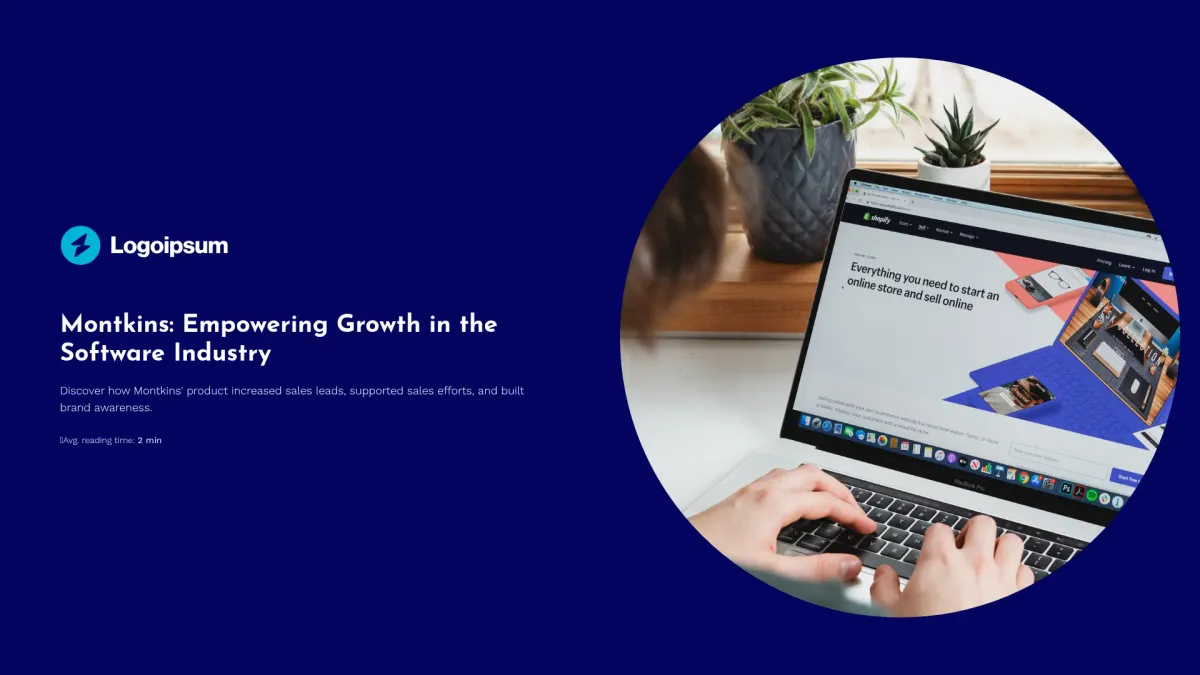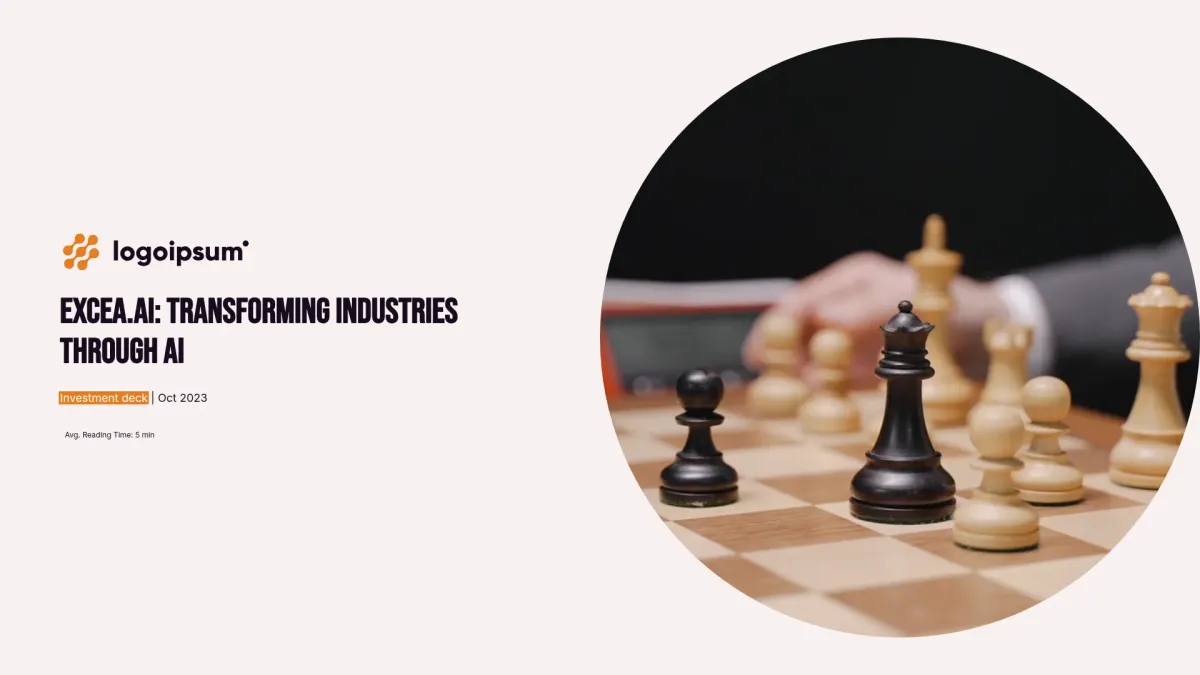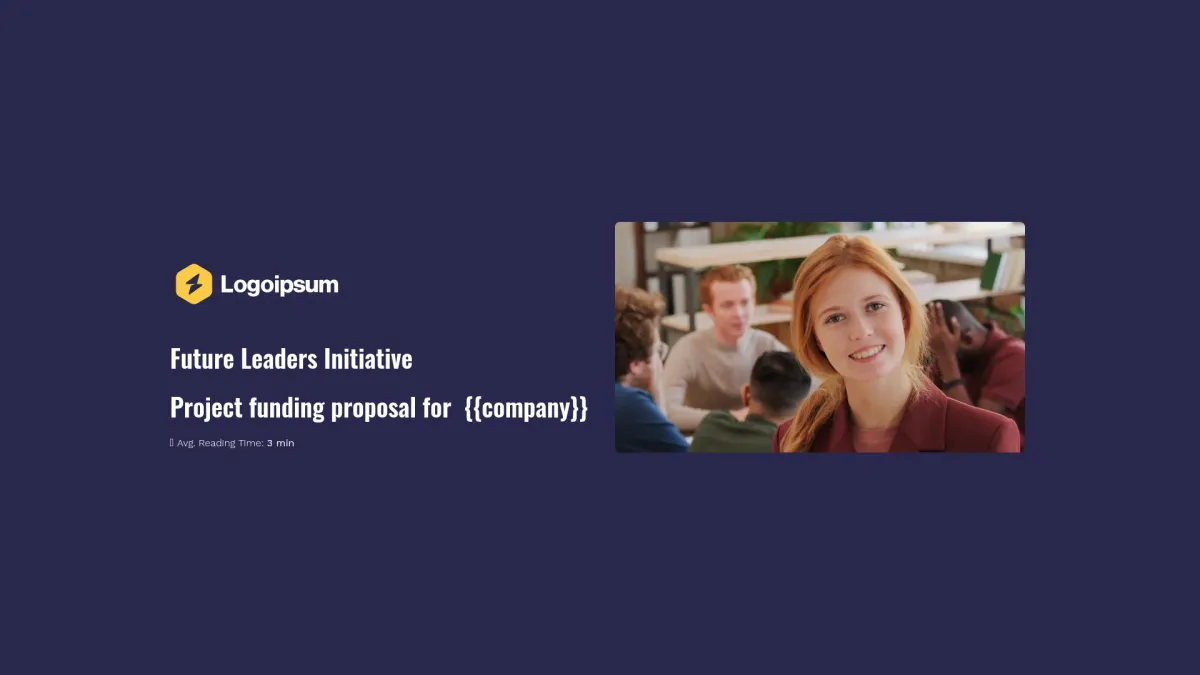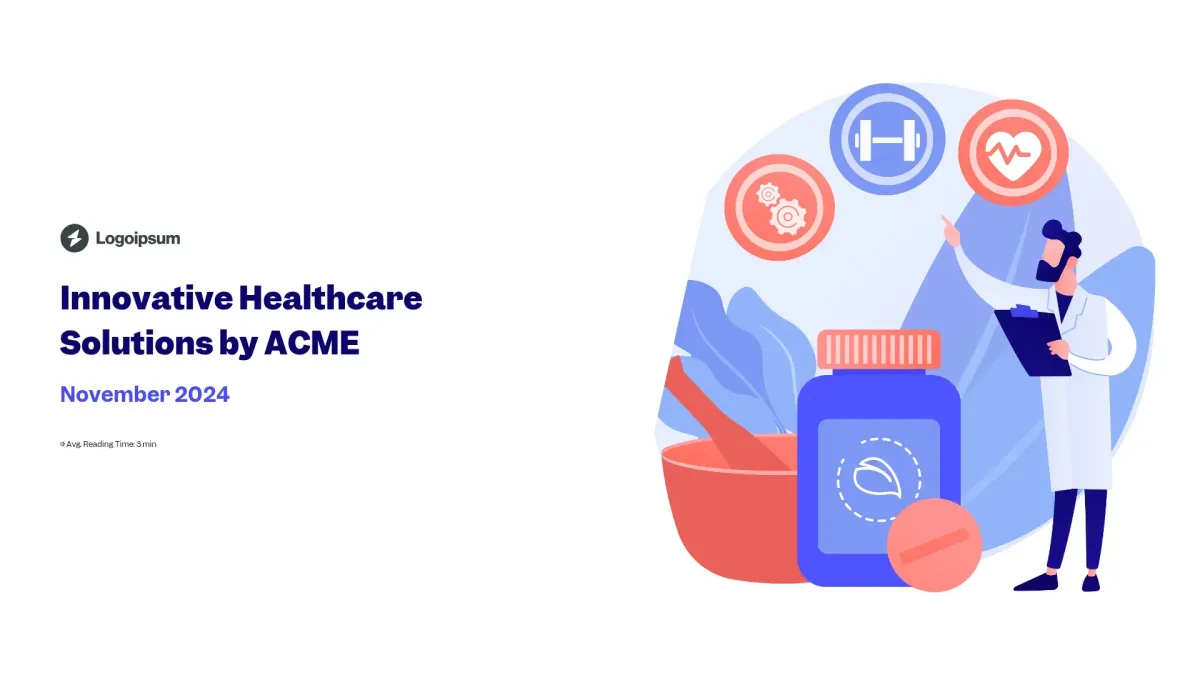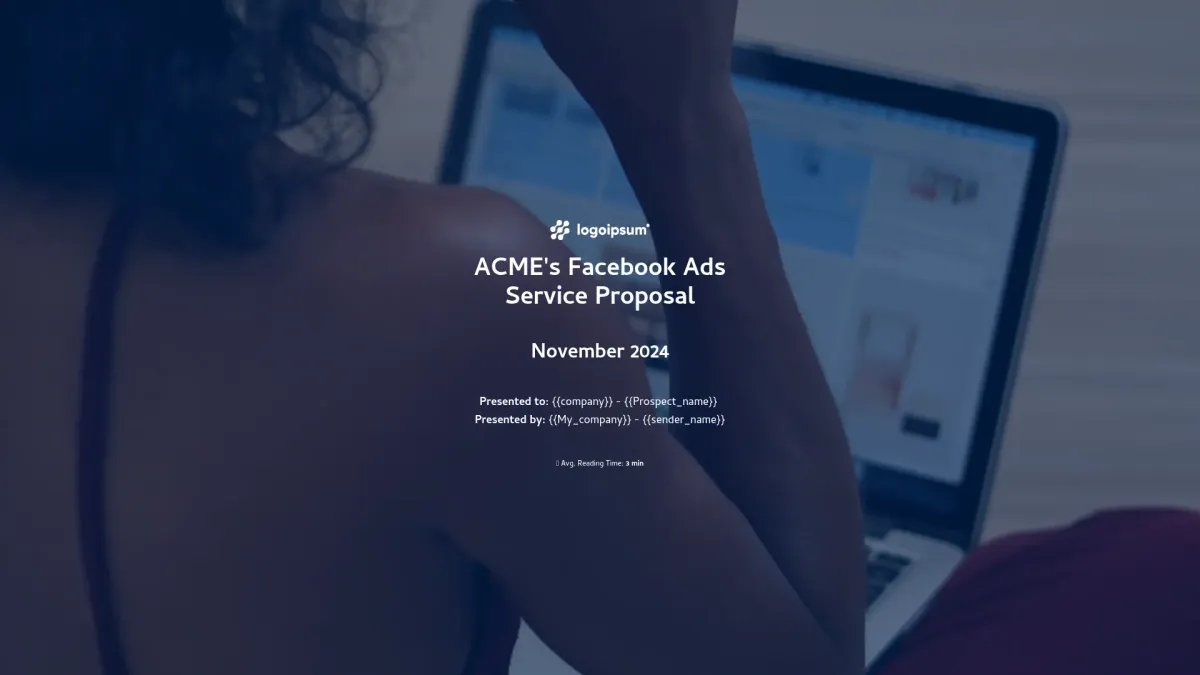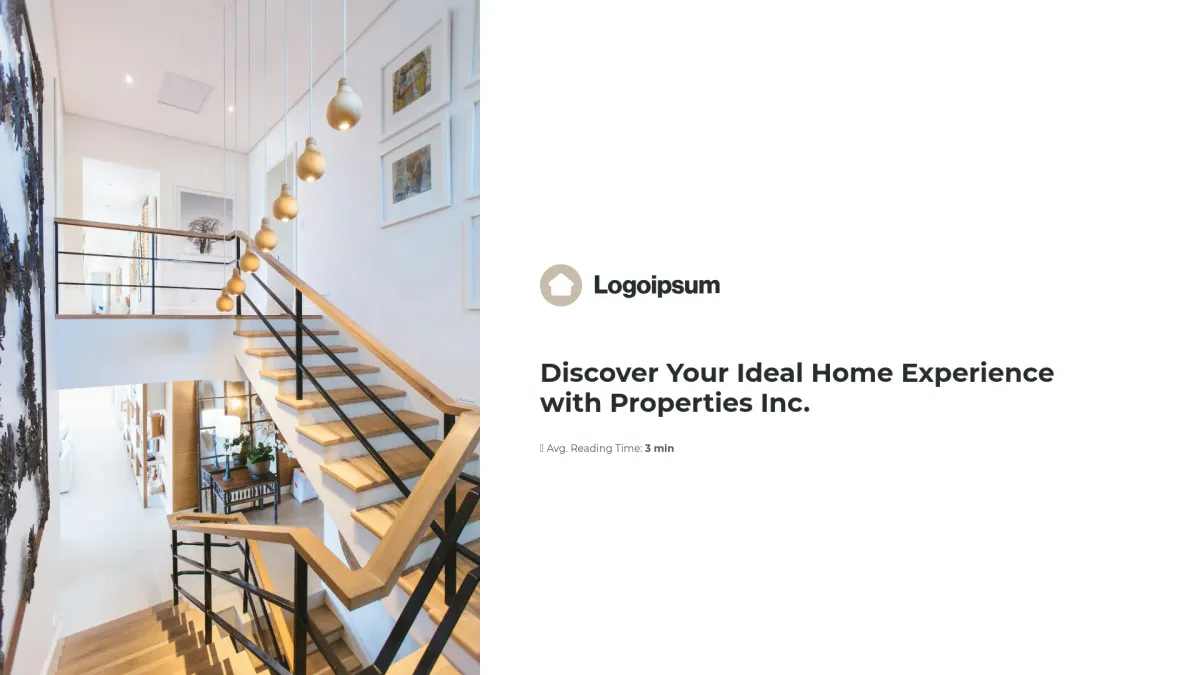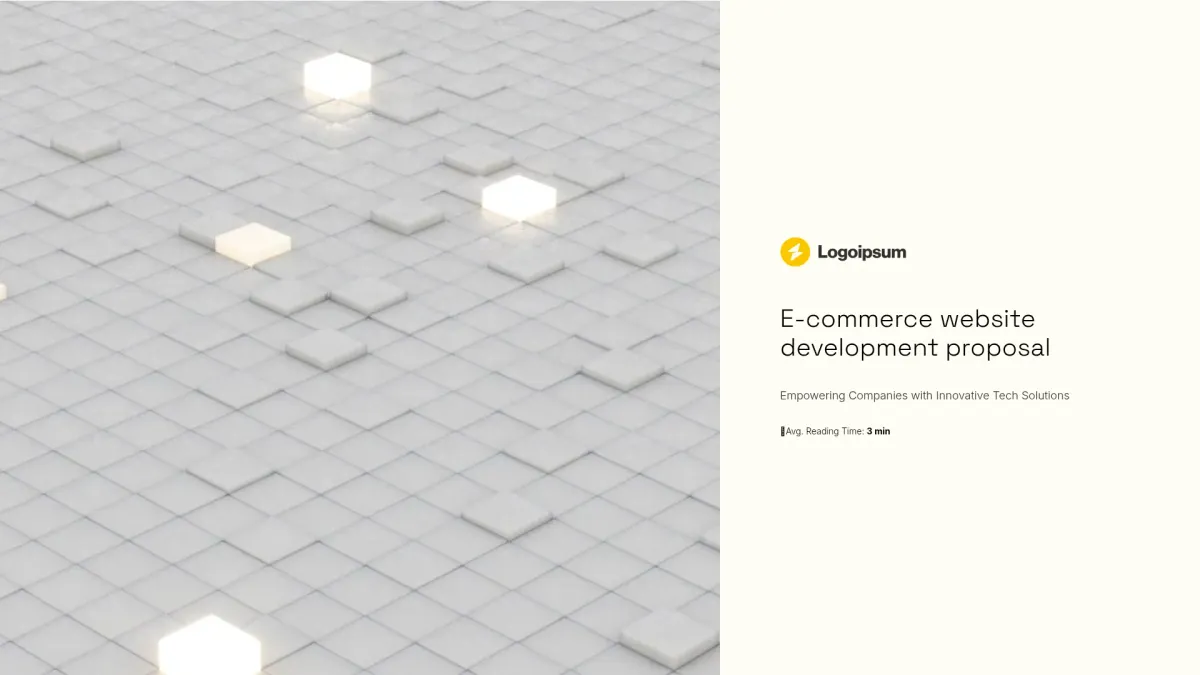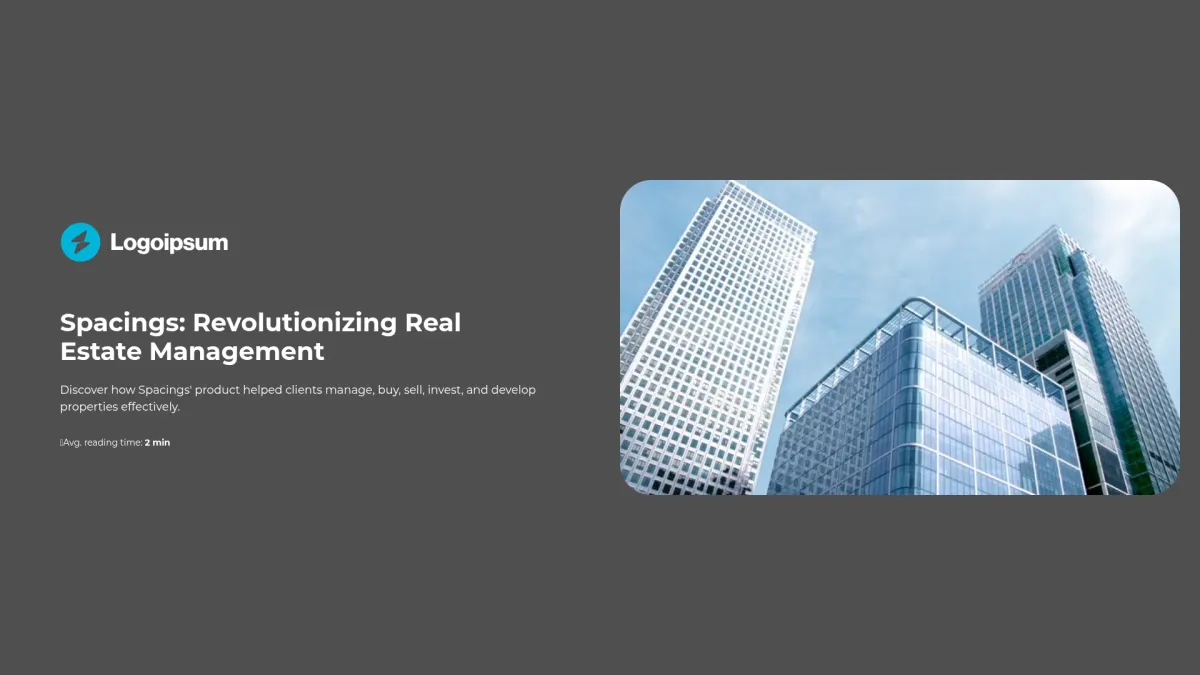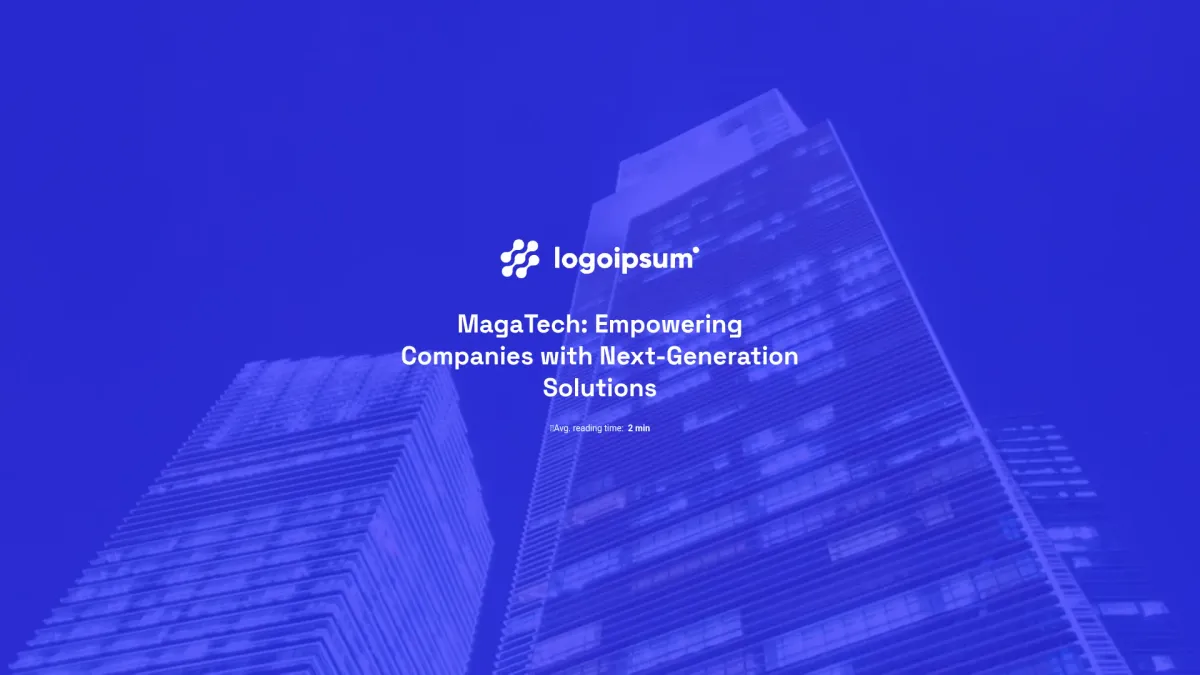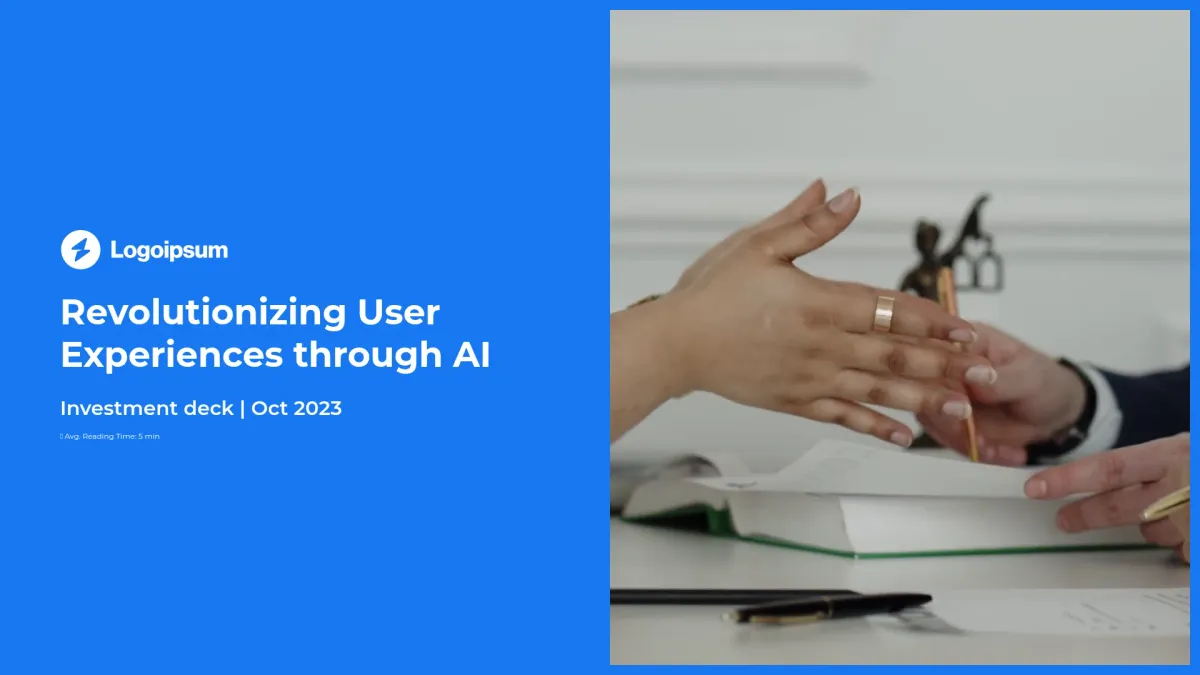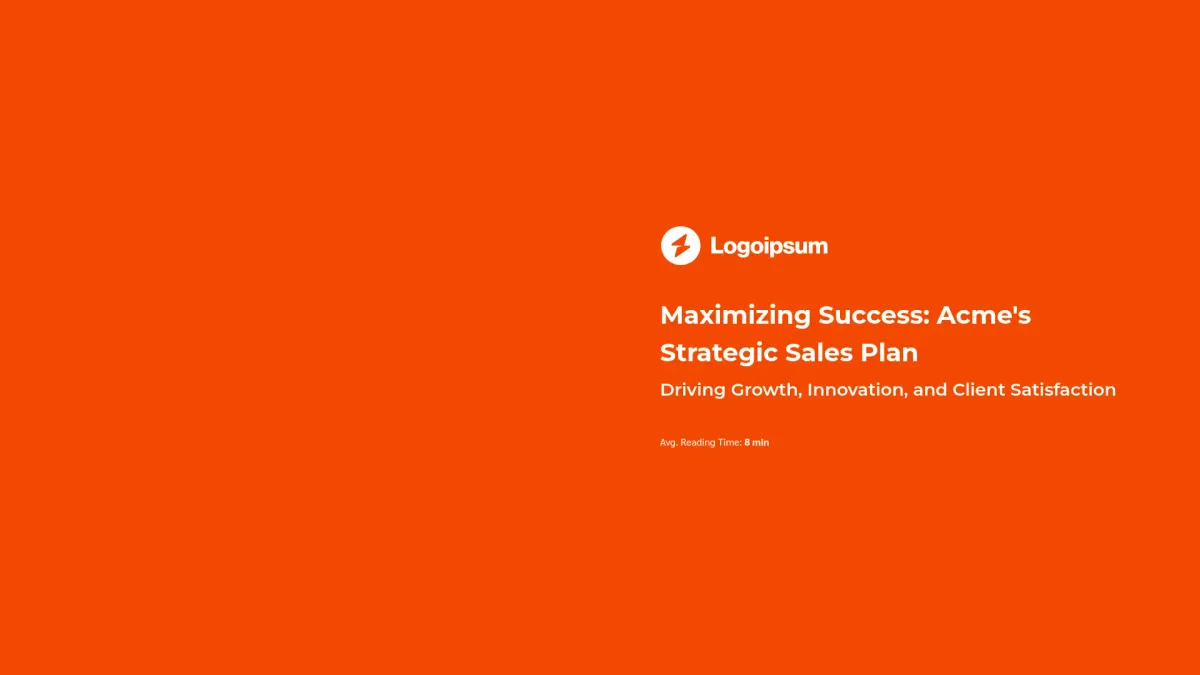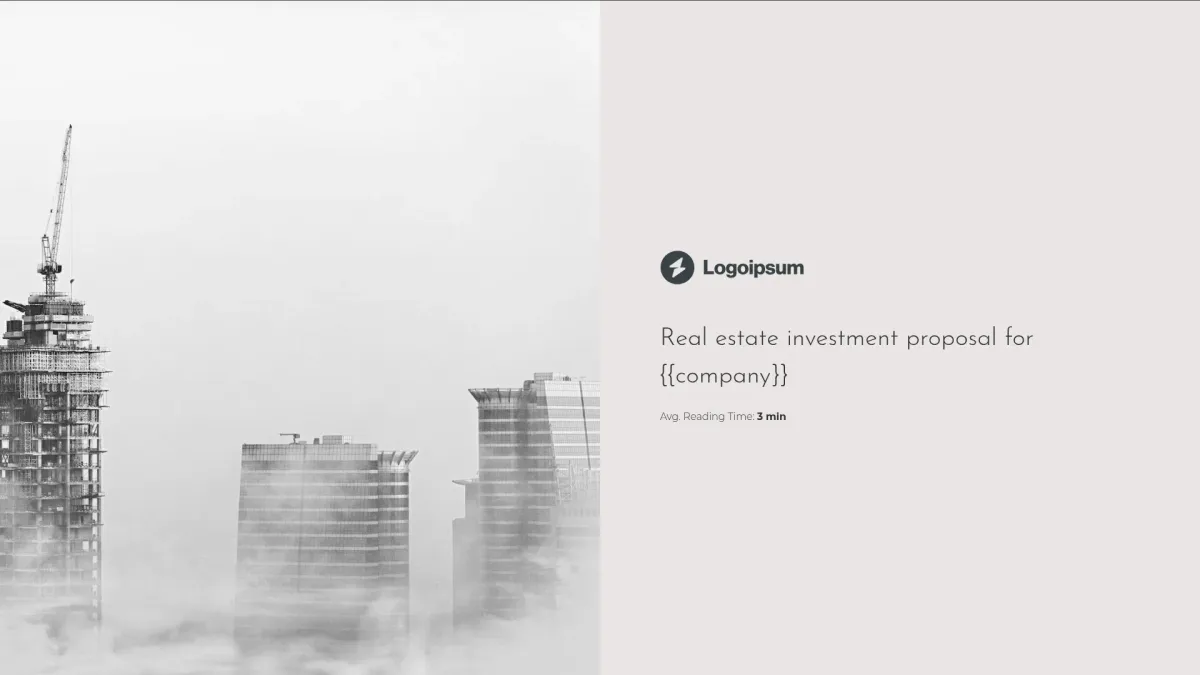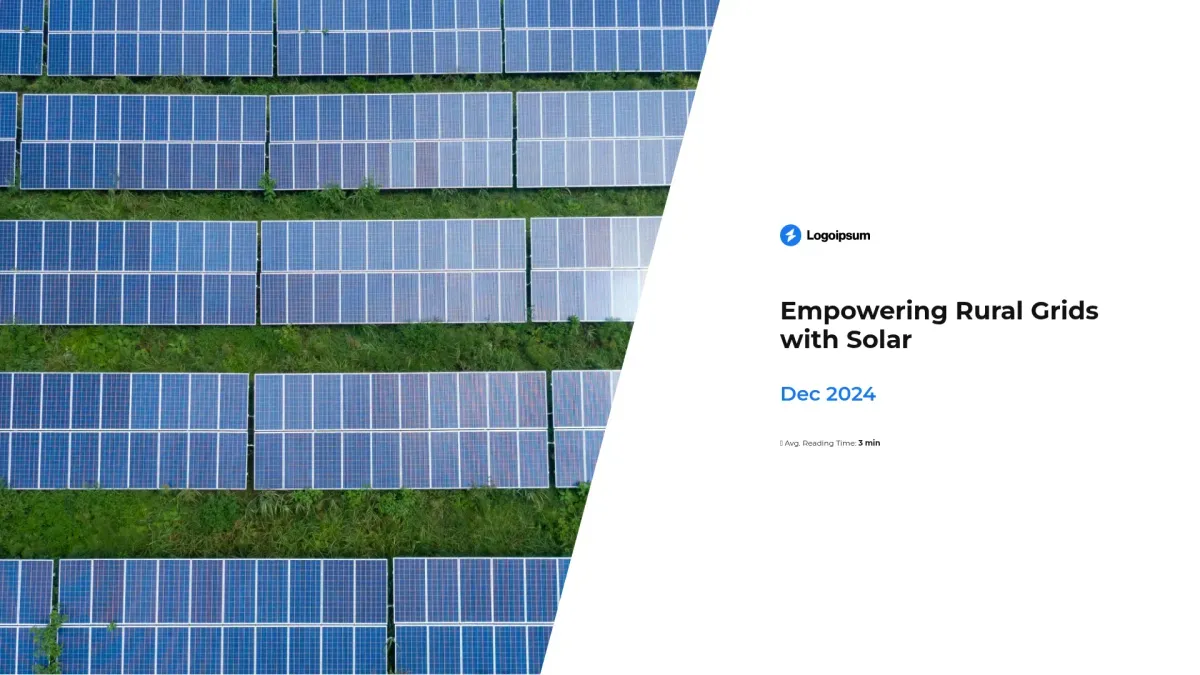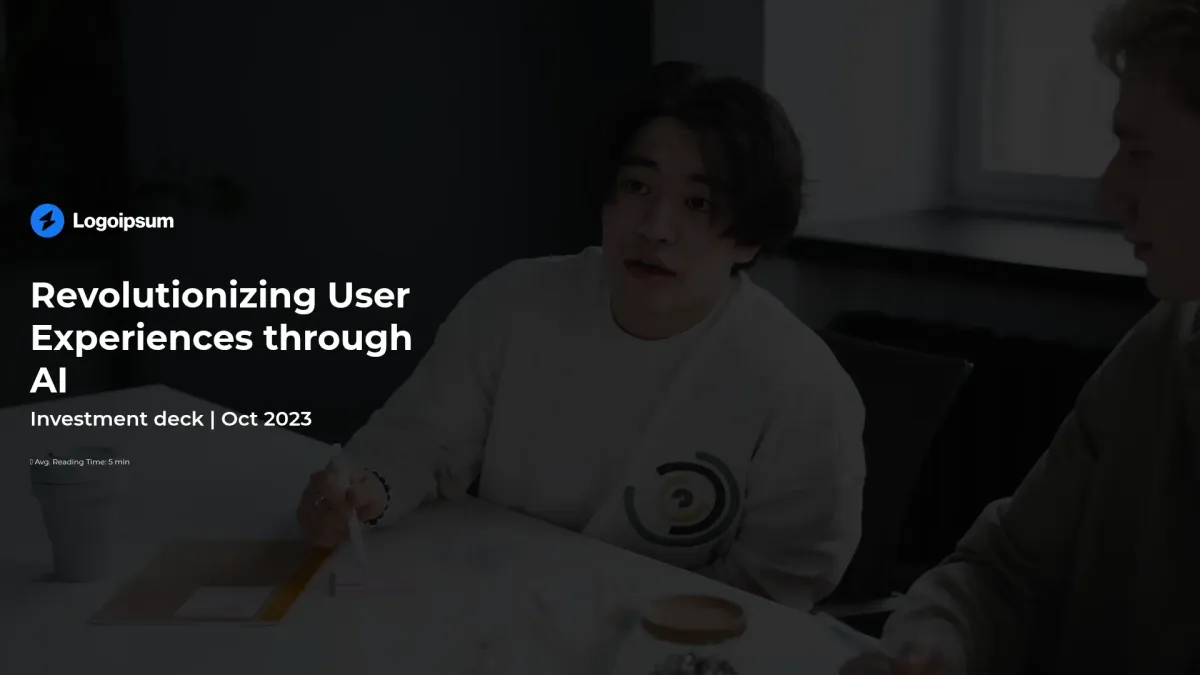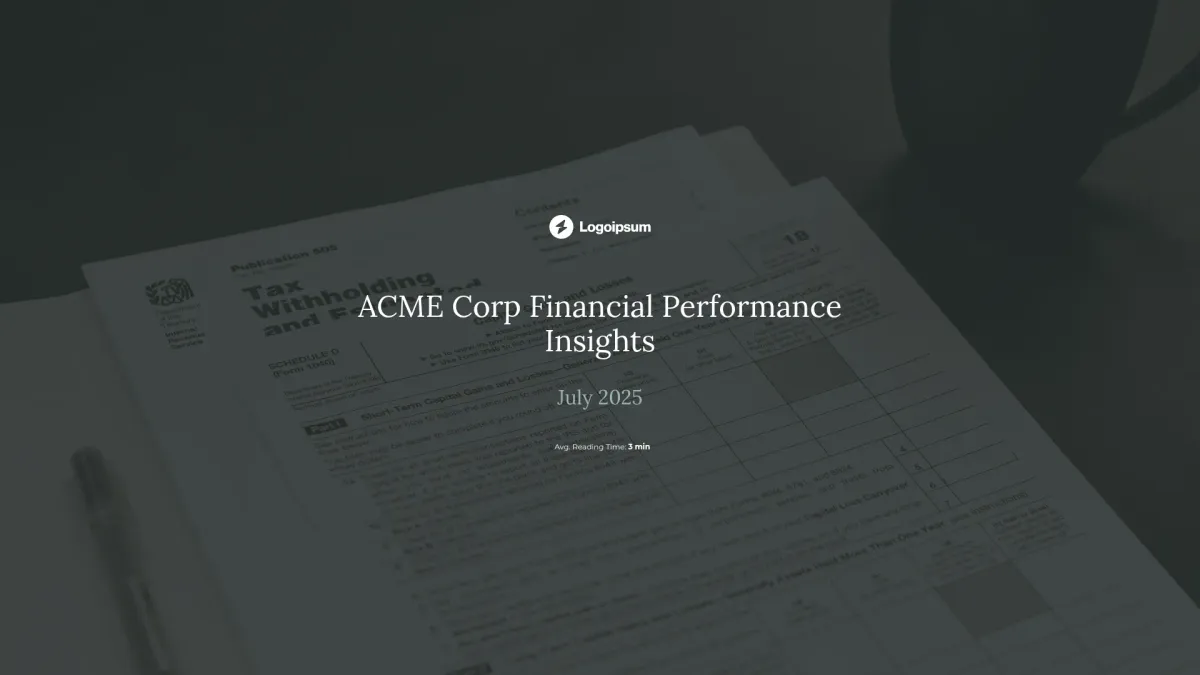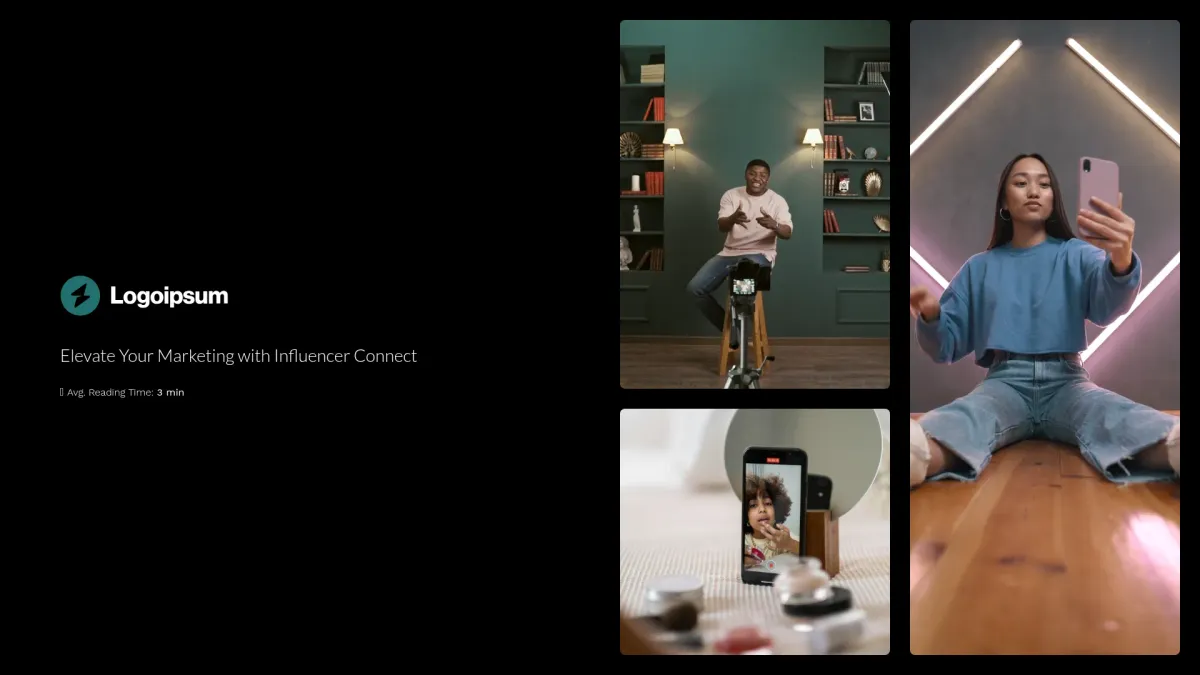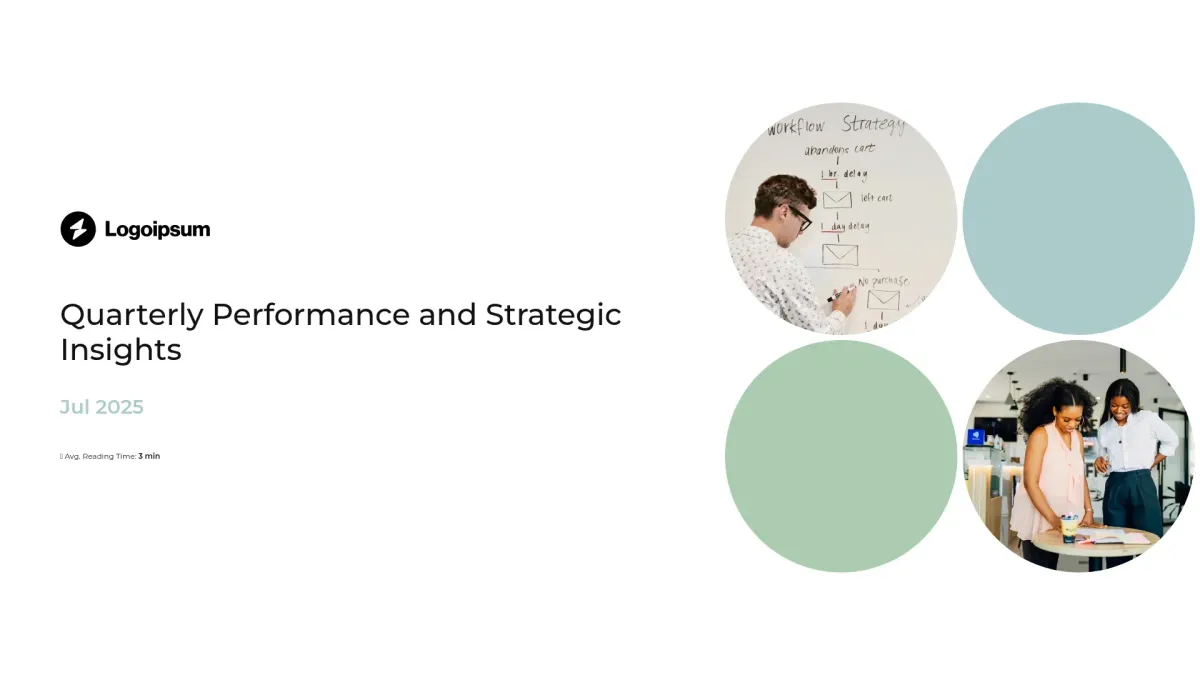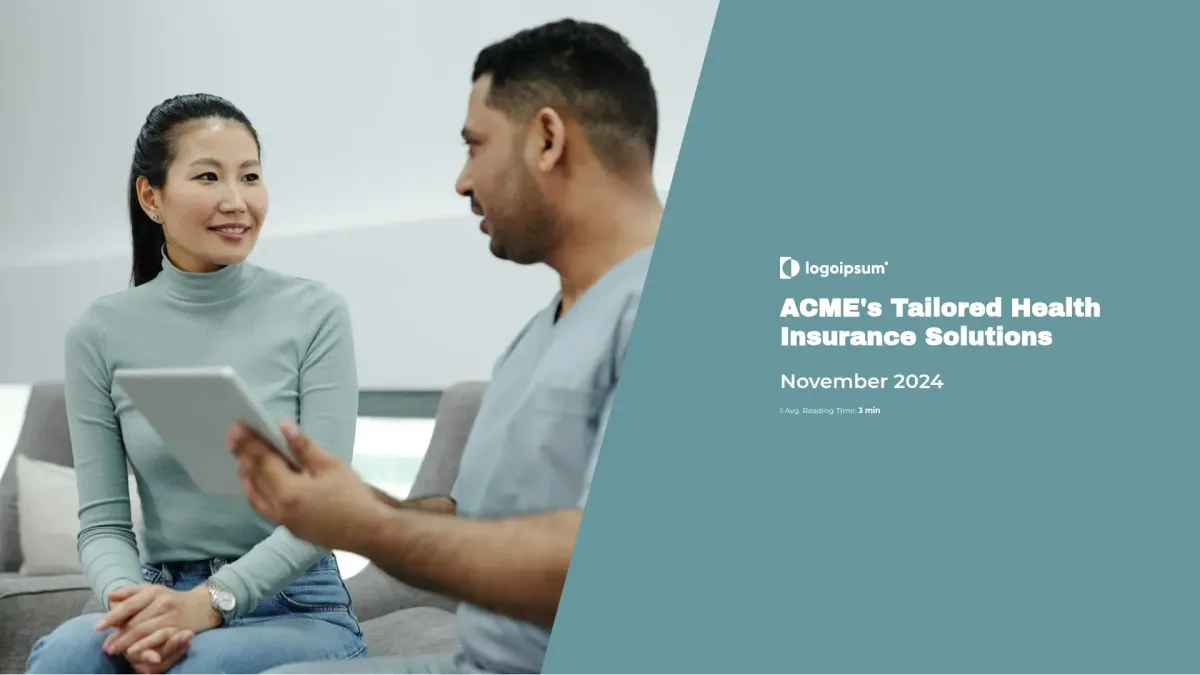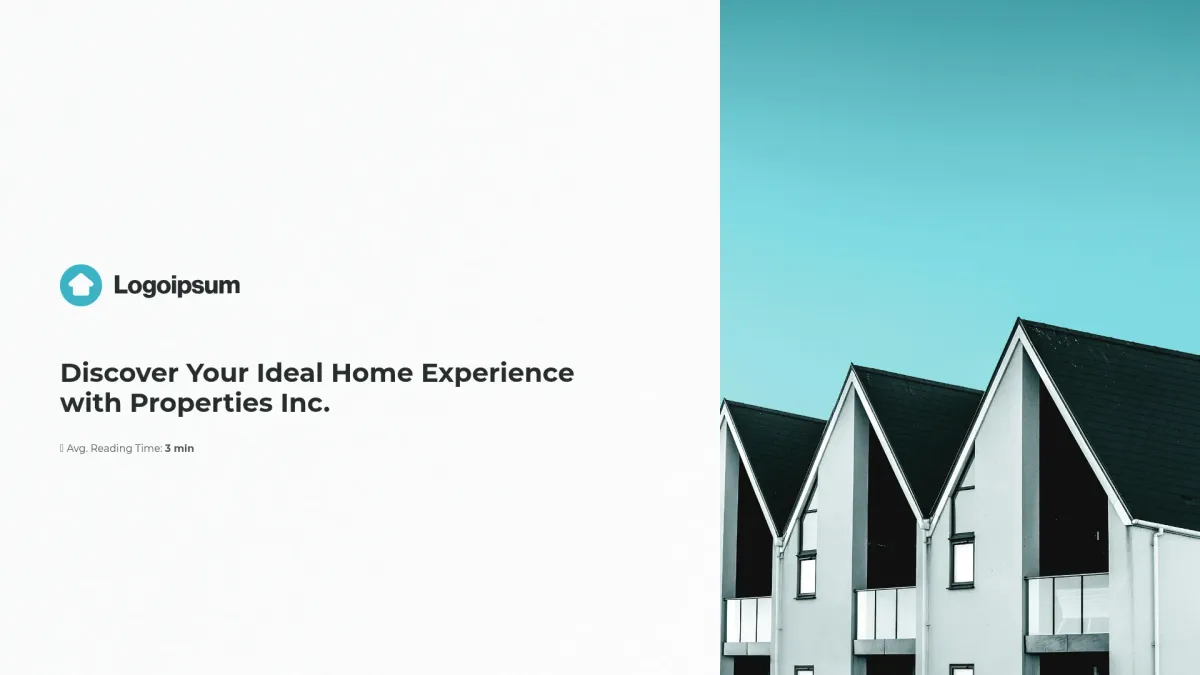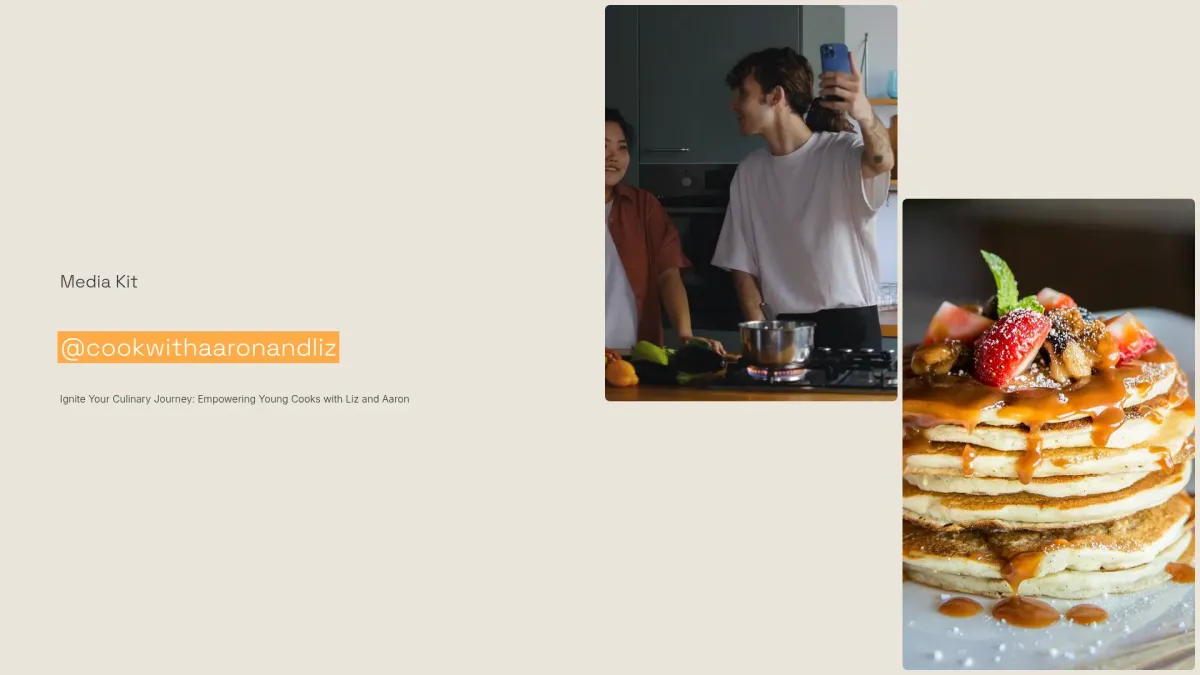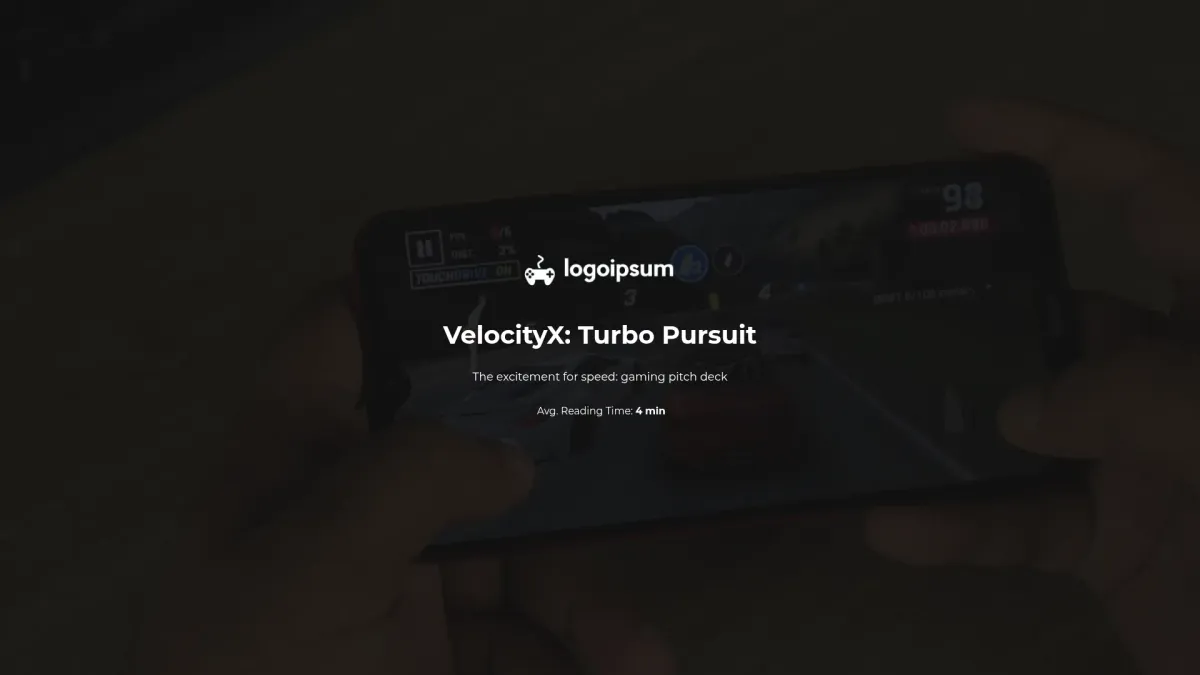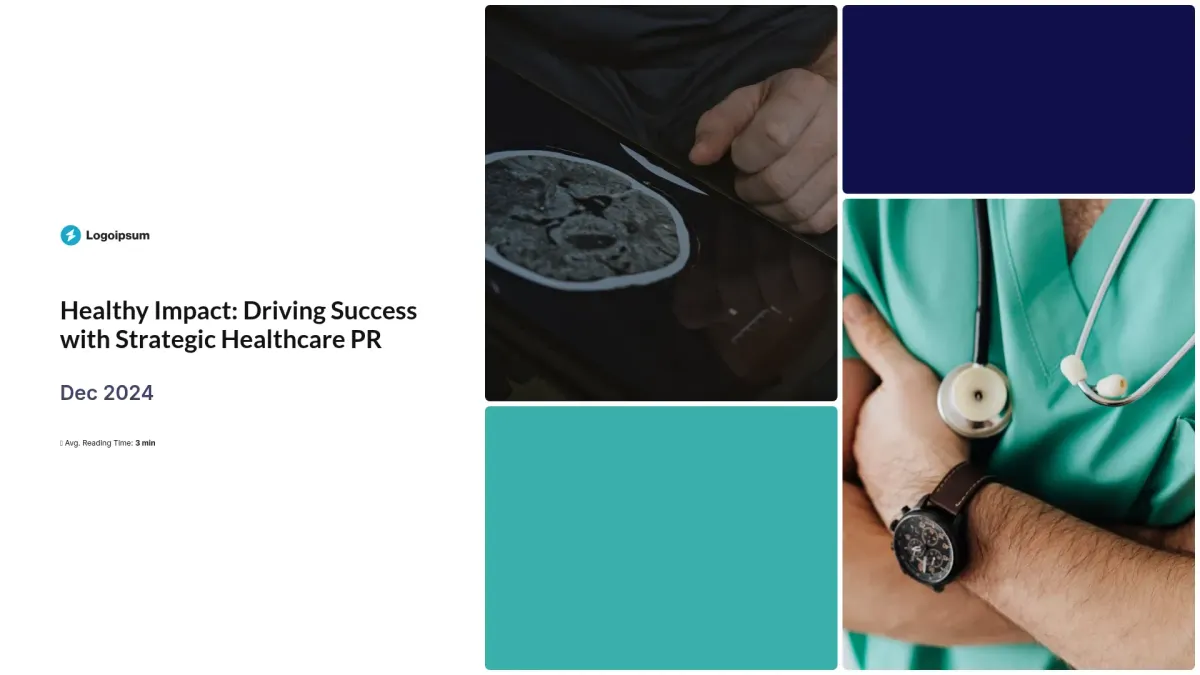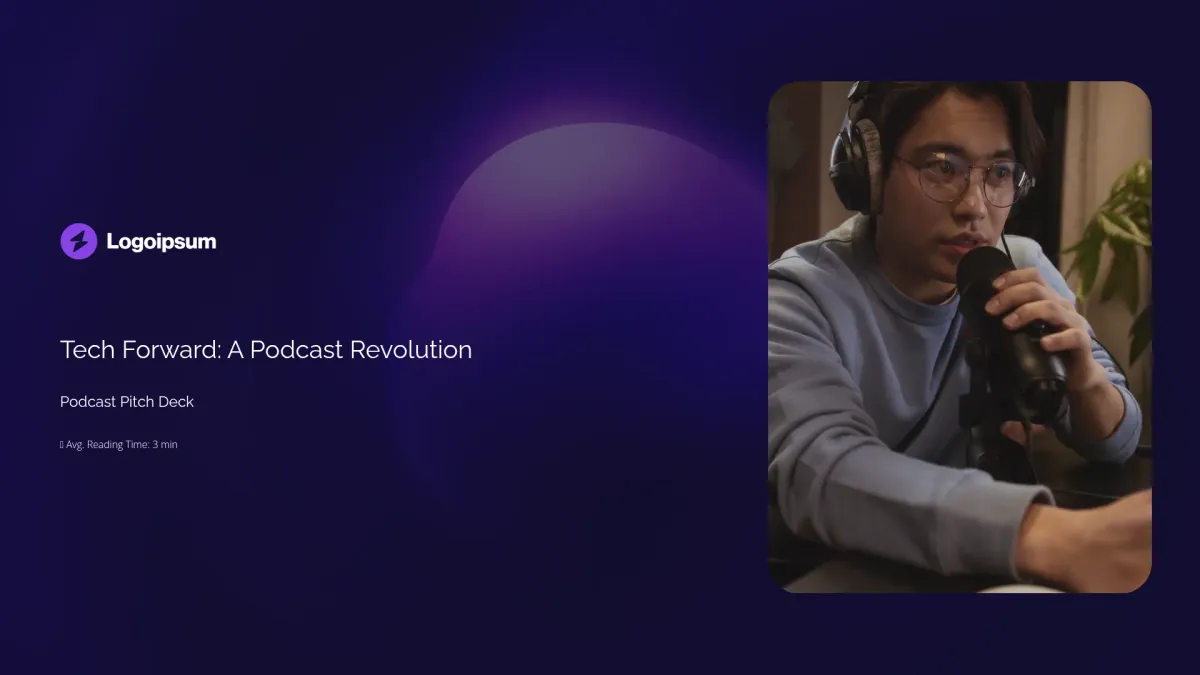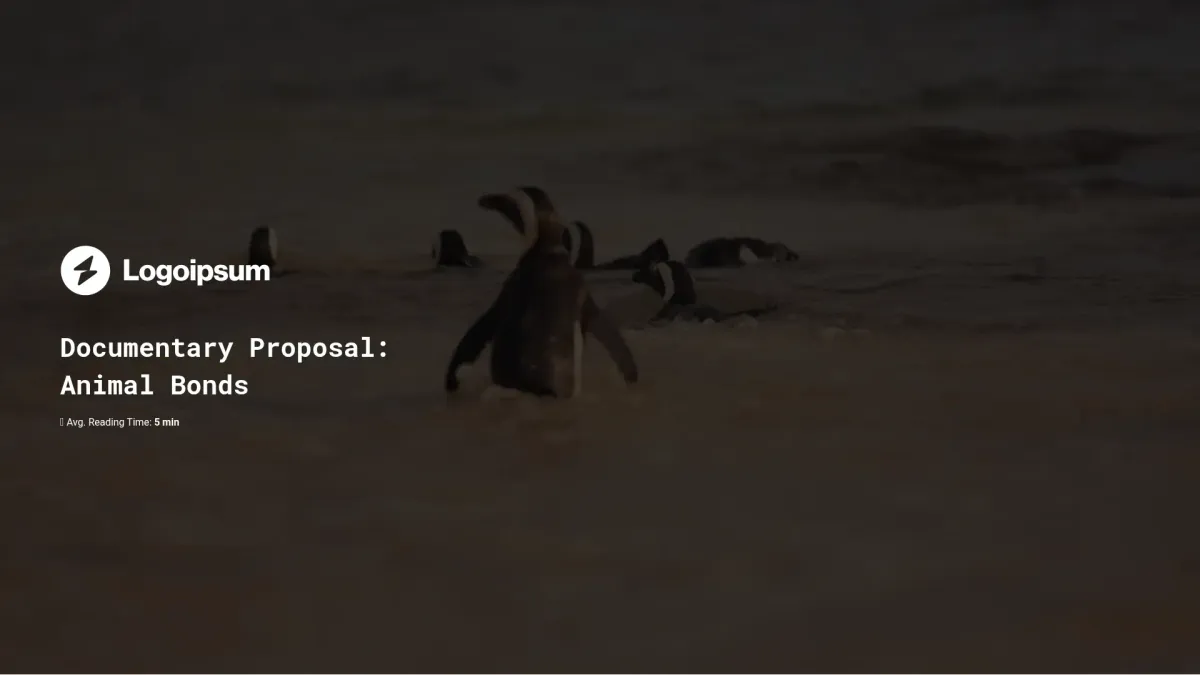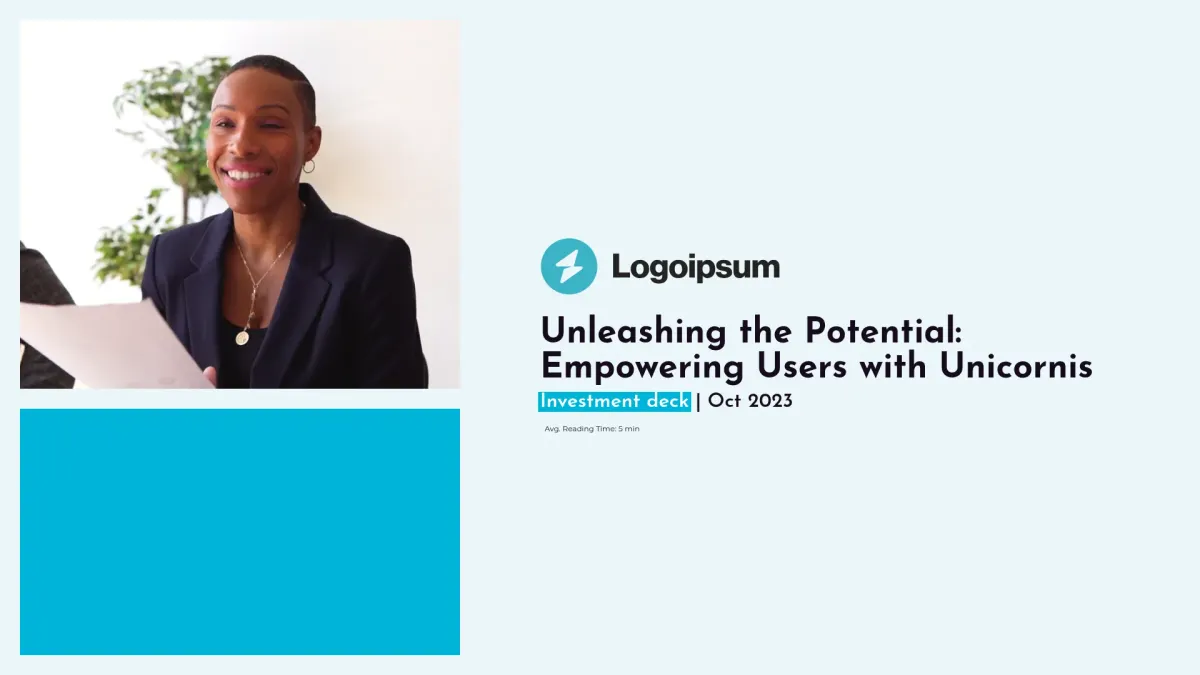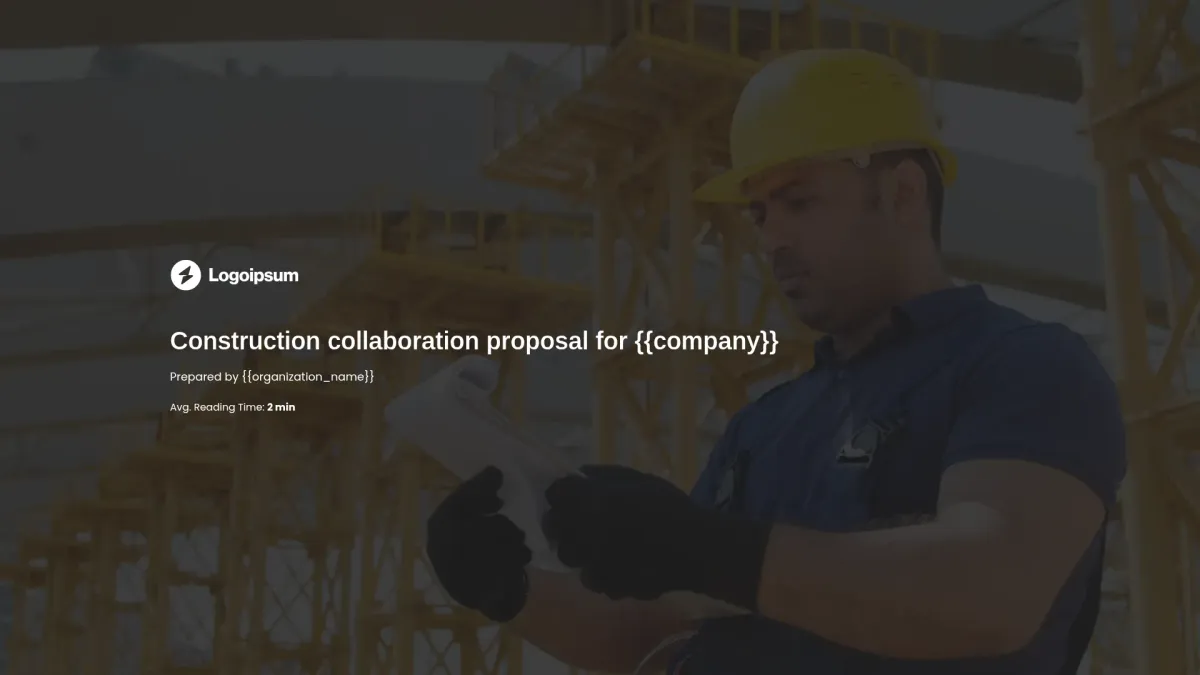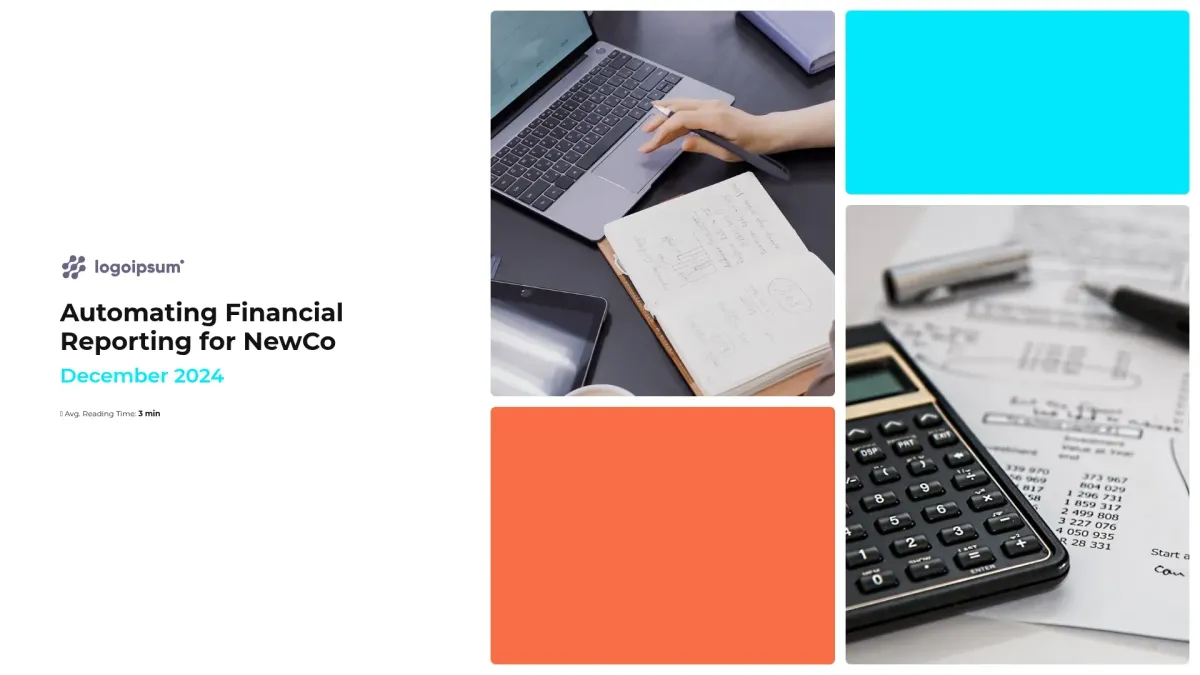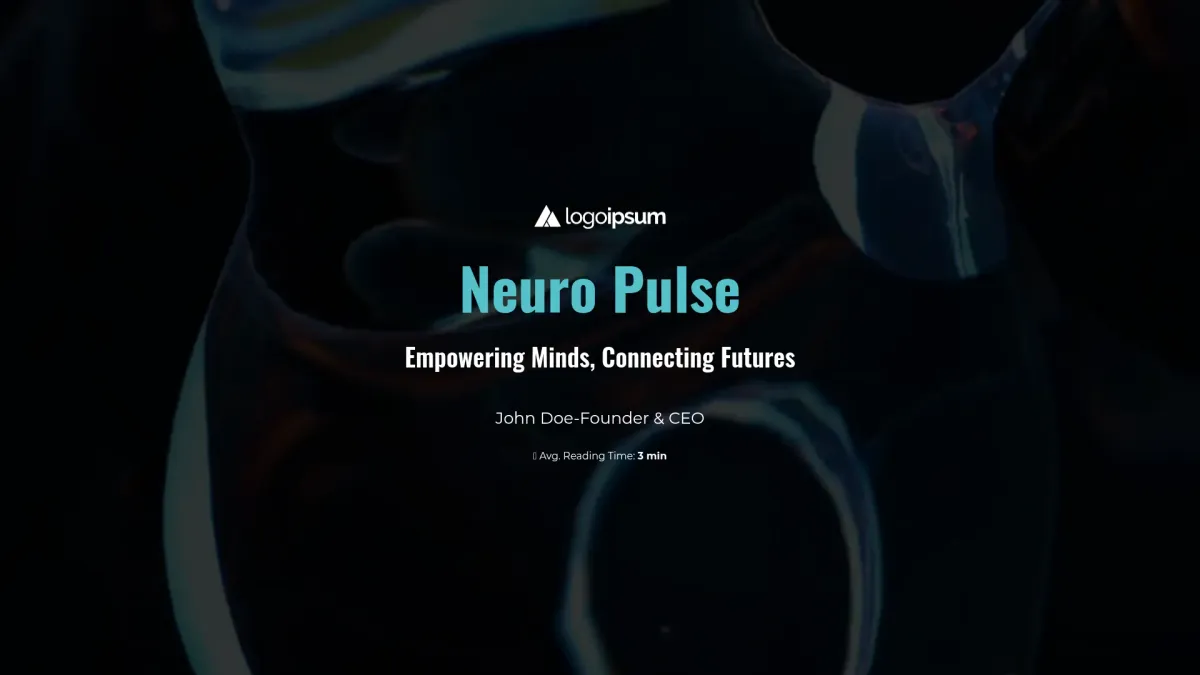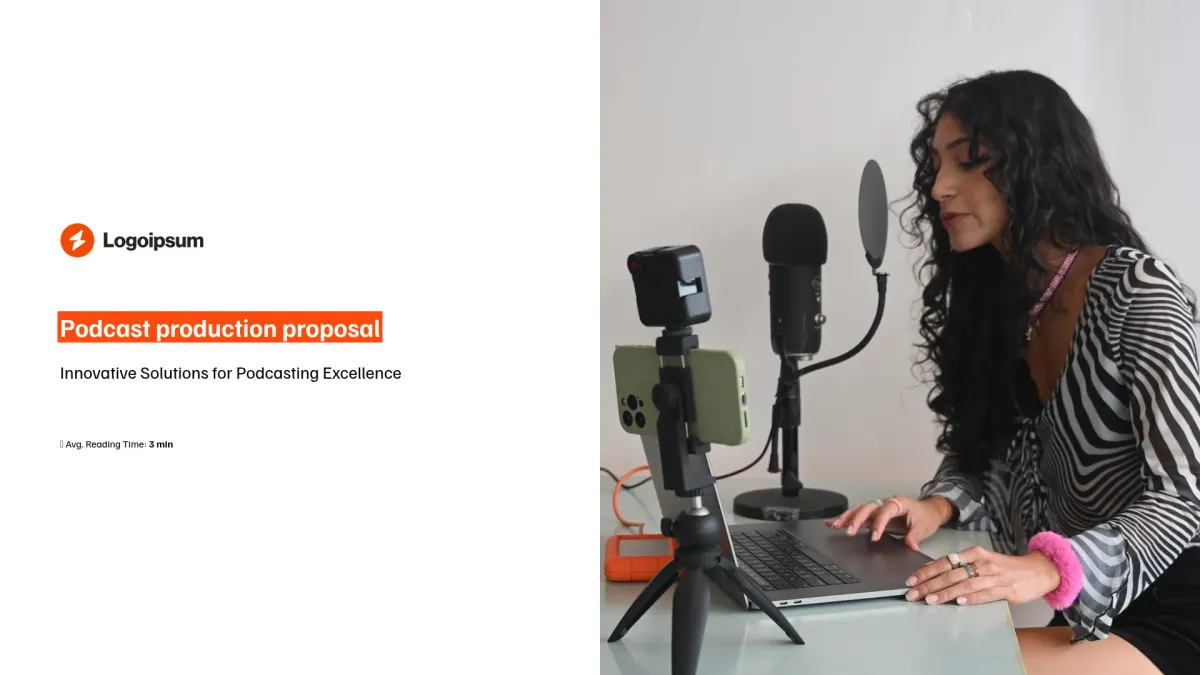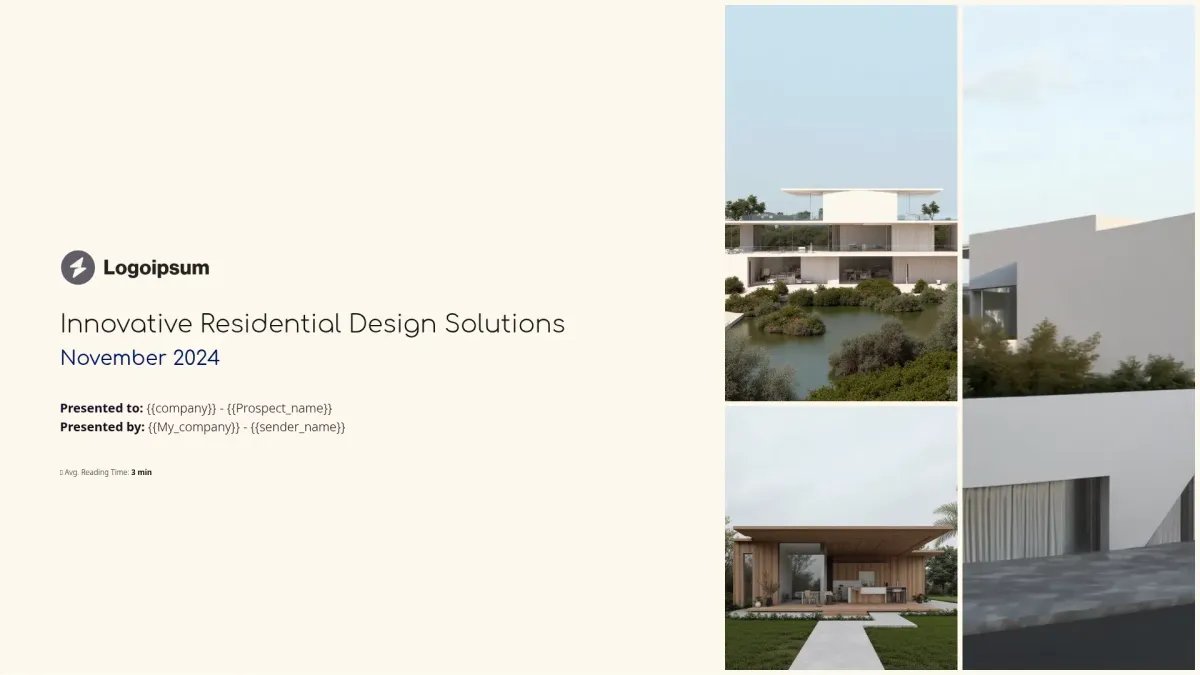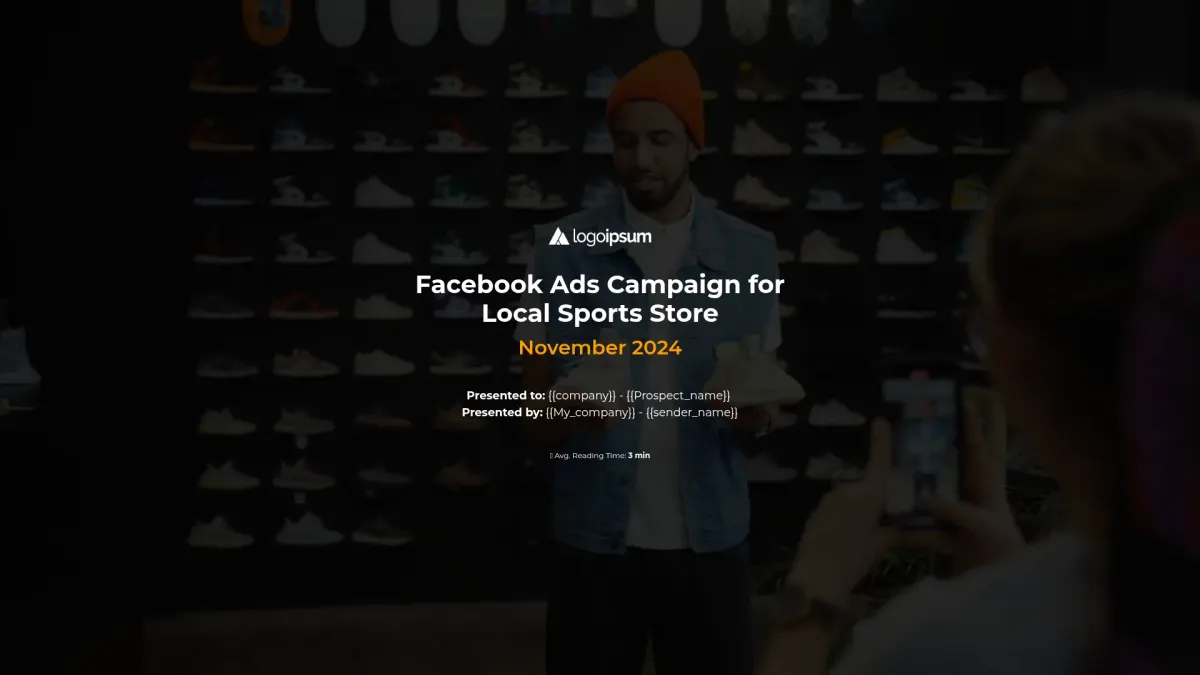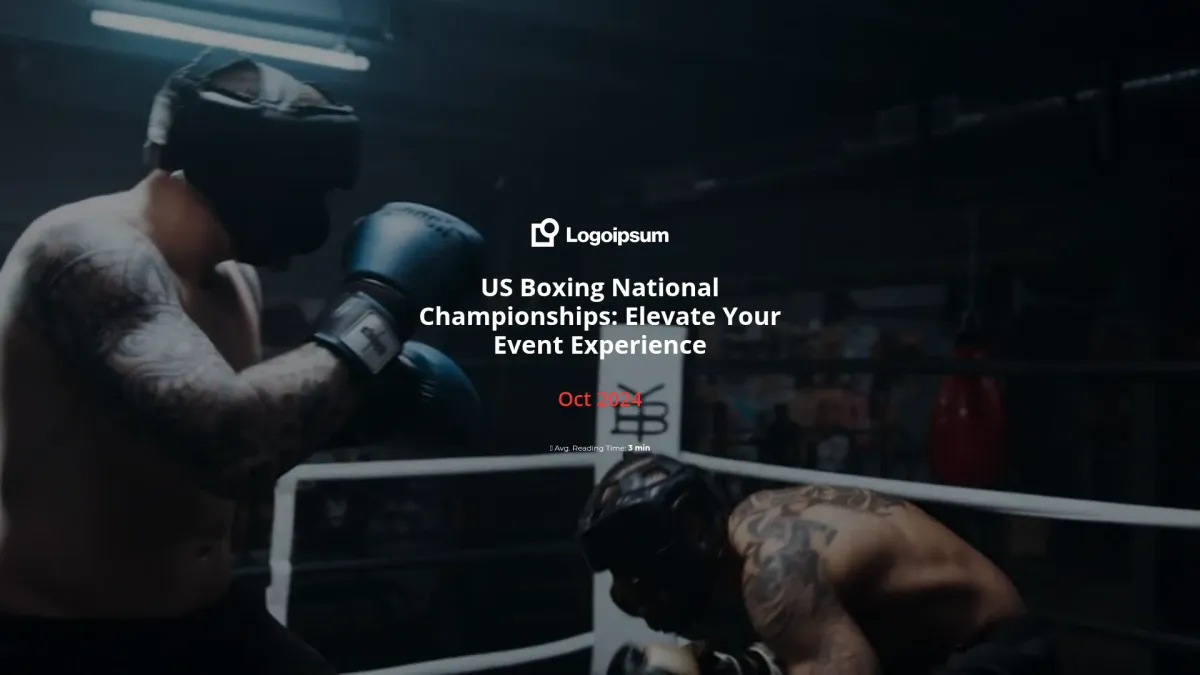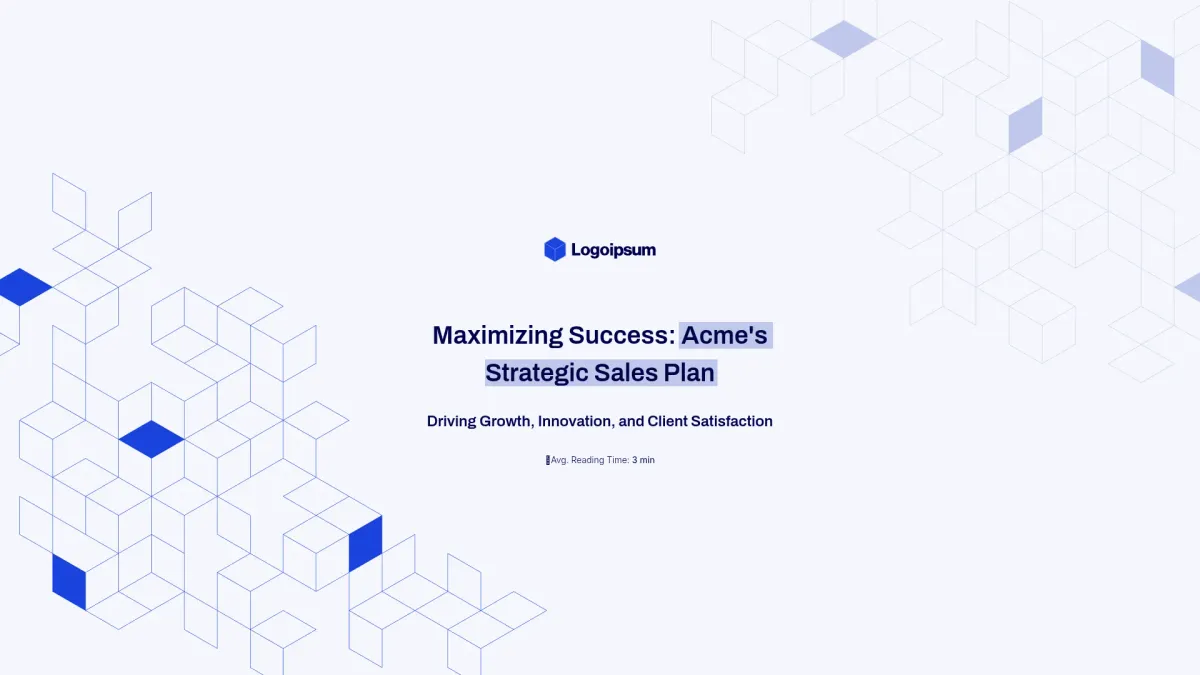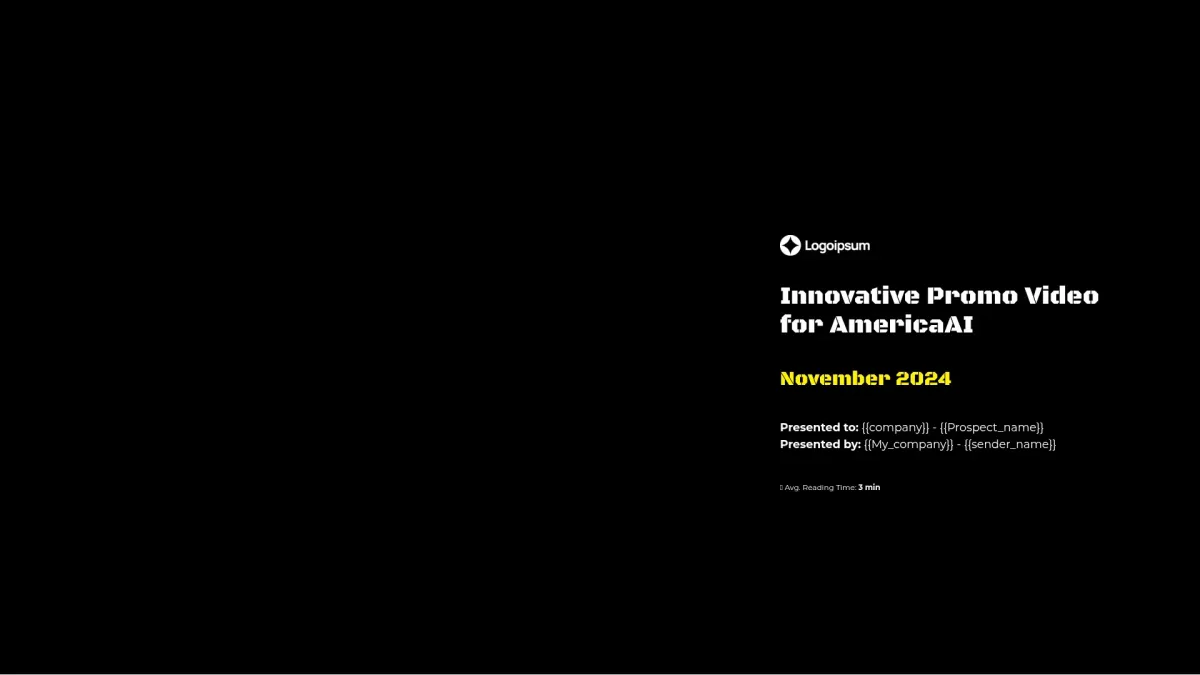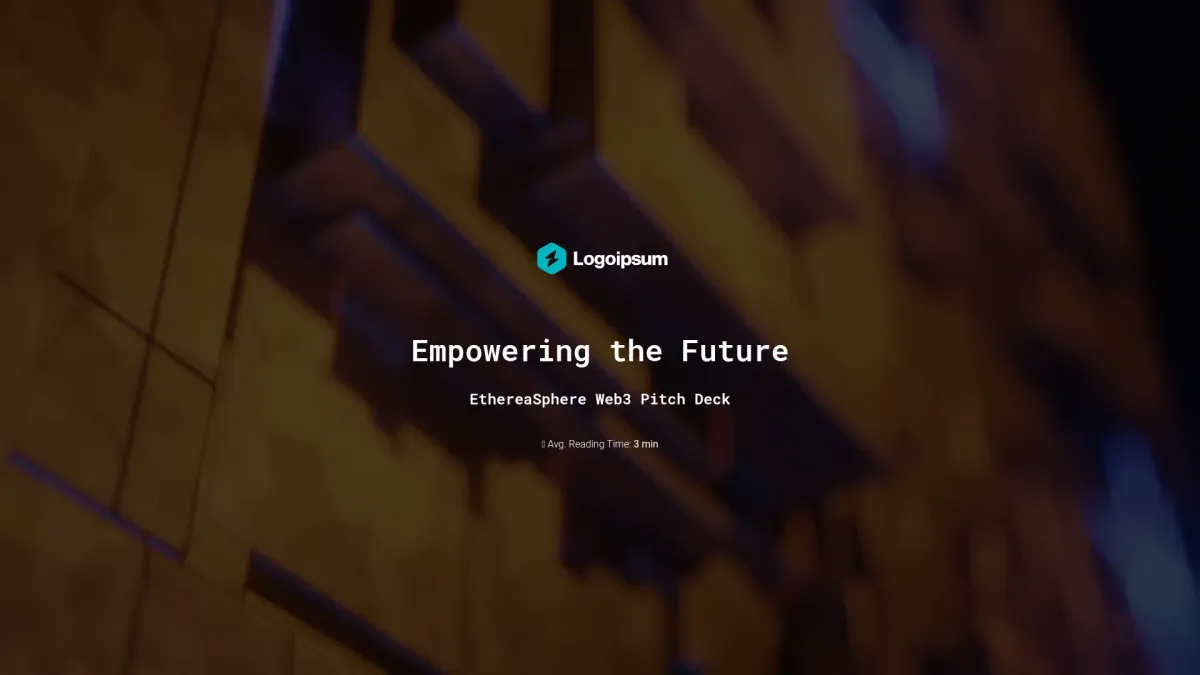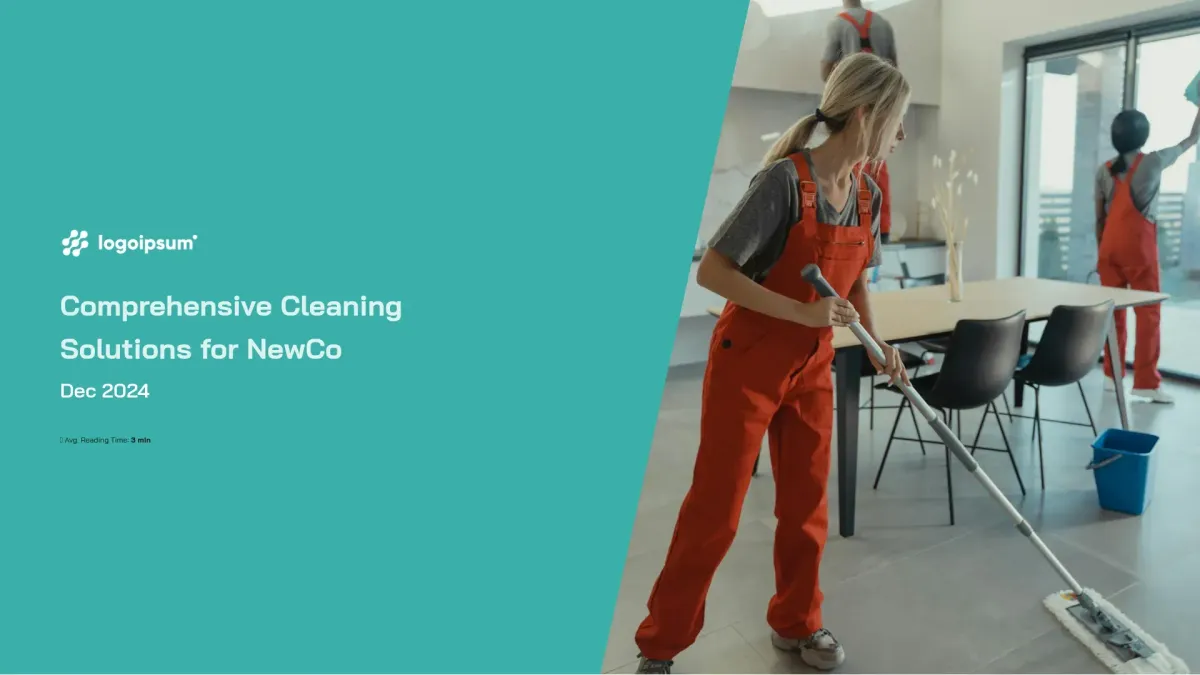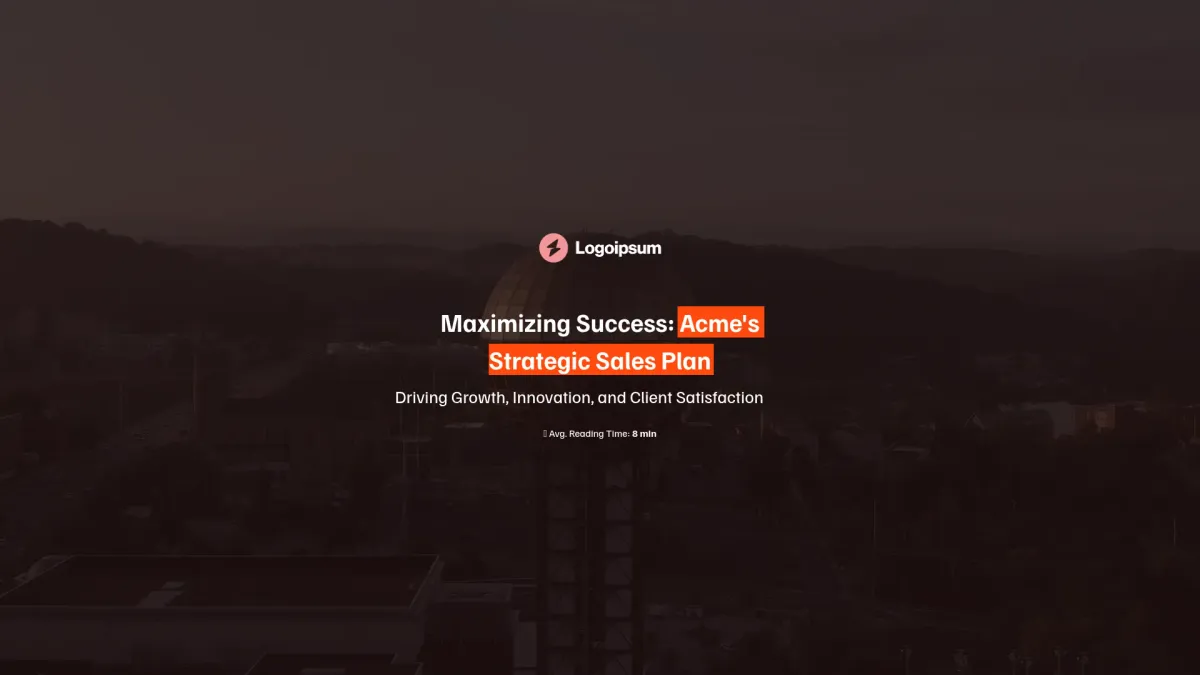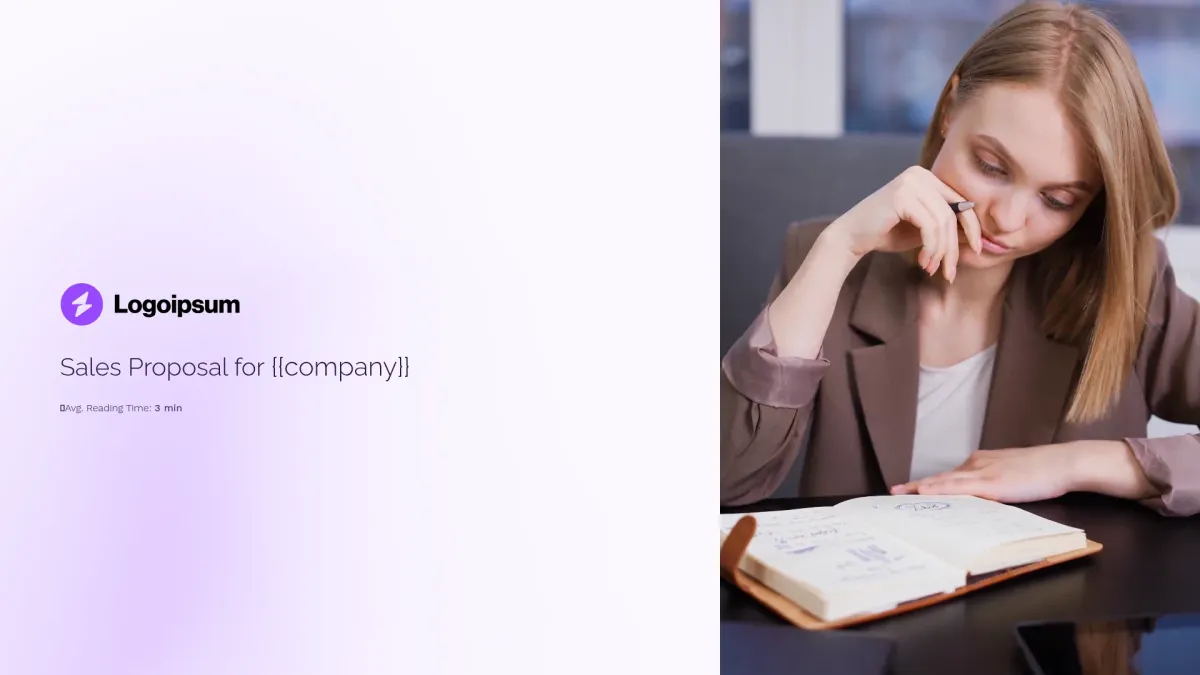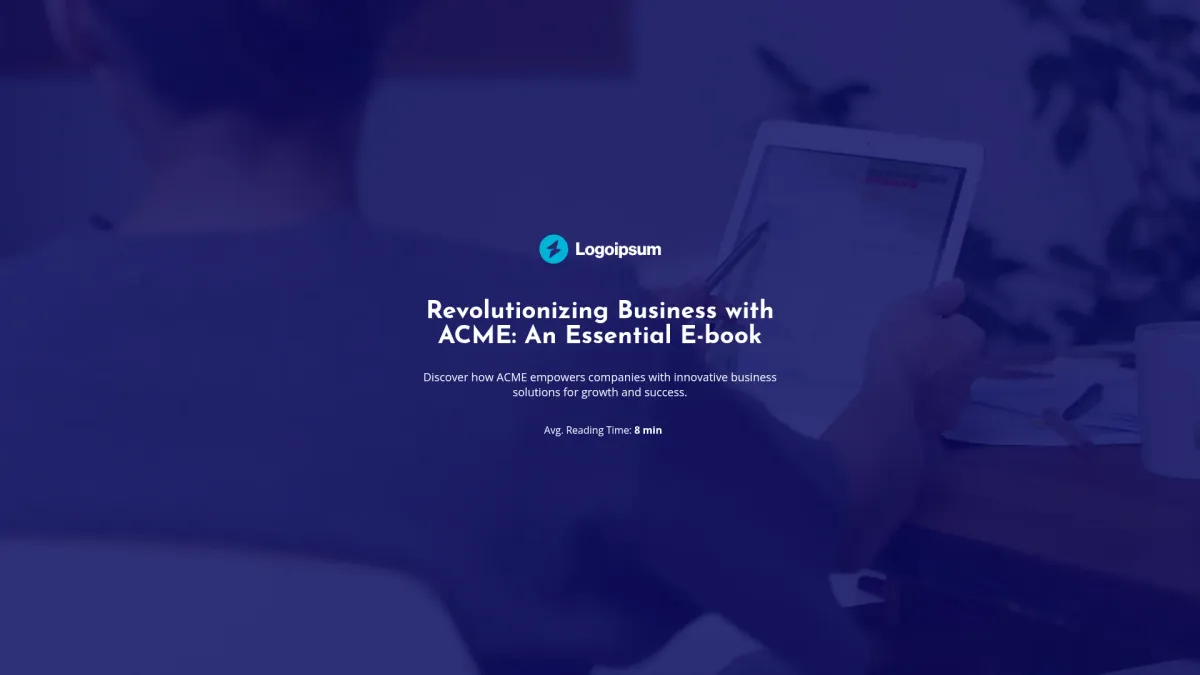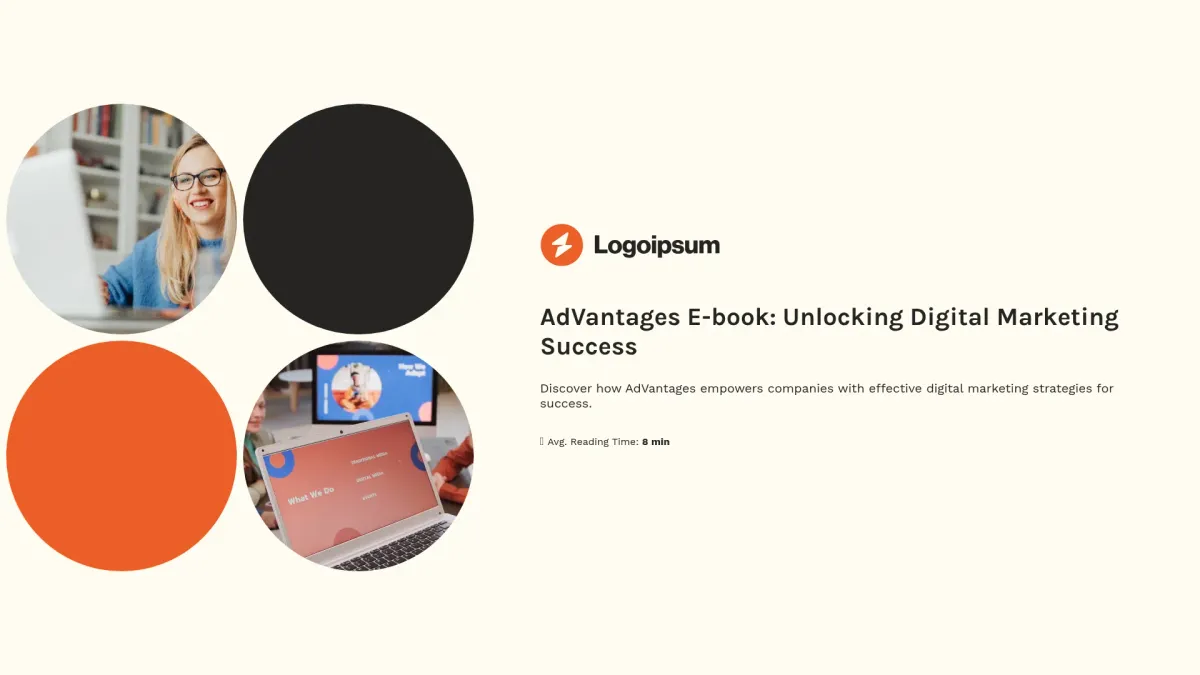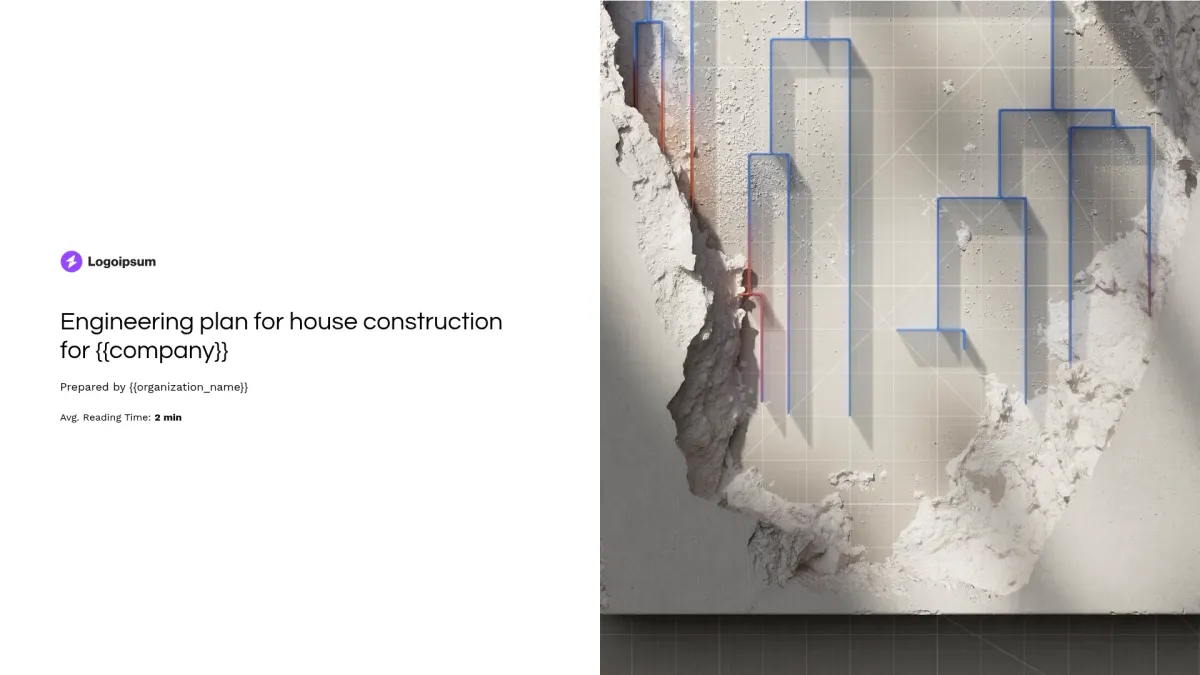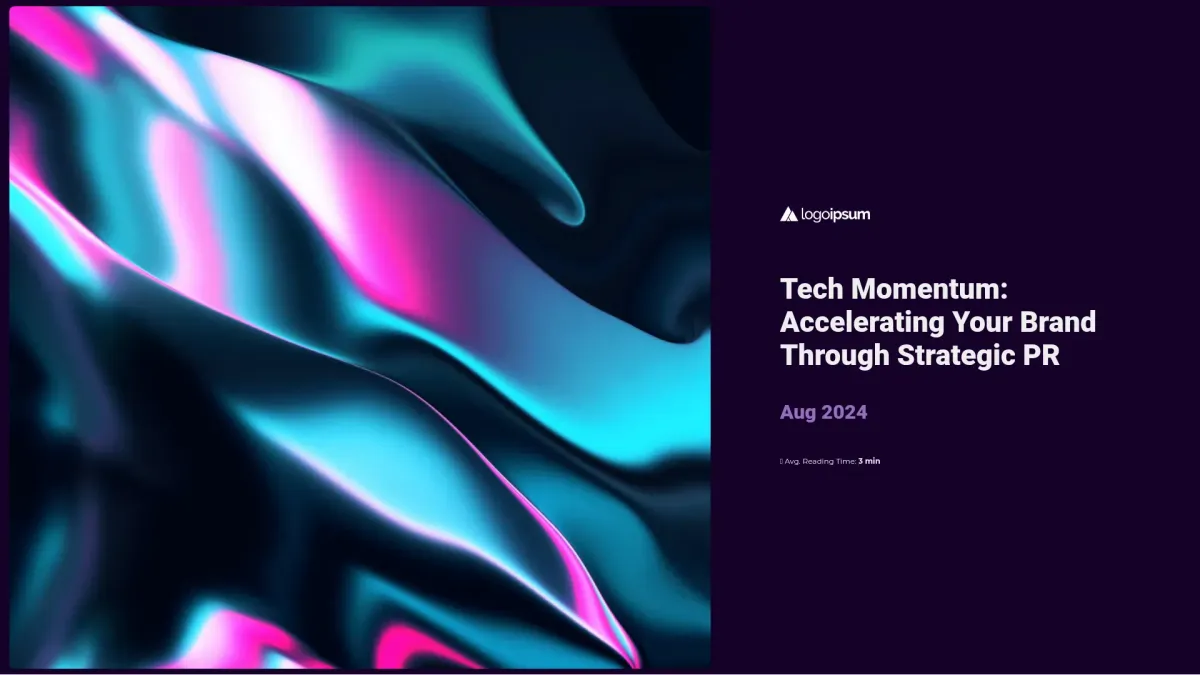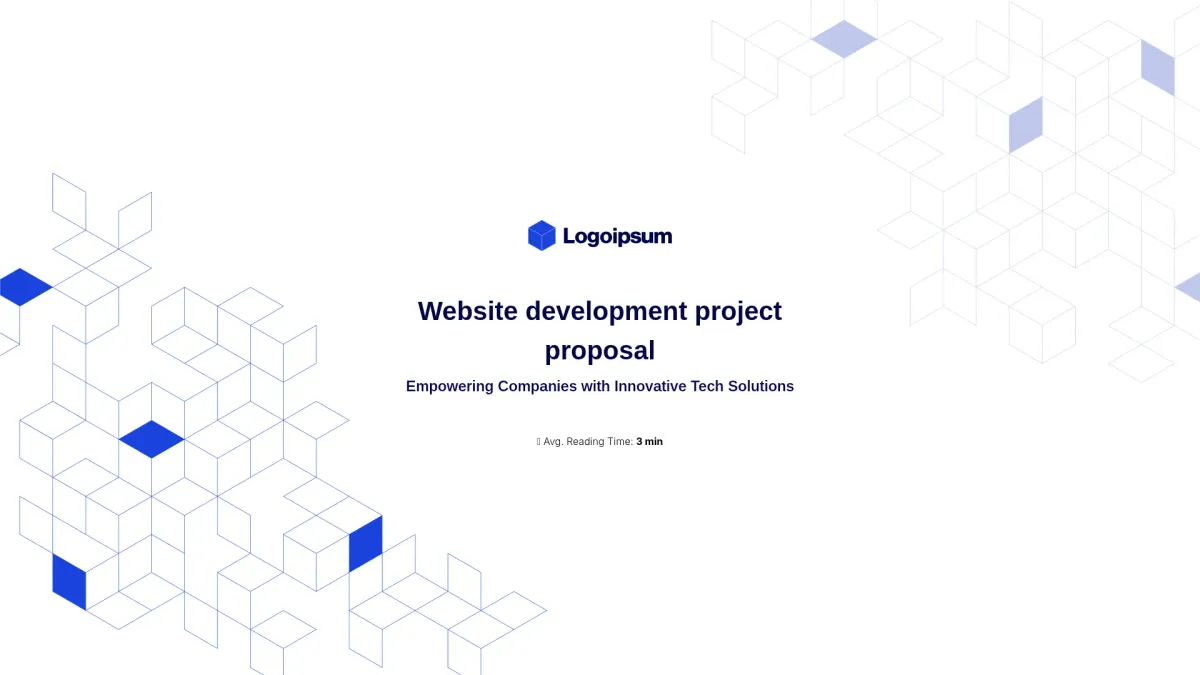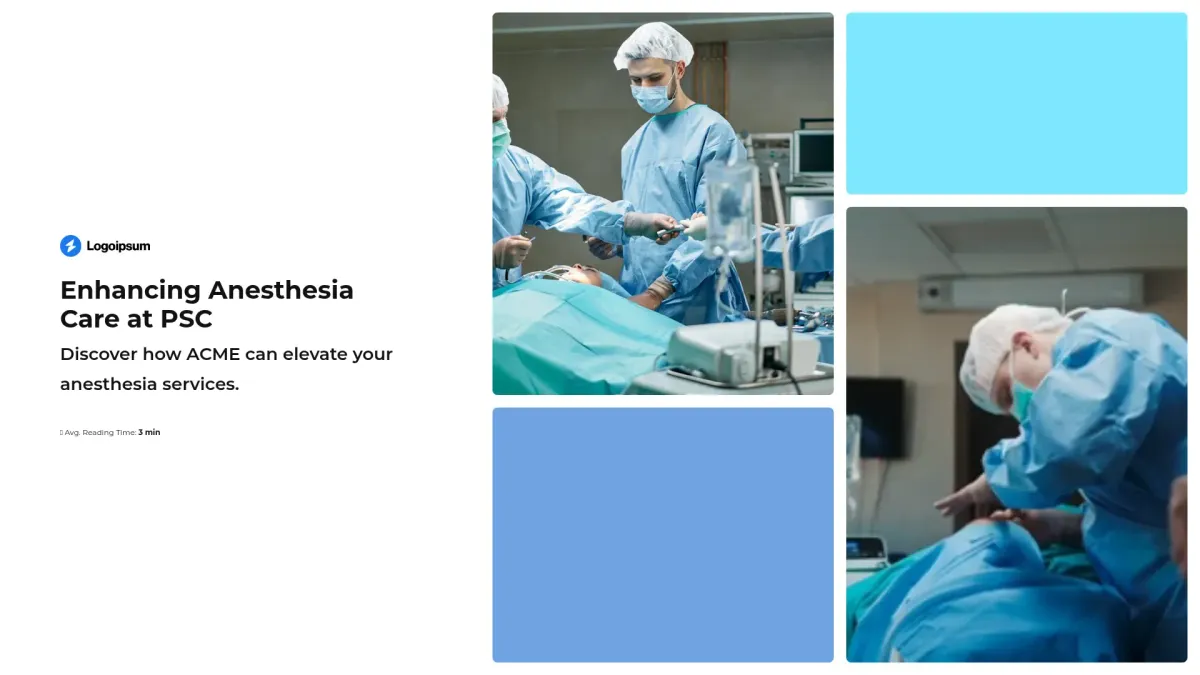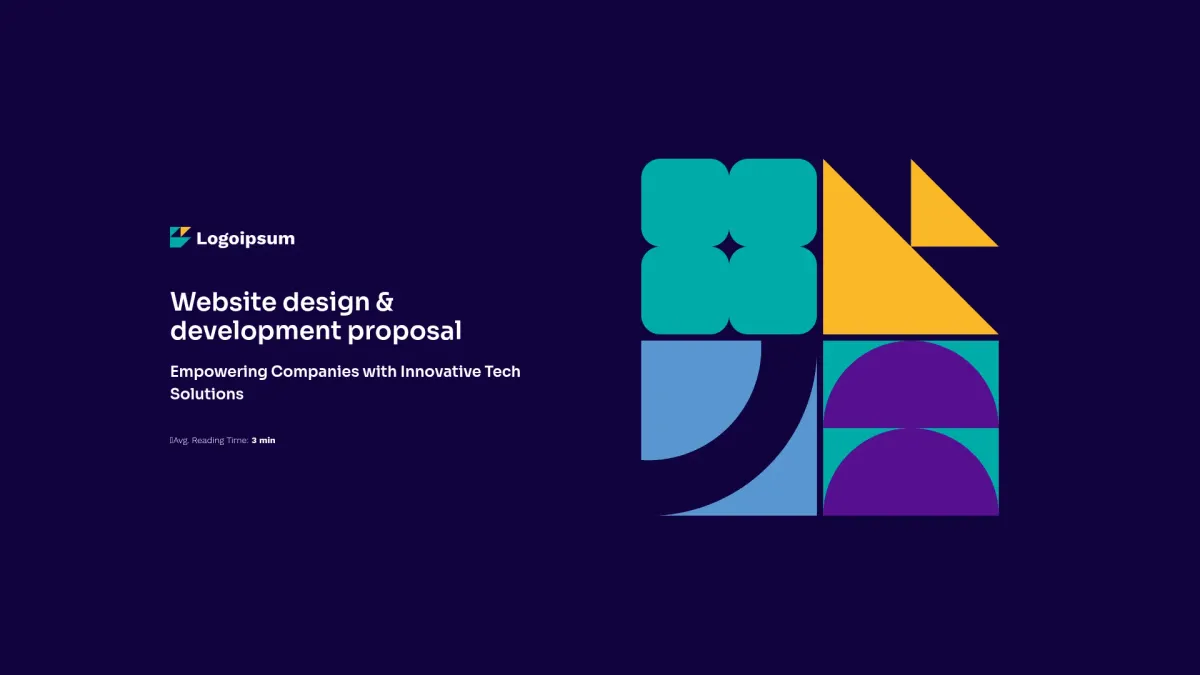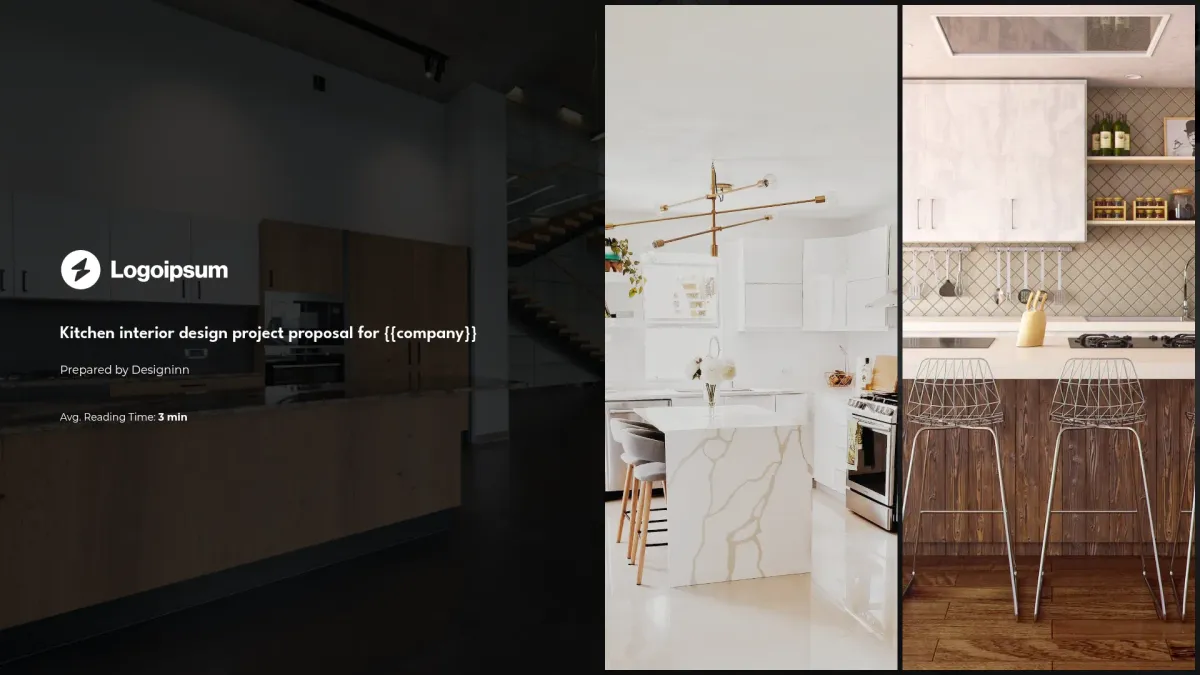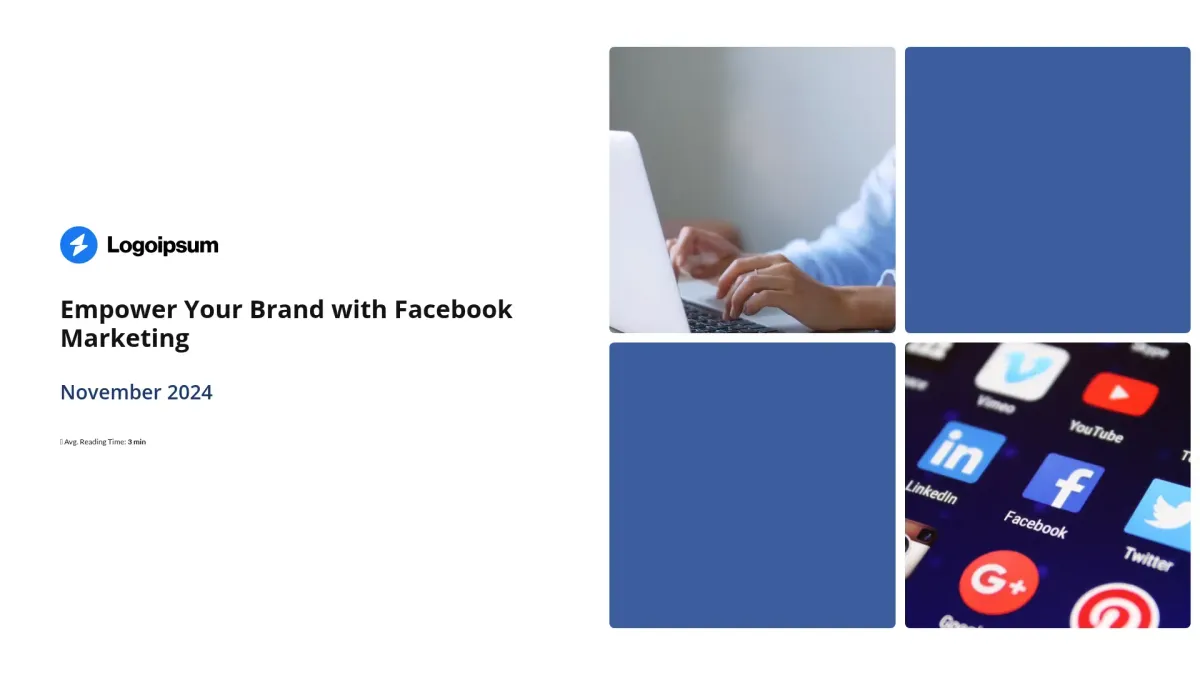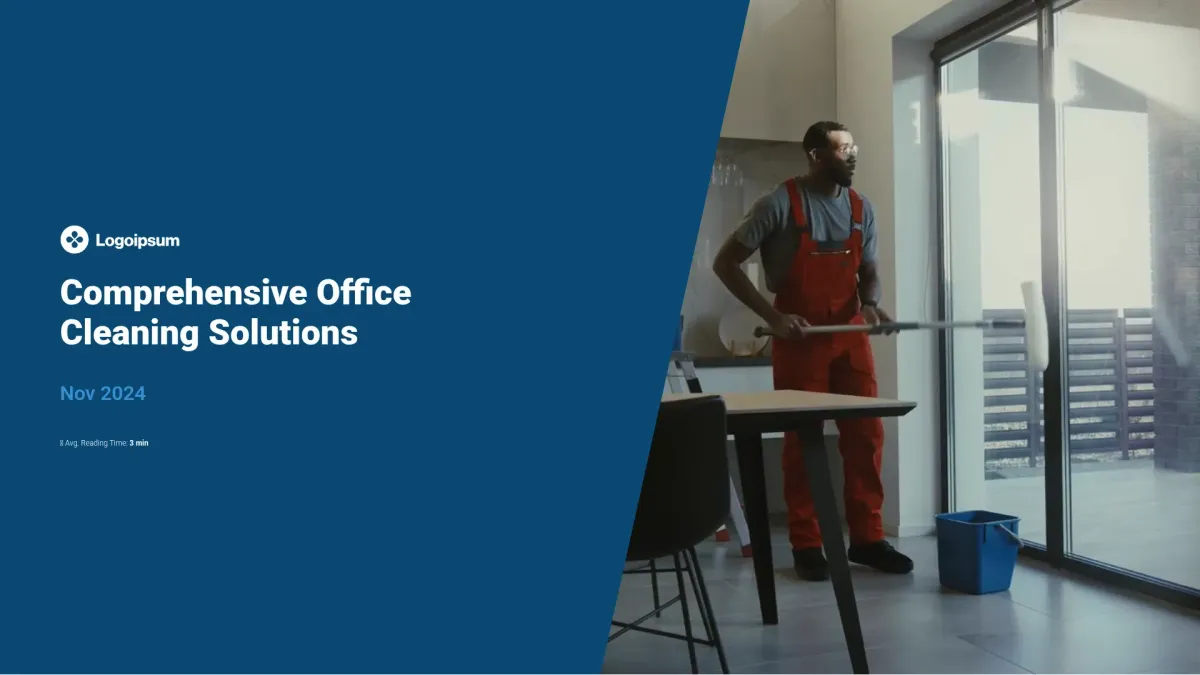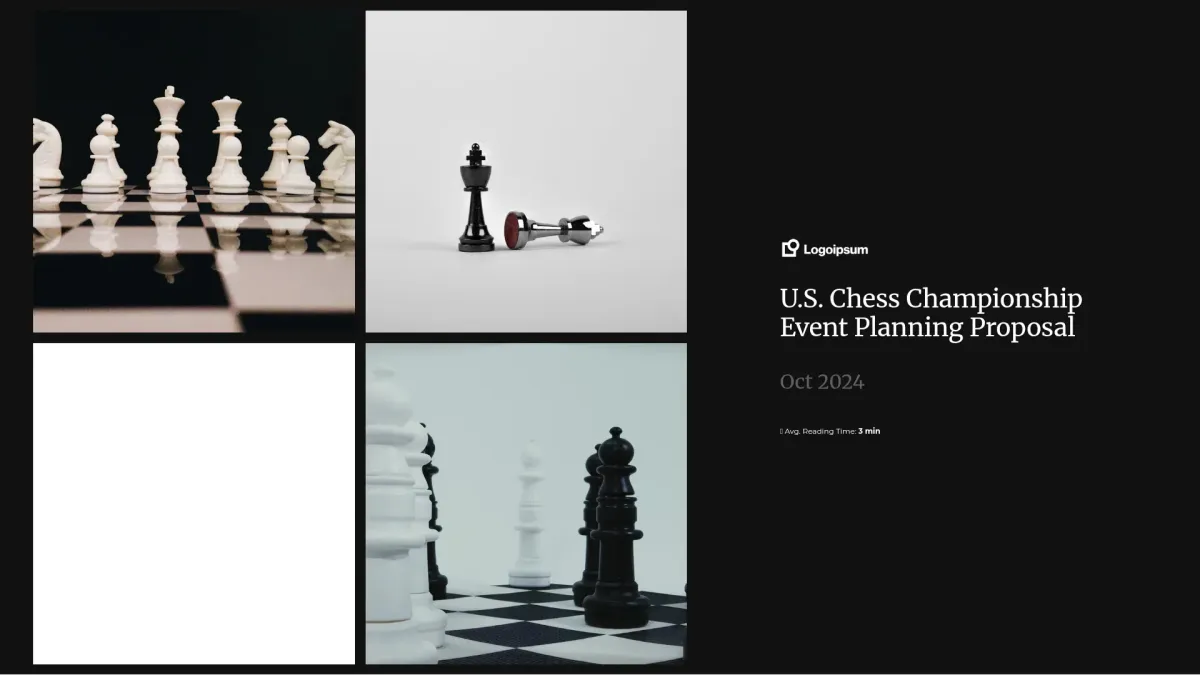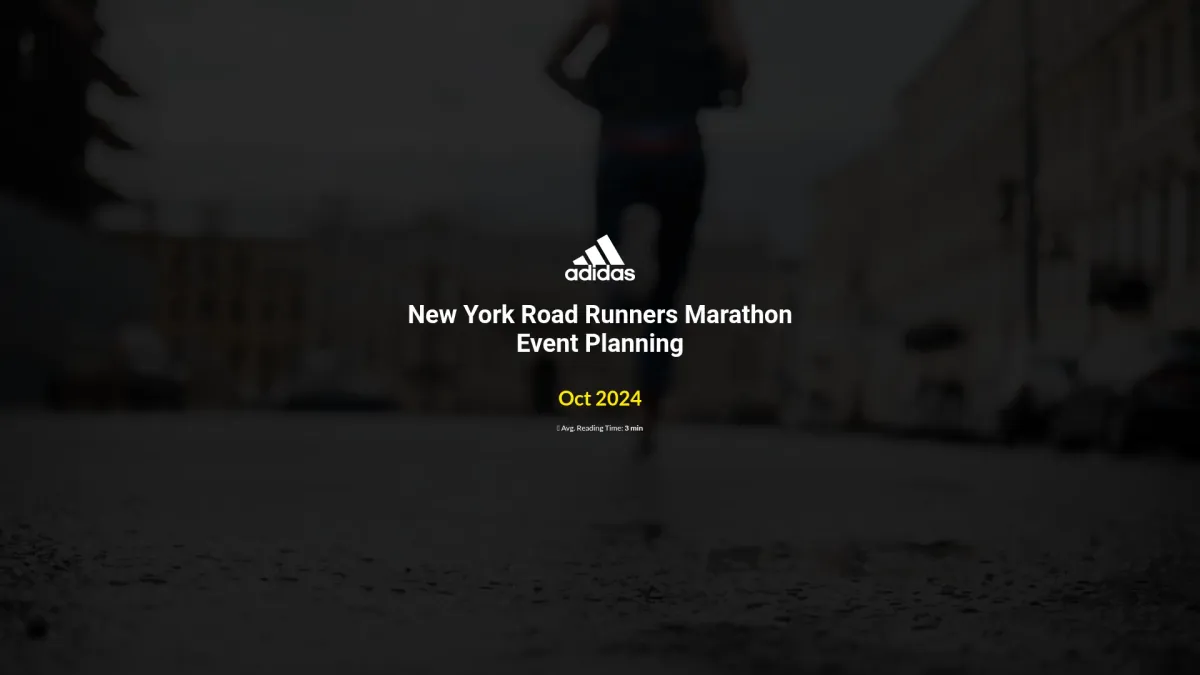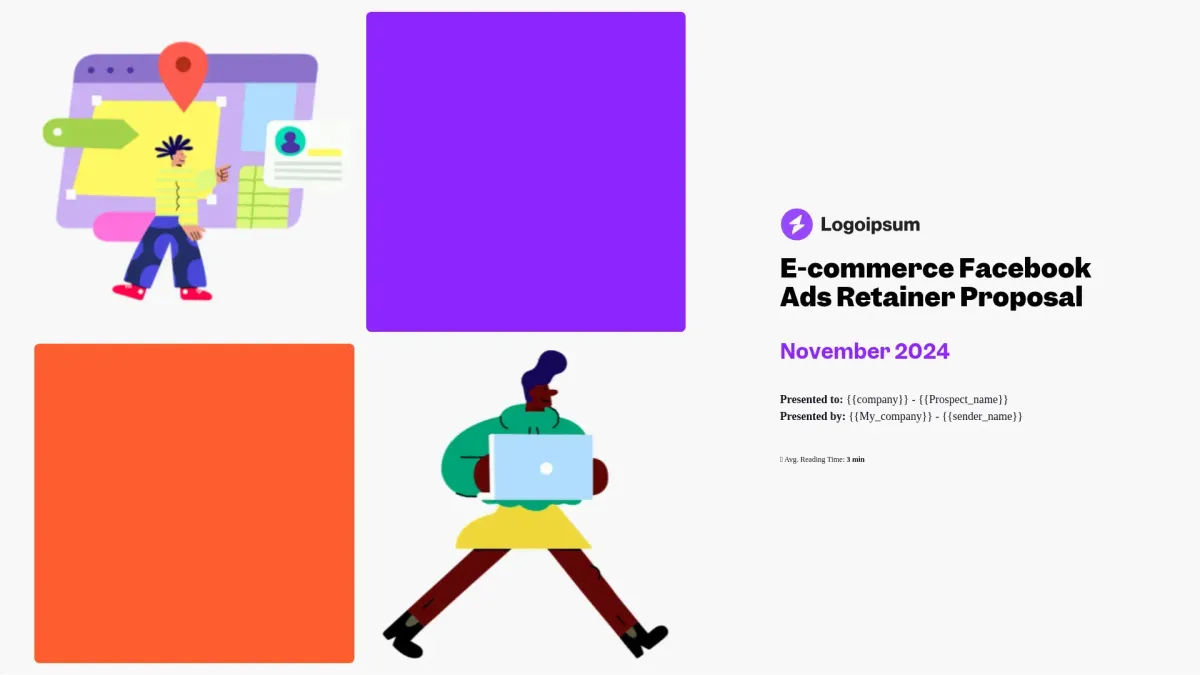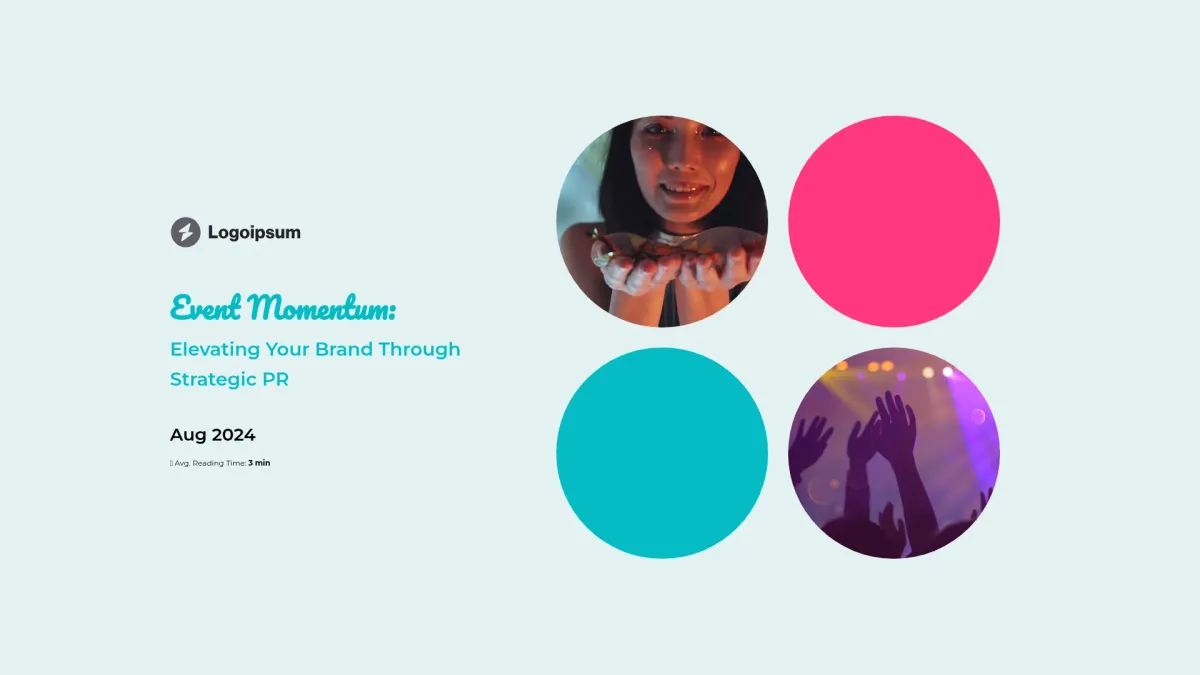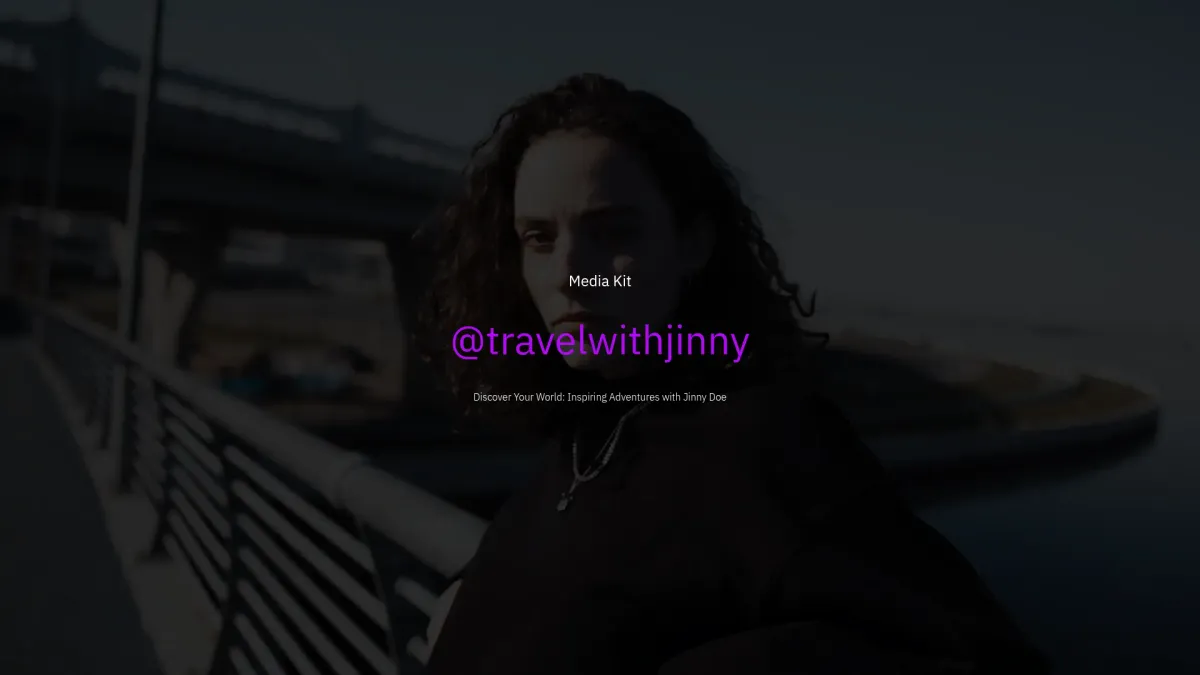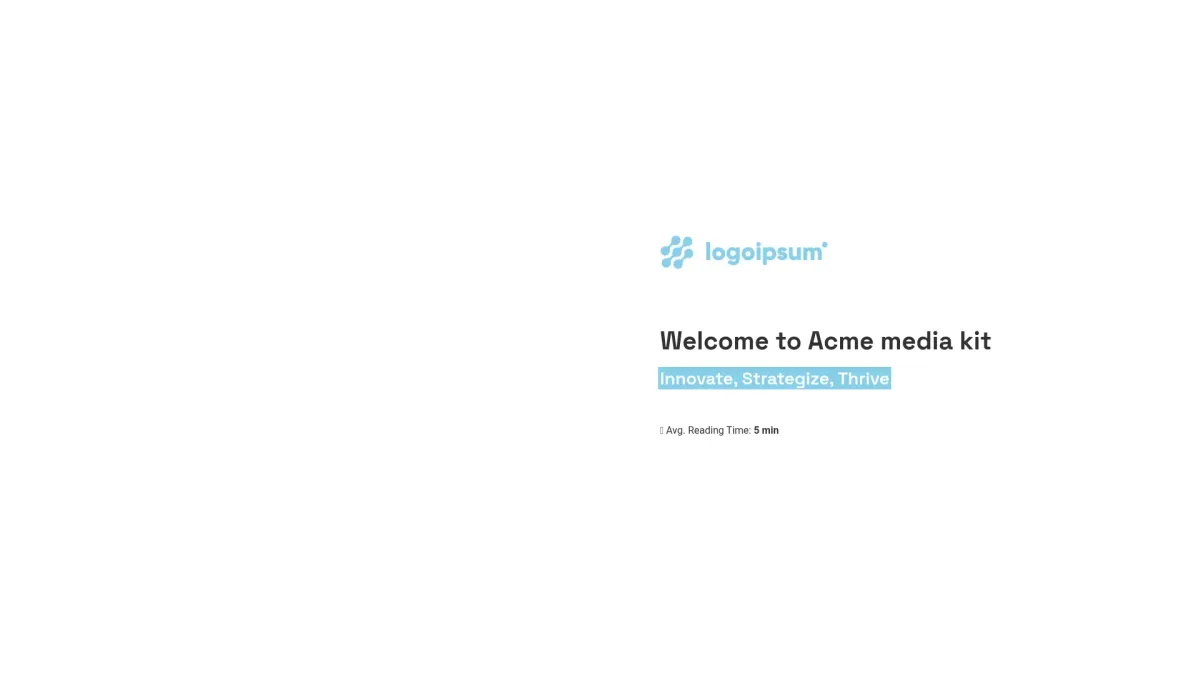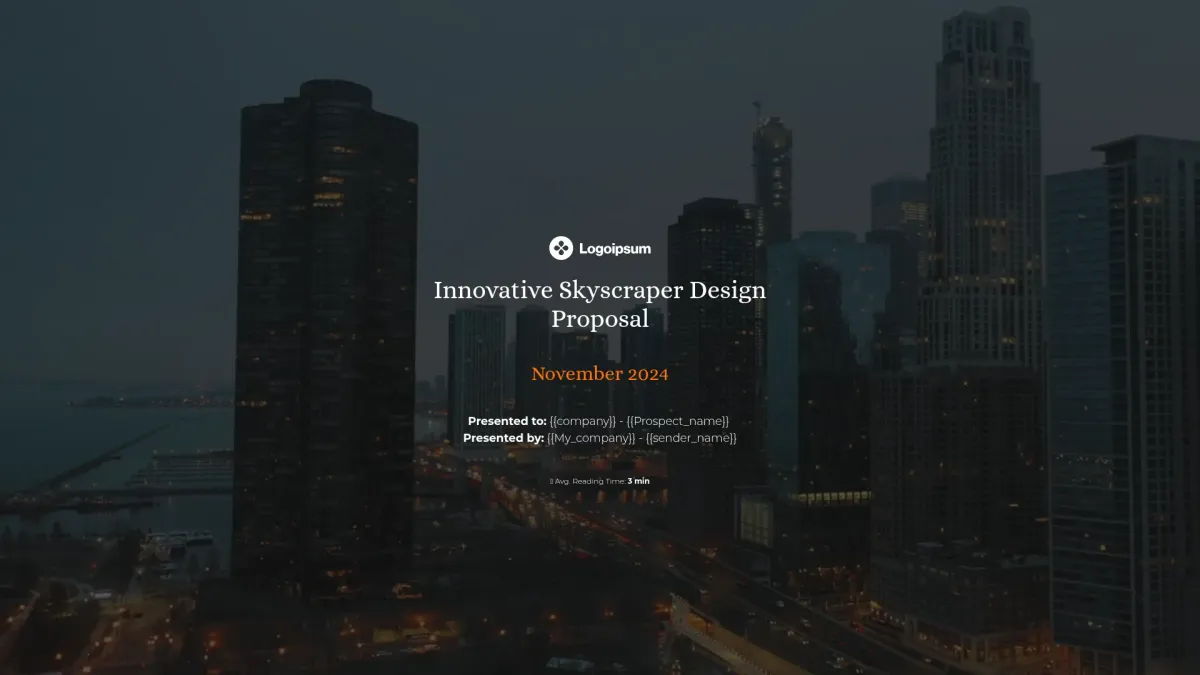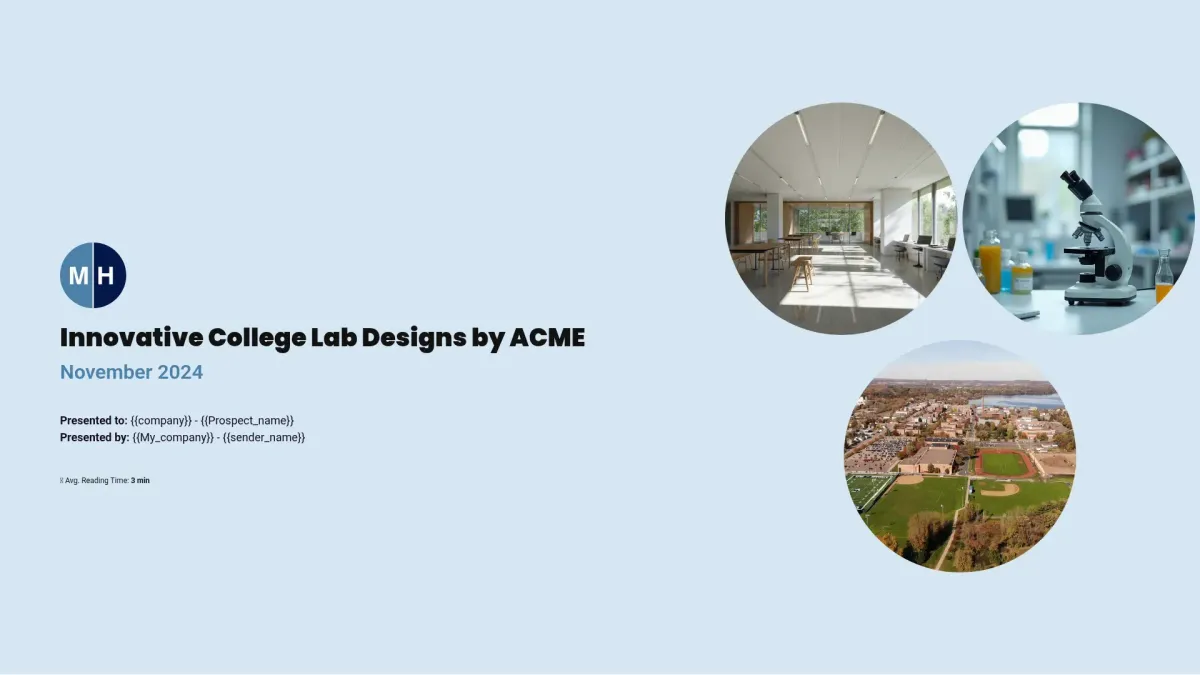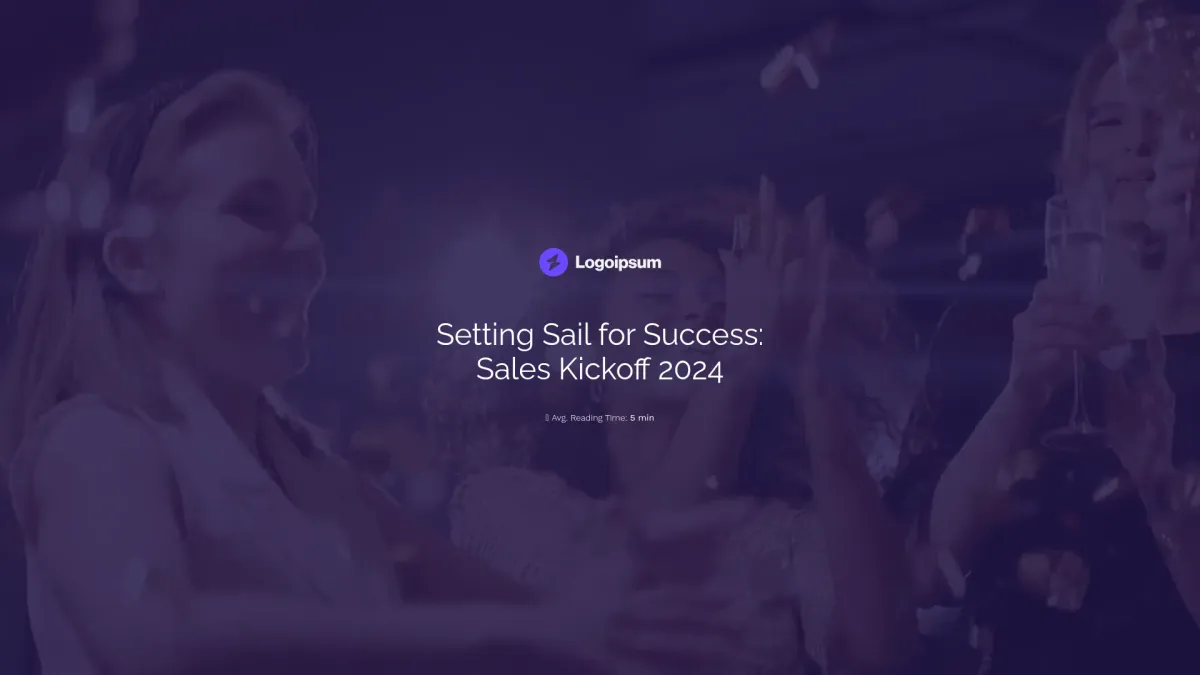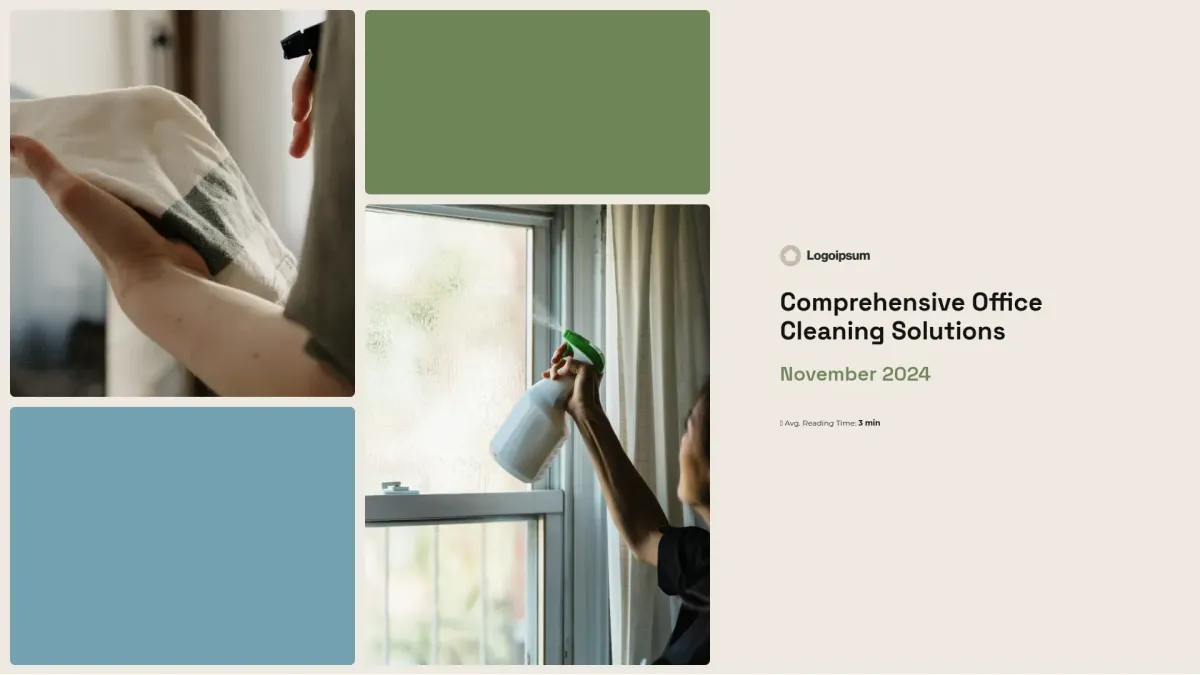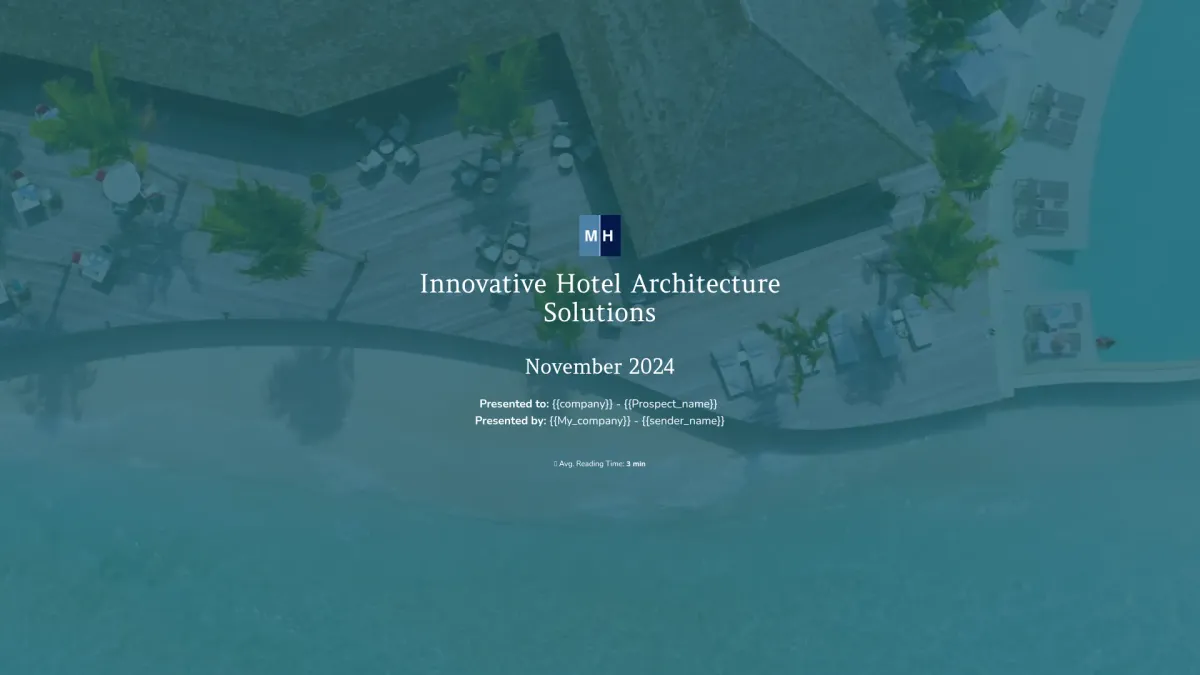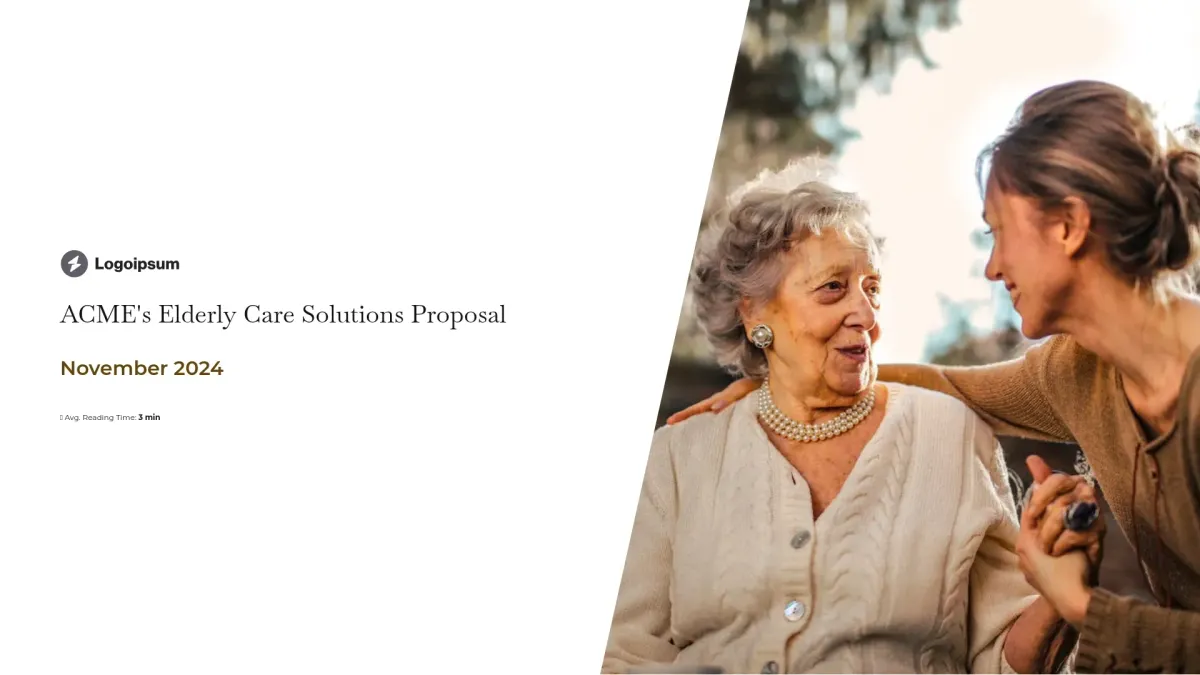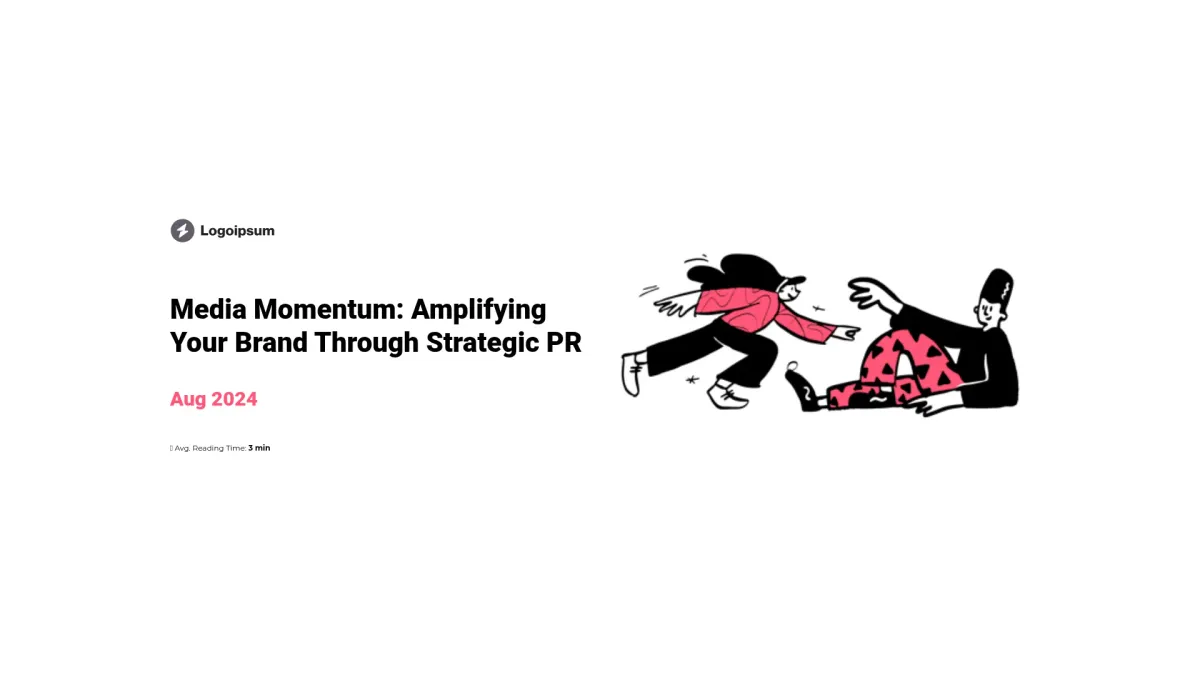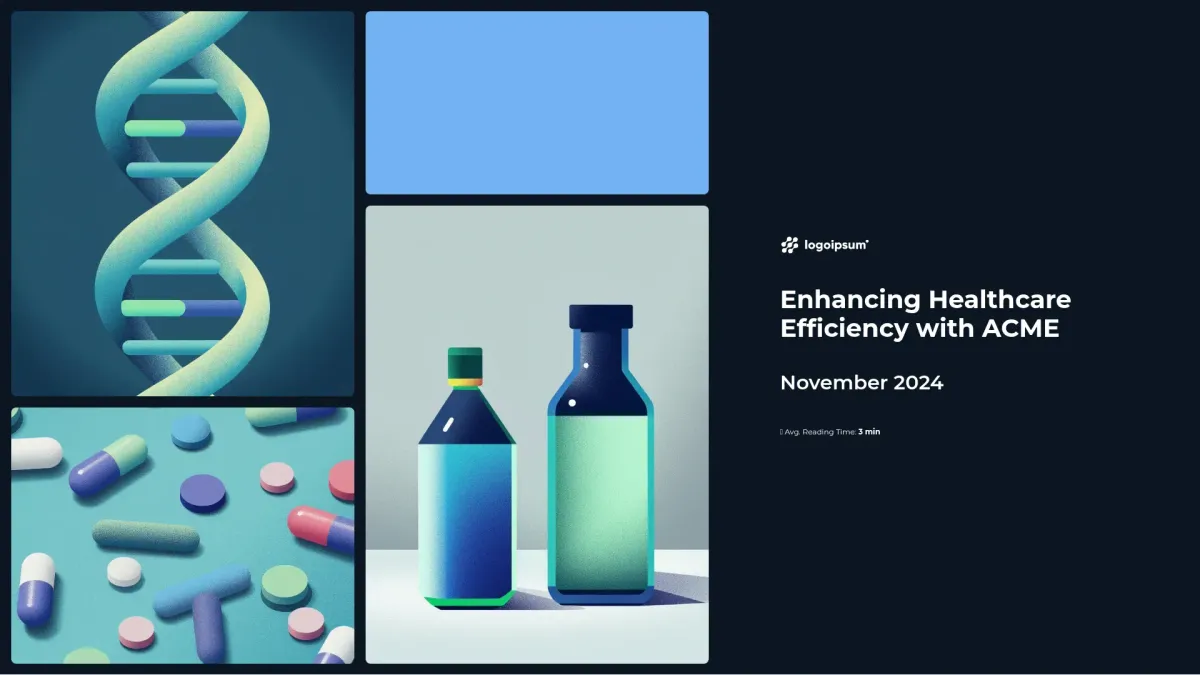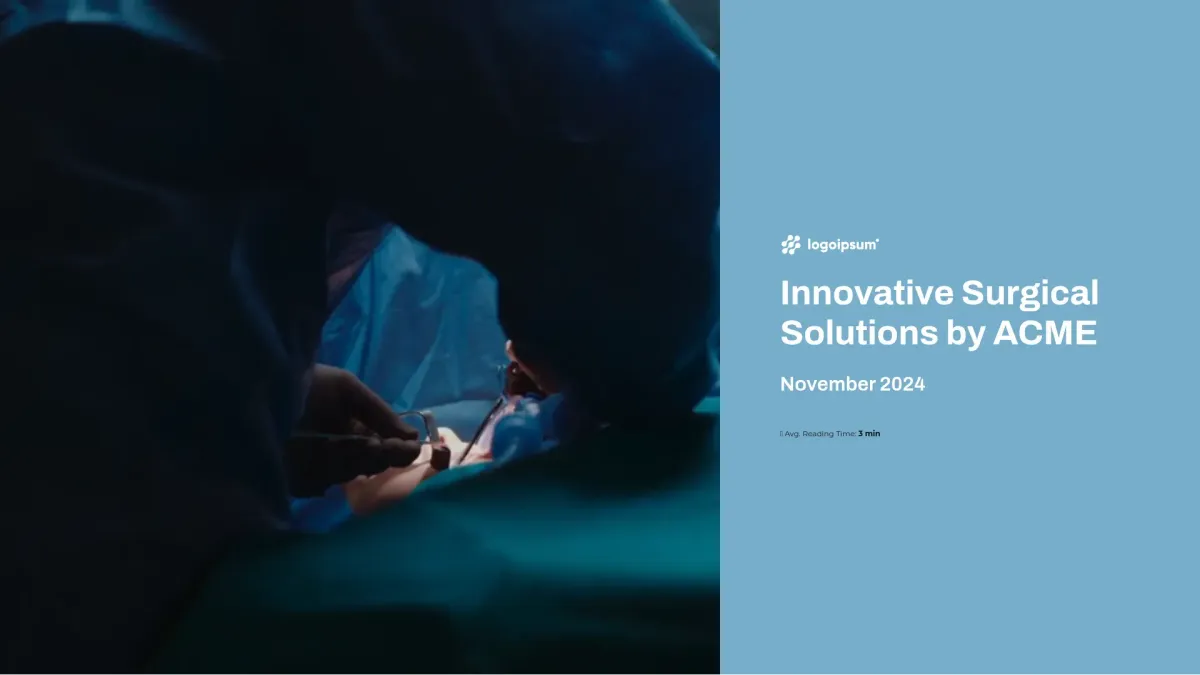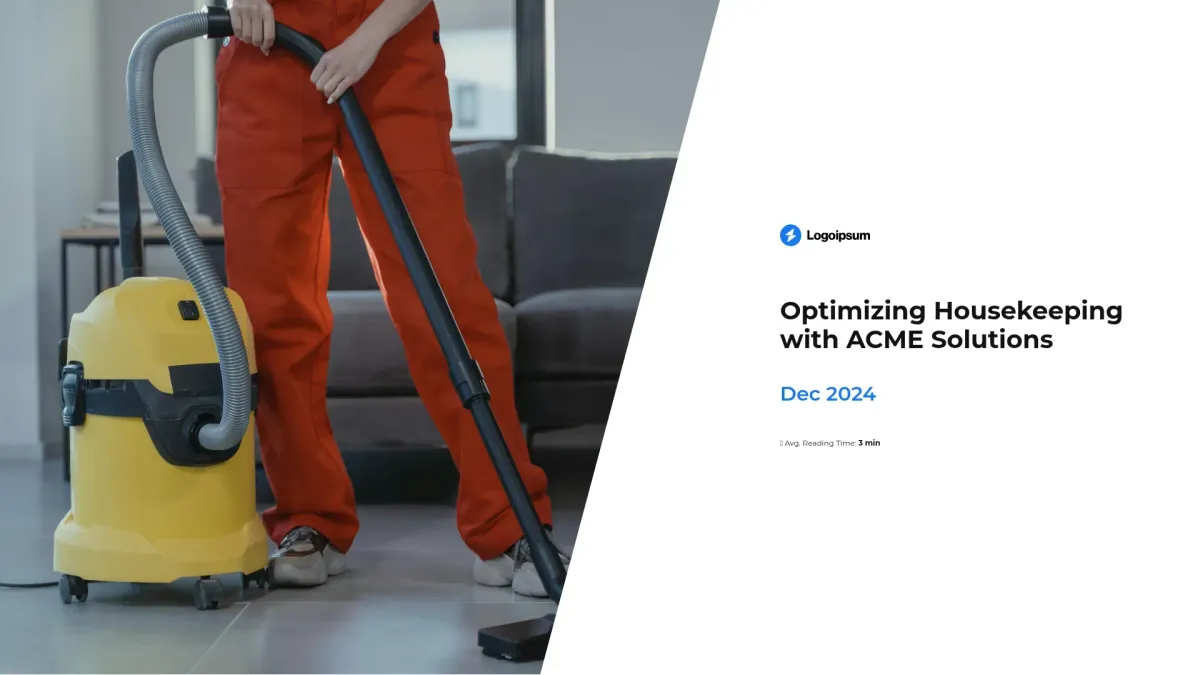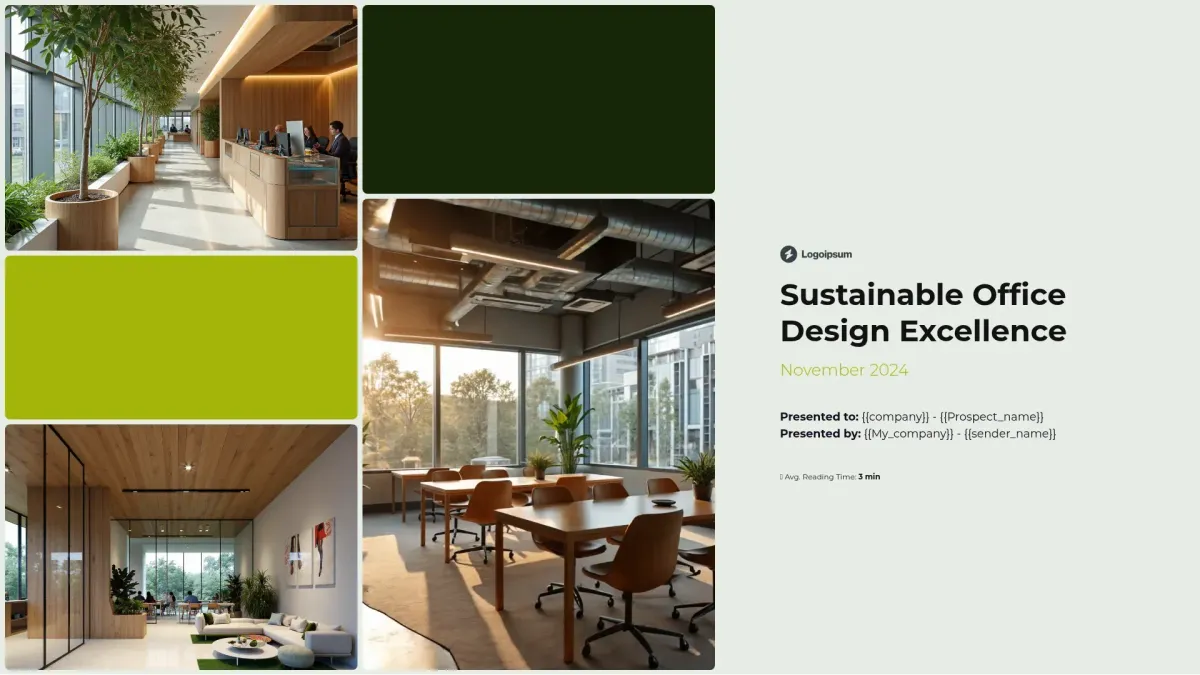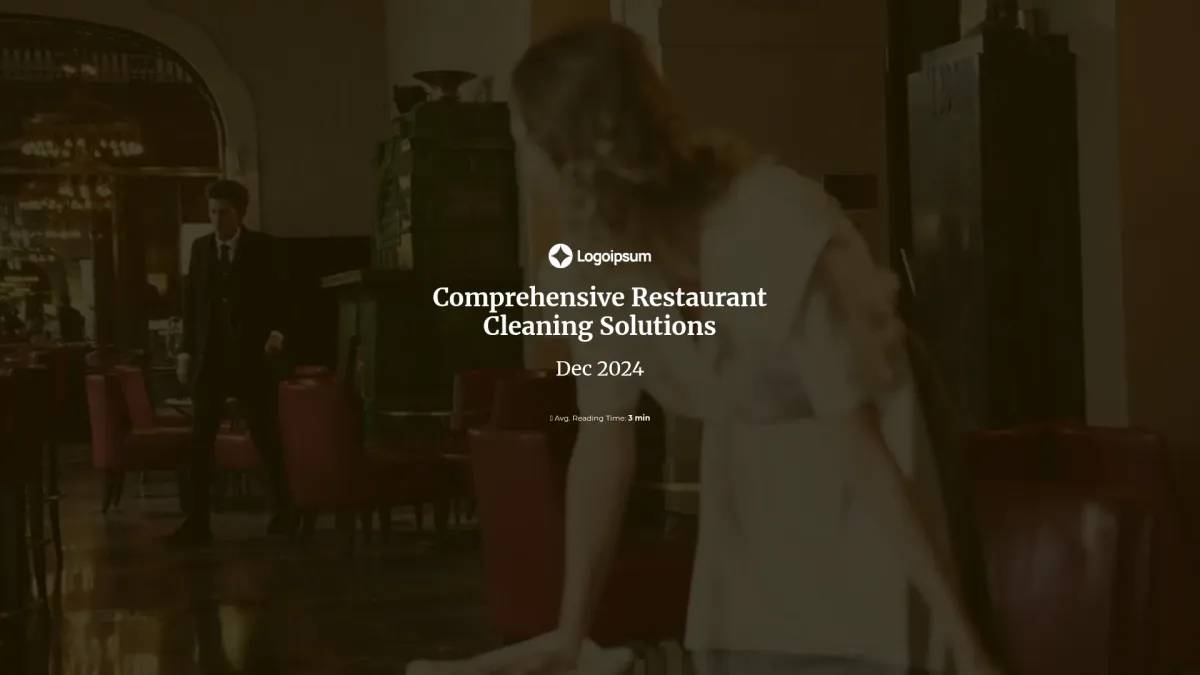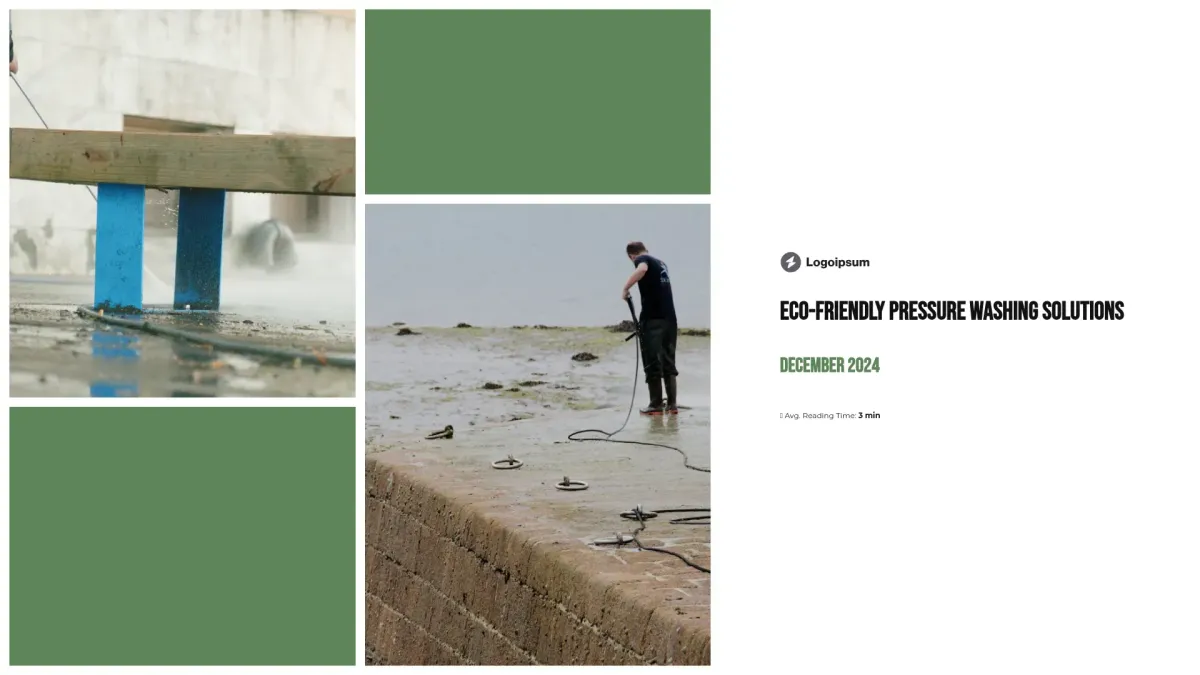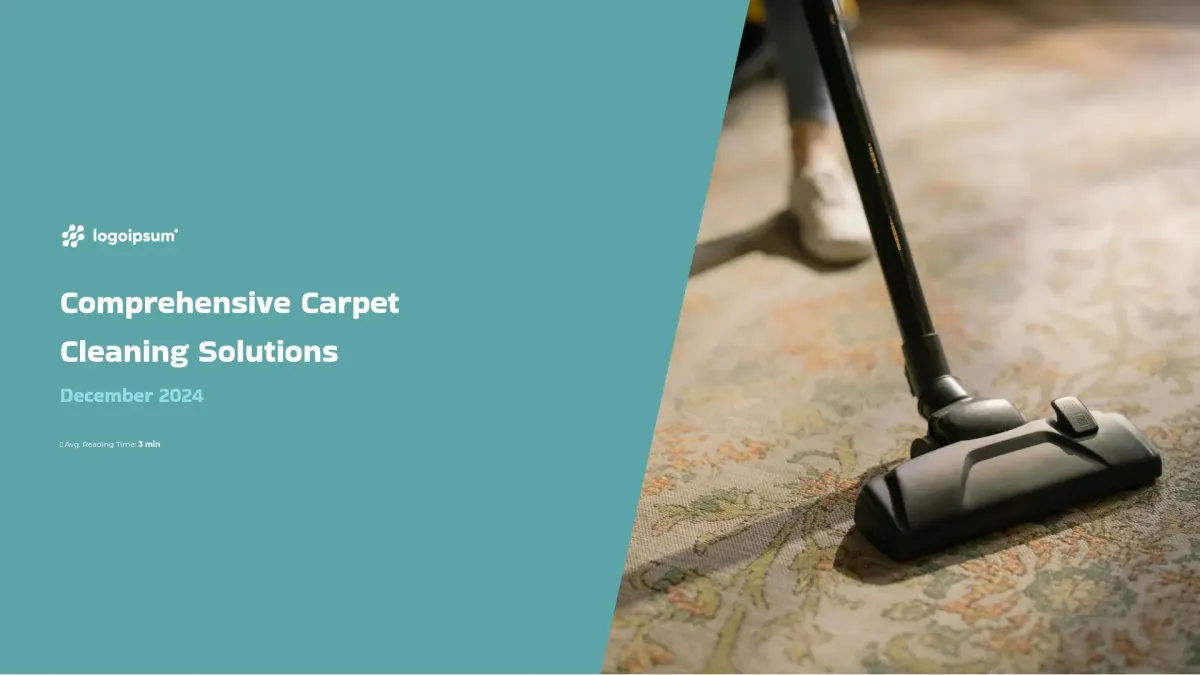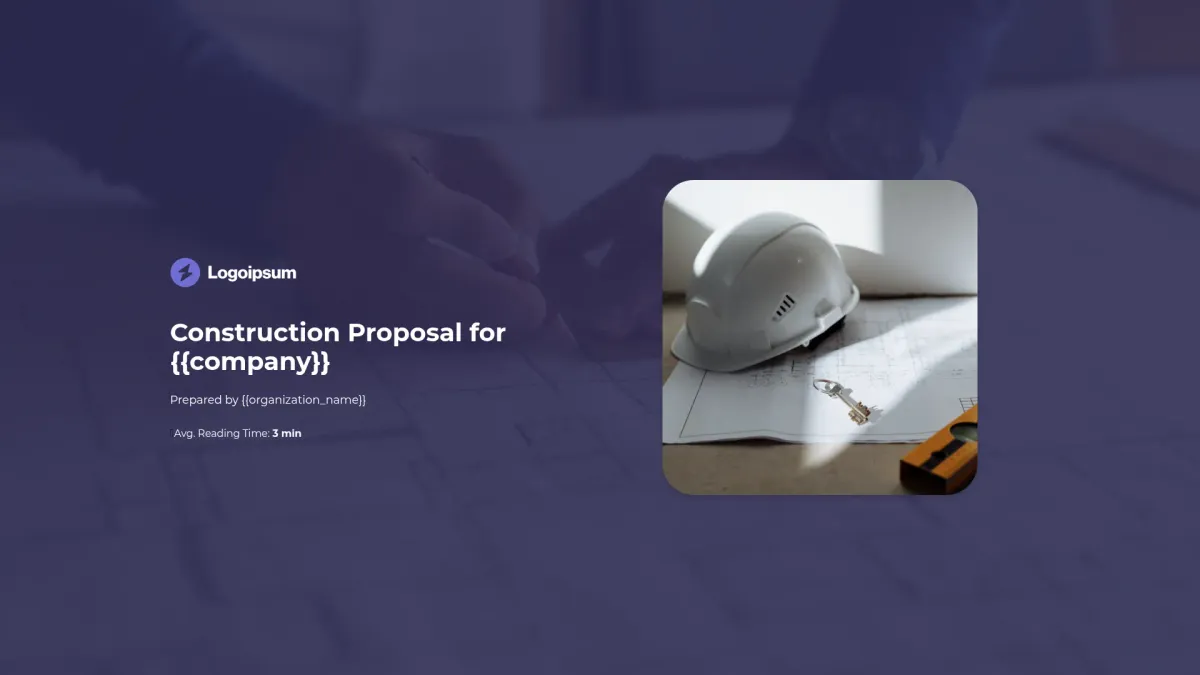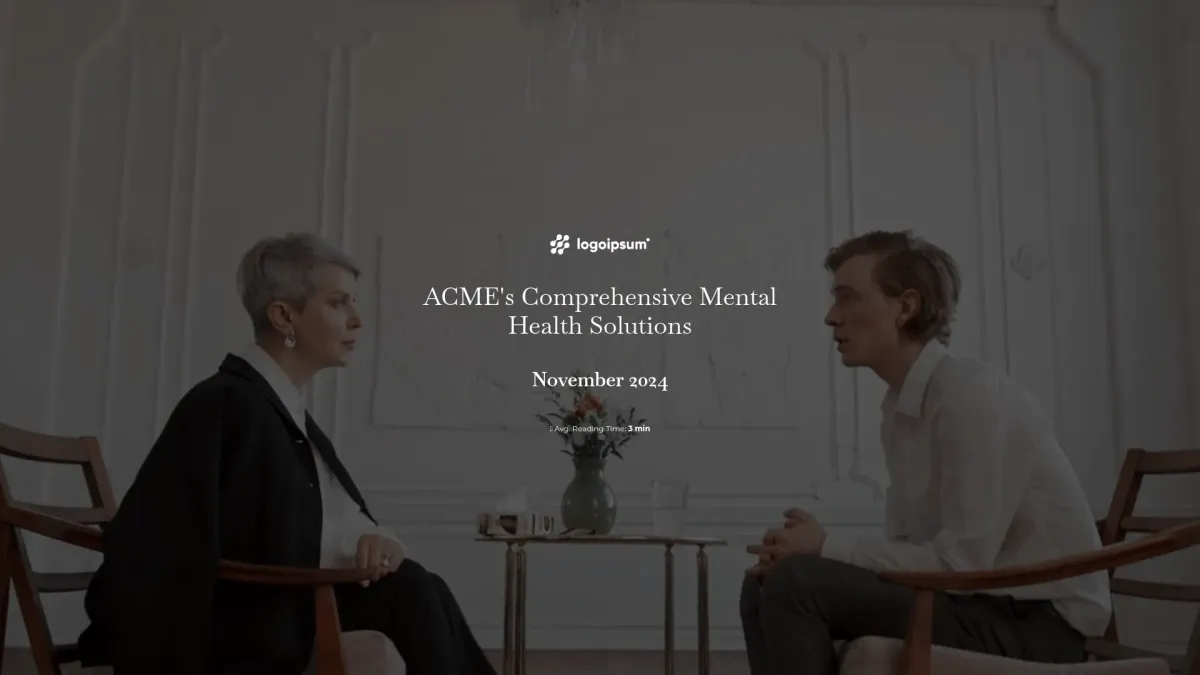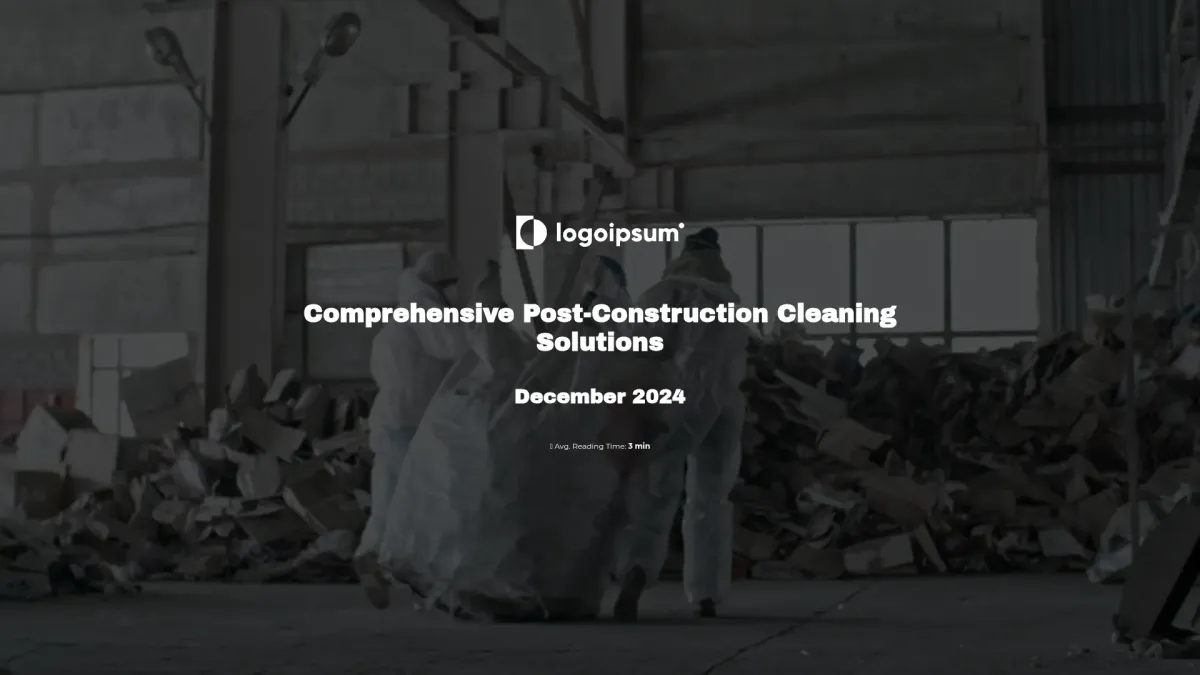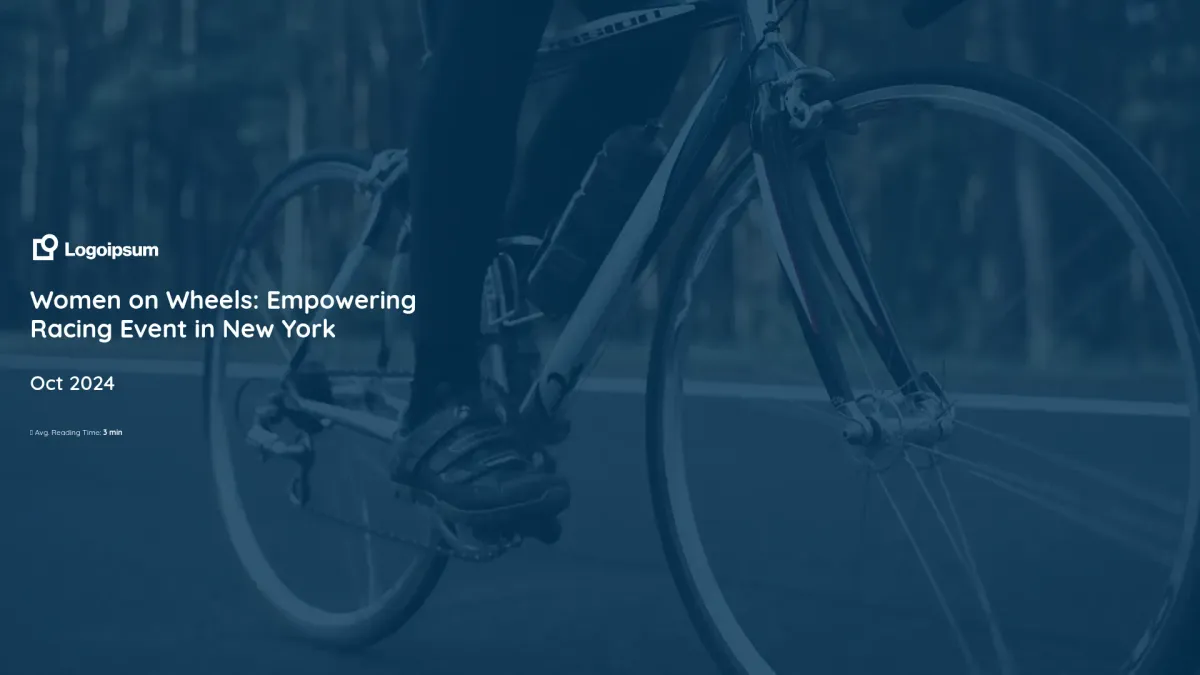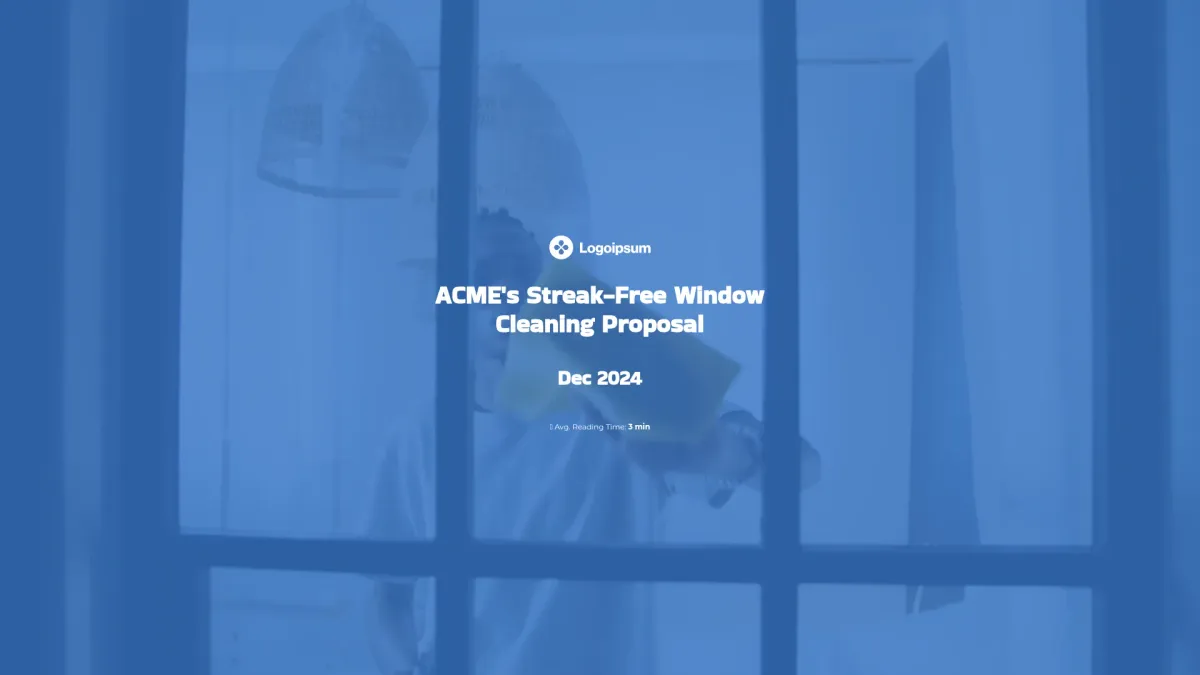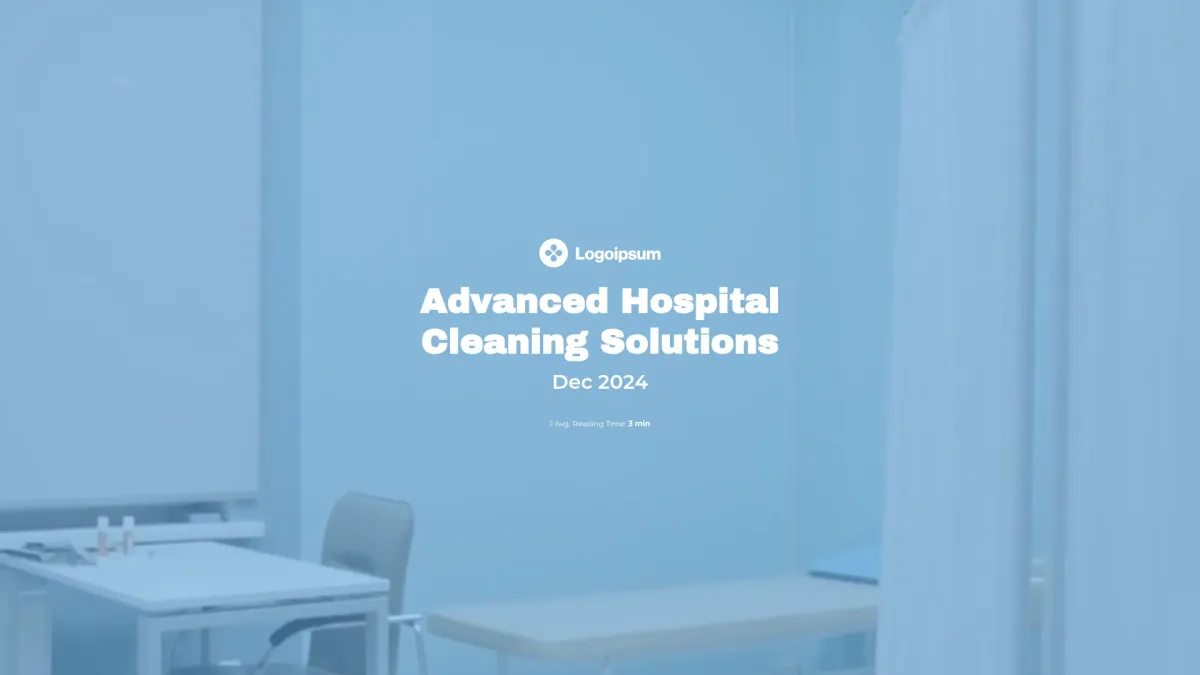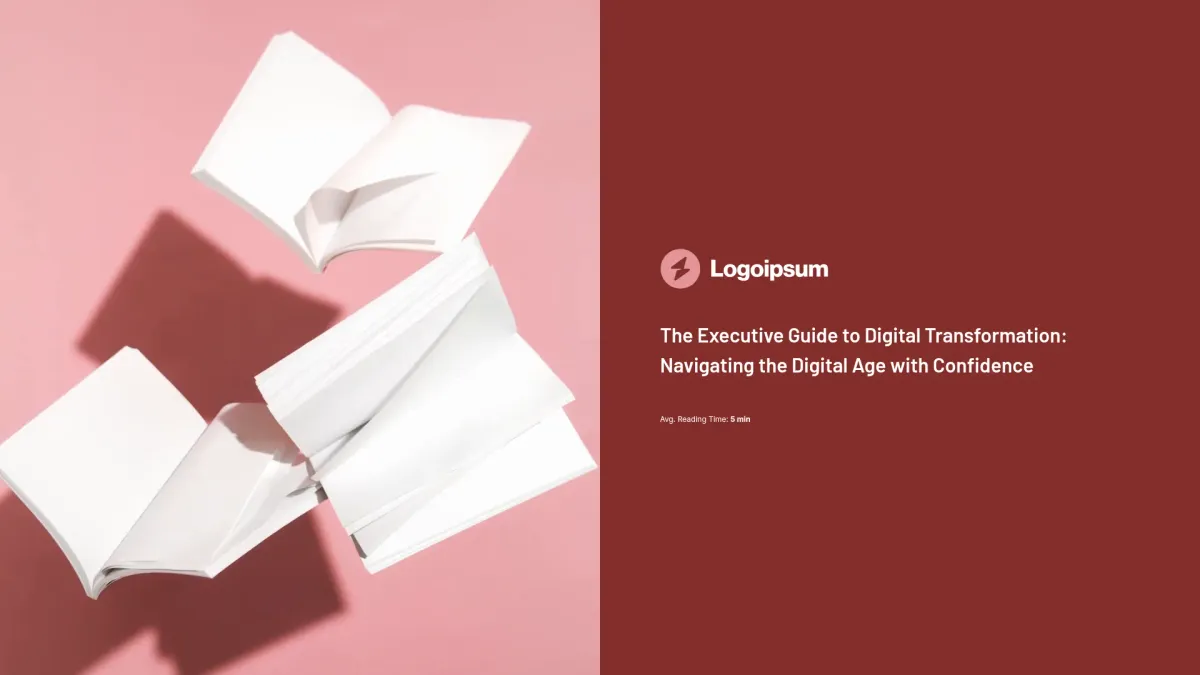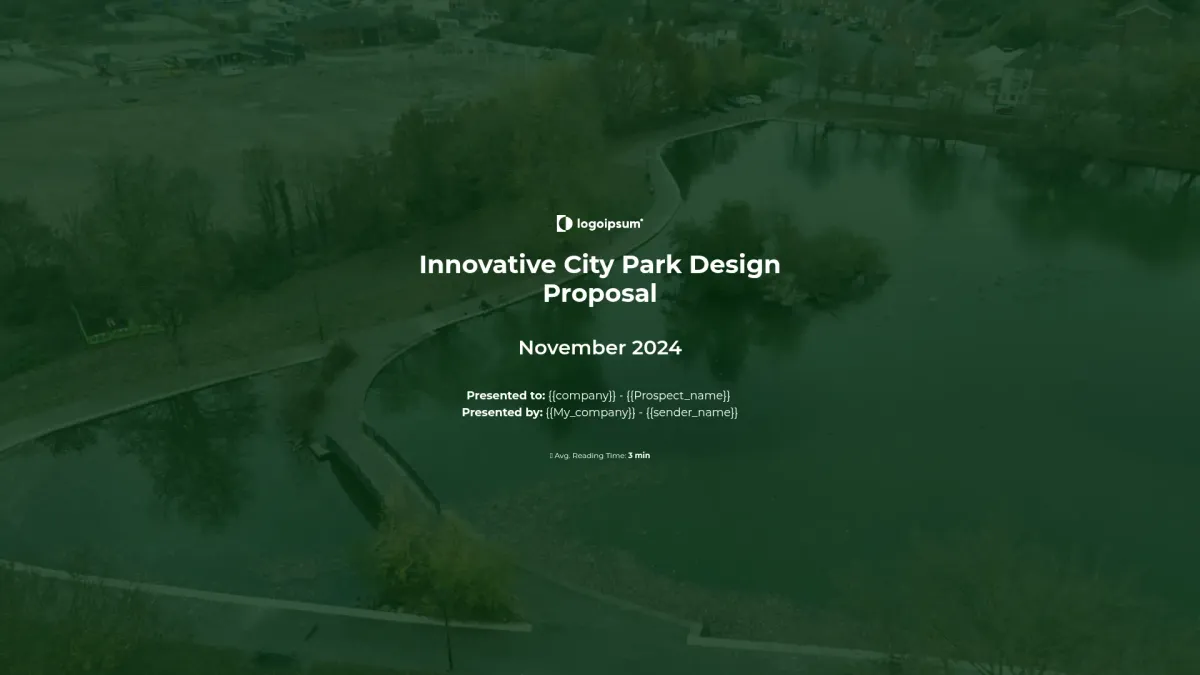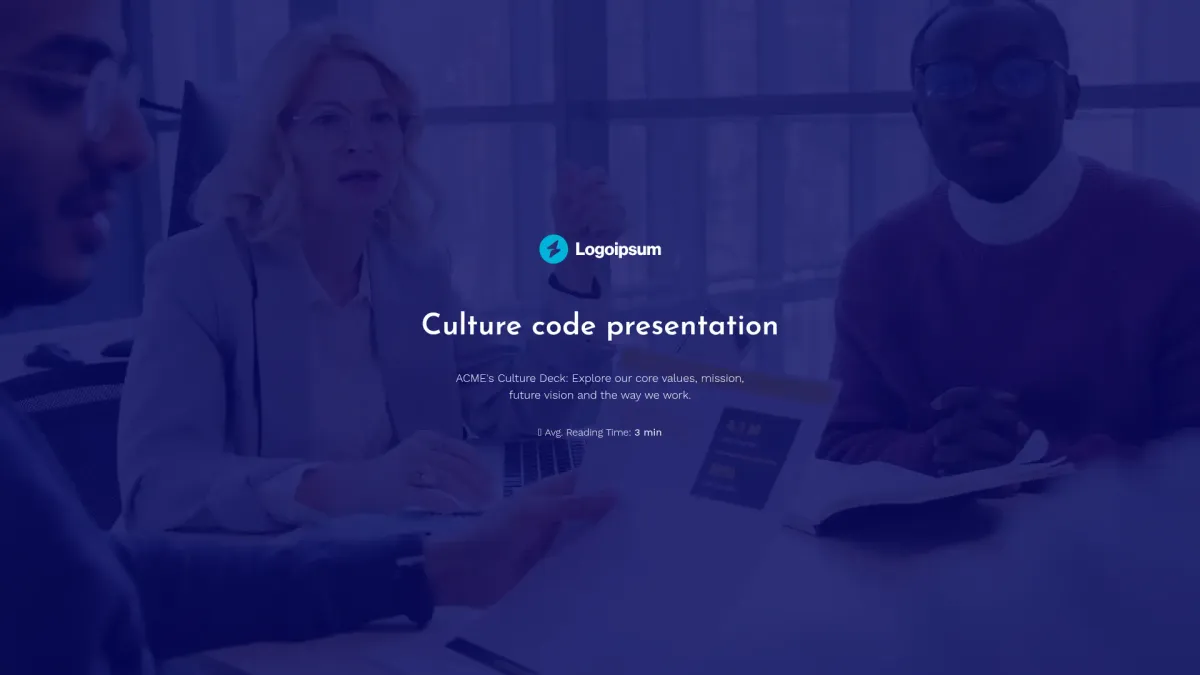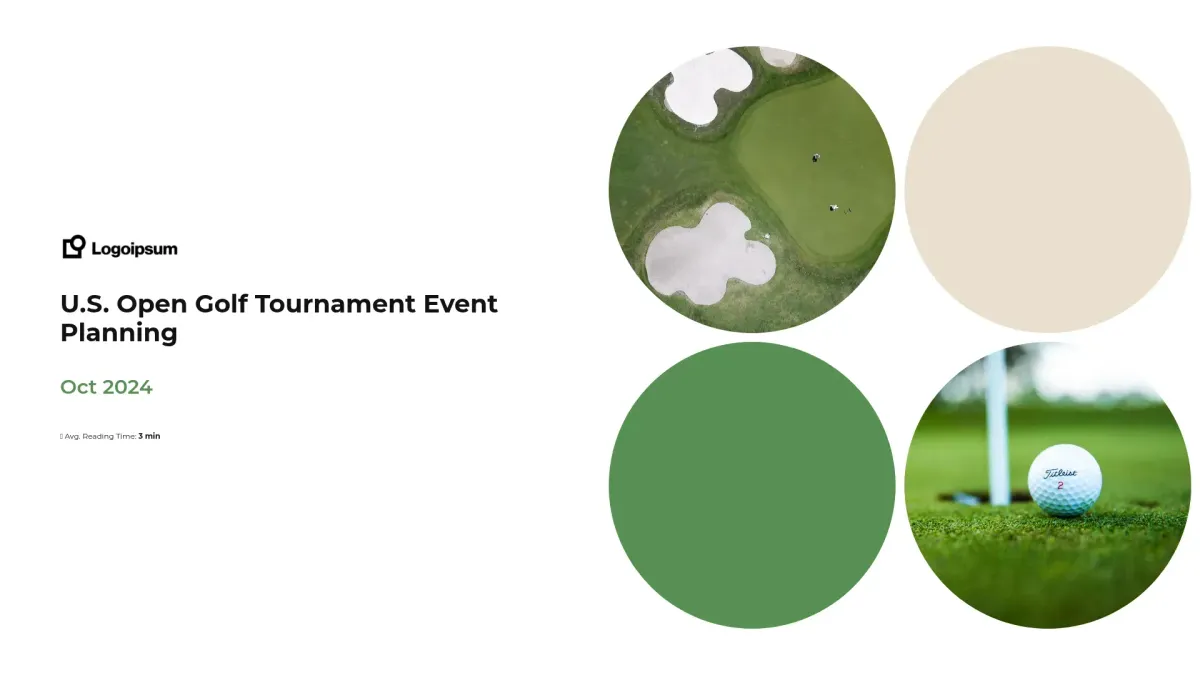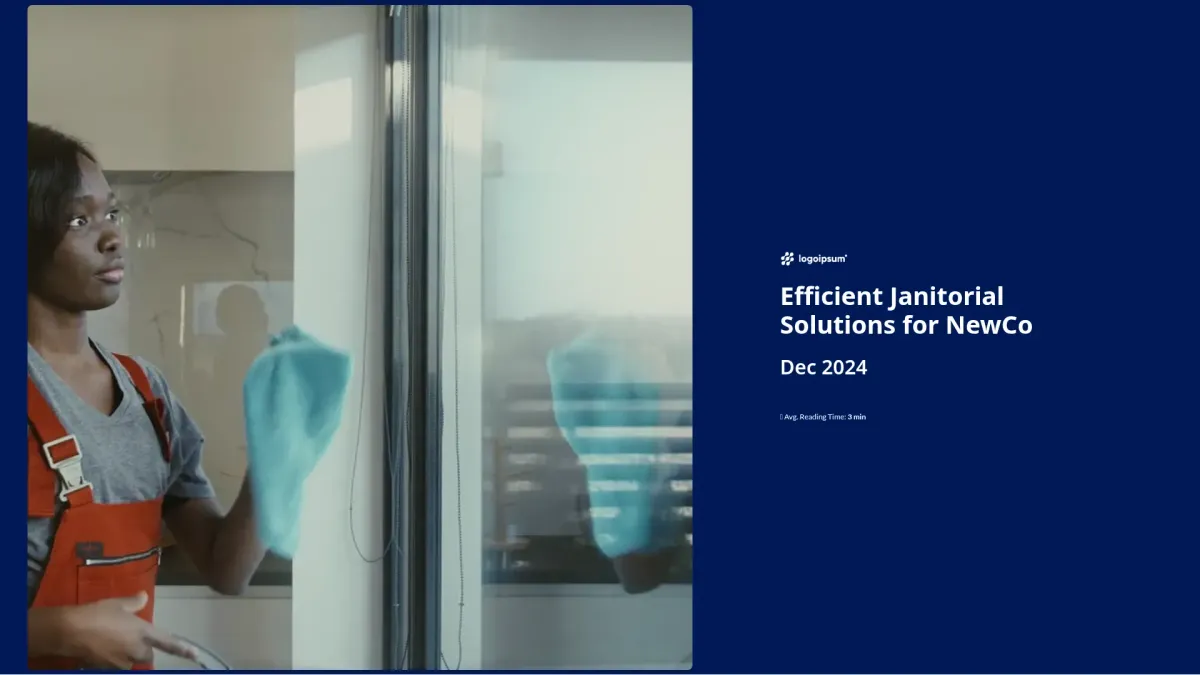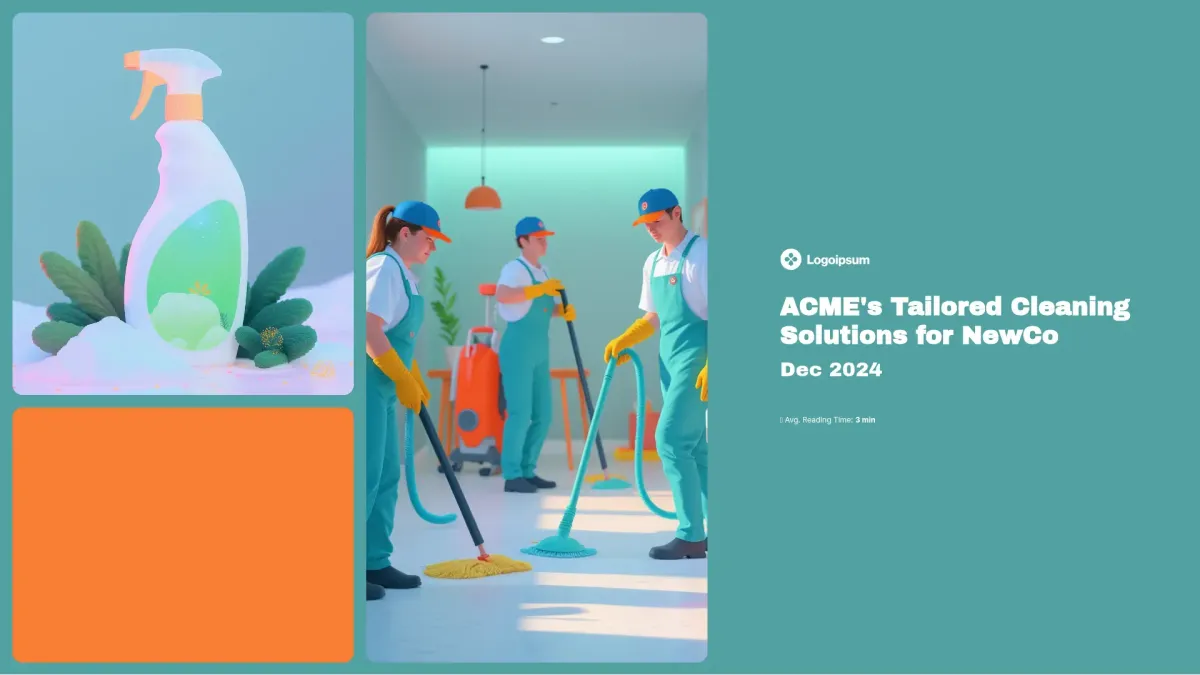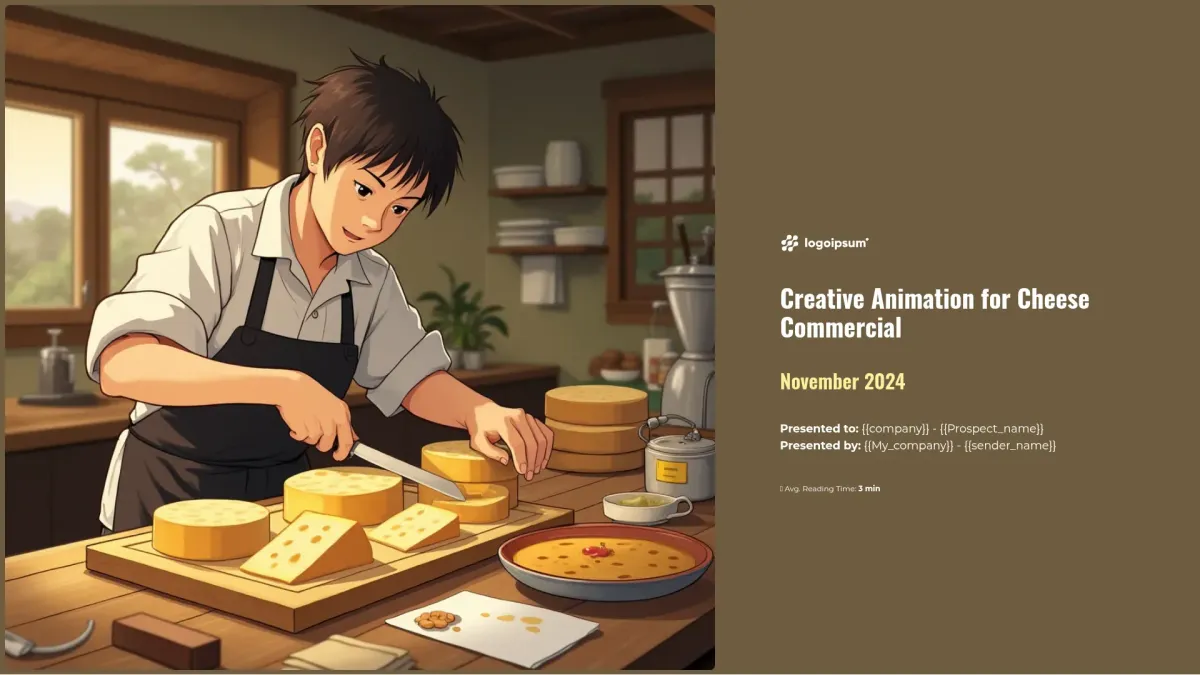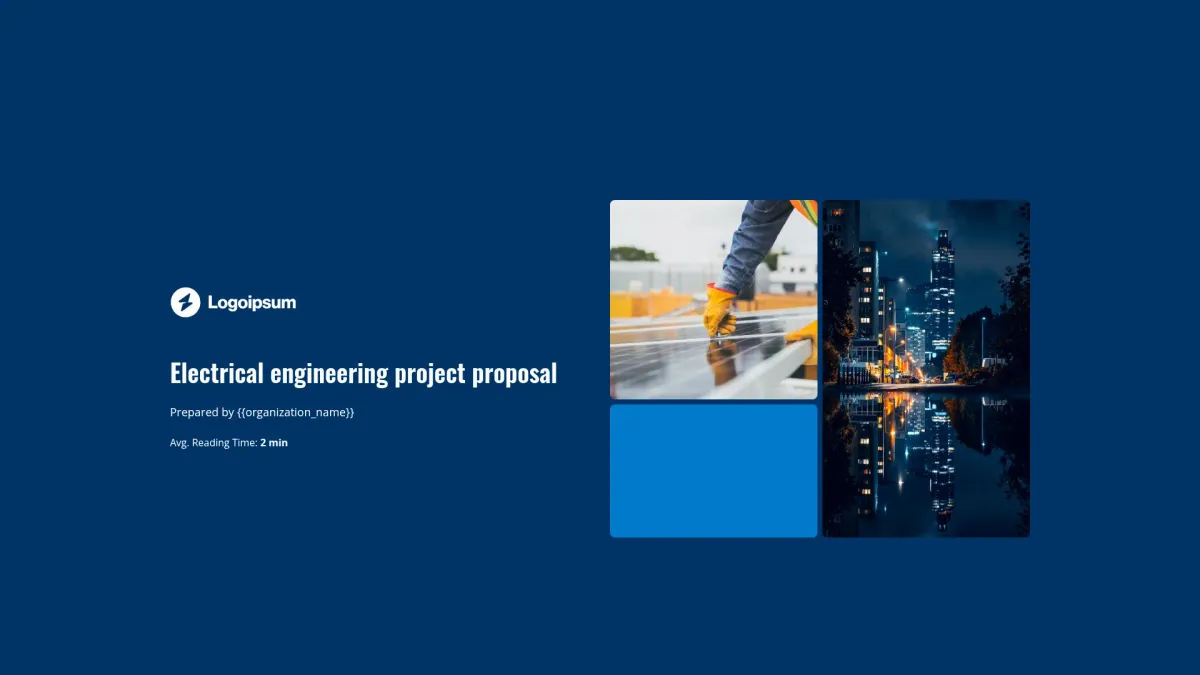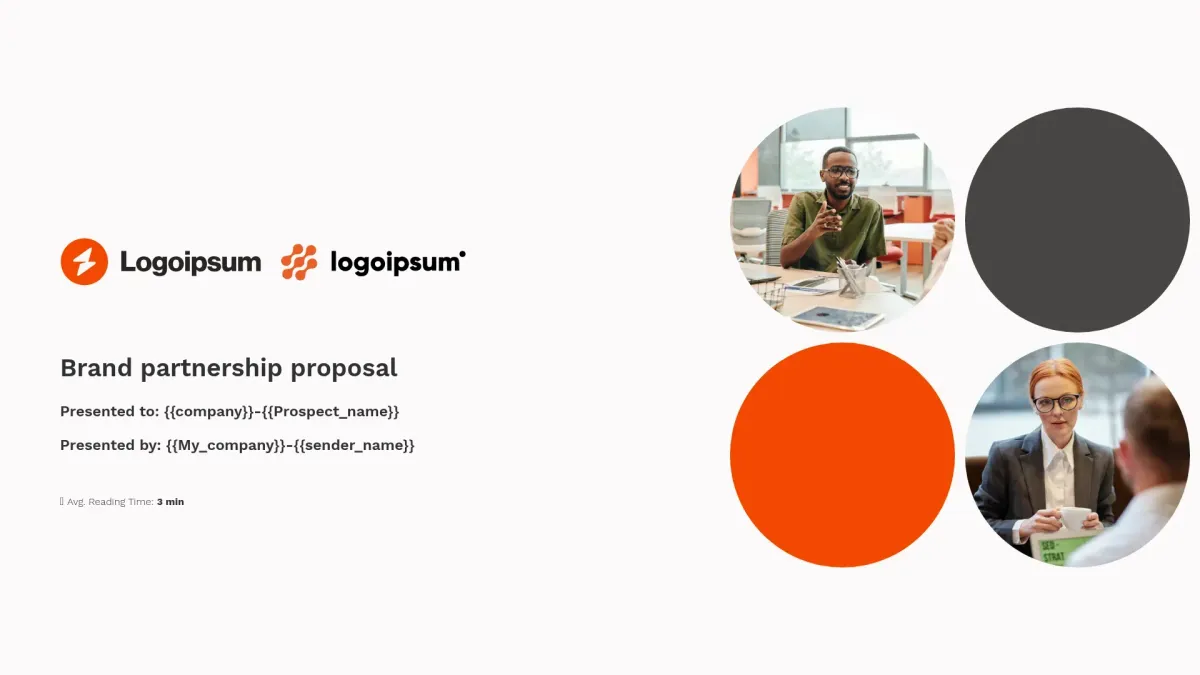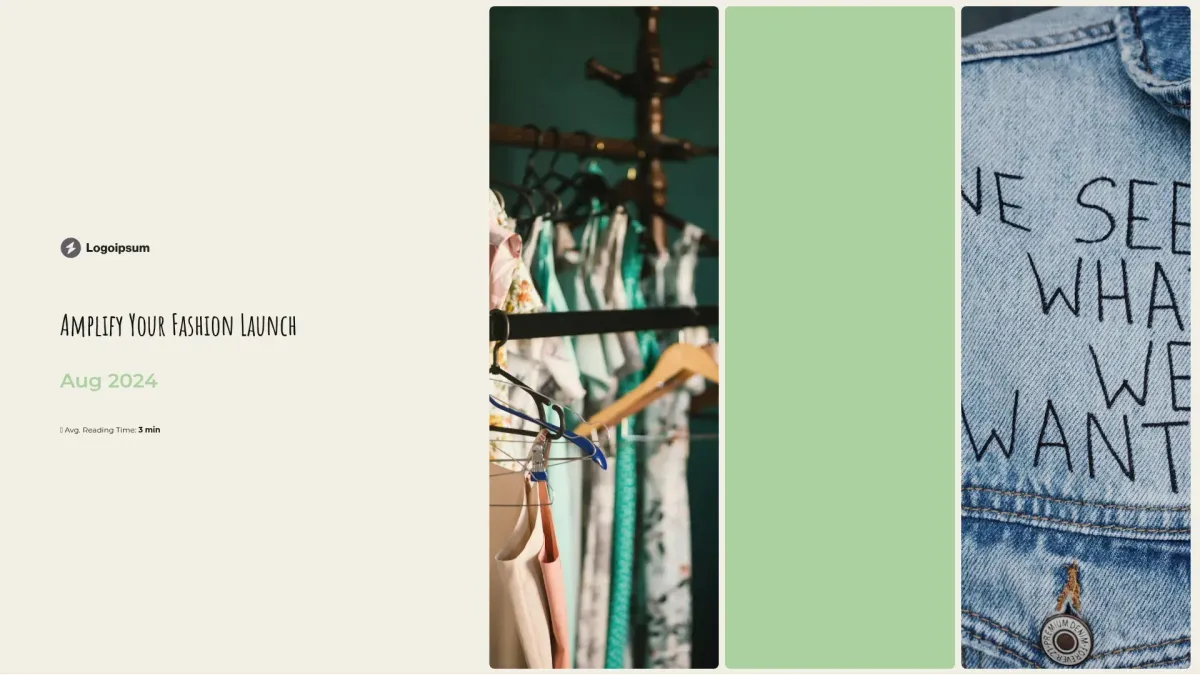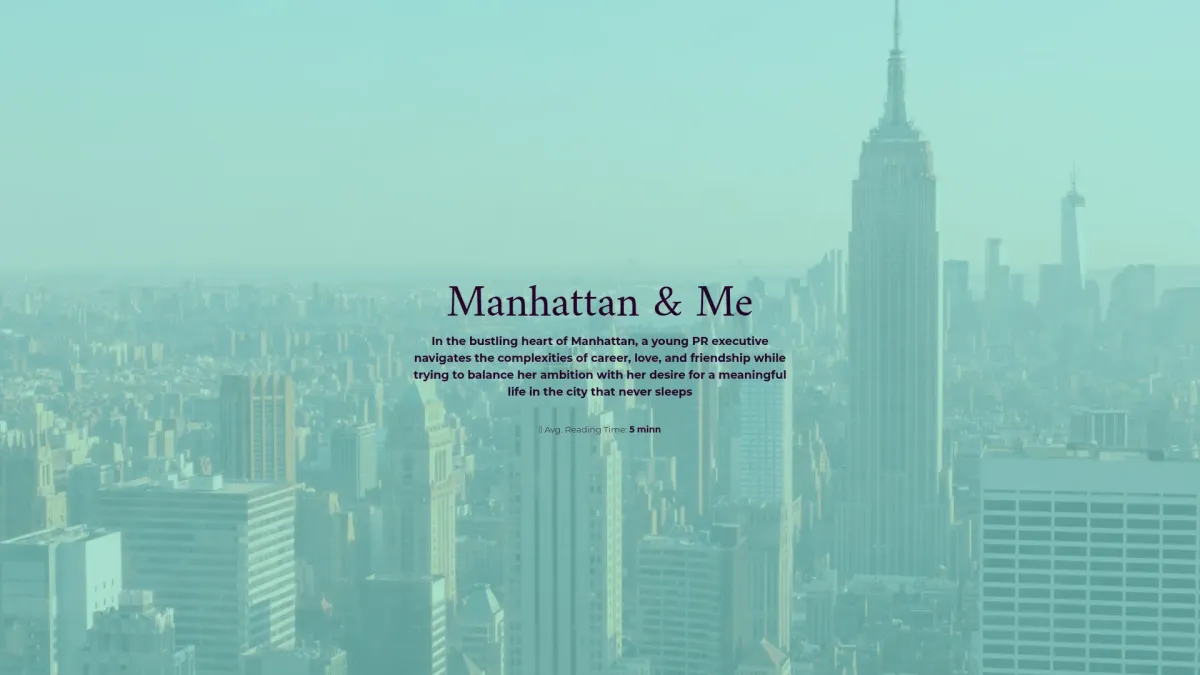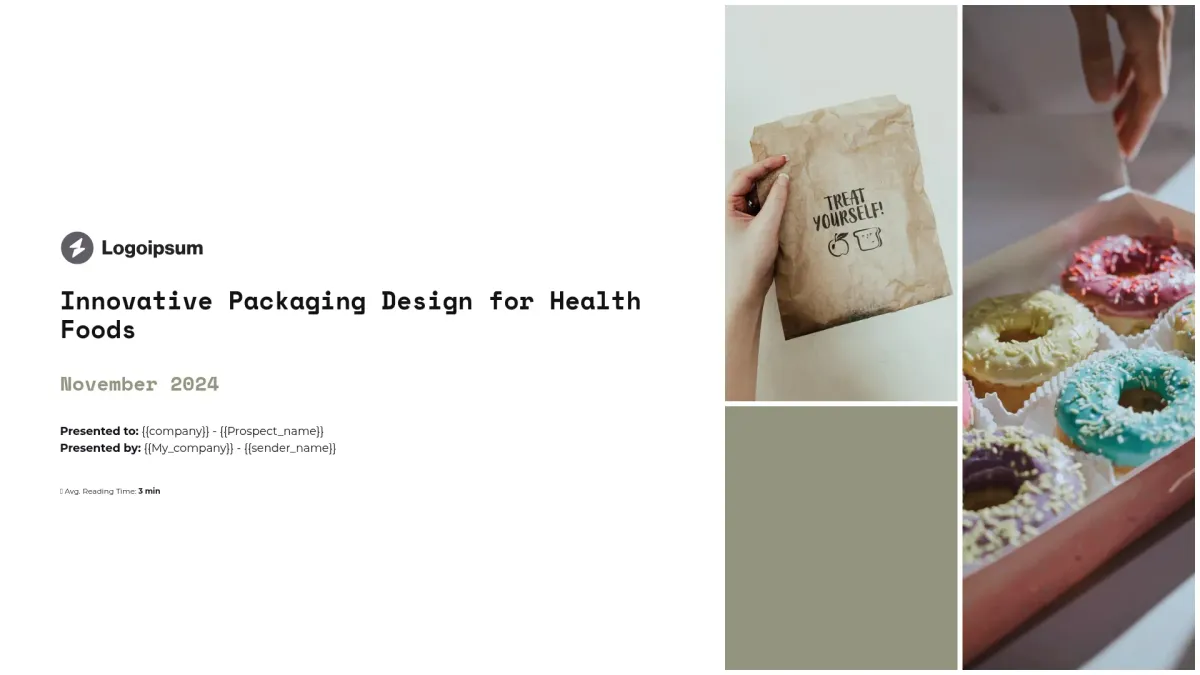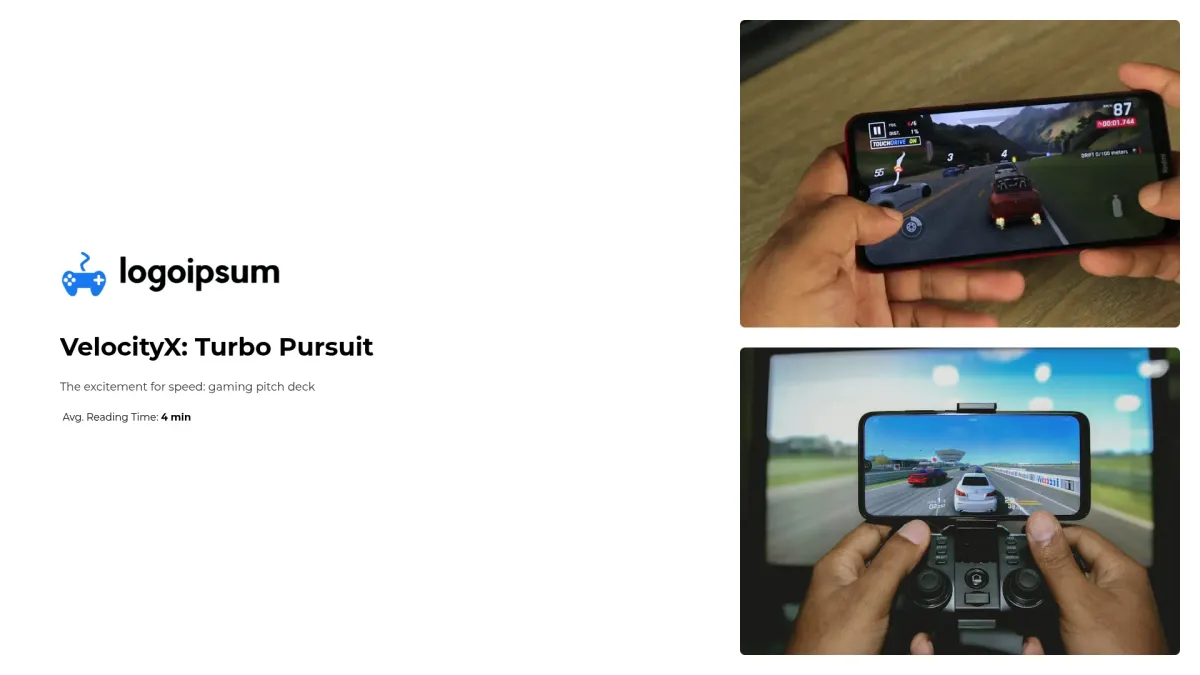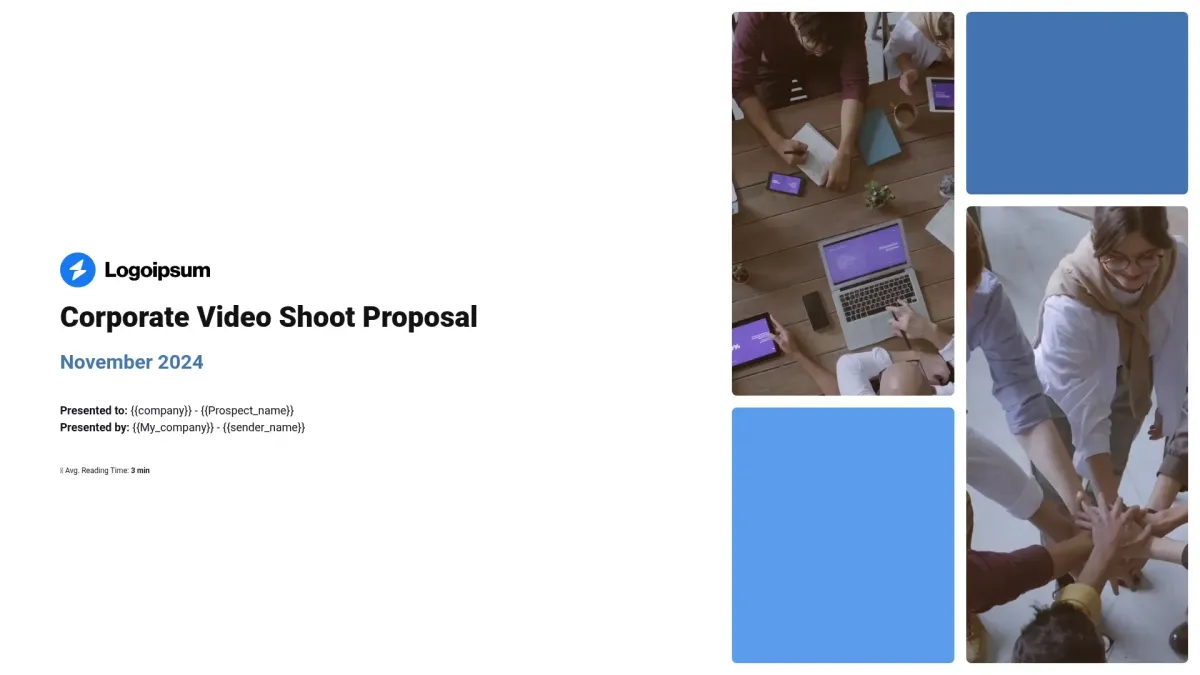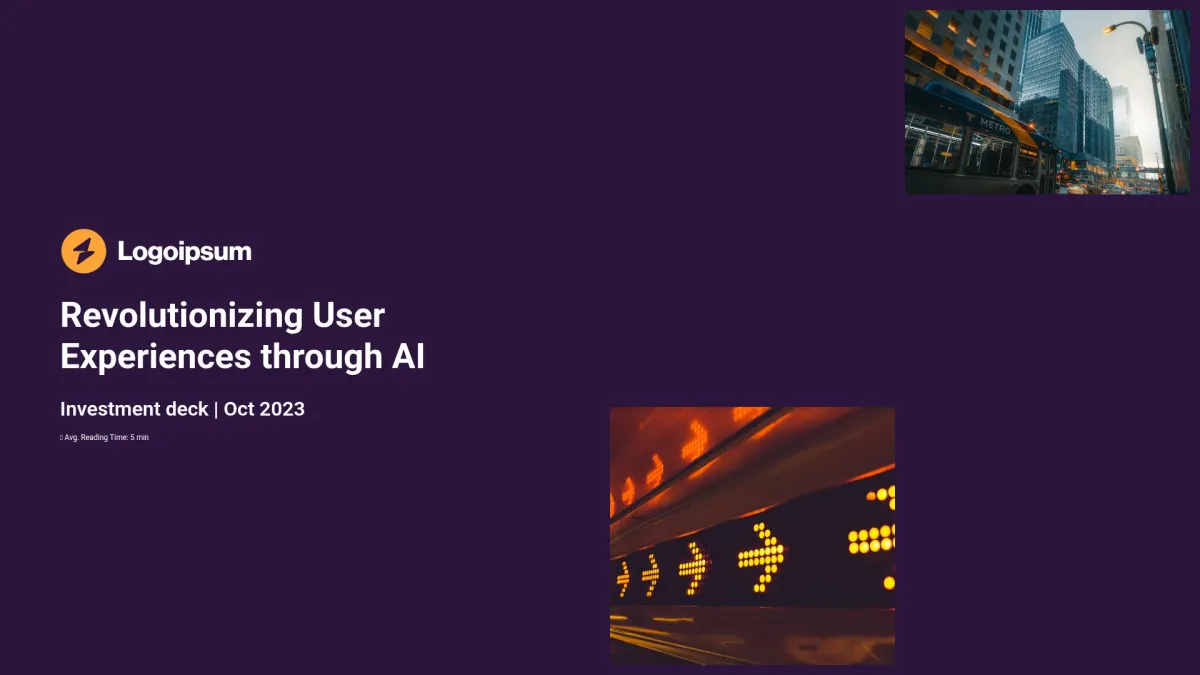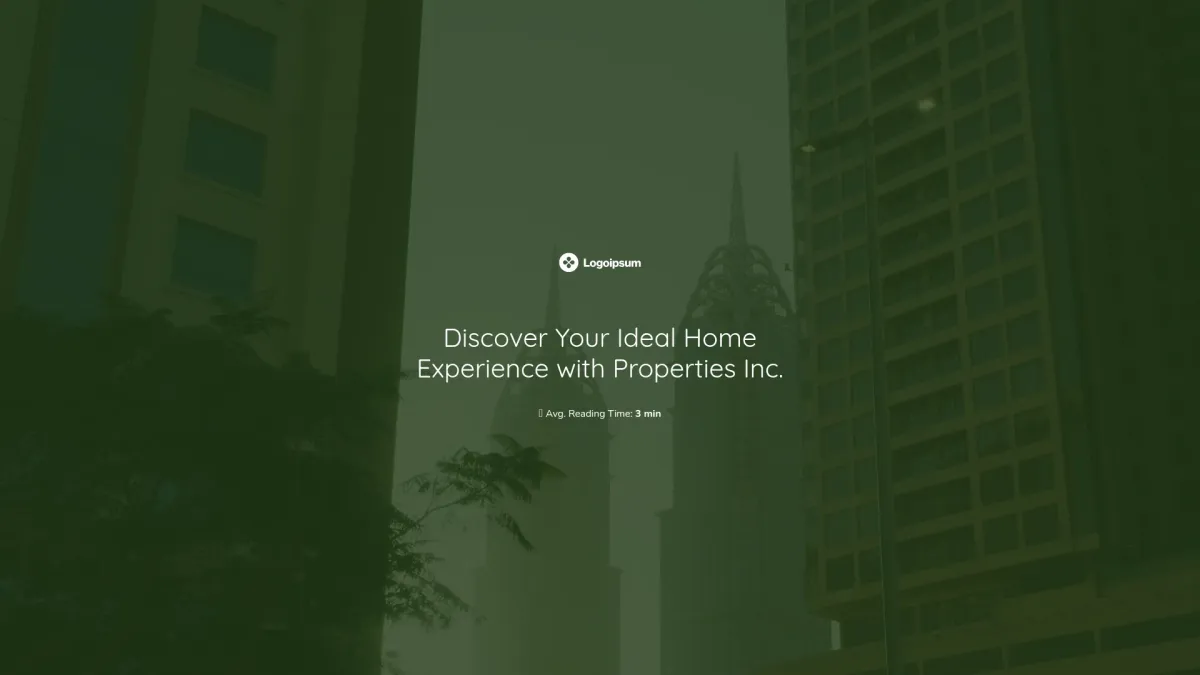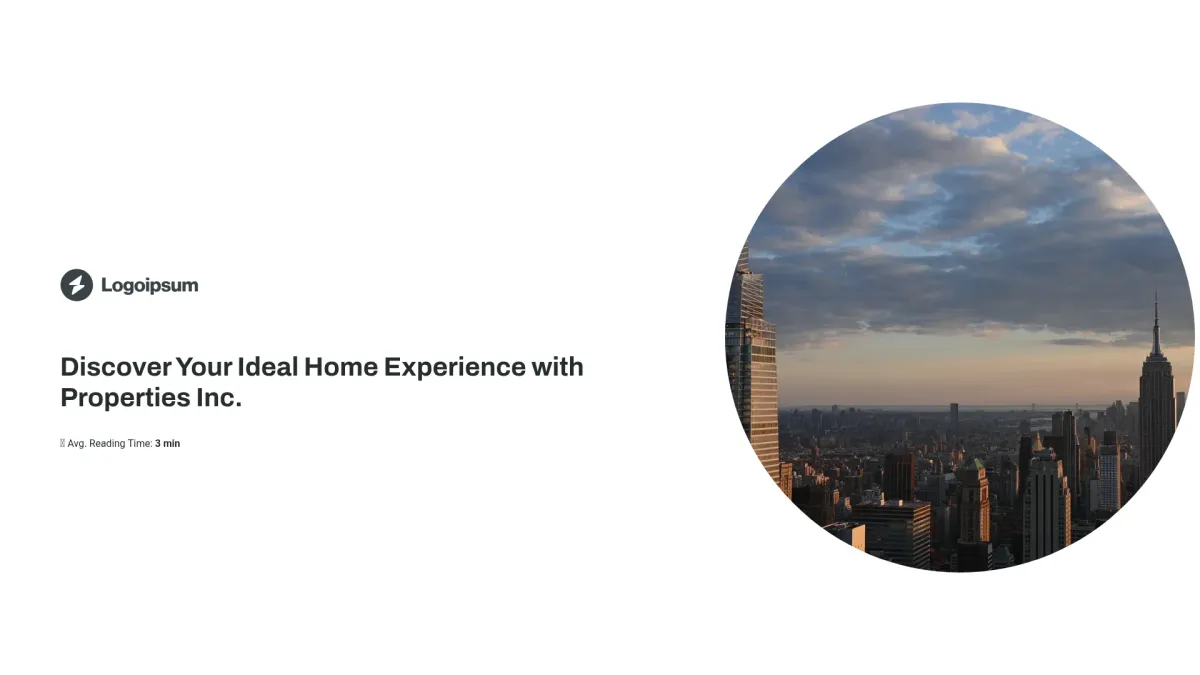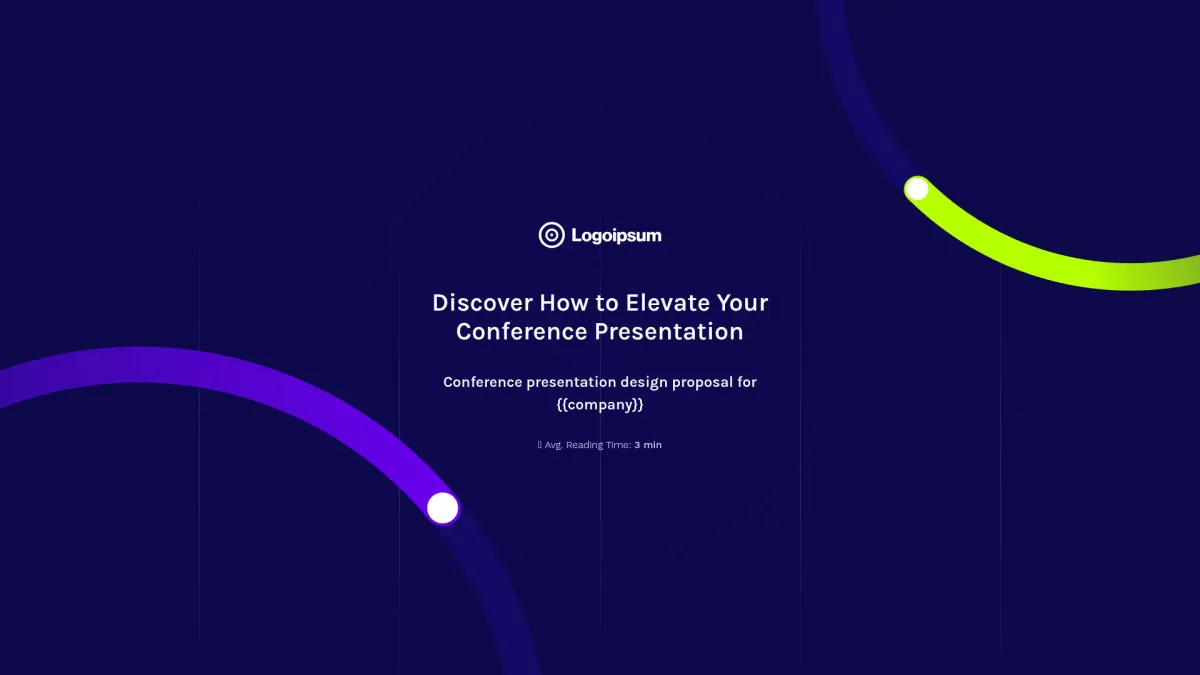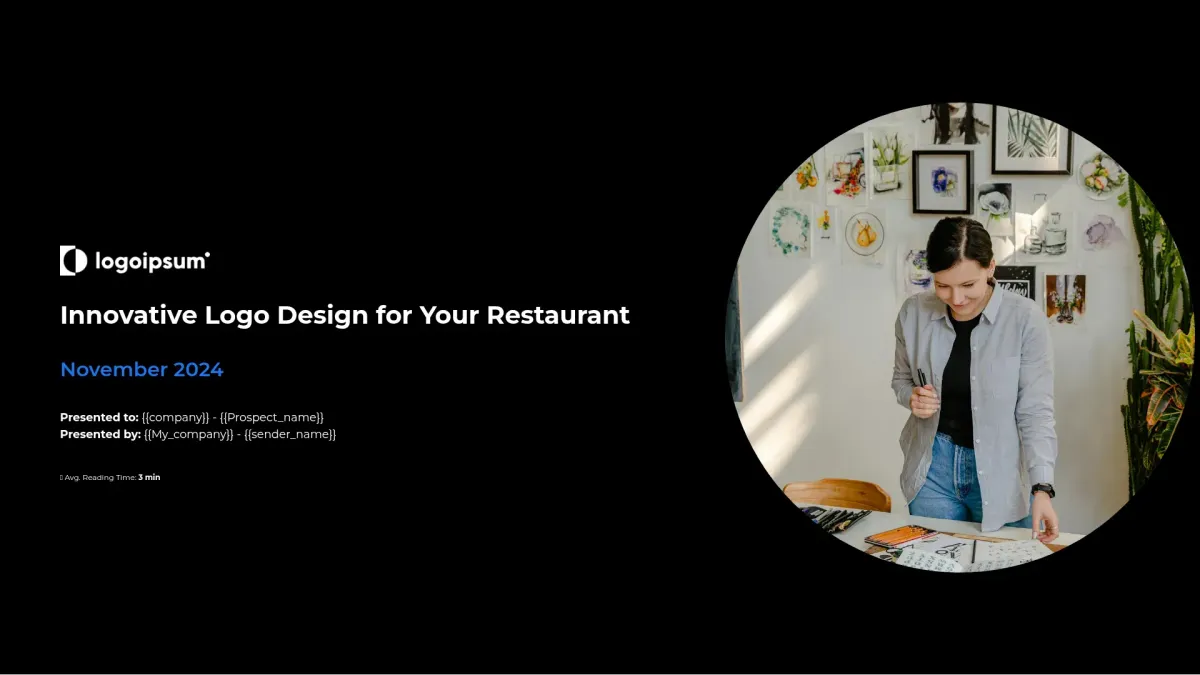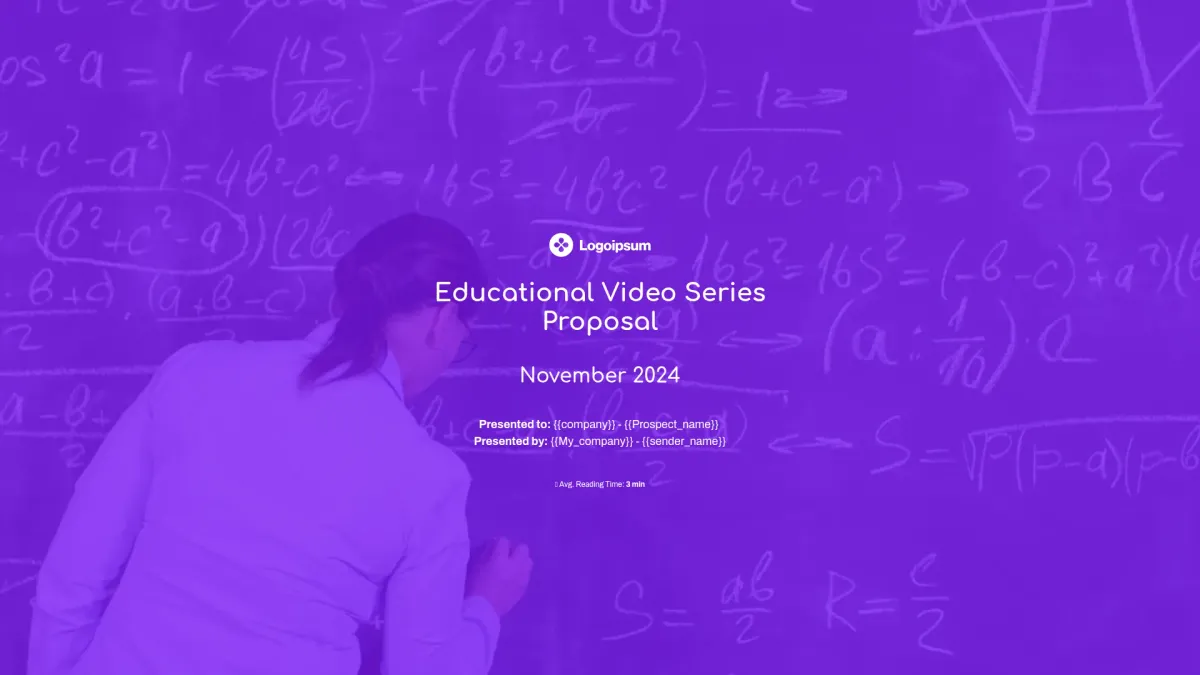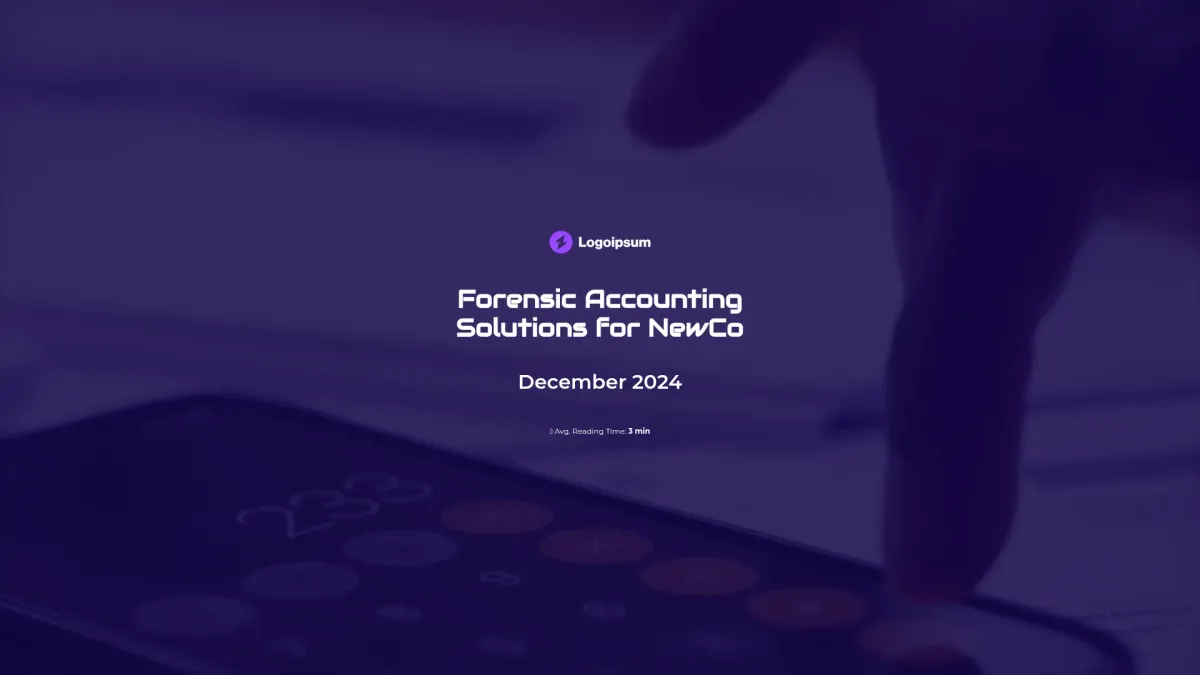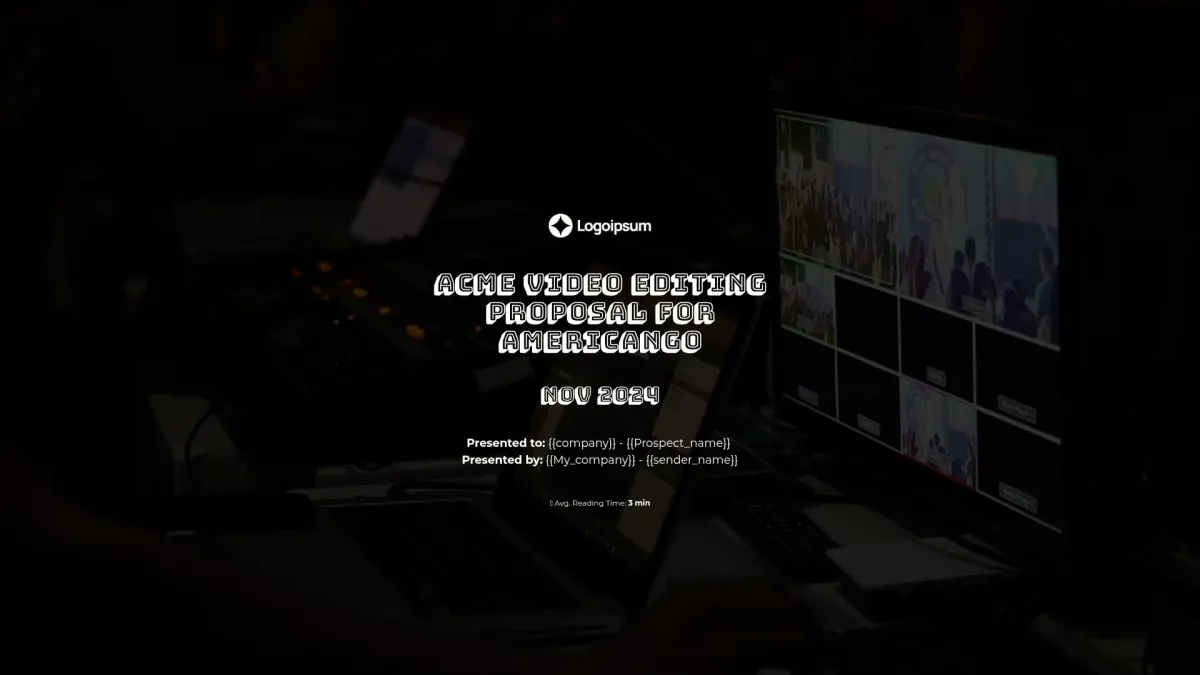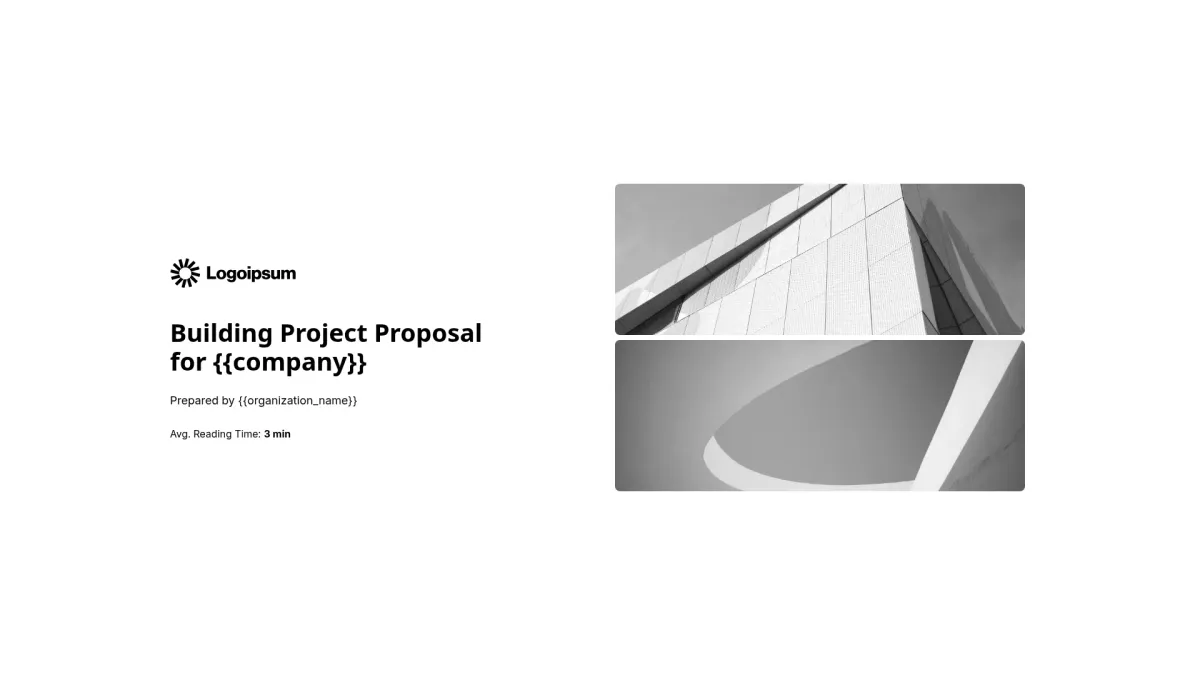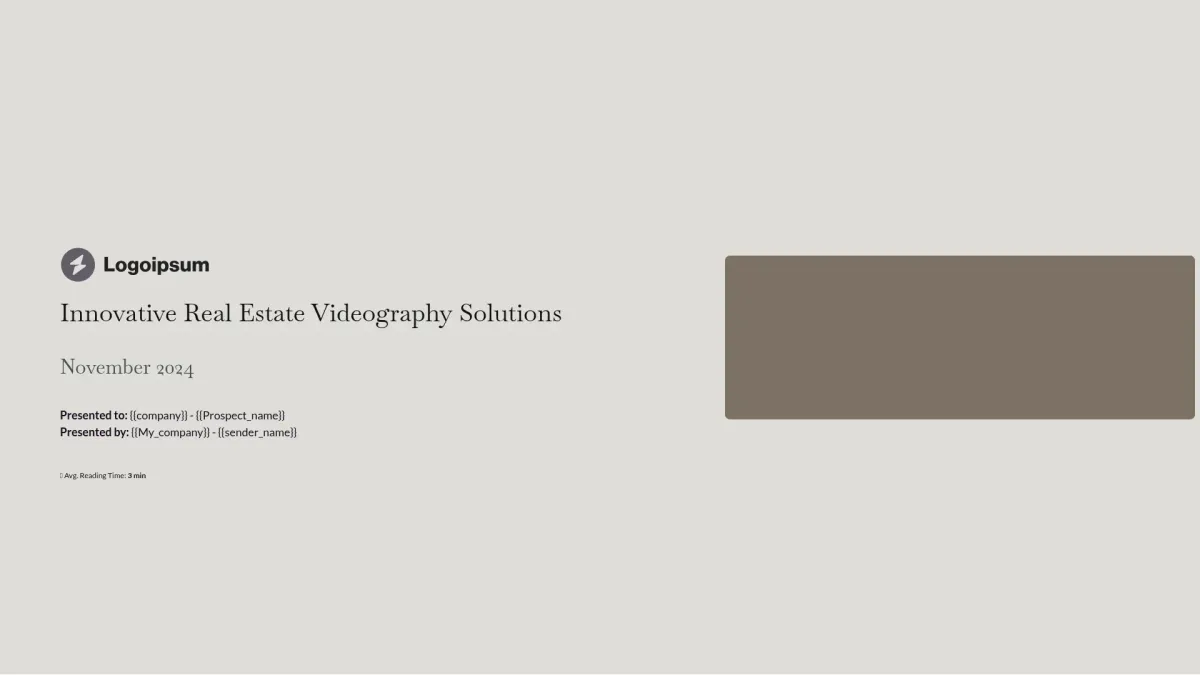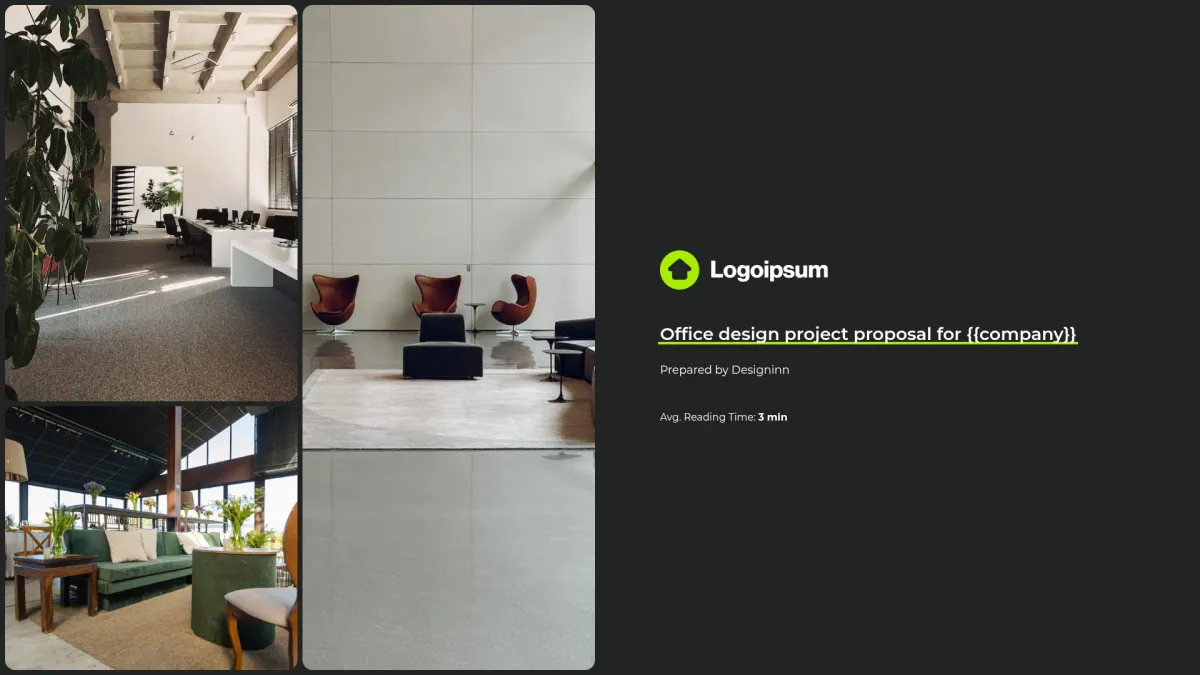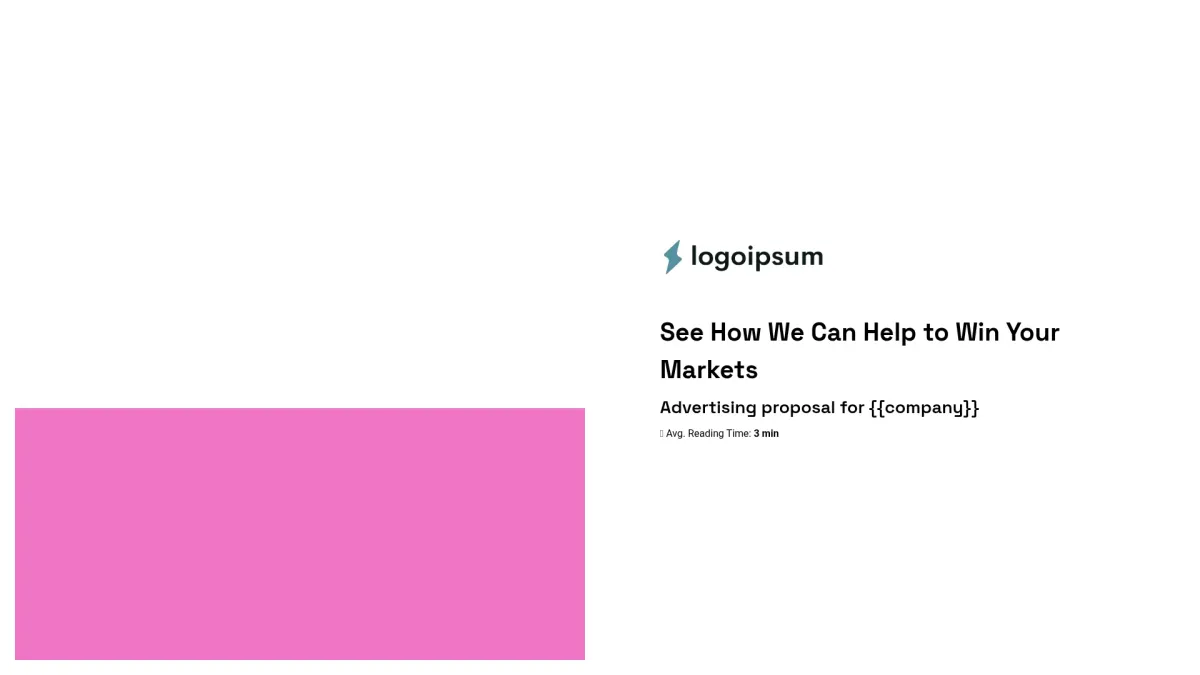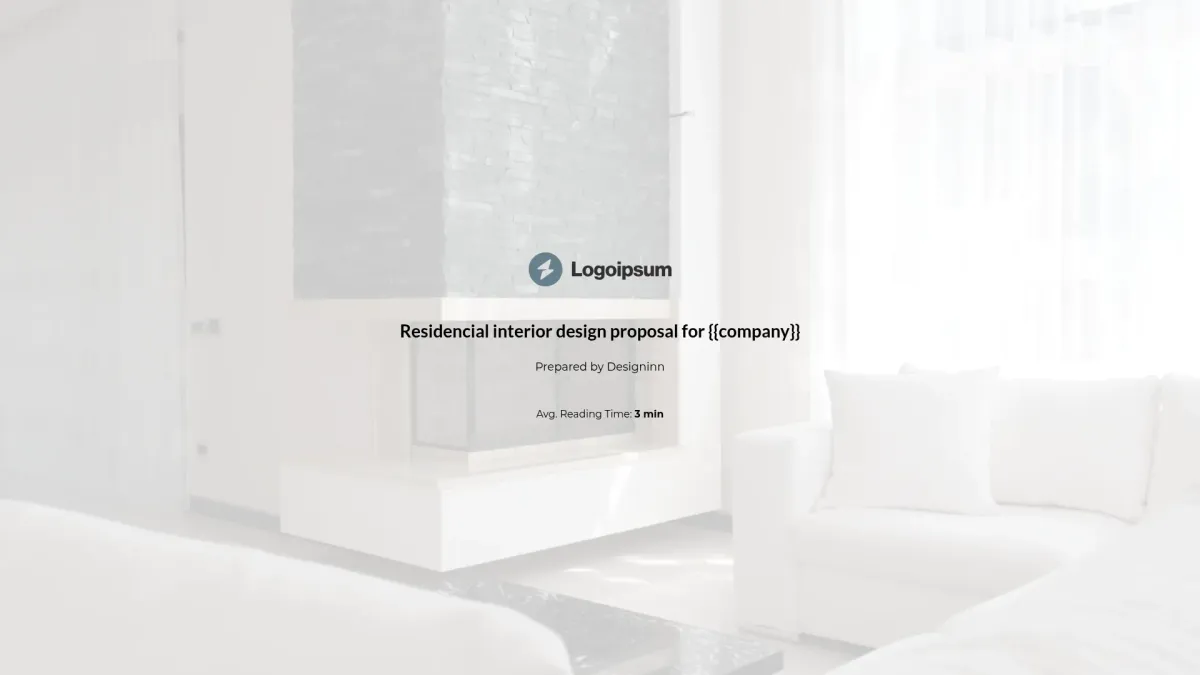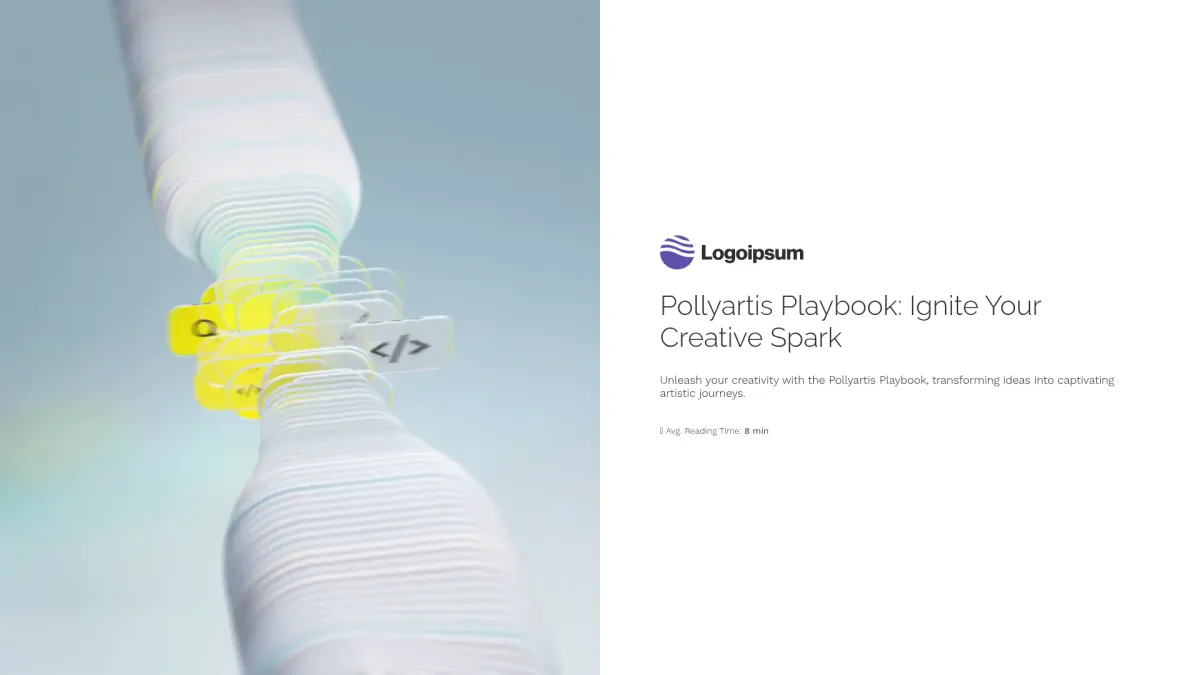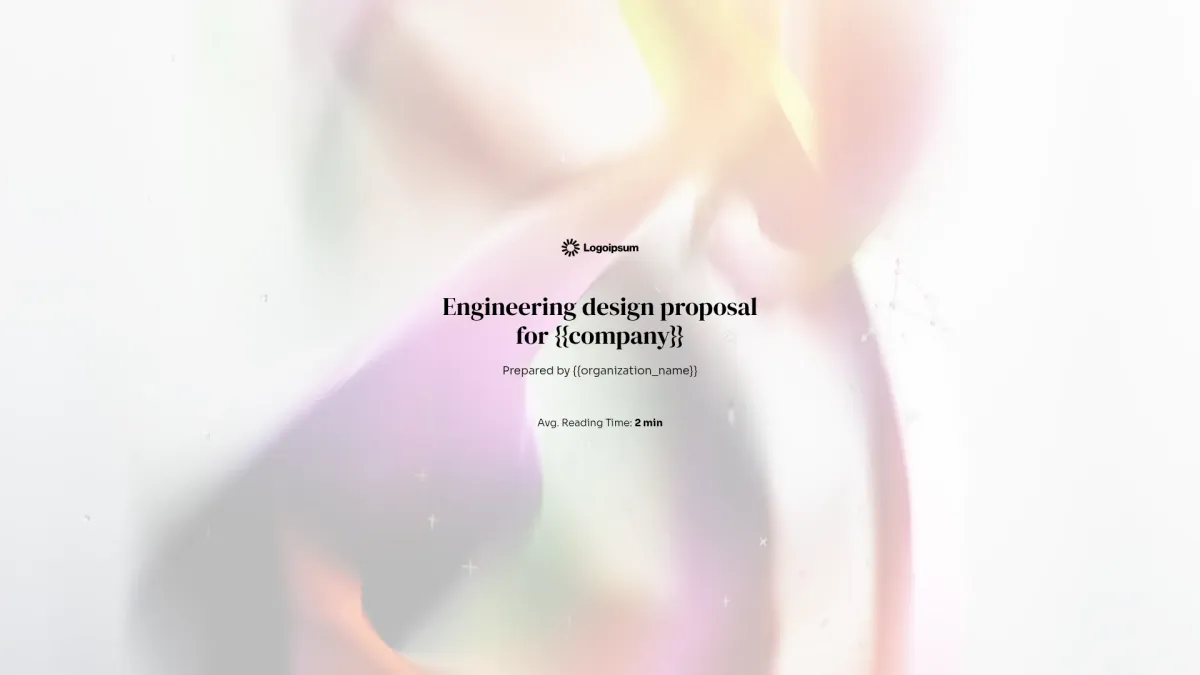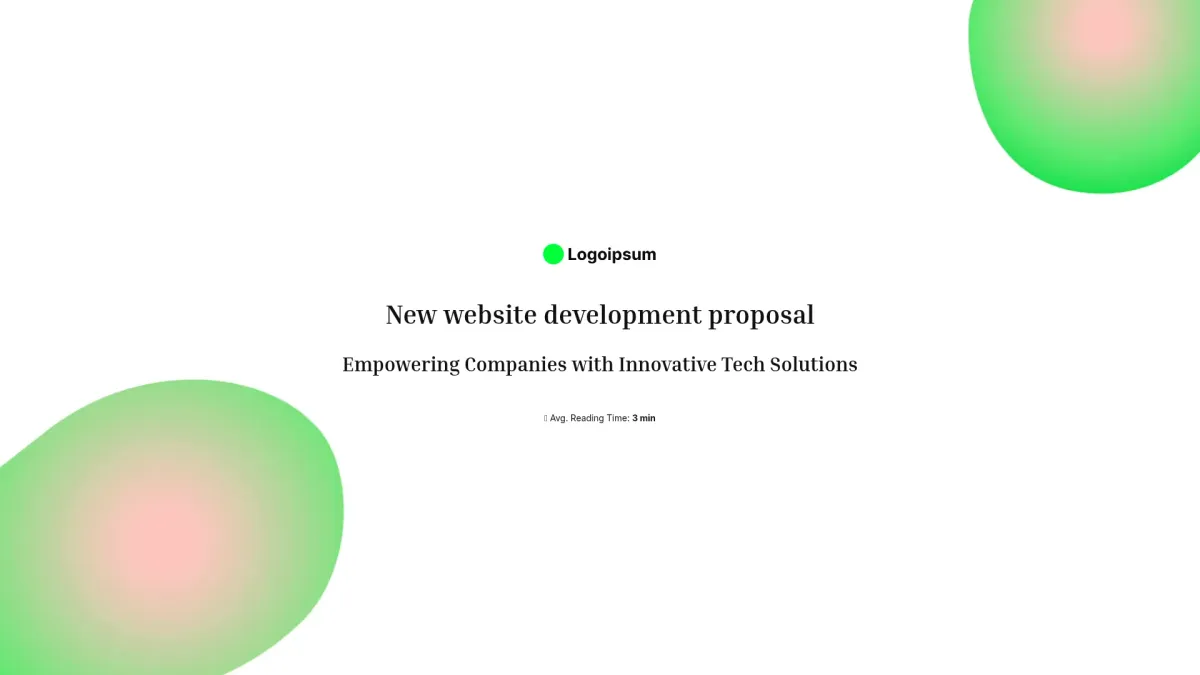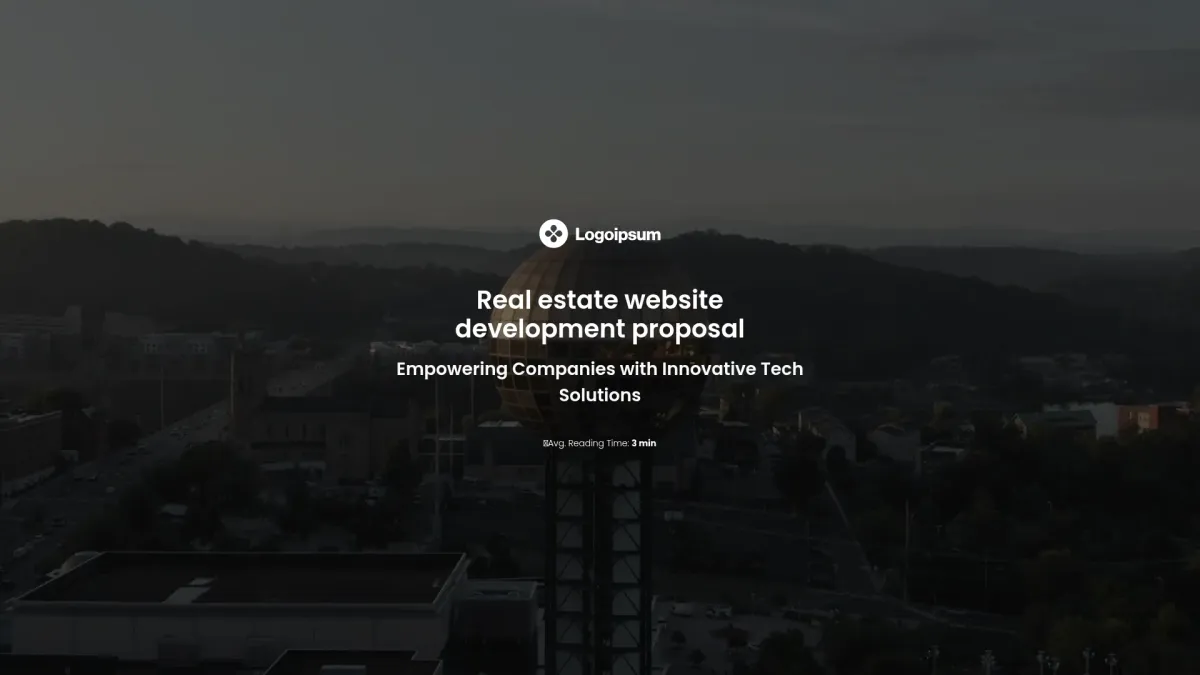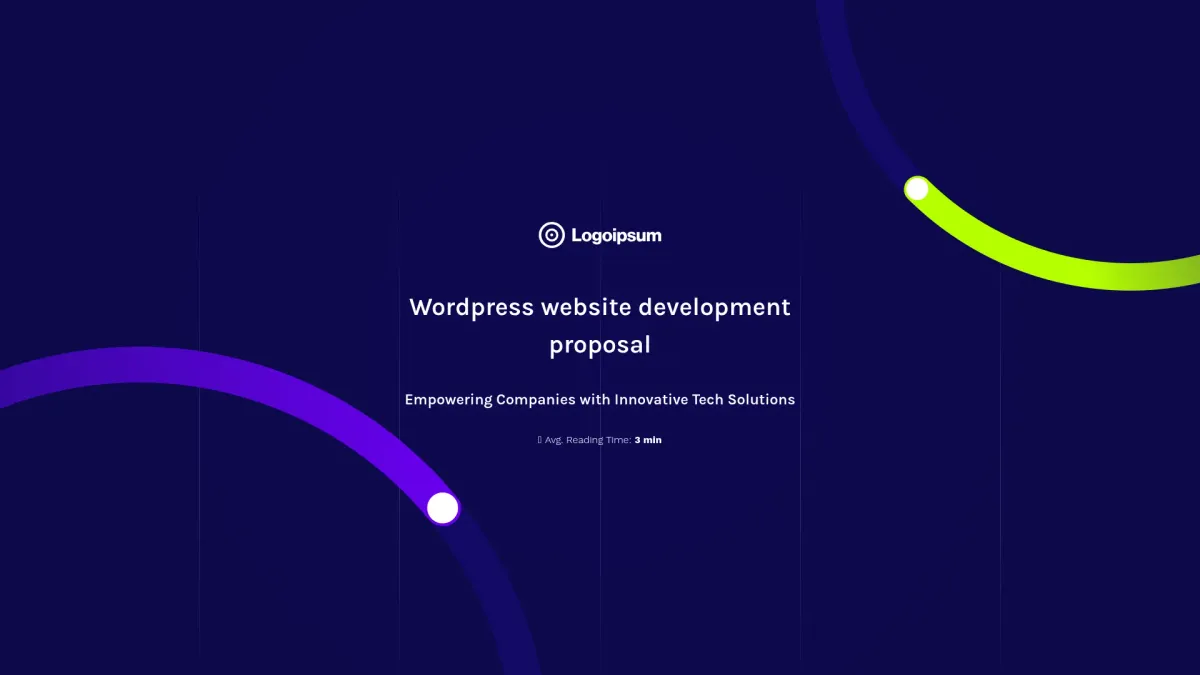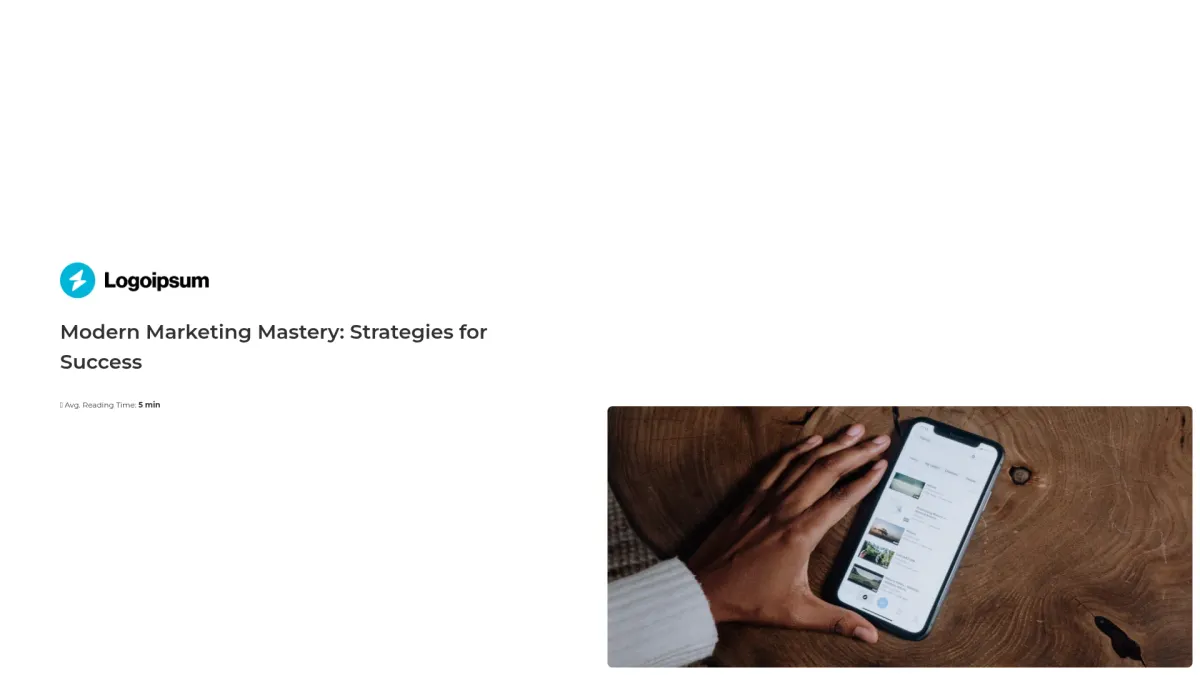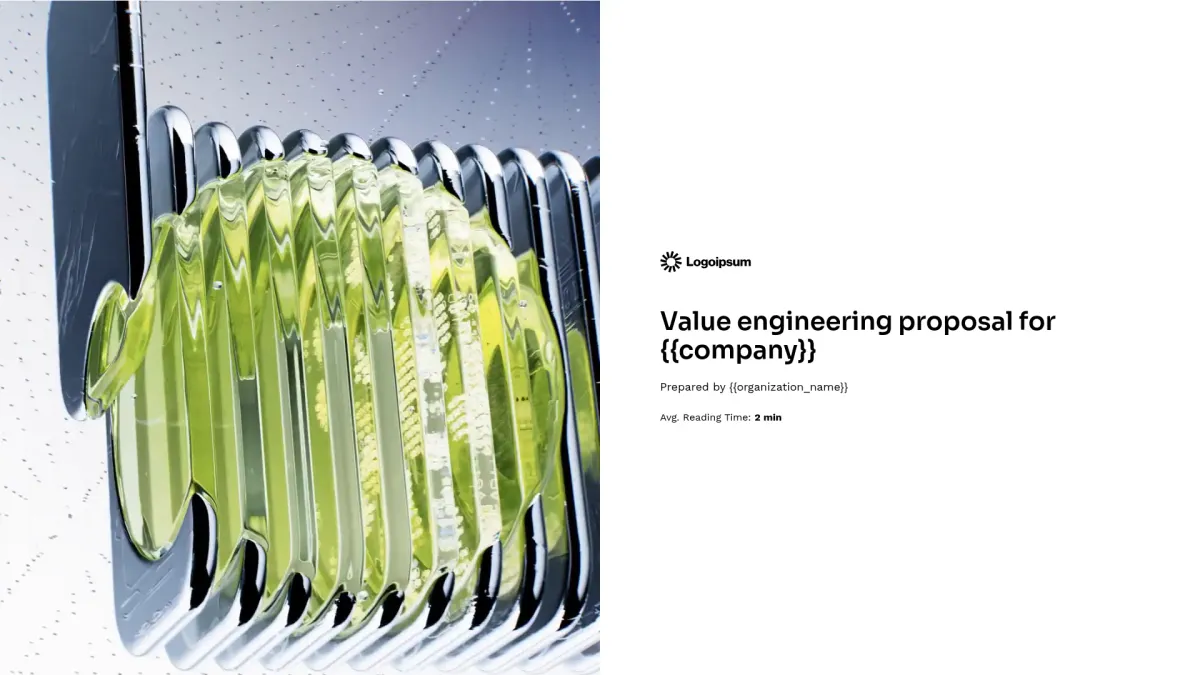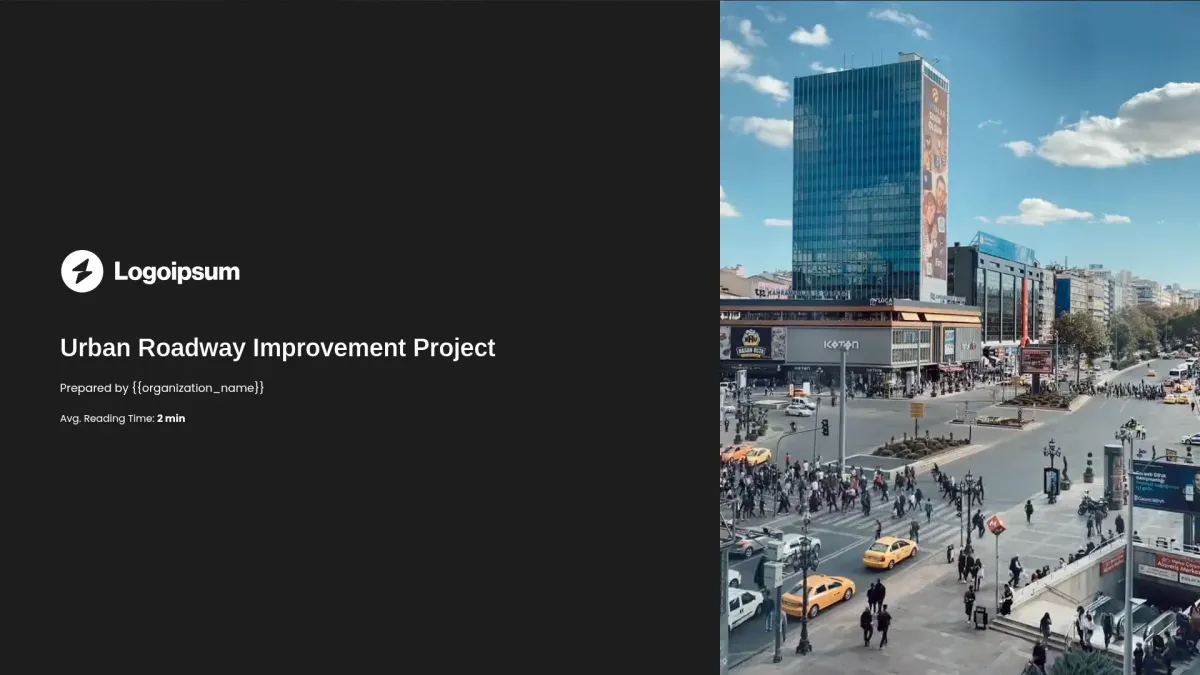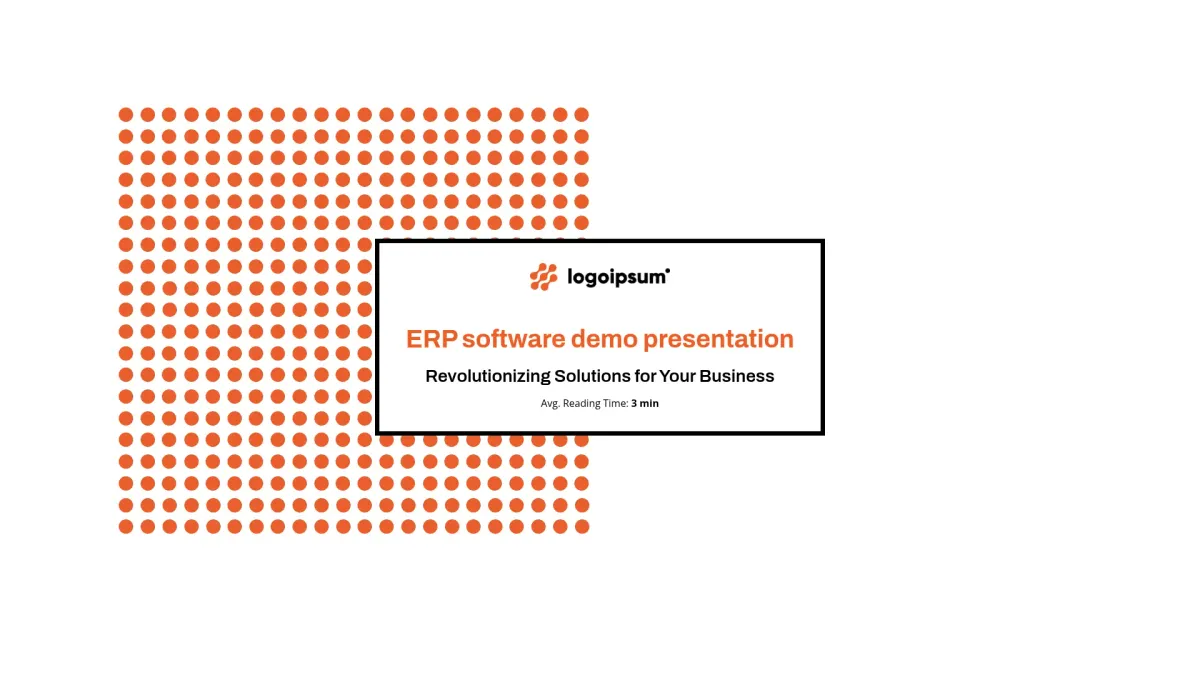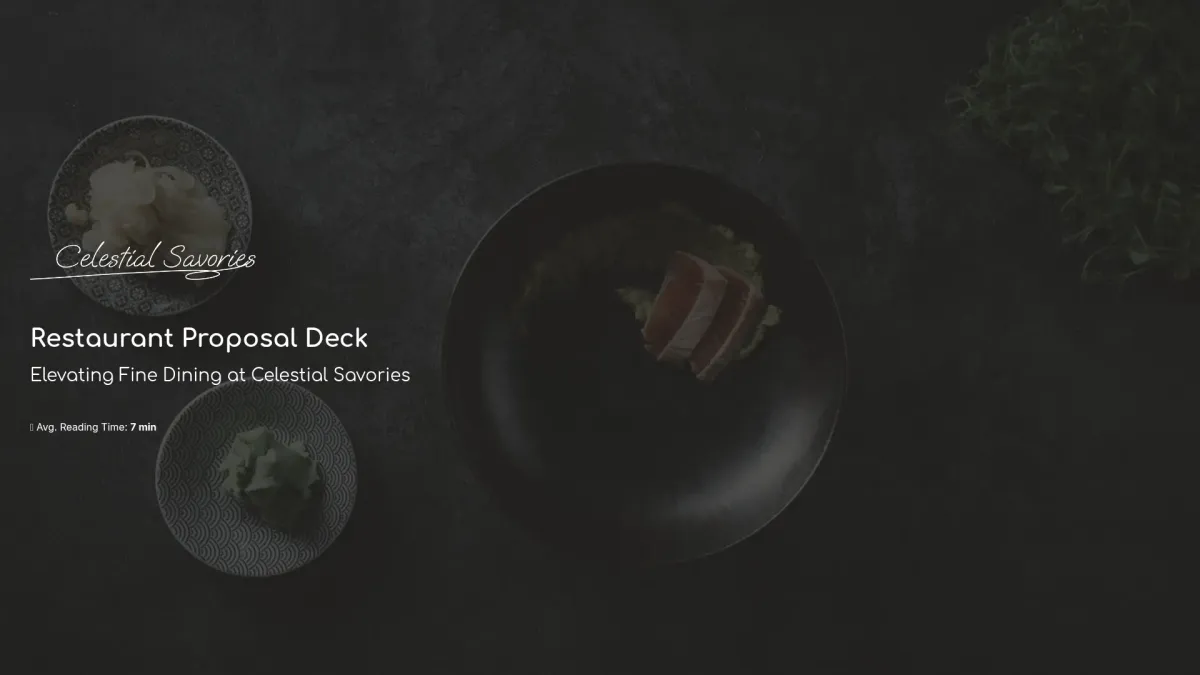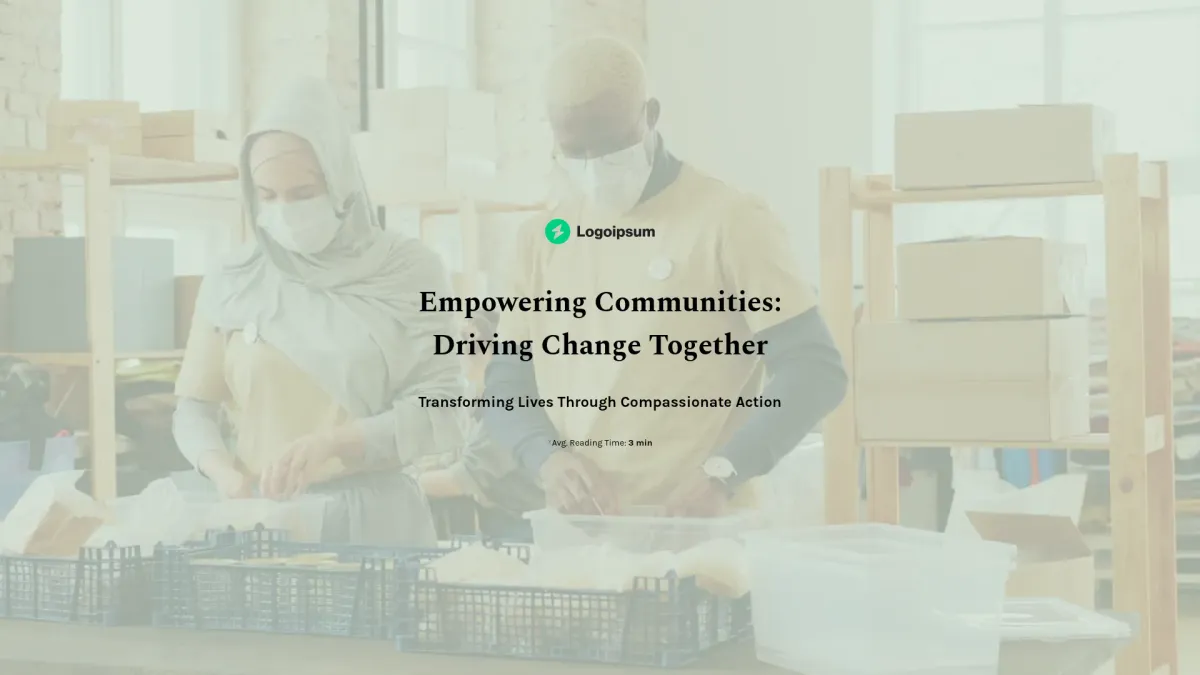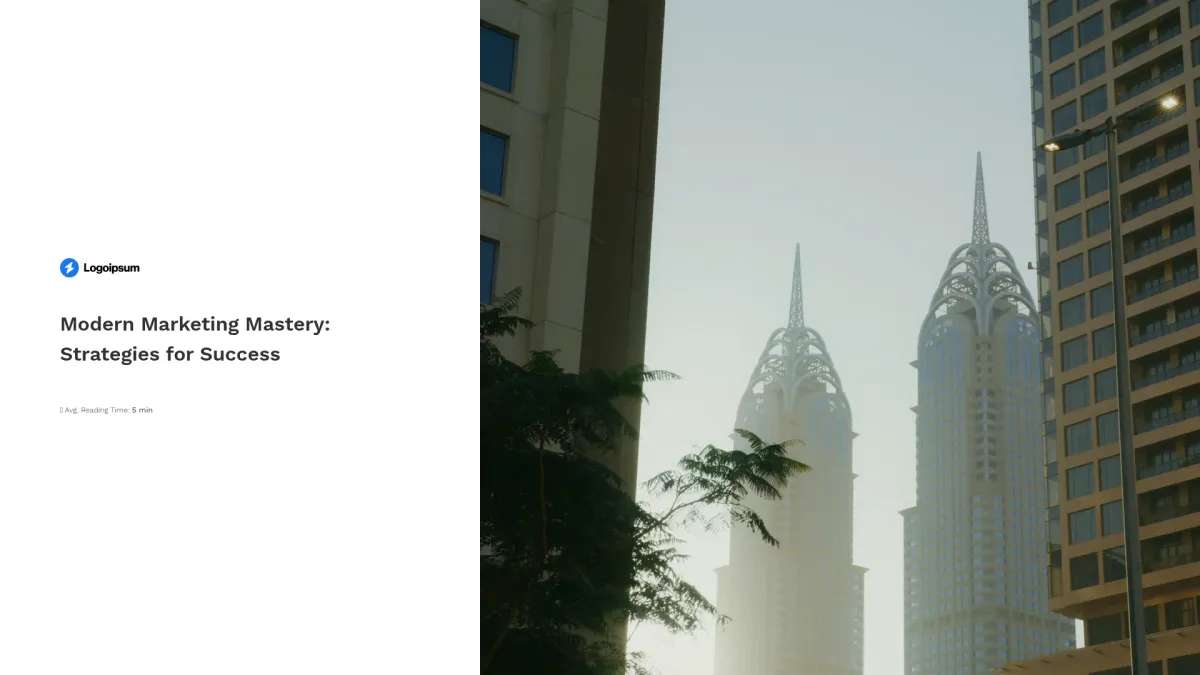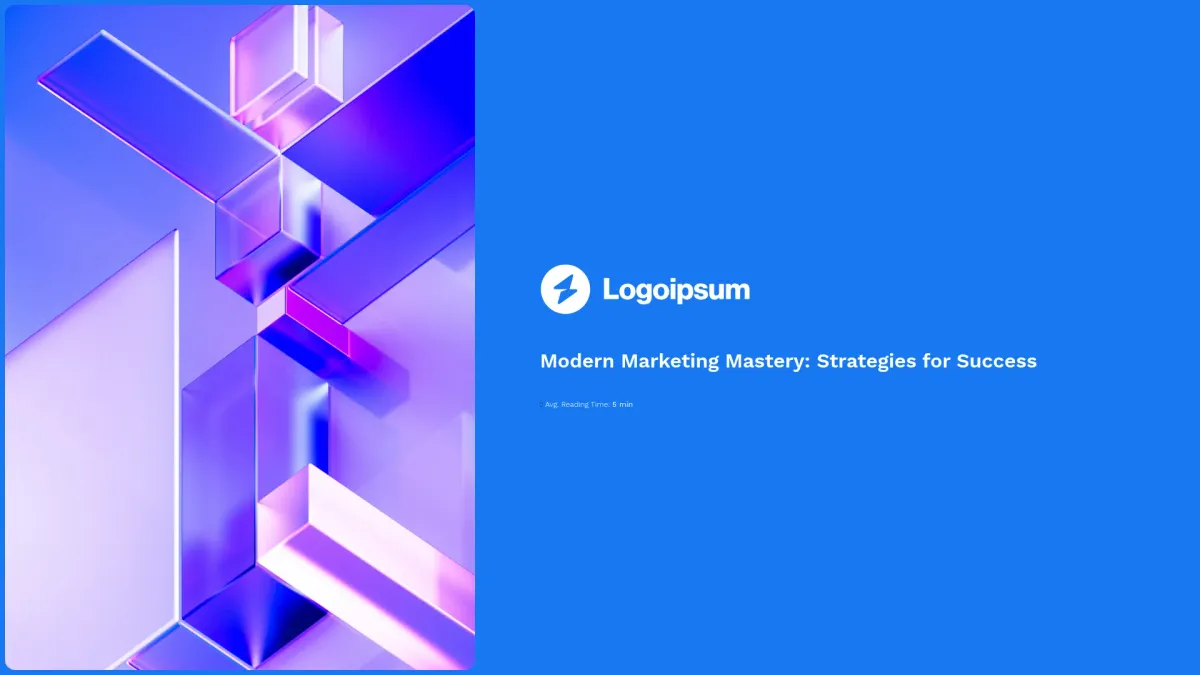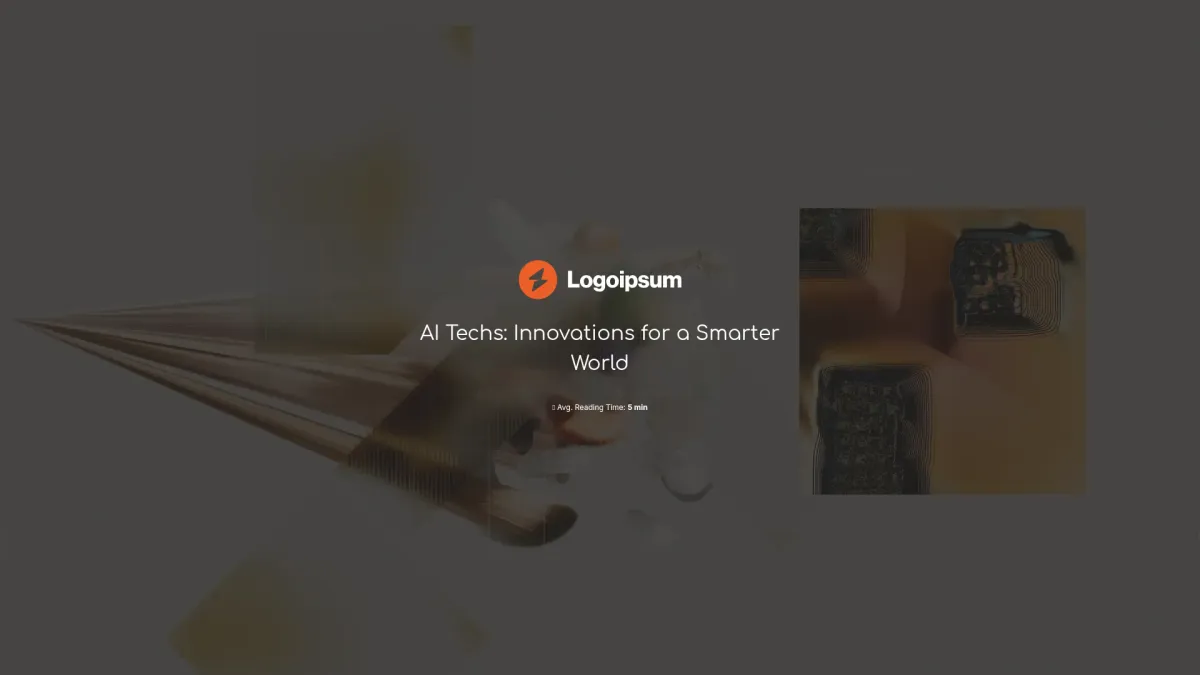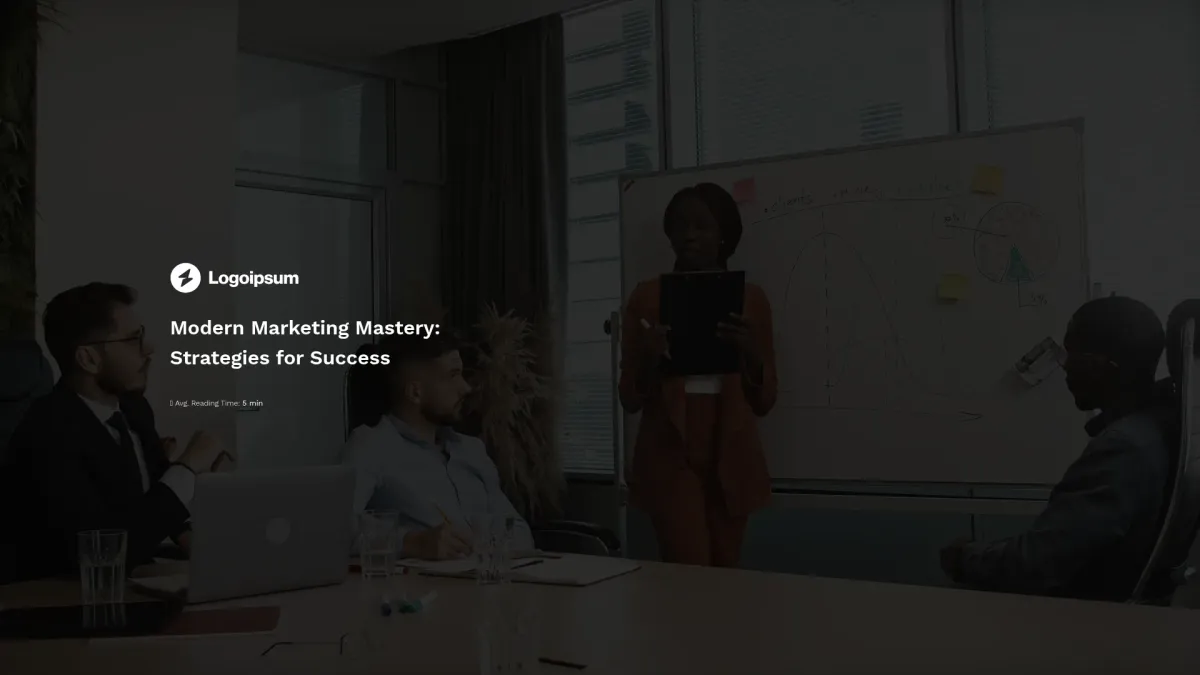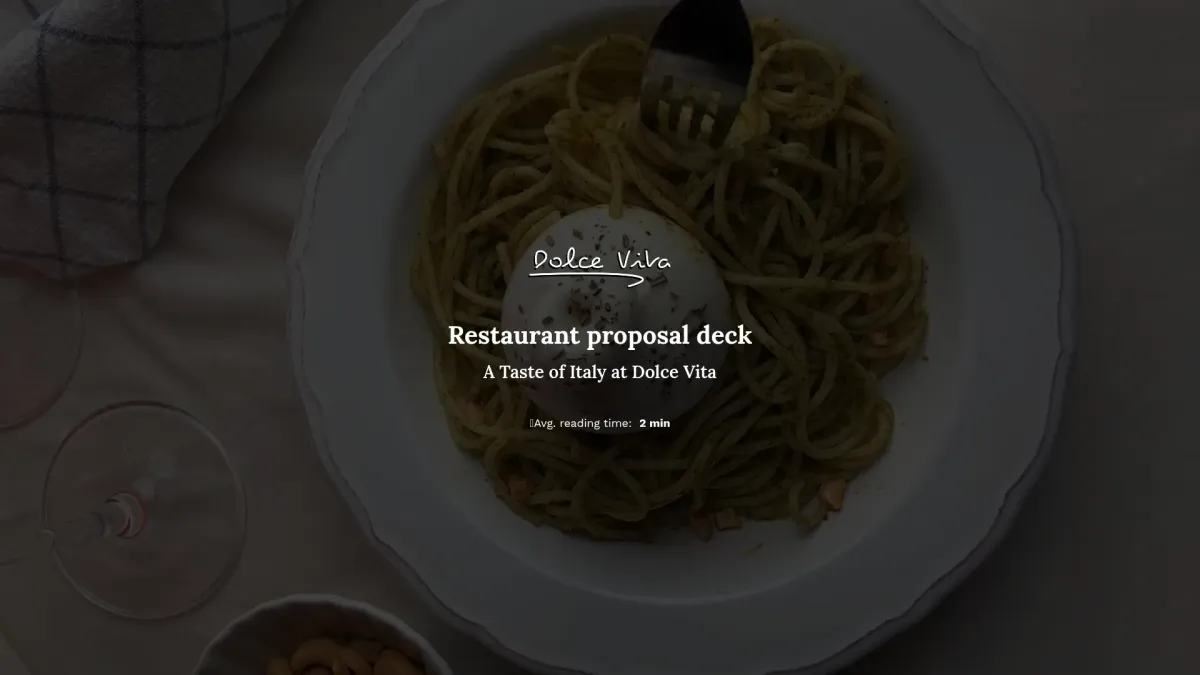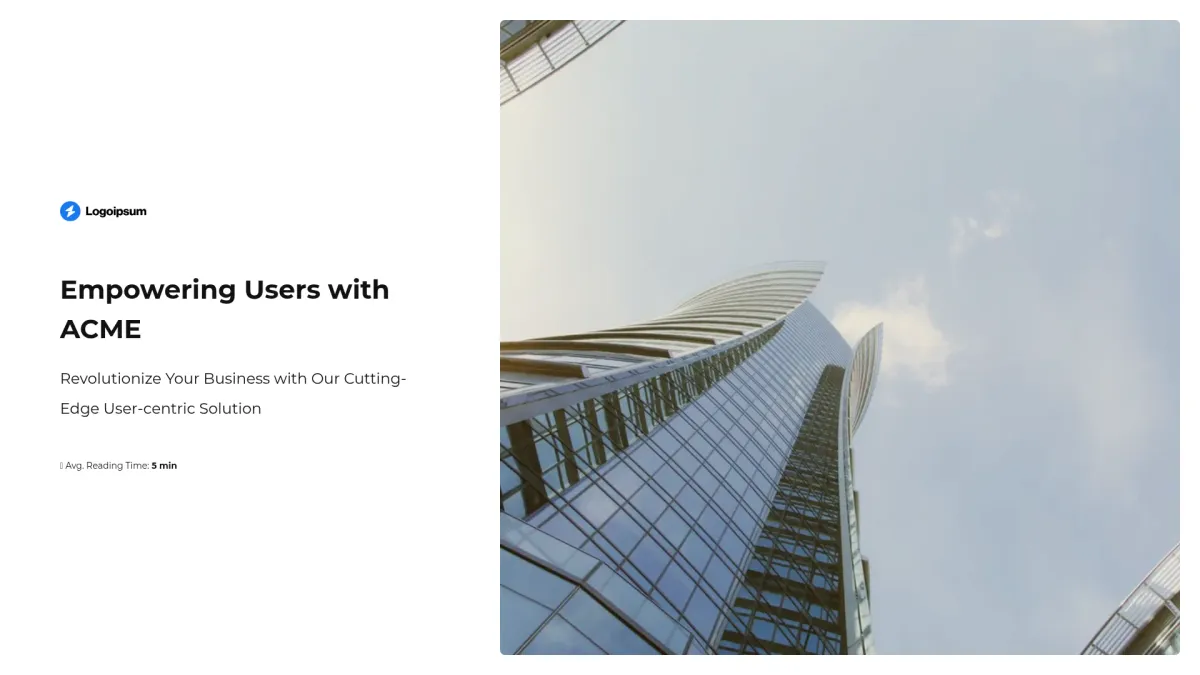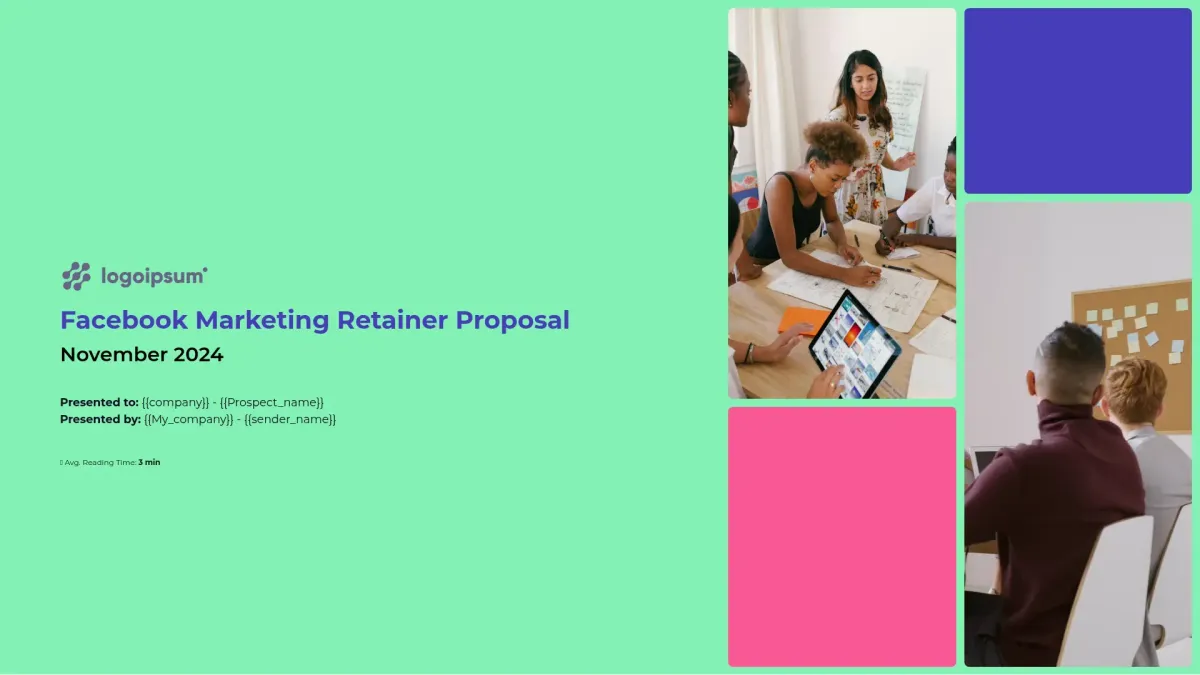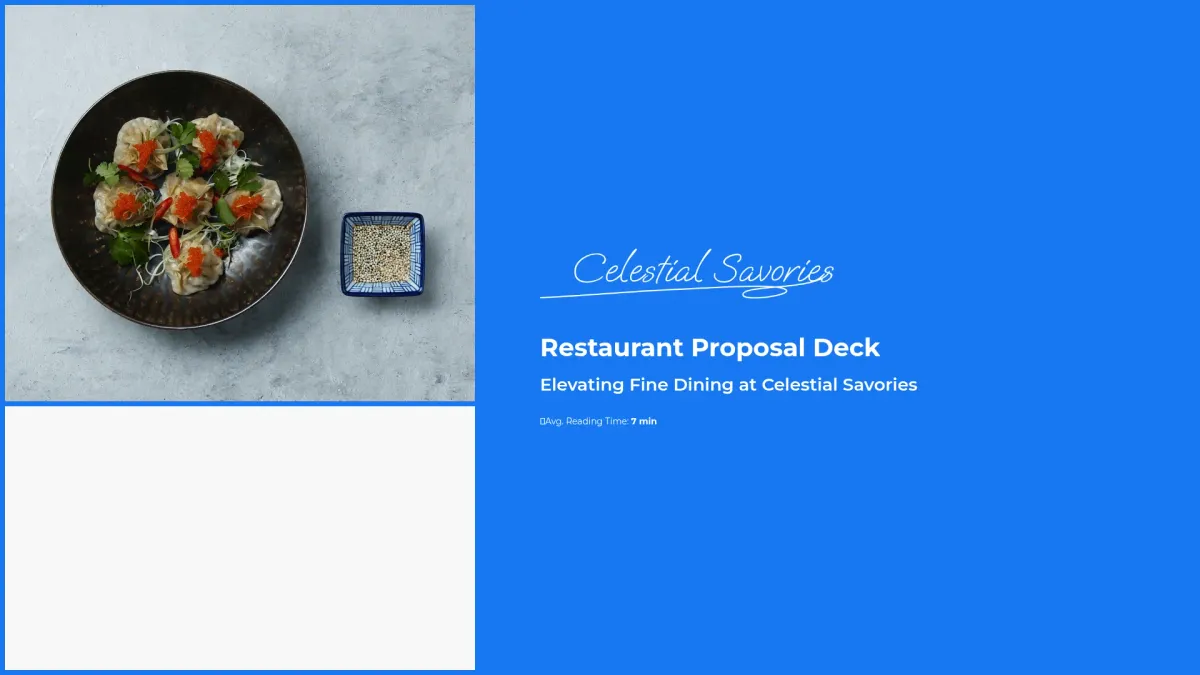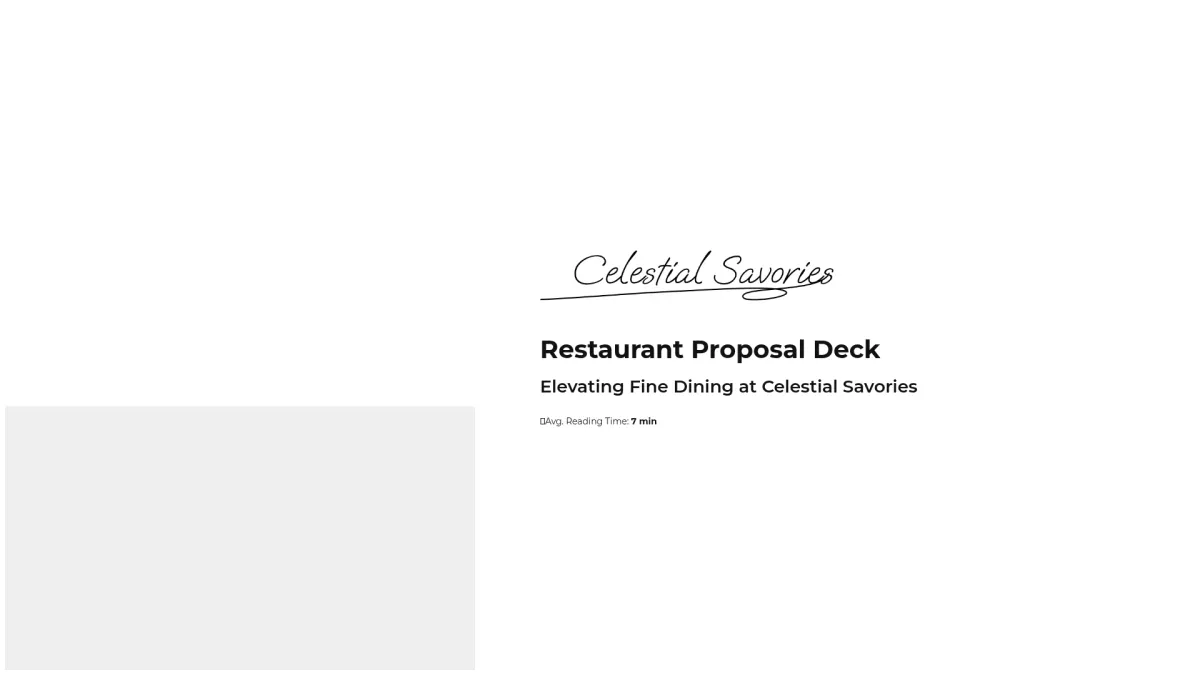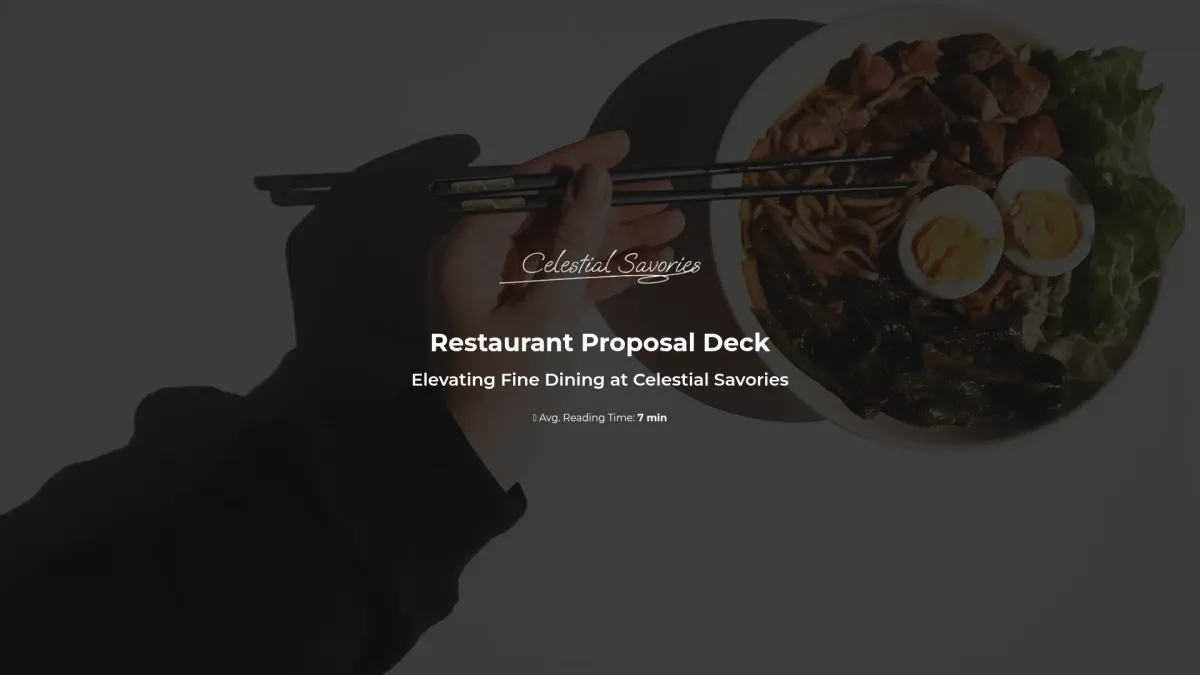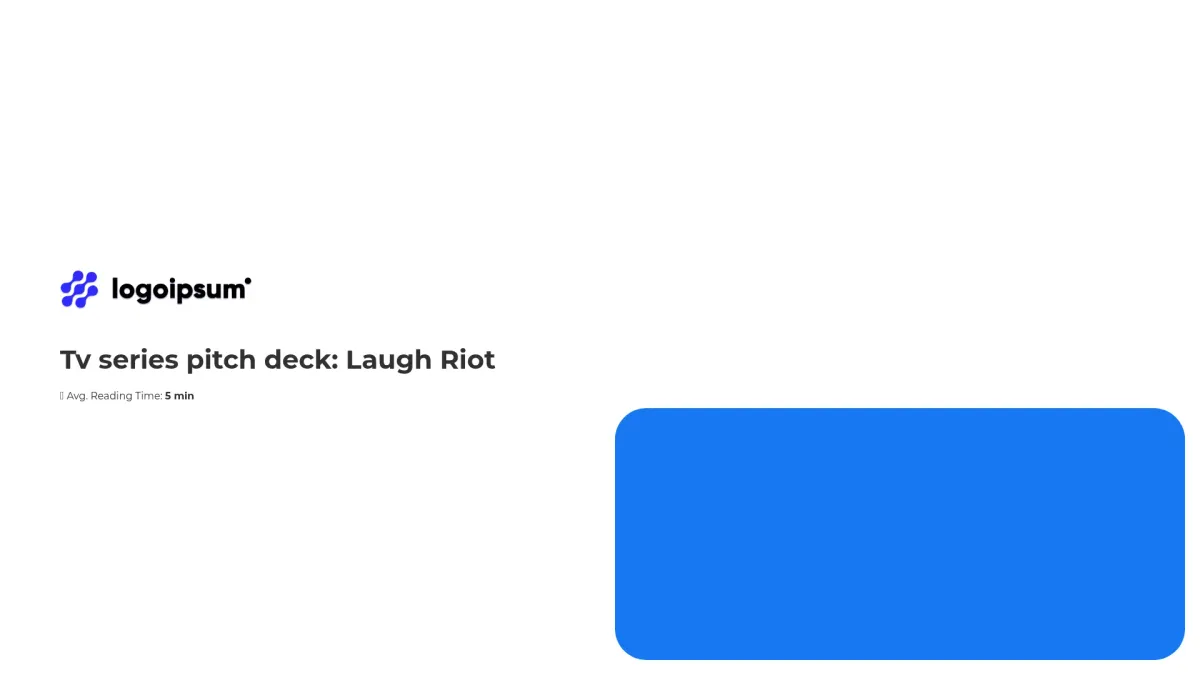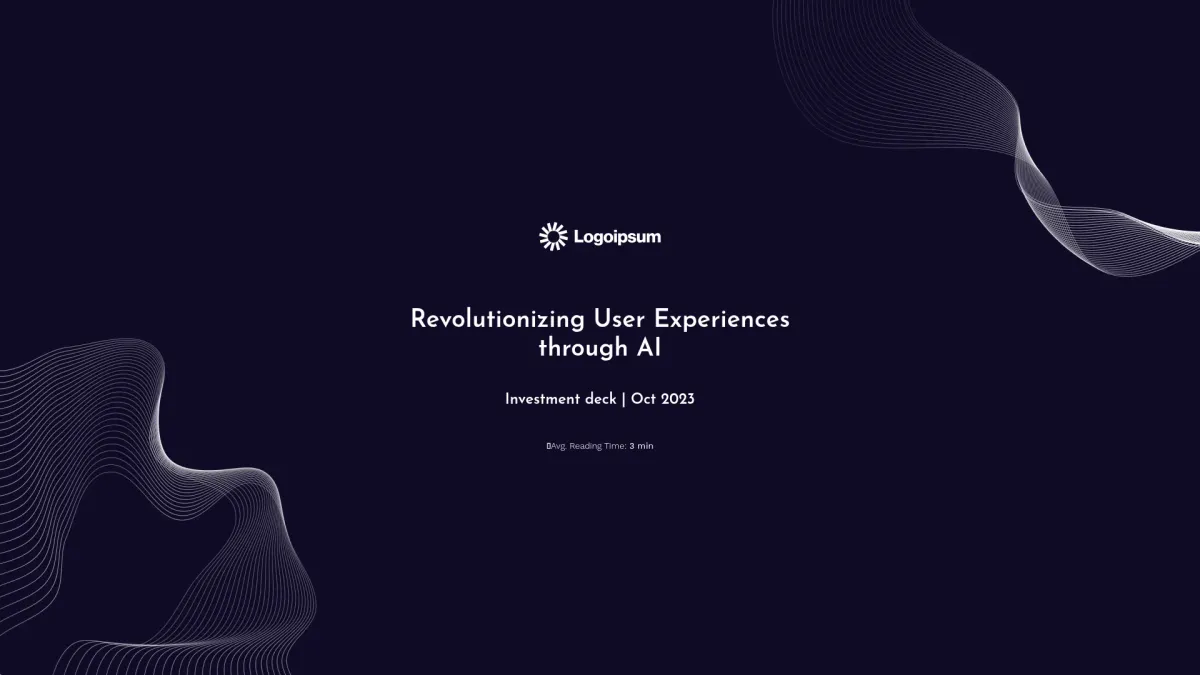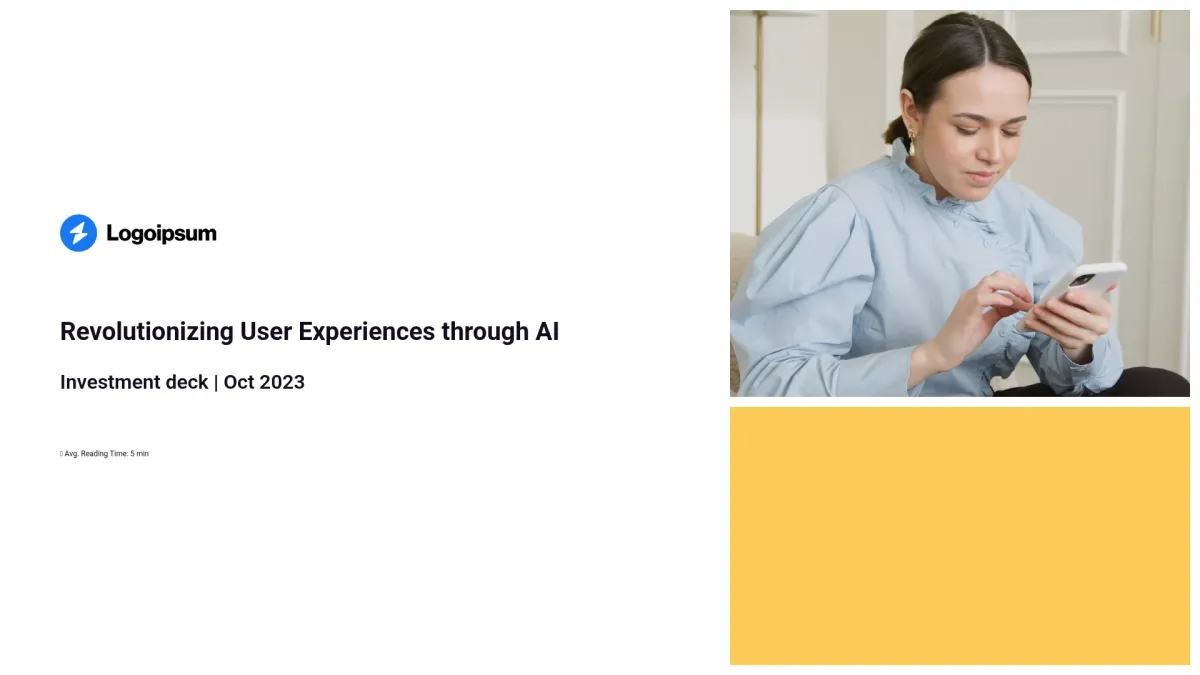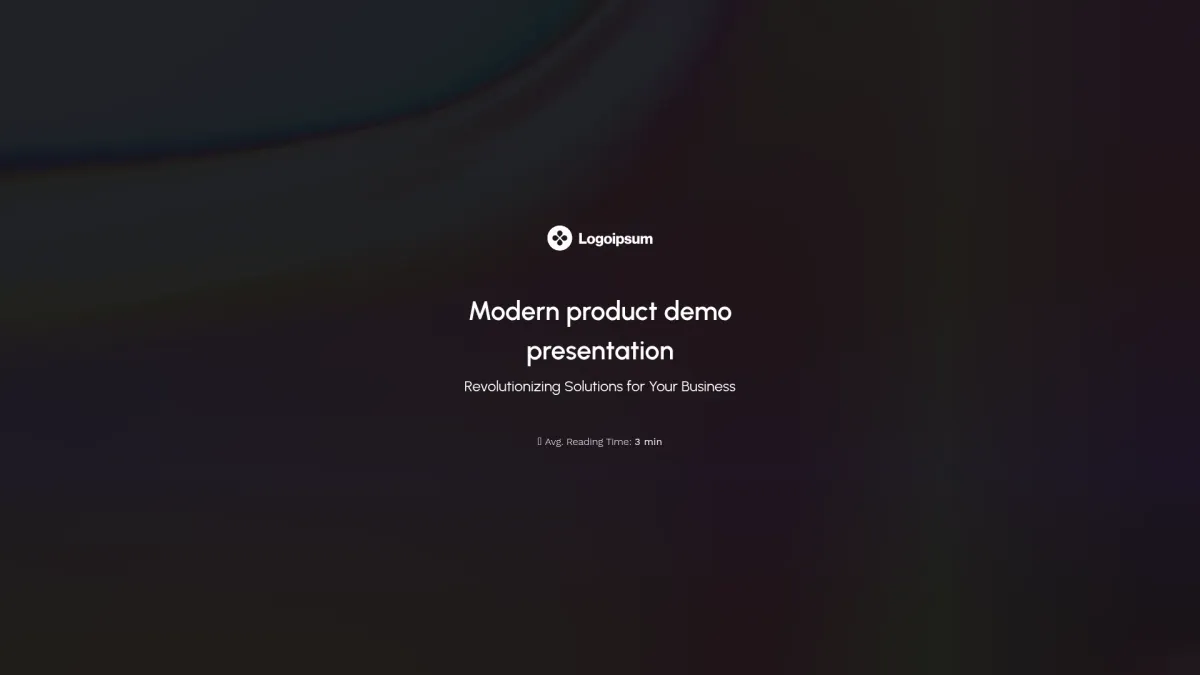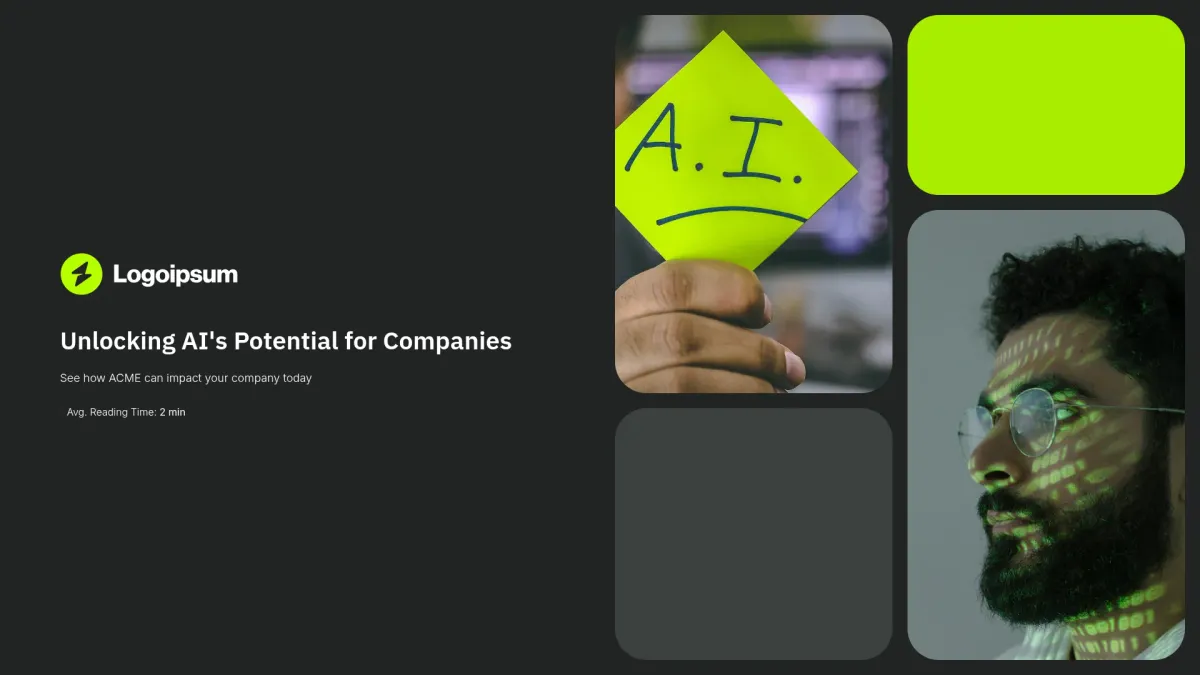Interactive presentation templates that get you funded
Get interactive presentation templates that persuade prospects and close deals. Stand out from competitors and easily tailor the content with AI
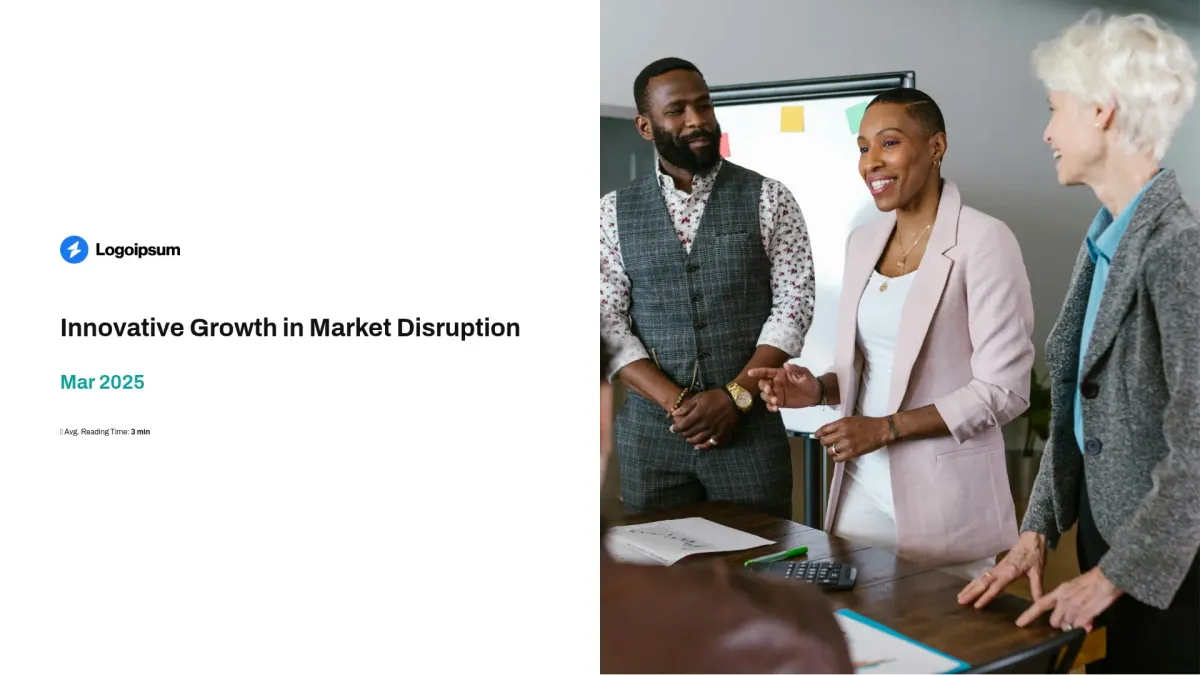
General investor pitch deck
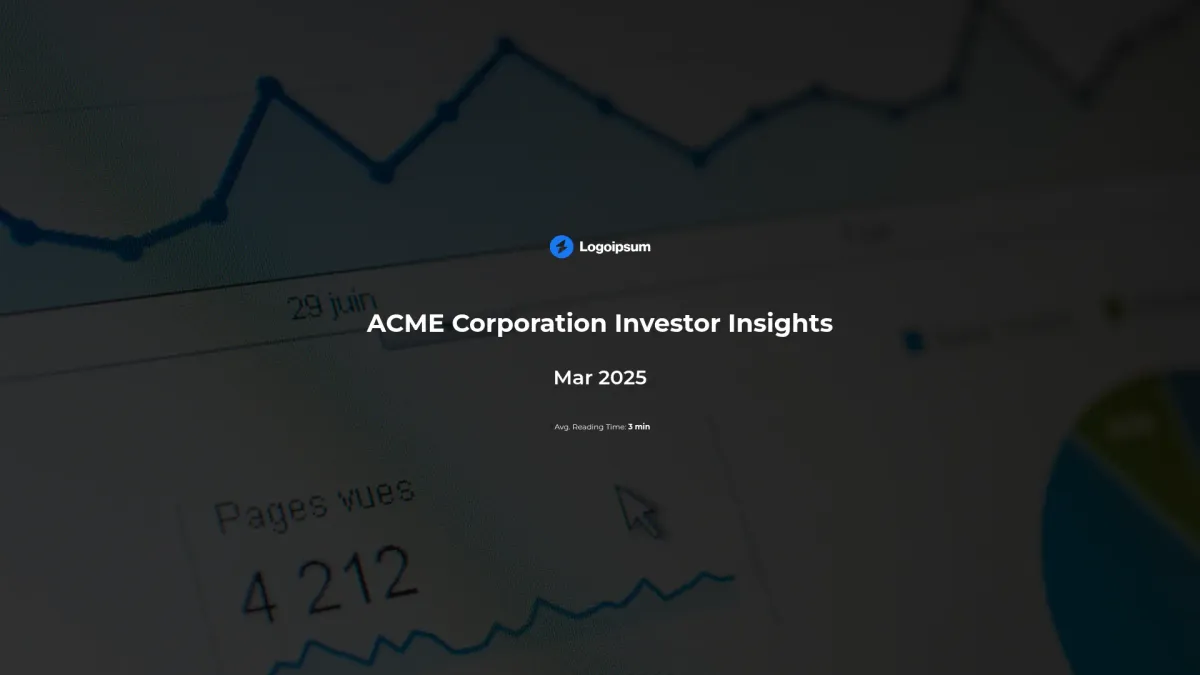
General investor report
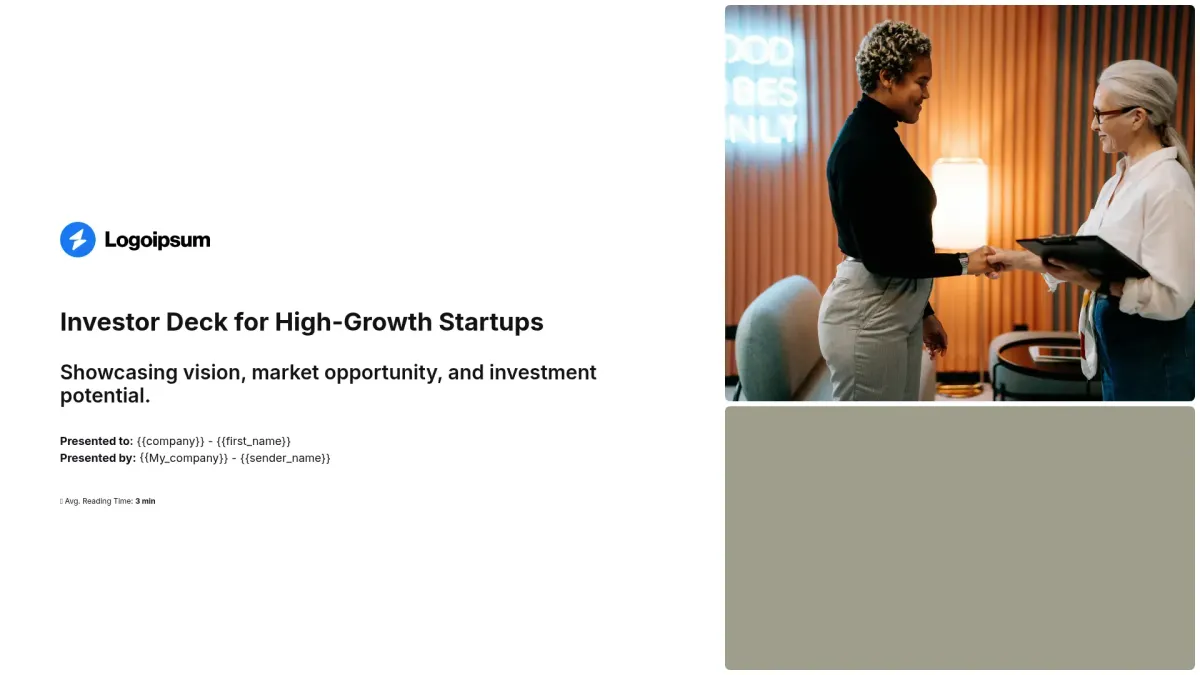
Investor deck for startups
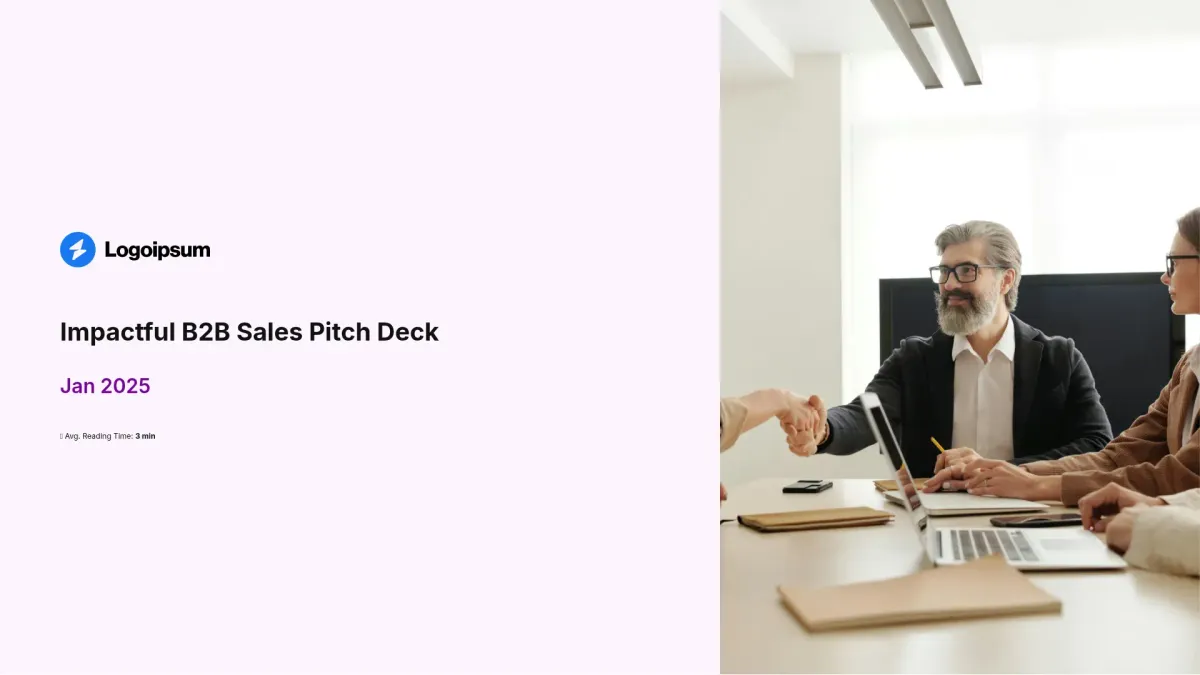
B2B sales pitch deck
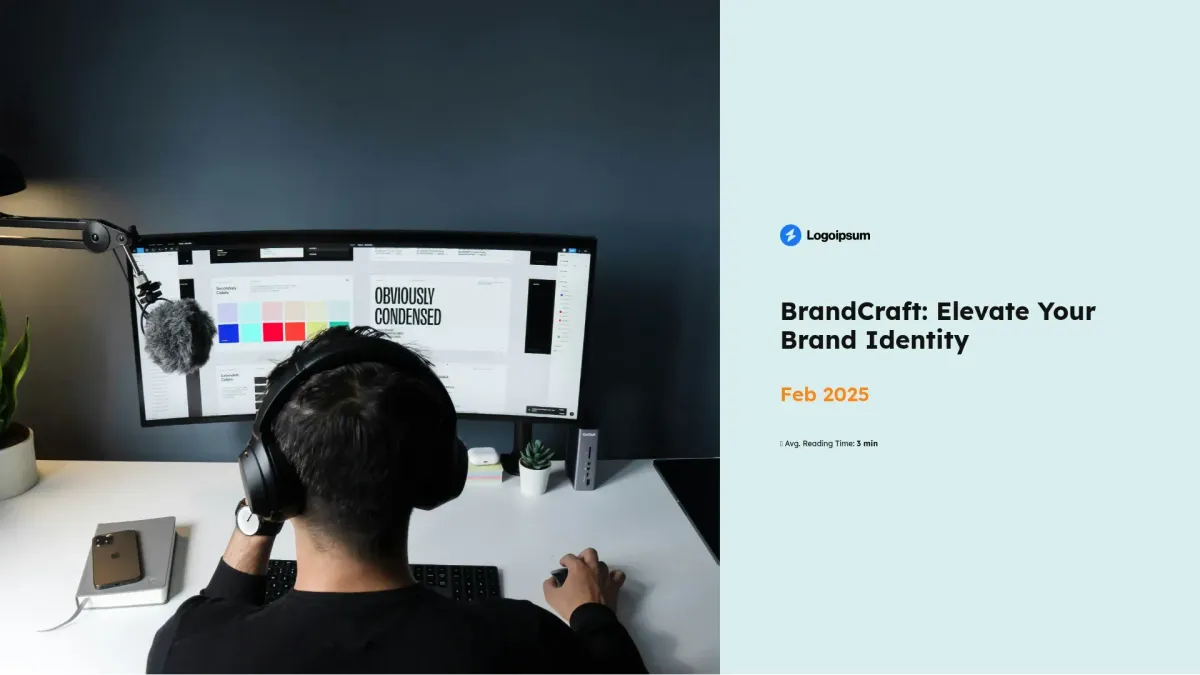
Branding services pitch deck
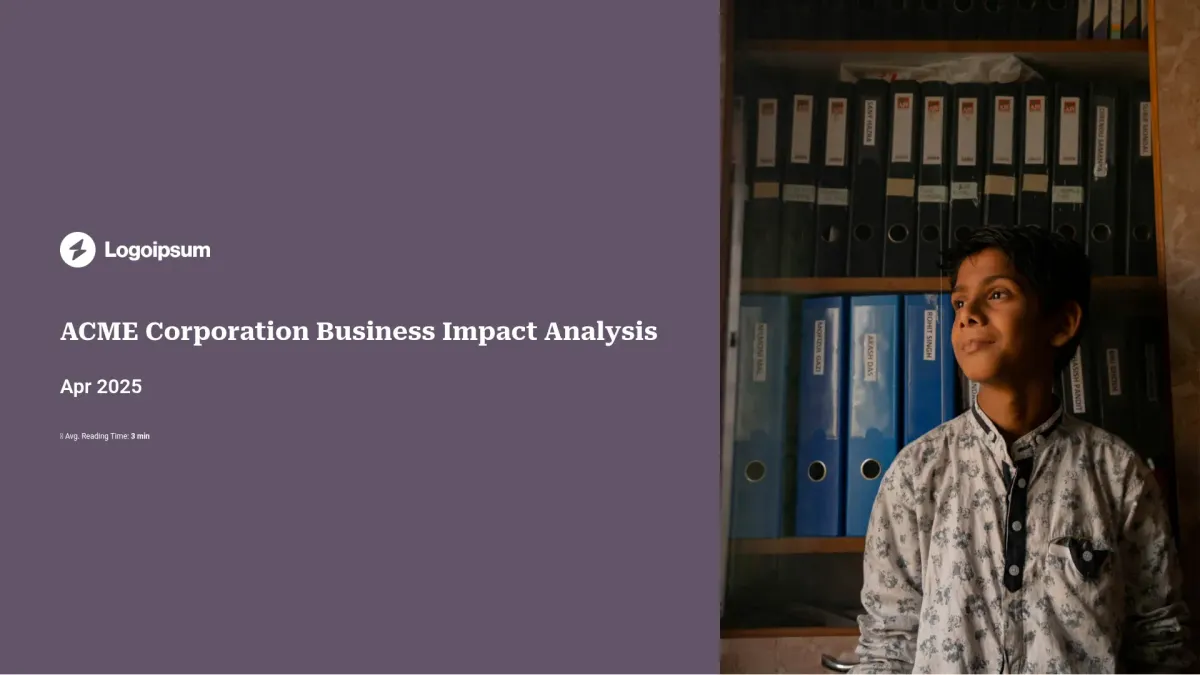
Quarterly impact report
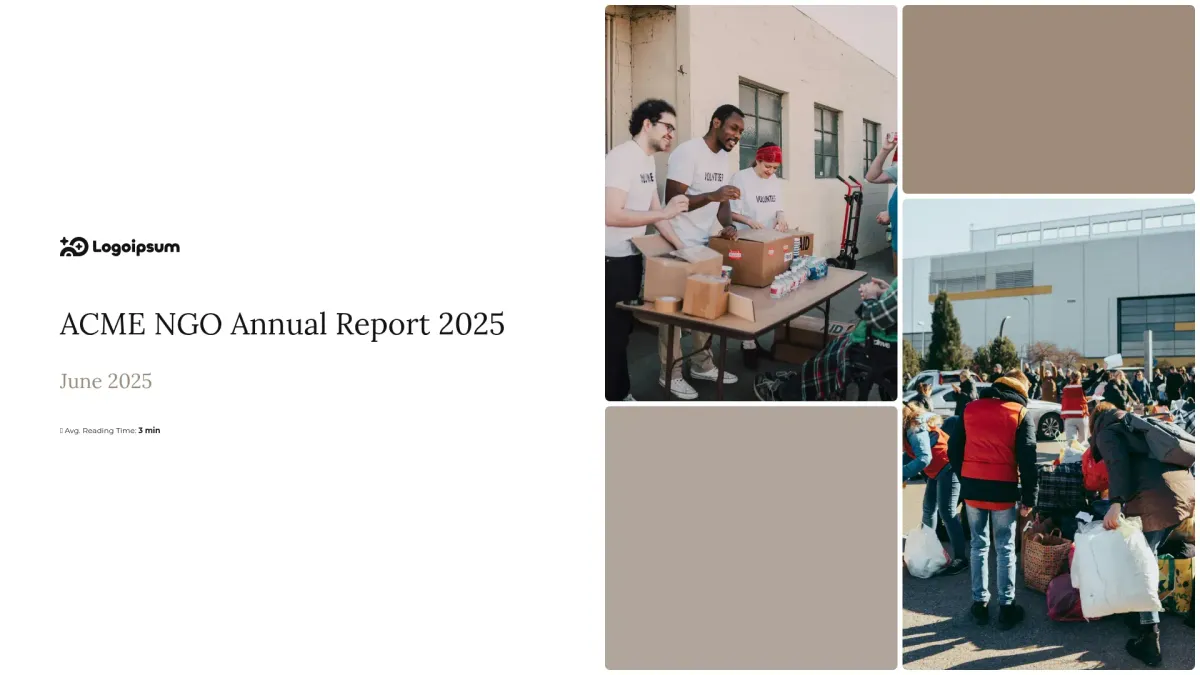
NGO annual report
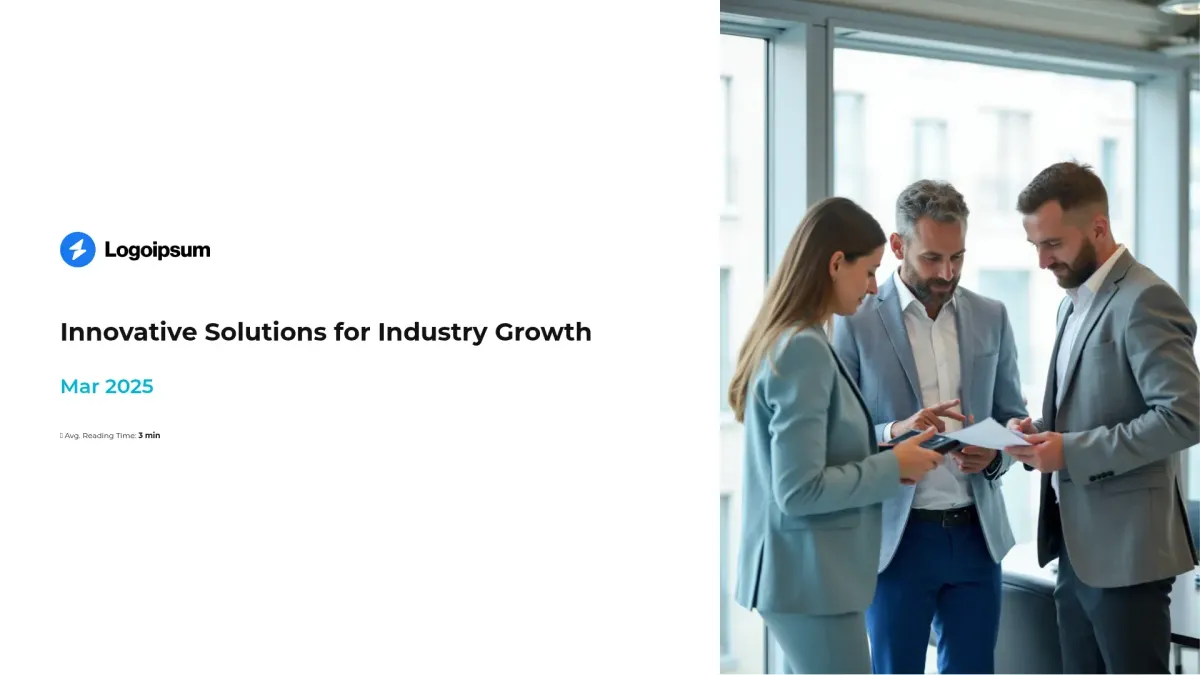
Startup pitch deck for investors
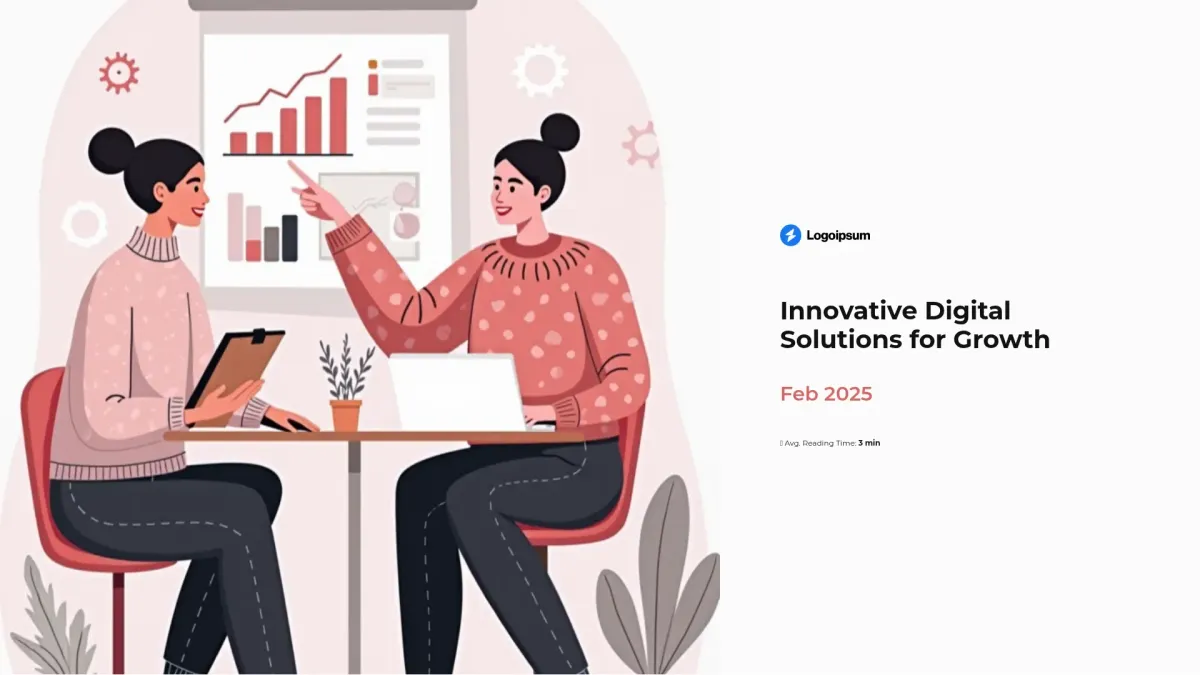
Digital agency pitch deck
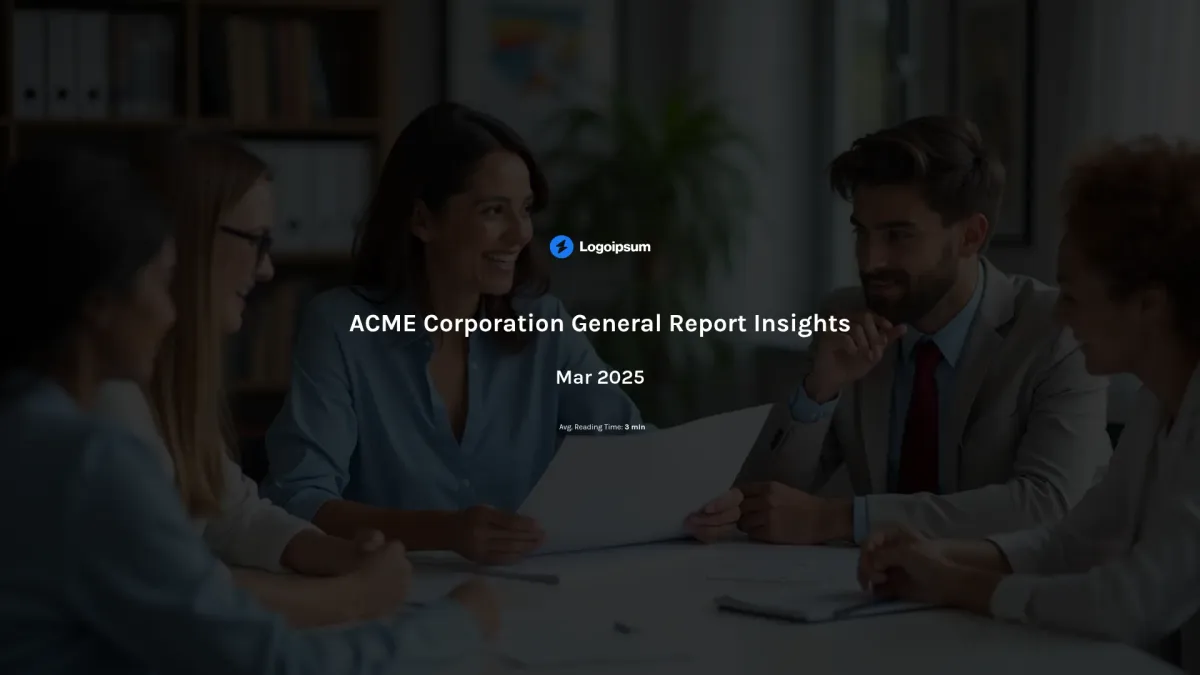
General report
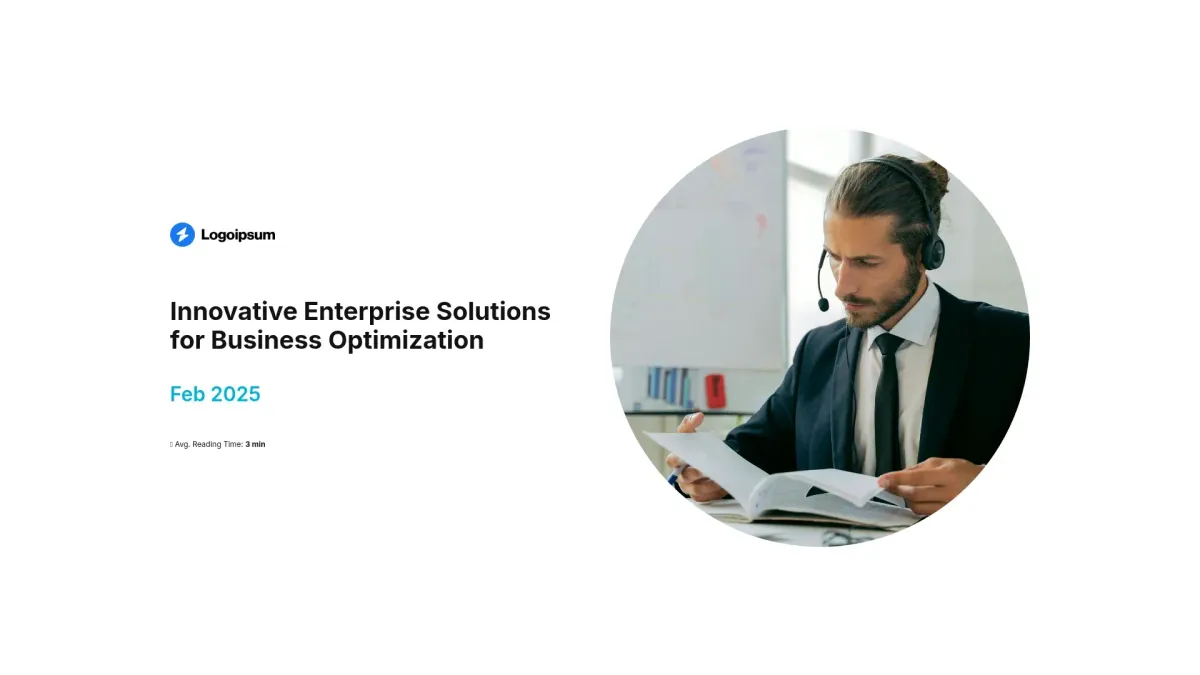
B2B software pitch deck
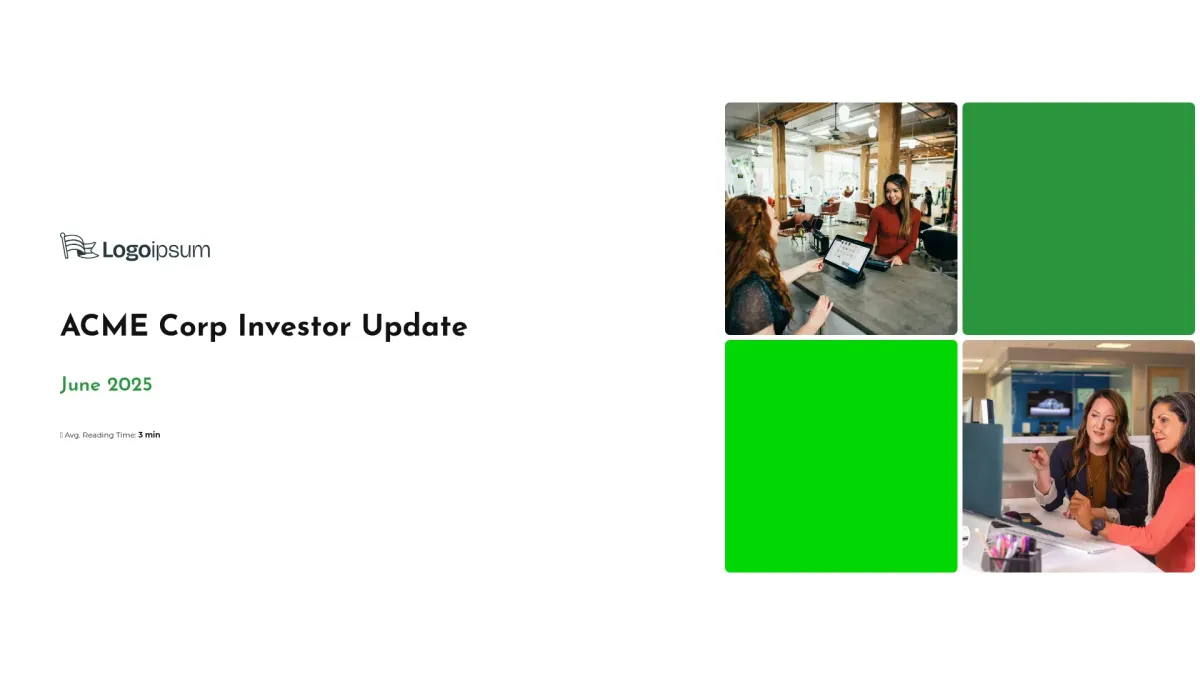
Business investor update
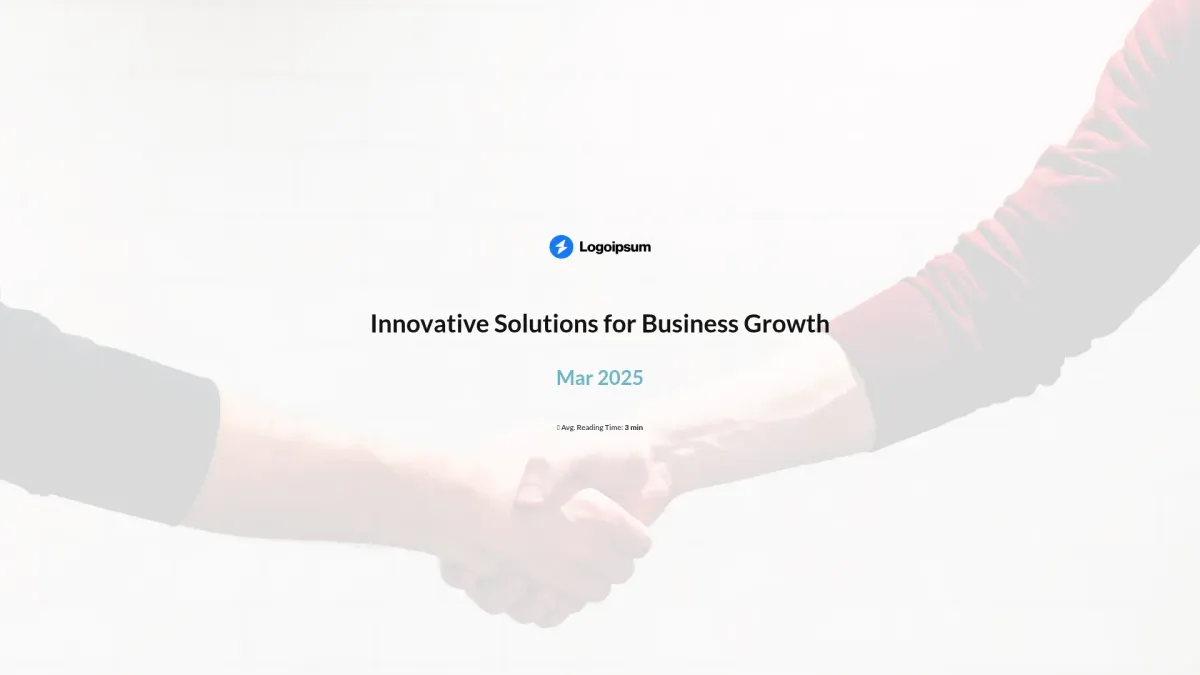
Sales pitch deck
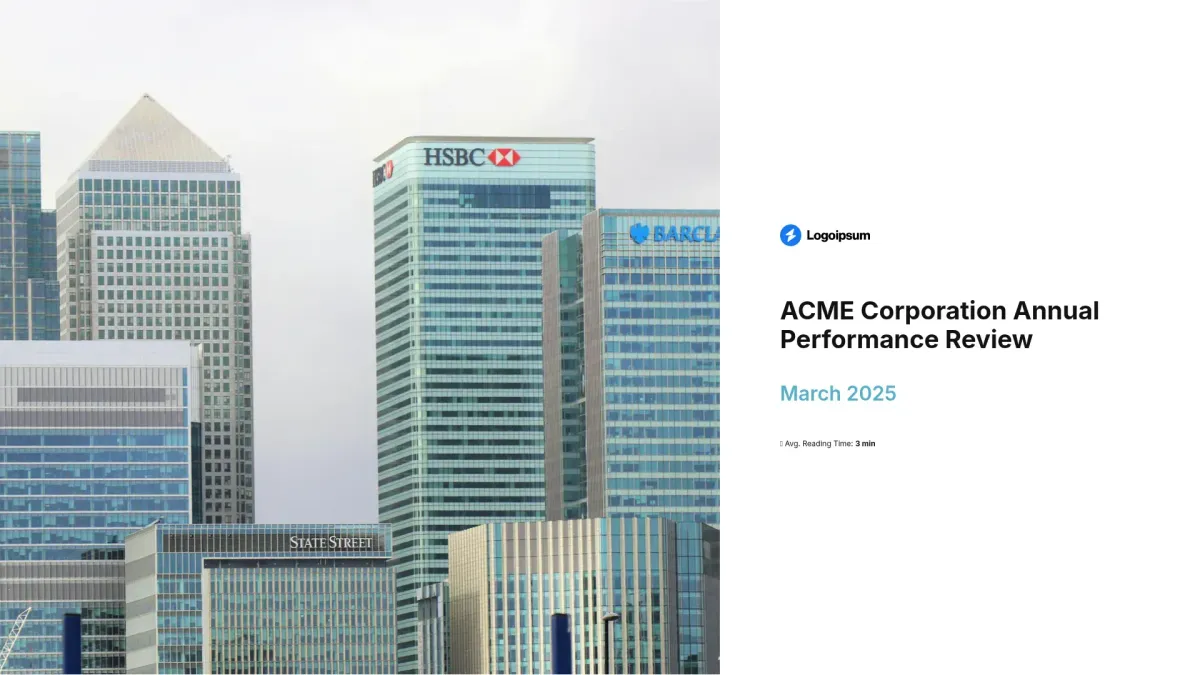
General annual report
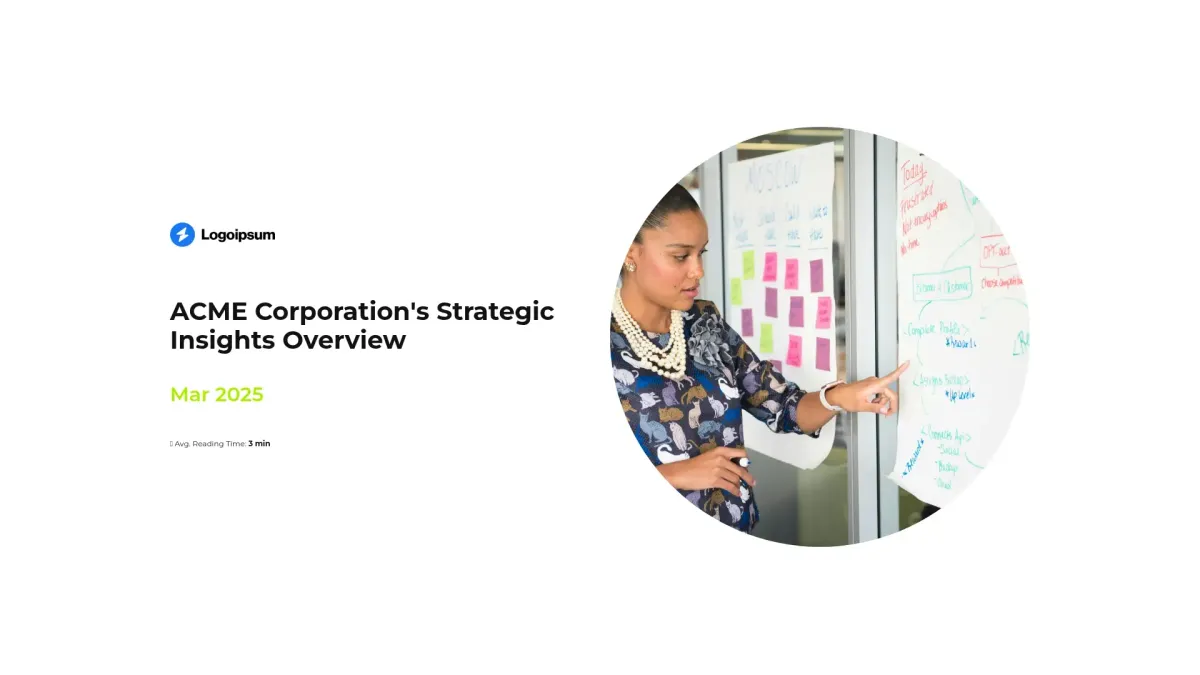
General presentation
FAQ
What is a interactive presentation?
What is a interactive presentation?
An interactive presentation is a dynamic document designed to communicate ideas engagingly. You use it to present information clearly. It is widely used by business professionals across marketing, sales, and finance industries, enabling you to captivate audiences and boost audience engagement for lasting real impact.
What is the goal of interactive presentation templates?
What is the goal of interactive presentation templates?
Using interactive presentation templates, you aim to create visually appealing, engaging, and persuasive presentations that convert prospects into loyal customers by clearly delivering your message and achieving effective communication successfully.
What do interactive presentation templates include?
What do interactive presentation templates include?
A interactive presentation template typically includes:
- Title Slide: Captivating introduction to your presentation.
- Agenda Slide: Structured outline of main topics.
- Content Slide: Detailed content for core message.
- Data Slide: Visualize data with clear graphs.
- Summary Slide: Concise wrap-up highlighting key takeaways.
Each slide ensures clear communication and audience engagement effectively.
How to tailor your template with AI?
How to tailor your template with AI?
Storydoc’s AI engine scans your provided sources such as websites, PDFs, or text, automatically preparing content, images, and colors. It applies your tone, style, and brand identity to each slide. You can further modify design or rewrite any section using AI assistance for optimal impact.
What makes Storydoc better than static content like PPT, PDF, Doc, plain HTML, or print?
What makes Storydoc better than static content like PPT, PDF, Doc, plain HTML, or print?
Storydoc’s interactive presentation design brings your content to life with animation, annotation, and narration that tell a story instead of simply presenting information. Unlike static PPTs, PDFs, Docs, or print, it provides dynamic interactivity and personalized content through dynamic variables.
The design is mobile-friendly and offers robust conversion tracking and analytics, ensuring your material engages and converts while standing out from typical formats.
Why use a Storydoc template instead of paying a design agency?
Why use a Storydoc template instead of paying a design agency?
You save time and money by using Storydoc templates, which are 2x more engaging than agency proposals. They enable 5x faster creation while giving you complete control for updates, ensuring your message stays current and captivating for truly remarkable results.
Start working on your interactive presentation with our AI presentation maker
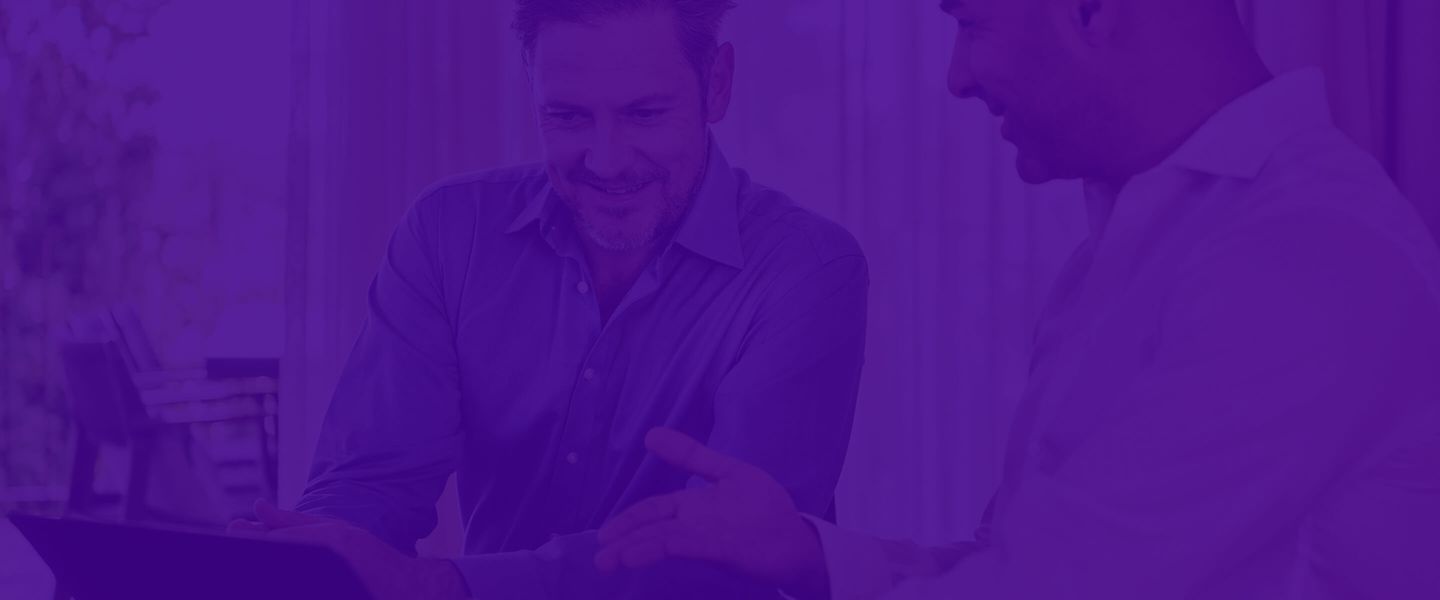
Make interactive presentation that gets the job done
Stop losing opportunities to ineffective documents.
Try Storydoc now.