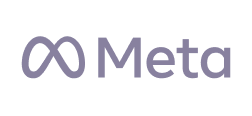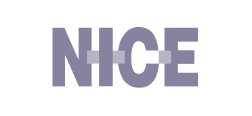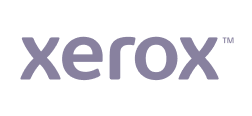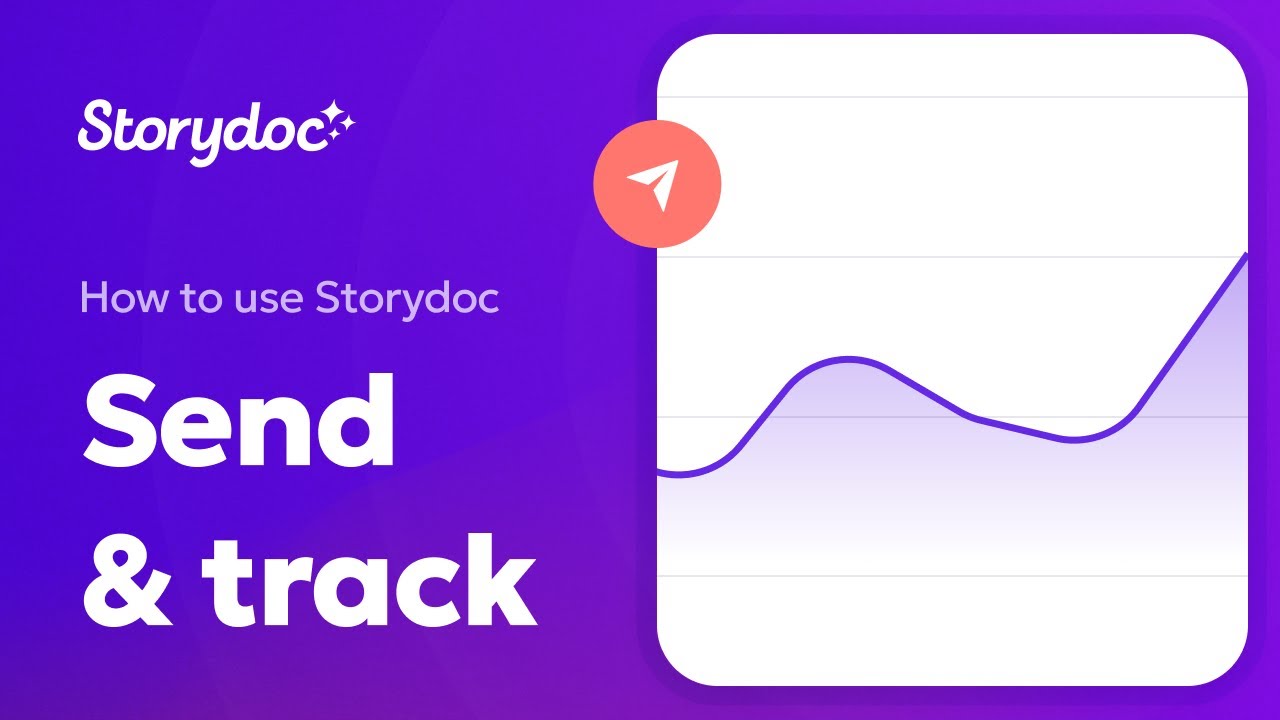How to Easily Make a Multimedia Presentation (Tools & Templates)
Learn how to create a multimedia presentation in 6 steps with videos, GIFs, animations, audio, & photos. Go beyond PowerPoint - capture attention & engage.

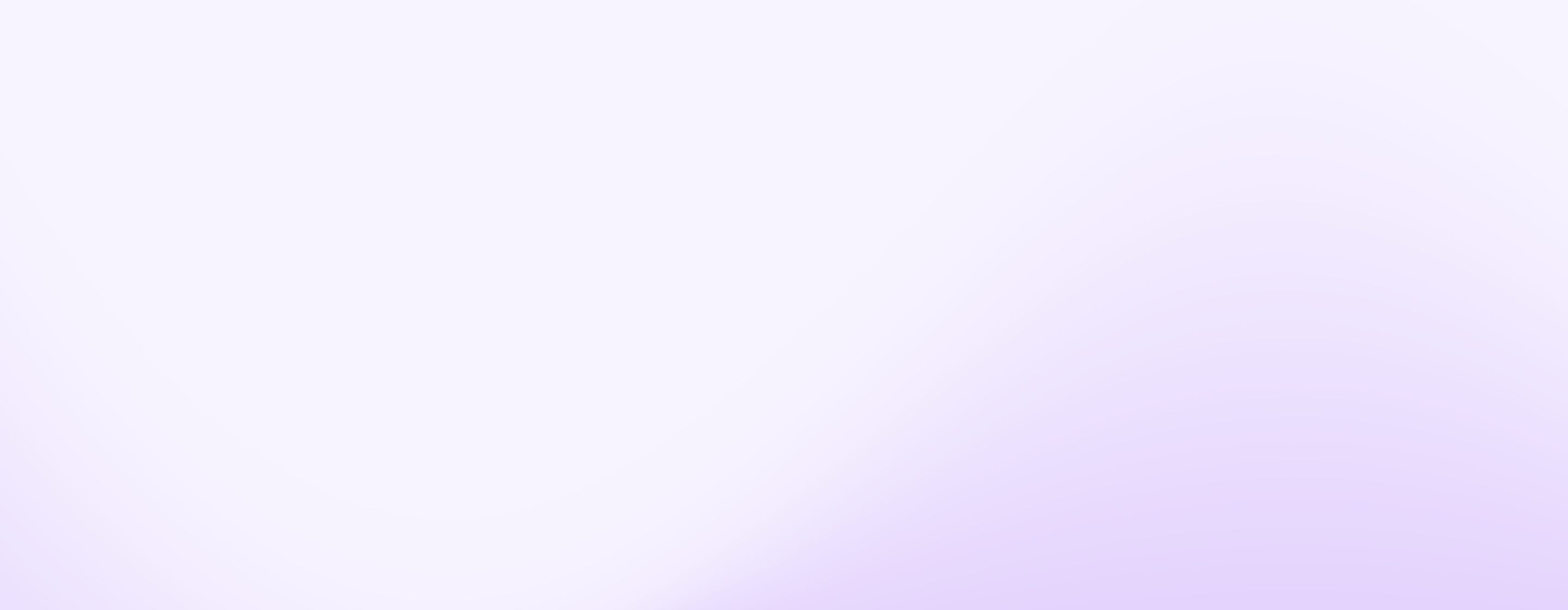
Learn how to create a multimedia presentation in 6 steps with videos, GIFs, animations, audio, & photos. Go beyond PowerPoint - capture attention & engage.
Short answer
A multimedia presentation is a deck that uses a blend of text, images, audio, video, and interactive content to captivate an audience. It's a dynamic, engaging way to share your story where each media element plays its part to create a memorable experience.
An outbound one-pager identifying a problem in modern-day analytics and offering an easy-to-grasp solution.
Insights and trends from Israel's thriving consumer-facing industry. A comprehensive review of the B2C ecosystem's performance and future prospects.
An extensive data report from a non-profit organization made easy to digest thanks to interactive, engaging design.
A hard-hitting investment deck of a publicly traded tech company dedicated to medical cannabis manufacturers.
An outbound one-pager identifying a problem in modern-day analytics and offering an easy-to-grasp solution.
Visually narrated sales deck of a virtual networking platform telling AND showing readers what's in it for them.
A product brochure showing smart manufacturing execution systems on a mission to digitalize production floors.
A highly-converting product sales deck with a modern design, interactive narrated content, and an integrated chatbot.
A dynamic, highly visual proposal deck for a retail software provider, designed to grab and keep attention.
A white-paper showing high-level research on electric vehicle charging wrapped in a stunning interactive experience.
Stop losing opportunities to ineffective presentations.
Your new amazing deck is one click away!